Let’s learn how to find the Devices Support Waking Computers list in Windows 11. When you put your computer to sleep, a device can automatically wake it if it is currently configured (allowed) to wake the system from a sleep state.
Some devices may support waking the system from a sleep state but are not currently configured to do so. Knowing which devices are currently configured to wake the system from any sleep state can be useful if you want to prevent a device from waking the computer.
Then, use powercfg.exe to control power plans (also called power schemes), use the available states, control the power states of individual devices, and analyze the system for common energy efficiency and battery-life problems.

How to Find the List of Devices Support Waking Computers
Various commands are available to find the list of devices that support waking computers using the PowerShell or Command Prompt. Now, using the command prompt, let’s find the list of devices supporting waking computers in this article.
Users can find the list of devices that support waking computers using the command prompt. To do so, press Win Key + R simultaneously to open the run dialogue box, and follow the below steps. The Run window said to type the name of a program, folder, document, or internet resource, and Windows will open it for you.
- Press Win Key + R
- Type cmd for the command prompt
- Press Enter
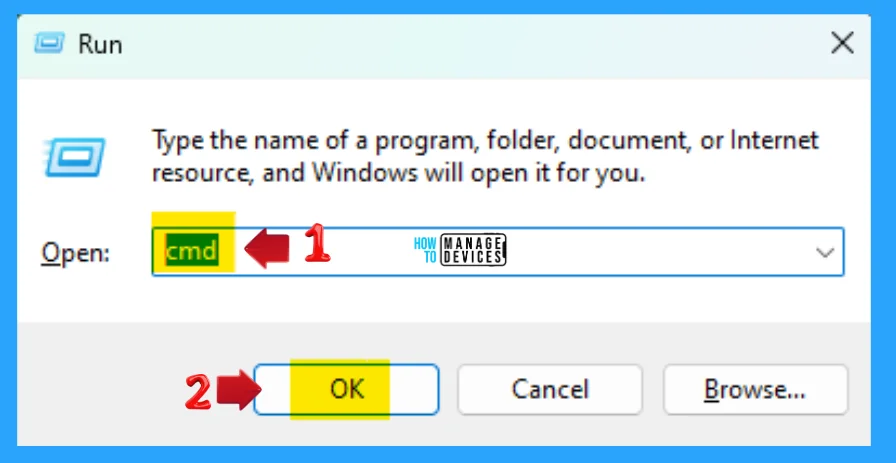
By using the following command, it shows and lists devices that are currently configured to wake the systemm from any sleep state. Just type the following command and press Enter.
powercfg -devicequery wake_armed
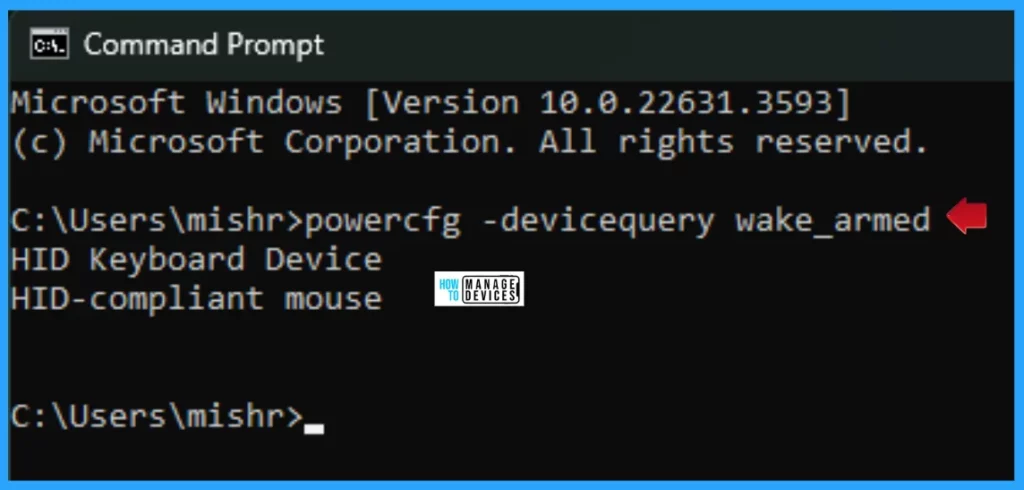
The following command shows and lists devices that are user-configurable to wake the system from a sleep state. To use it, type the following command and press Enter.
powercfg -devicequery wake_programmable
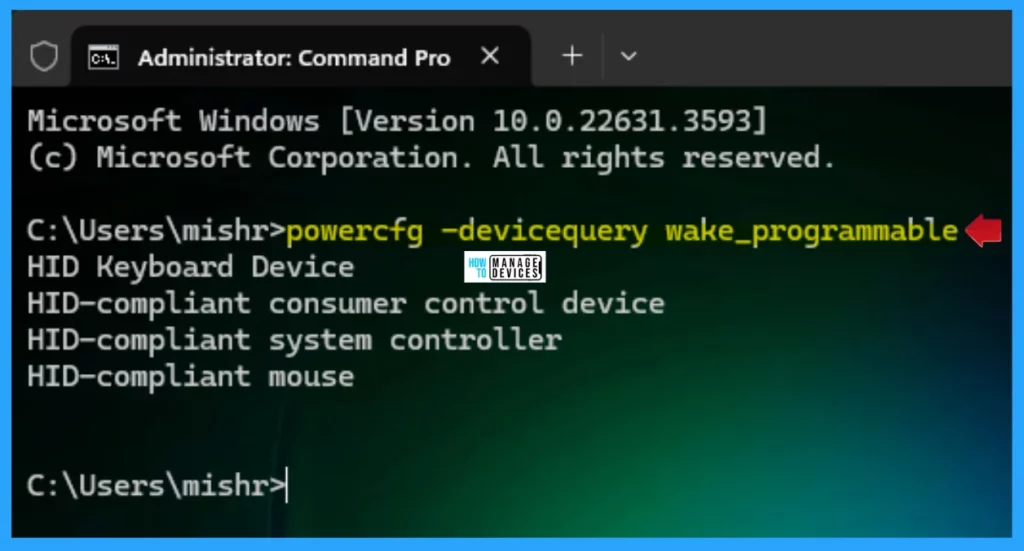
The following command shows the returns of all devices that support waking the system from any sleep state. To use it, type the following command and press Enter.
powercfg -devicequery wake_any
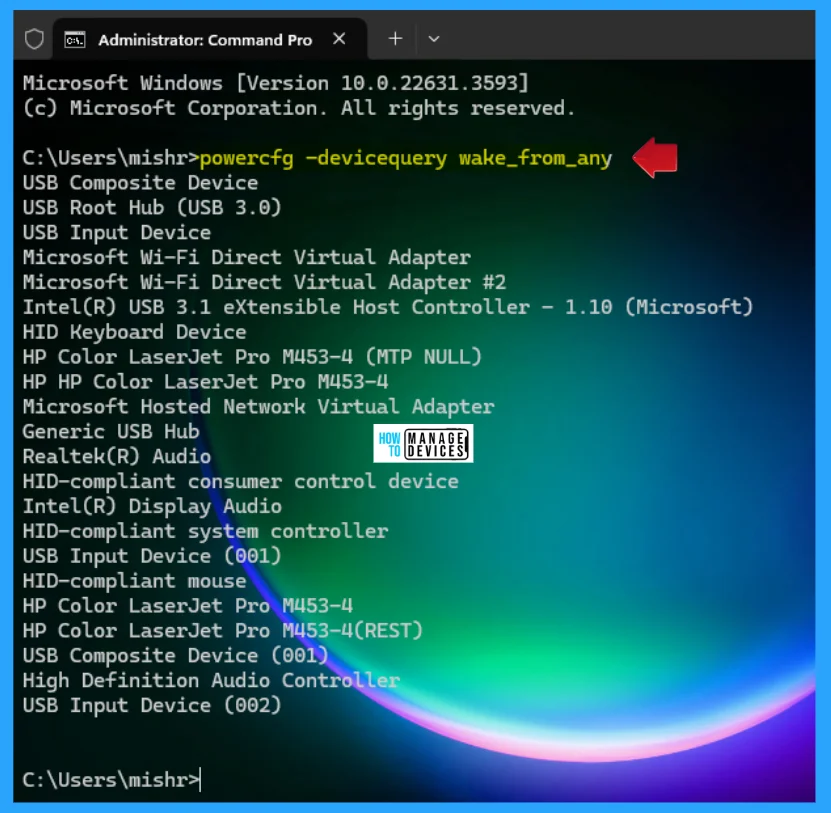
The following command shows the returns of all devices that support waking the system from a light sleep state. To use it, type the following command and press Enter.
powercfg -devicequery wake_from_S1_supported
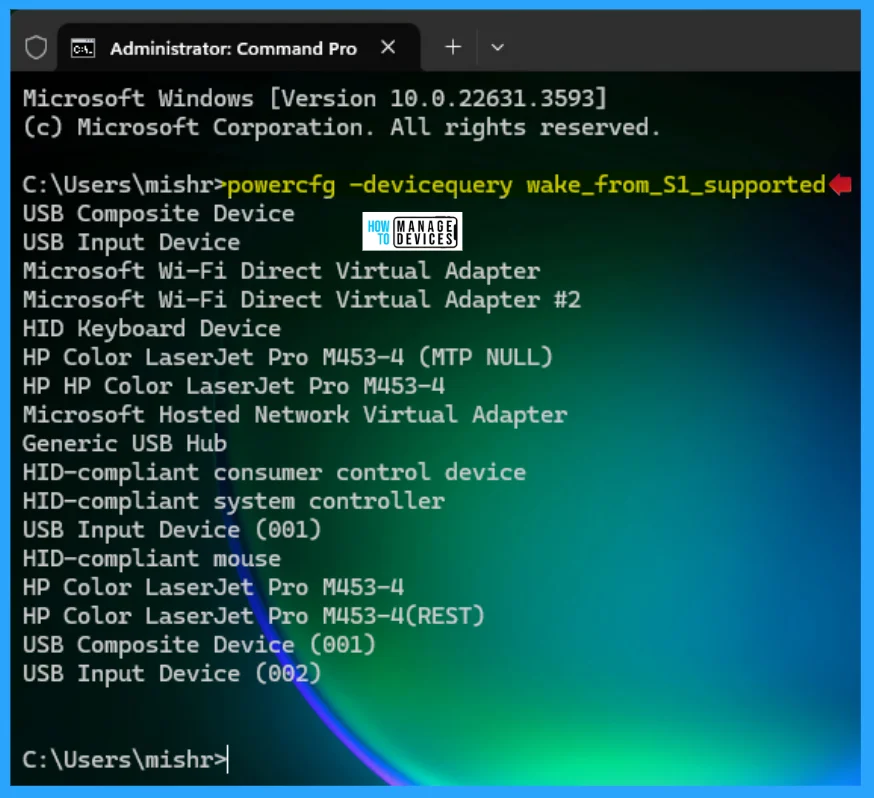
The following command shows the returns of all devices that support waking the system from a deeper sleep state. To use it, type the following command and press Enter.
powercfg -devicequery wake_from_S2_supported
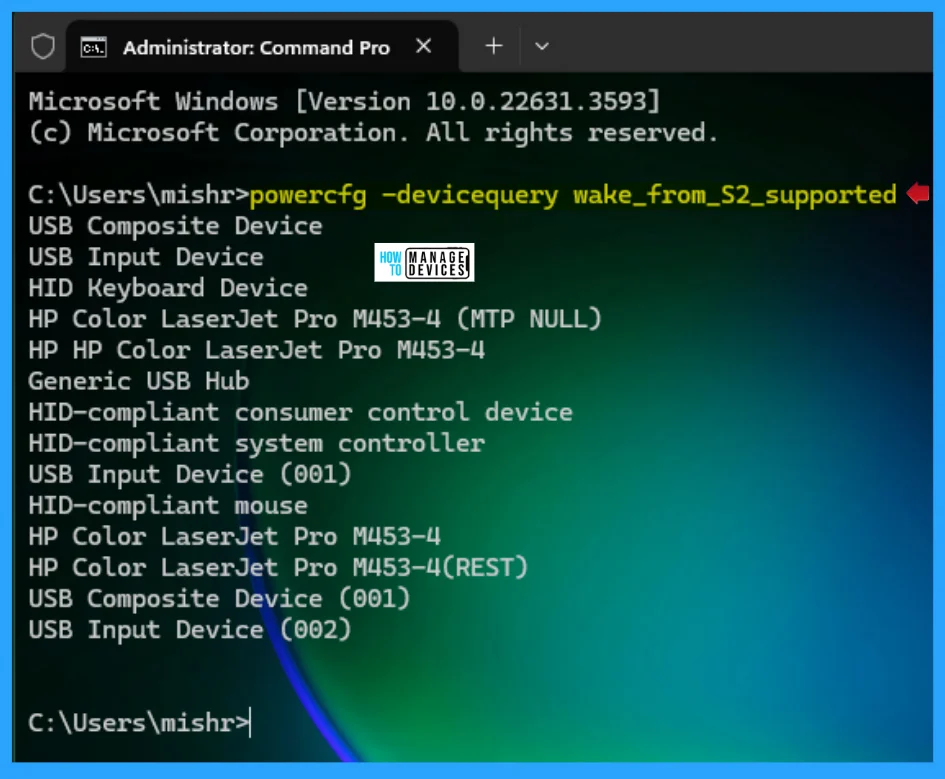
The following command shows the returns of all devices that support waking the system from the deepest sleep state. To use it, type the following command and press Enter.
powercfg -devicequery wake_from_S3_supported
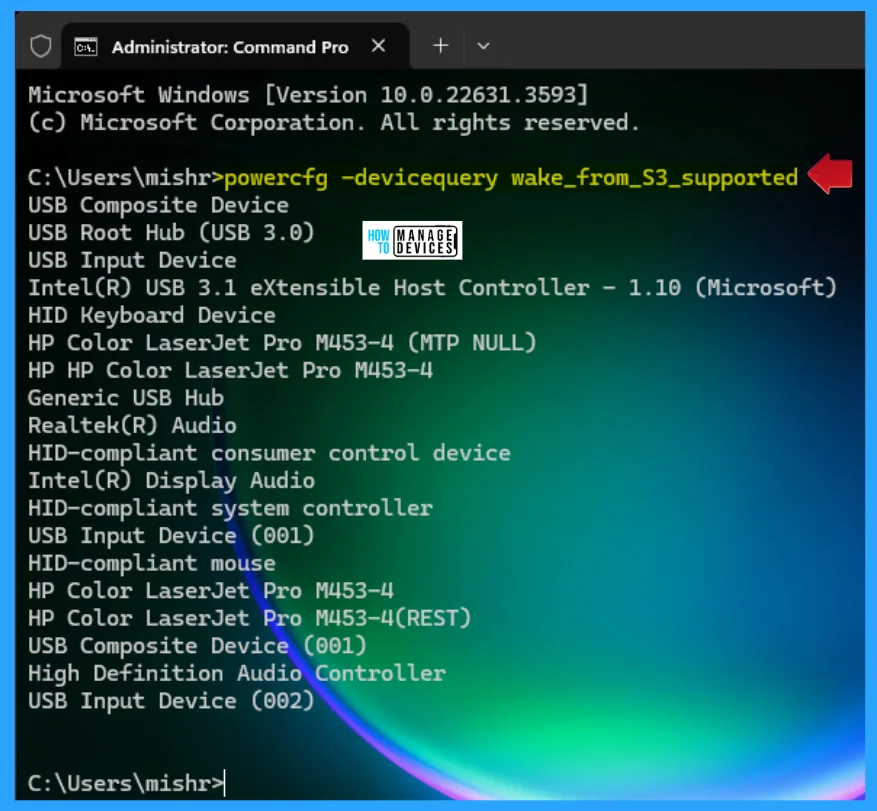
I hope the information on Find the List of Devices Support Waking Computers in Windows 11 is helpful. Please follow us on the HTMD Community and visit our website, HTMD Forum, if you like our content. Suggest improvements, if any, and we would love to know which topic you want us to explore next.
We are on WhatsApp. To get the latest step-by-step guides and news updates, Join our Channel. Click here – HTMD WhatsApp.
Author
Alok is a Master of Computer Applications (MCA) graduate. He loves writing on Windows 11 and related technologies. He likes to share his knowledge, quick tips, and tricks with Windows 11 or Windows 10 with the community.
