Let’s see how to FIX Not Able to Connect to AVD Personal Desktop VM Issue Error 0x3000046. This issue is experienced with the latest release of AVD. I have explained the AVD v2 ARM model architecture in the last blog post.
In the following post, I share my experience creating new host pools, Workspaces, and Session Hosts: AVD v2 Admin Experience: Create New Host Pool | Workspace | Session Host.
| Index |
|---|
| Problem Statement – Not Able to Connect to AVD |
| Troubleshooting AVD Issues Error 0x3000046 |
| Fix AVD Error 0x3000046 PowerShell Way |
| AVD Portal Experience |
Problem Statement – Not Able to Connect to AVD
- Log on to https://rdweb.wvd.microsoft.com/arm/webclient/index.html with Azure AD user name and password.
- Click the Remote Desktop Session host available.
- Log in to Remote Desktop using the same Azure username and password above.
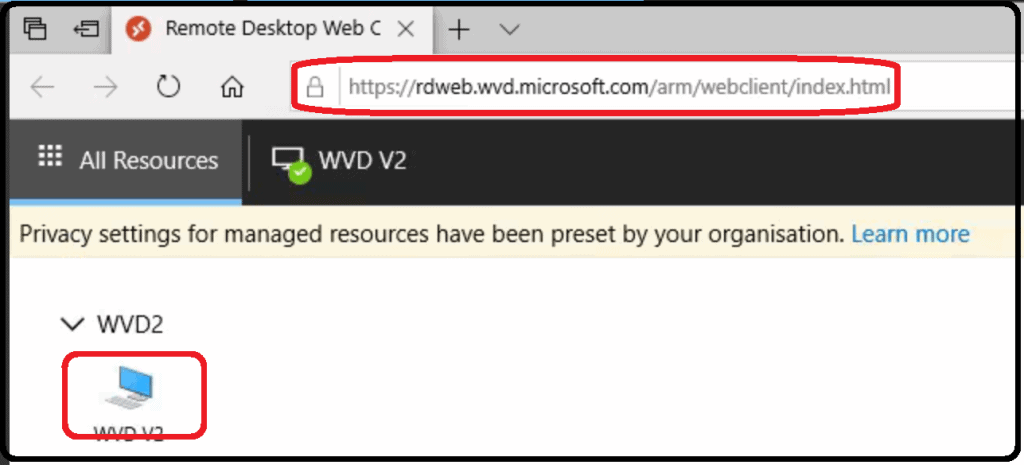
We couldn’t connect because there are currently no available resources. Try again later or contact tech support for help if this keeps happening.
Error Code: 0x3000046
Extended Error Code: 0x0
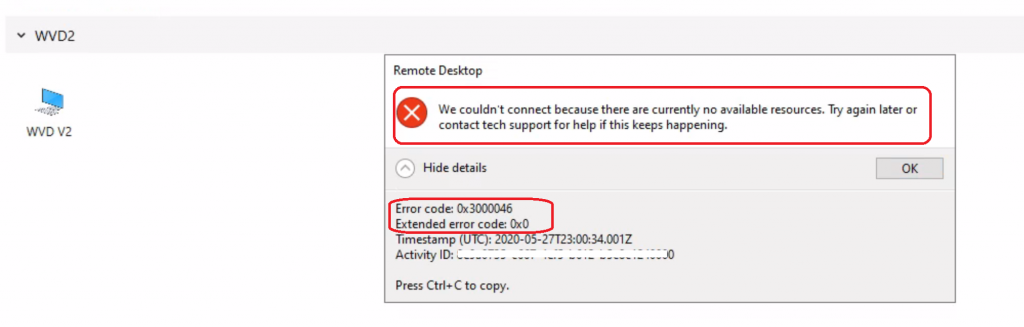
Troubleshooting AVD Issues Error 0x3000046
When I create a host pool and session host from the new portal for AVD (a.k.a. WVD v2), the user cannot connect to the personal virtual desktop (with the direct assignment).
Everything works well with the old WVD process of creating a host pool, adding session hosts, etc., using PowerShell. As I explained in the above post, the user is part of the Desktop App group.
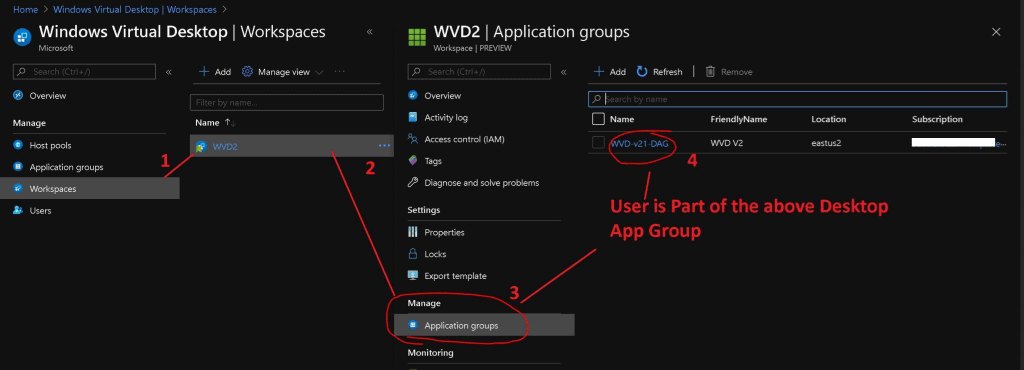
The following are the errors the Microsoft support engineer retrieved for the issue.
ActivityId env_name env_time ErrorSource ErrorCode ErrorMessage ReportedBy ErrorInternal
3ff94fe9-2995-48df-a938-8fe4b467800000 ##Microsoft.RDInfra.Monitoring.Events.DiagErrorInfo 2020-05-22 23:21:21.0788537 RDBroker -21678388 Host pool = ≤WVD2≥ is a PersonalDesktop pool with Direct assignment type. In order to connect to this pool, user = ≤AnoopX@acn.htmd.com≥ has to have a SessionHost pre-assigned! RDGateway FalseReturning error '{
"Code": "E_PROXY_ORCHESTRATION_LB_NO_SESSIONHOST_AVAILABLE",
"Message": "UserId = ≤AnoopX@acn.htmd.com≥ should have a pre-assign SessionHost to connect to. The host pool = ≤WVD-v21≥ is a PersonalDesktop pool with Direct assignment. The administrator needs to assign the SessionHost prior to user connecting to this host pool.",
"Target": null,
"Details": null,
"InnerError": null
}' HttpCode=400 ContentType='application/json; charset=utf-8'
Update-AzWvdSessionHost_UpdateExpanded: ActivityId: 419fdfb-480c-4da9-9d5f-kajskljaasbc77bcec8 Error: SessionHost does not existFix AVD Error 0x3000046 PowerShell Way.
As per Microsoft documentation and Microsoft support engineer, we need to use the PowerShell command to fix this issue. There is a PowerShell command to assign this user to a personal desktop.
NOTE! – I couldn’t find the option to assign a personal desktop to a user from AVD’s new portal experience (a.k.a AVD v2). This was the situation when I worked on this issue with a Microsoft engineer.
- Run the following PowerShell command using the following option AVD Management Using Visual Studio Code Instead of PowerShell ISE.
- Replace all the following variables with the host pool name, session hostname, resource group name, and userupn.
Update-AzWvdSessionHost -HostPoolName $hostpoolname -Name $sessionhostname -ResourceGroupName $resourcegroupname -AssignedUser $userupn
AVD Portal Experience
Microsoft AVD black belt Tom Hickling tweeted to confirm that AVD’s new portal (a.k.a. WVD v2) now offers the option to assign a personal desktop to a user.
- Login to portal.azure.com
- Search with “Azure Virtual Desktop “.
- Click on the Azure Virtual Desktop icon.
- Select Personal Host Pool.
- Select personal desktop Session Hosts.
- Navigate to the right until you see the Assigned User column.
- Click on the (Assign) link and select the user (direct assignment).
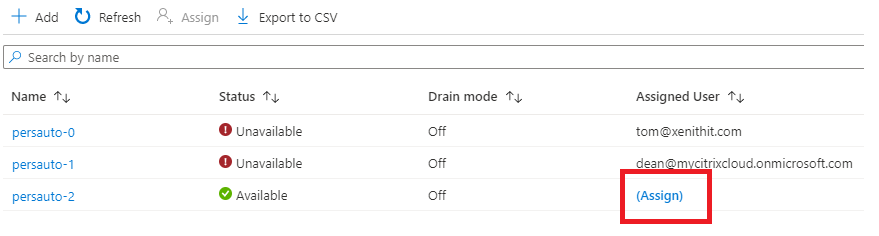
Resources
- WVD v2 ARM model architecture
- WVD v2 Admin Experience Create New Host Pool | Workspace | Session Host
We are on WhatsApp. To get the latest step-by-step guides and news updates, Join our Channel. Click here –HTMD WhatsApp.
Author
Anoop C Nair is Microsoft MVP! He is a Device Management Admin with more than 20 years of experience (calculation done in 2021) in IT. He is a Blogger, Speaker, and Local User Group HTMD Community leader. His primary focus is Device Management technologies like SCCM 2012, Current Branch, and Intune. He writes about ConfigMgr, Windows 11, Windows 10, Azure AD, Microsoft Intune, Windows 365, AVD, etc.

Nice one Anoop. Thanks for sharing.
BTW typo in “back belt”
Thank you
For me, I had the ‘Max session limit’ set too low on the host pool. That can be modified in the ‘Properties’ section of the host pool.
It would have been nice if the error message said something like “We couldn’t connect because the max session limit of 4 has already been reached”.
Yes true … I agree ☝️
Hi Anoop, Thanks for your article.
When I am trying to connect avd machine, it gives me an error saying that username and password is incorrect but I can use the same username and password to login office portal. It’s a personal avd desktop and it’s joined to our Azure AD
Do you know where I am doing wrong?
Error message : Oops, we couldn’t connect to “AVD-Demo01”
Sign in failed. Please check your username and password and try again.
thanks it works after change the ‘Max session limit’
Thank you so much! I’ve been looking all over for a solution and this did it.
Hi Anoop, Thanks for all your articles, I have one I have not been able to find any guidnce on anywhere on the Web be it M/S or folks like you and though you might be able to shed some light.
First the environment I have a series of Personal AVD host in my host pool, I have set up replication to a secondary region and I have done the “Test Failover” and that runs clean.
I then tried to do a single VM actual failover as a simplified D/R test. The VM failed over fine, and shows up in the Azure Host Pool list as being in the failover region.
However when I assign a user to the host and attempt to log in the process accepts the sign on, and triggers the MFA but then rather than bringing up the session it immediatly throws me back into the sign on prompt.
Have you ever seen this?