Today, I will explore FIX SCCM Client Issues Using Automation Client Health. Computers running the SCCM client are the clients of SCCM server infra.
The SCCM Client Health Status section provides information about clients that Configuration Manager has flagged as healthy or in error.
When the SCCM clients are unhealthy or report problems accessing SCCM server infra, your SCCM infra does not provide much value.
This post will share how to fix SCCM client issues affecting client assignment, deployment, status, and management.
Table of Contents
What is the SCCM Client Health?
The first step is to understand Client Health. SCCM Client Health refers to the state of the core client components. When the SCCM core client components and dependant Windows components are inactive and functioning, the SCCM client is NOT healthy.
- Newbies SCCM Education and Training Posts
- Fix SCCM Client-Side Patching Or Software Updates Issues Troubleshooting Tips
The core components will vary depending on the features (or agents) enabled for your SCCM infra.
The Client is Health = Windows, and SCCM Core Client Components are ACTIVE and FUNCTIONING.
SCCM Client Health Issues Assessment?
The SCCM client health assessment is intended to analyze SCCM client functionality. This assessment helps you to identify unhealthy clients.
This process also helps understand the cause of the client’s health issues in your environment.
The SCCM client health issues assessment is a continuous process. The following high-level aspects can be reviewed to assess your client’s health. The following is the best place to identify the unhealthy client in your SCCM environment.
- SCCM Admin Console Navigate to Monitoring –> Client Status. You can use the following options to assess the SCCM client’s health issues.
- \Monitoring\Overview\Client Status\Client Activity
- \Monitoring\Overview\Client Status\Client Check
- \Monitoring\Overview\Client Status\Production Client Deployment
- \Monitoring\Overview\Client Status\Pre-production Client Deployment
- \Monitoring\Overview\Client Status\Client Health Dashboard
- Administration workspace and click on Management Insights – All Insights – Non-CB Client Versions: Lists all clients whose versions aren’t a current branch (CB) build.
Client Health Assessment = Identify Unhealthy SCCM Clients
Identify SCCM Client Issues
You have identified the unhealthy clients; now it’s time to identify the issues. I recommend segregating or grouping unhealthy clients based on topics. This method will help you fix the problems systematically.
I have listed the most common issues I found in different environments. I recommend creating collections for each issue and adding devices to the respective groups depending on the subject. These collections would help me track client issues better.
Identifying and segregating the clients according to the issues is difficult. However, I recommend using the client status node and SCCM SQL reports to segregate the unhealthy SCCM clients. I’m sure SCCM reports will help you find and fix SCCM client health issues.
- SCCM Client Version does not match the site version – Management Insights
- Multiple/Older SCCM Client Versions found in the hierarchy – Management Insights
- Clients reporting no or outdated Hardware Inventory – SSRS Reports/WQL Query
- Clients reporting no or outdated Software Inventory (Still Using??) – SSRS Reports/WQL Query
- Clients reporting no or outdated Heartbeat Discovery – SSRS Reports/WQL Query
- Clients reporting no or outdated software update scan status – SSRS Reports/WQL Query
- Obsolete Clients – Clients reporting more than one record (Hardware ID) – SSRS Reports/WQL Query
- Non-Clients – Clients Discovered but not Installed – Admin Console/WQL Query
- Duplicate GUIDs – Client GUIDs that are not unique – SSRS Reports/WQL Query
- MAC address(es) shared by many devices – SSRS Reports/WQL Query
- The older version of Windows Update Agent is found on clients – SSRS Reports/WQL Query
- Clients found with duplicate names (non-obsolete) – SSRS Reports/WQL Query
- Server Service is not Running – CMPivot?
- WMI Issues – Scripts
- Communication issues between client and server segment – Scripts
- Client issues because of Antivirus software – Scripts
Other Causes – Fix SCCM Client Issues
SCCM site server policies, Firewall ports, Security Policies, and Antivirus Software can be reasons for unhealthy or unreported SCCM clients.
Using aggressive client policies, hardware, or software inventory schedules within your infra is not recommended. These components could cause issues with your client’s health.
I have highlighted some of the issues related to policy configuration and maintenance tasks. This list can be used as a checklist to understand whether these are causing problems with client health in your SCCM environment.
- Client policy polling intervals more frequently.
- Hardware Inventory is scheduled more frequently.
- Client policy polling intervals more frequently.
- Hardware Inventory is scheduled more frequently.
- Client Policy for Content Cache
- Are SCCM Maintenance Cleanup Tasks running to delete unwanted objects?
- Active Directory Discovery is configured properly?
- Active Directory Cleanup is happening or not?
CCMEval Tool – Built-in Tool to Fix SCCM Client Issues
The client health evaluation tool- ccmeval.exe – is installed on all SCCM clients. The SCCM Client’s health evaluation engine is an executable file named ccmeval.exe.
This client health evaluation tool is installed with the SCCM client and runs on computers. The install process creates a scheduled task named Configuration Manager Health Evaluation.
The client health evaluation tool, ccmeval.exe, helps maintain SCCM clients’ health. FIX SCCM Client Issues.
In my experience, this tool will be able to resolve 20-30% of client issues without any manual intervention. Following thirty(29) tasks are included in SCCM 1802 health evaluation(ccmeval.exe) tool:-
- Verify WMI service exists
- Verify/Remediate WMI service startup type
- Verify/Remediate WMI service status
- WMI Repository Read/Write Test
- Verify/Remediate client WMI provider
- WMI Repository Integrity Test
- Verify BITS exists
- Verify/Remediate BITS startup type
- Verify/Remediate client prerequisites
- Verify/Remediate client installation
- Verify SMS Agent Host service exists
- Verify/Remediate SMS Agent Host service startup type
- Verify/Remediate SMS Agent Host service status
- WMI Event Sink Test
- Microsoft Policy Platform WMI Integrity Test
- Verify/Remediate Microsoft Policy Platform Service Existence
- Verify/Remediate Microsoft Policy Platform service startup type
- Verify/Remediate Antimalware service startup type
- Verify/Remediate Antimalware service status
- Verify/Remediate Antimalware service startup type for Windows 10 or up
- Verify/Remediate Antimalware service status for Windows 10 or up
- Verify/Remediate Network Inspection service startup type
- Verify/Remediate Network Inspection service startup type for Windows 10 or up
- Verify/Remediate Windows Update service startup type
- Verify/Remediate Configuration Manager Remote Control service startup type
- Verify/Remediate Configuration Manager Remote Control service startup type
- Verify/Remediate Configuration Manager Proxy service startup type
- Verify/Remediate Configuration Manager Proxy service status
- Verify/Remediate SQL CE database is healthy
FIX SCCM Client Issues?
This phase is the hardest part of assessing the client’s health issues. It is the time to identify fixes or resolutions for identified issues. There is no easy way to determine the solution to each problem.
In the above part of this post, I have listed 16 common issues. This segregation helps to identify and systematically fix the client’s problems.
Microsoft has documentation (refer to the Resources section) to troubleshoot many SCCM client issues. Select one or two machines from each category of topics & troubleshoot and identify the fix.
I recommend using collections to deploy the fixes. You need to create a different set of collections for each fix. This method will help you target and fix devices in each collection, and these collections will also help you from a reporting perspective.
Community tools like ConfigMgr Client Health automatically fix SCCM client health issues. However, it’s essential to understand what you are selecting before deploying community tools.
Best Practices to Keep FIX SCCM Client Issues
- Make sure all the Windows updates/fixes are installed
- Make sure all the SCCM clients are running with the latest version
- Analyze the Security and Antivirus policies
- Migrate to Windows 10 – Much stable WMI and Windows core components
- Use Automation and Community Tools to monitor and fix the client’s health issues continuously
- DO NOT run automation scripts without understanding the issue
- DO NOT reinstall the client without understanding and troubleshooting the issue
- DO NOT rebuild the WMI repository without any troubleshooting
Resources
How to check Client Status in SCCM
We are on WhatsApp. To get the latest step-by-step guides and news updates, Join our Channel. Click here –HTMD WhatsApp.
Author
Anoop C Nair is Microsoft MVP! He is a Device Management Admin with more than 20 years of experience (calculation done in 2021) in IT. He is a Blogger, Speaker, and Local User Group HTMD Community leader. His primary focus is Device Management technologies like SCCM 2012, Current Branch, and Intune. He writes about ConfigMgr, Windows 11, Windows 10, Azure AD, Microsoft Intune, Windows 365, AVD, etc.

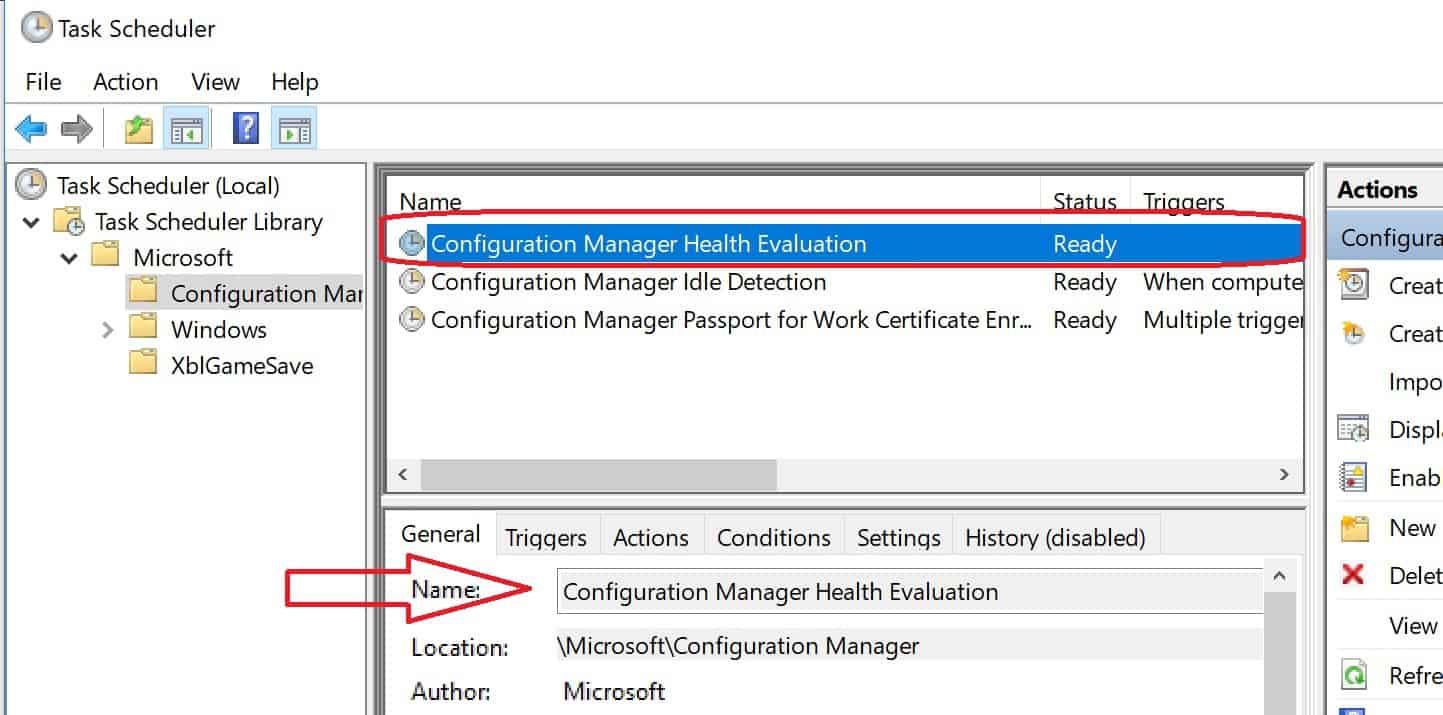
WMI Troubleshooting Tips – https://cloudblogs.microsoft.com/enterprisemobility/2009/05/08/wmi-troubleshooting-tips.aspx is broken link. 🙁
I have fixed it now …. https://cloudblogs.microsoft.com/enterprisemobility/2009/05/08/wmi-troubleshooting-tips/
Hello Anoop,
have you got a how-to-install for the SCCM Client Health?
Best regards,
Jens
Hello – Can you please help to understand better about install for the SCCM client health?
Does the CCMEval.exe replace the PFE Client Health tool?
Need help with managing Chrome Auto update using Google Admin Portal and Java Auto Updates using similar to Advanced Management Console.