Exciting News for Windows! Special and Fresh Looking Feature Update Screen for Windows 11. Microsoft has introduced a special feature update screen that promises a fresh and stylish look. The update brings a cool visual makeover to the screen, making it more modern and user-friendly.
Microsoft always brings new features to Windows 11, and this feature is a visual treat for the audience. Windows updates will launch different features every month. The latest features can be easily installed from the Settings application of Windows 11 PC.
Windows 11 Update usually appears on a black screen; you can see the feature installation in percentage. The new update screen changes this appearance, making it more attractive and unique. The new screen brings some options for users to improve their experience in Windows 11.
The Windows 11 Update Screen is improved with the usual abstract blue swirl design so users can easily recognize the Windows 11 update on PCs. This blog post will help you learn about the Special and Fresh-Looking Feature Update Screen for Windows 11.
- Windows Update Troubleshooting using MoUxCoreWorker-Udiag and MoNotificationUx-Udiag
- How to Solve Sysprep Error 0x80073cf2
Special and Fresh Looking Feature Update Screen for Windows 11
Windows 11 has a new feature update screen that looks more beautiful. The updated screen features Windows 11’s usual abstract blue swirl design. Users can complete the Windows 11 Installation in 3 Steps. This update also allows you to return to the previous step, stop the update, and go to the desktop.
The Update screen shows the installation percentage and estimated time for the installation. At this time, you can feel free to walk or play or surl game while you wait. Make sure to leave your PC on and Plug in while the installation is happening.
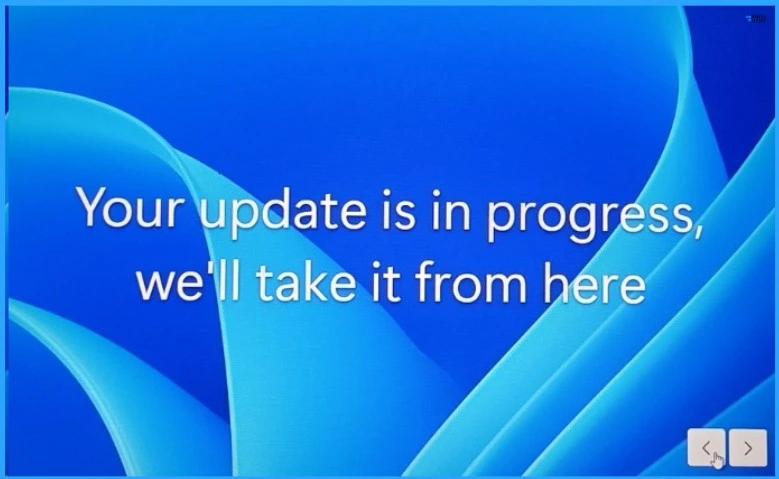
We are on WhatsApp. To get the latest step-by-step guides and news updates, Join our Channel. Click here –HTMD WhatsApp.
Author
Gopika S Nair is a computer enthusiast. She loves writing on Windows 11 and related technologies. She is here to share quick tips and tricks with Windows 11 or Windows 10 users. She is Post Graduate Diploma Holder in Computer Science.
