Today we are discussing the Turn On or Off Highlight Misspelled Words Using Intune Policy. This policy helps organizations control how spelling mistakes are shown while typing. Normally, when you type something and make a spelling mistake, the system highlights it with a red line. This policy allows administrators to turn off that highlighting feature if they want to.
This policy can be applied to Windows devices through Microsoft Intune. Administrators can easily deploy it to a group of users or devices using the settings catalog. This makes managing the spelling highlight setting simple and uniform across the organization.
When this policy is enabled, it means the system will not show spelling mistakes by highlighting them. The user will not see red or underlined words even if they are typed incorrectly. This can be useful in certain environments where highlighting mistakes is not necessary or could be distracting for users.
If the policy is disabled or not configured, users will have full control over the setting. They can choose to turn the highlight feature on or off from their device settings. This gives more flexibility to the users, especially those who prefer to see spelling mistakes marked while typing.
Table of Contents
How this Policy Helpful to the Organization?
This policy is helpful to organizations in several ways. By controlling whether spelling errors are highlighted, organizations can create a better user experience across all employee devices.
Turn On or Off Highlight Misspelled Words Using Intune Policy
Now we have to focus on how to deploy the policy through the Microsoft Intune admin center. For that first go to Devices> Configuration> Create+ New Policy. Then you will get a another window for create profile, here we have to set the platform as windows 10 and later and Setting catalog as profile Type.
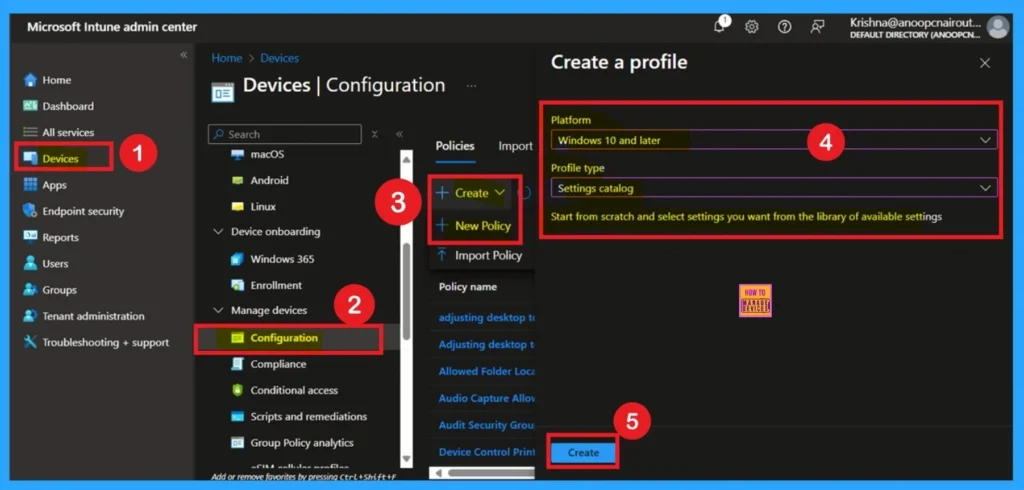
How to Do Basics
The Basics tab is the quickest step. Here, you need to enter the basic details such as the Name, Description, and Platform information. Since the platform is already set as Windows and you only need to provide a specific name and description for the policy, then click Next.
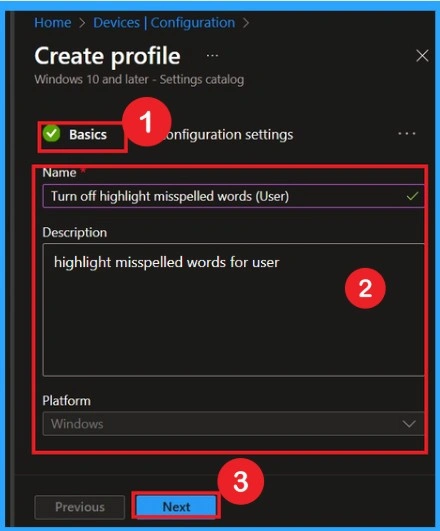
Configuration Settings
The configuration setting is a very important step in account policy deployment. Here, you need to click on the Settings option, which appears in blue. Once you click on it, a Settings picker window will open. In this window, select the administrative templates>Control panel>Regional and language options > Turn off highlight misspelled words (User).
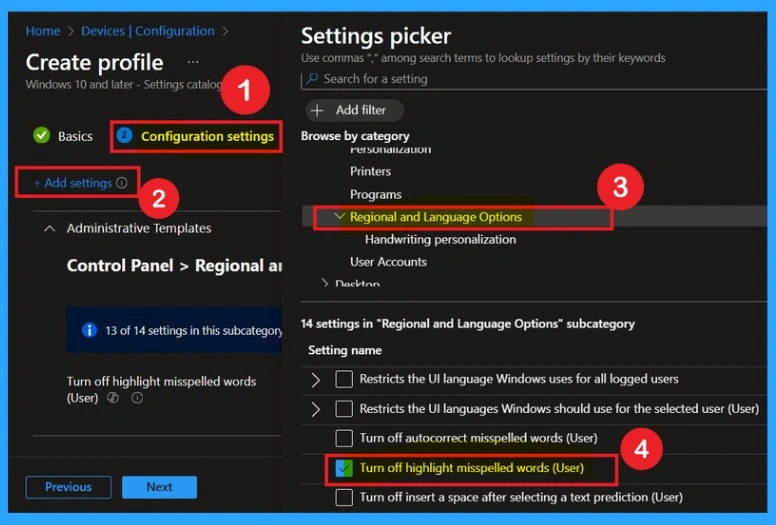
Defaulted Disable Mode
If you want to disable the policy, drag the toggle from right to left. In this mode, the toggle will turn gray, and the status will show as Disabled. This means the policy will not be applied to users. You can then click on Next to continue in the disabled mode.
Note: Note that the availability and function of this setting is dependent on supported languages being enabled.

Enable the Policy
You can also enable a policy that is disabled by default. To do this, toggle the switch from left to right. Once enabled, the switch will turn blue and display the label Enabled.
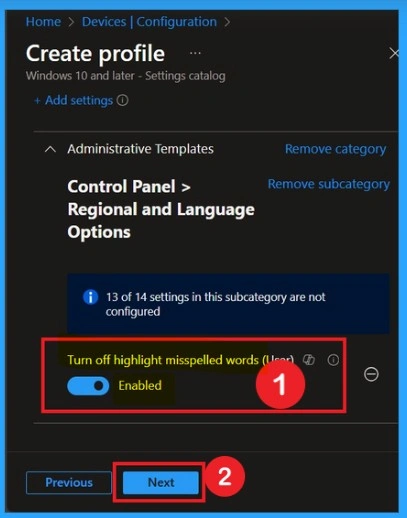
Adding Scope Tags
Scope Tags sections help you add restrictions to the visibility of the Policy. But it is not a mandatory step, so you can skip this step. Here, I don’t add scope tags for DO Absolute Max Cache Size Policy. Click on the Next button.
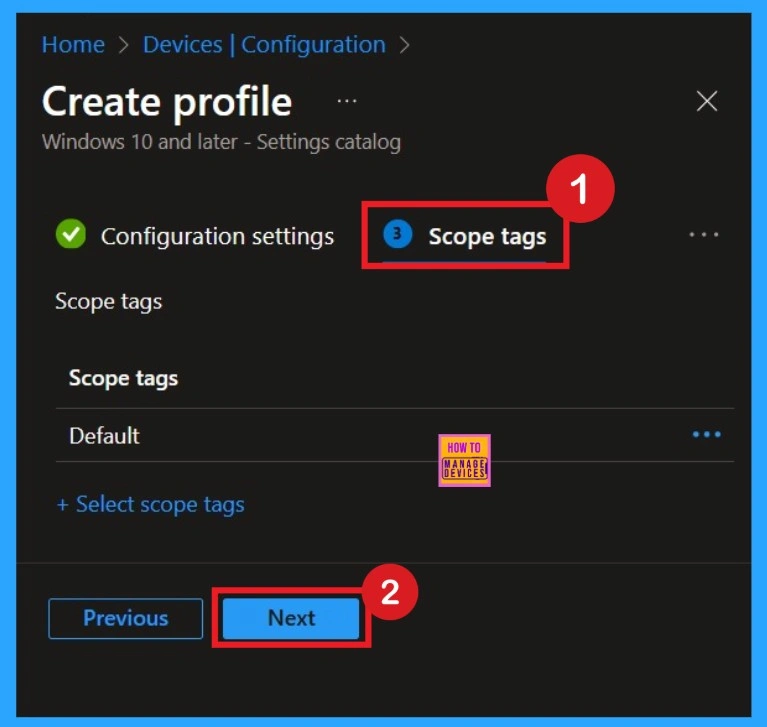
Selecting Group from the Assignment Tab
To assign the policy to specific groups, you can use the Assignment Tab. Here I click, +Add groups option under Included groups. I choose a group from the list of groups and click on the Select button. Again, I click on the Select button to continue.

Review+ Create
Now you are on the final tab, and this is the last stage there you can view all the details that you entered. With the Review + create tab, you can verify all the policy details before completing the policy creation. After verifying all the details, click on the Create Button. After creating the policy, you will get a success message
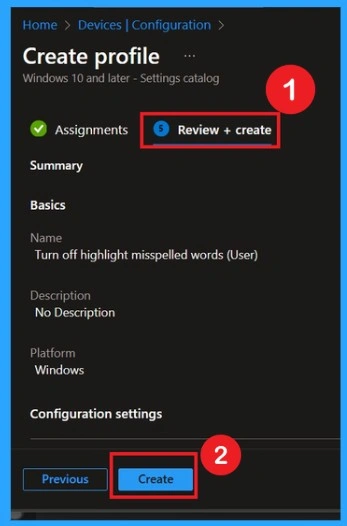
Know About Monitoring Status
The Monitoring Status page shows if the policy is succeeded or not. o quickly configure the policy and take advantage of the policy sync the assigned device on Company Portal. Open the Intune Portal. Go to Devices > Configuration > Search for the Policy. Here, the policy shows as successful.

Client Side Verification
To confirm the policy is successful or not, you can use the Event Viewer. First, open Event Viewer and navigate to Applications and Services Logs > Microsoft > Windows > Device Management > Enterprise Diagnostic Provider > Admin. Look for Event IDs 813 or 814, as these typically contain policy-related information.
| Policy Info |
|---|
| MDM PolicyManaqer: Set policy string, Policy: (TurnOffHighliqhtMisspelledWords), Area: (ADMX_Globalization), EnrollmentID requesting merqe: (EB427D85-802F-46D9-A3E2- D5B414587F63), Current User: (S-1-12-1-3449773194-1083384580-749570698-1797466236), Strinq: (), Enrollment Type: (0x6), Scope: (0x1). |
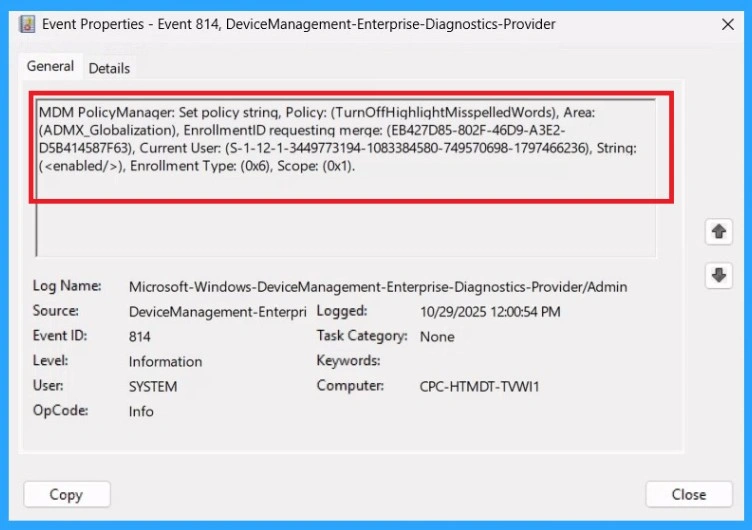
How to Delete the Policy that You Created
To delete a policy in MS Intune first sign in to the Microsoft Intune Admin Center. Navigate to Devices and then select Configuration. Locate and select the specific policy you want to remove (Turn off highlight misspelled words). Once you’re on the policy details page, click the 3 -dot menu in the top right corner and choose Delete from the available options.
To get more detailed information, you can refer to our previous post – Learn How to Delete or Remove App Assignment from Intune using by Step-by-Step Guide.
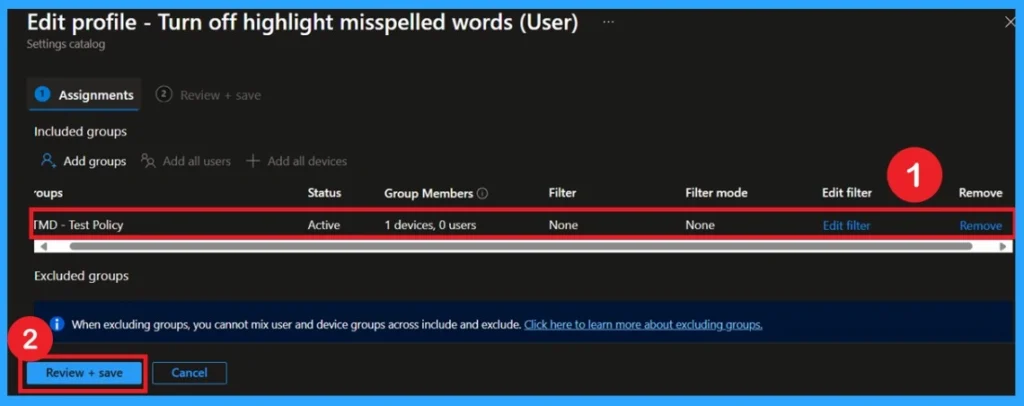
How to Delete the Policy that You Created
To delete a policy in Microsoft Intune, first sign in to the Microsoft Intune Admin Center. Navigate to Devices and then select Configuration. Locate and select the specific policy you want to remove. Once you’re on the policy details page, click the 3 -dot menu in the top right corner and choose Delete from the available options.
For detailed information, you can refer to our previous post – How to Delete Allow Clipboard History Policy in Intune Step by Step Guide.
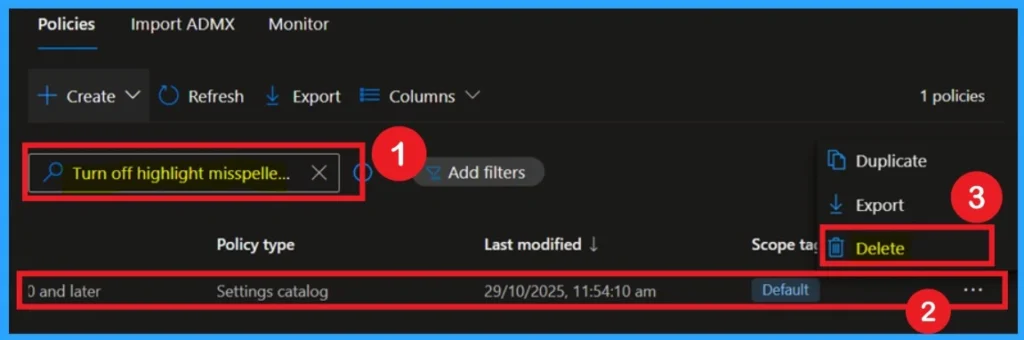
Need Further Assistance or Have Technical Questions?
Join the LinkedIn Page and Telegram group to get the latest step-by-step guides and news updates. Join our Meetup Page to participate in User group meetings. Also, Join the WhatsApp Community to get the latest news on Microsoft Technologies. We are there on Reddit as well.
Author
Anoop C Nair has been Microsoft MVP from 2015 onwards for 10 consecutive years! He is a Workplace Solution Architect with more than 22+ years of experience in Workplace technologies. He is also a Blogger, Speaker, and Local User Group Community leader. His primary focus is on Device Management technologies like SCCM and Intune. He writes about technologies like Intune, SCCM, Windows, Cloud PC, Windows, Entra, Microsoft Security, Career, etc.
