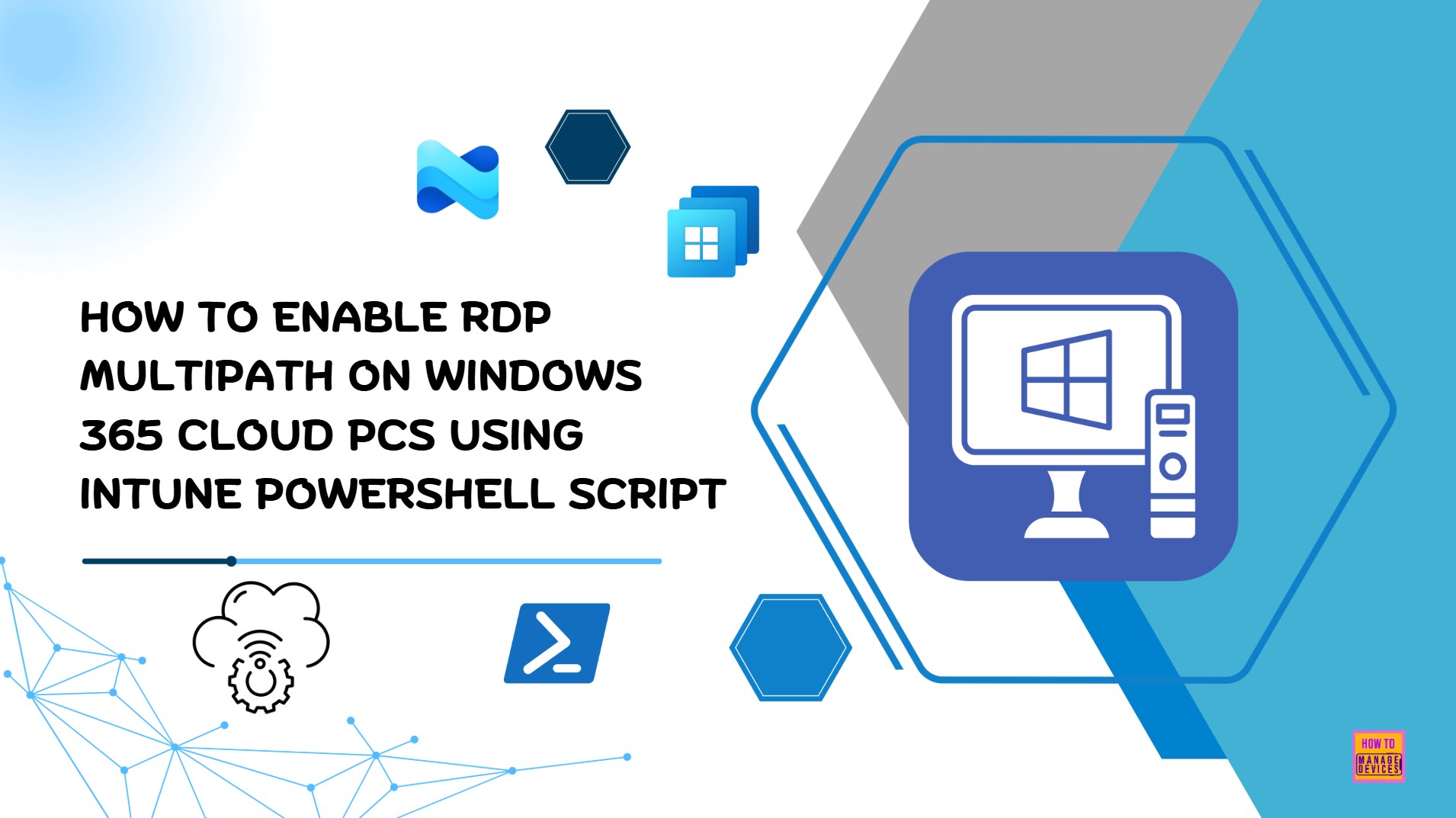In this article let’s quickly check how to enable RDP Multipath in Windows 365 Cloud PCs using Microsoft Intune. Enabling RDP Multipath in Windows 365 Cloud PCs ensures that remote sessions can use both TCP and UDP transport channels, improving connection resiliency and performance. This is particularly important for users accessing their Cloud PCs over variable networks, as Multipath allows Remote Desktop Protocol (RDP) to dynamically switch and balance between transports for a smoother experience. Instead of relying solely on manual configuration, administrators can automate this setting through Intune with a PowerShell script.
By leveraging Intune’s PowerShell scripting capability, IT admins can remotely push registry changes to all targeted Cloud PCs. Specifically, enabling RDP Multipath requires setting the registry key under HKLM\SYSTEM\CurrentControlSet\Control\Terminal Server\RdpCloudStackSettings with values that define transport behavior. RDP Multipath is being rolled out in phases. If you encounter any issues and wish to temporarily disable it, or if you want to try it out early, you can manually enable or disable it on your session hosts as described in this article.
Deploying this as a PowerShell script via Intune ensures the configuration is applied consistently, without requiring user intervention, while also allowing for version control and updates. After updating the registry key, users need to disconnect and reconnect to their Windows 365 Cloud PC session host for the change to take effect.
To implement this, an administrator simply needs to create and upload a script in Intune that creates or modifies the required registry value, such as setting SmilesV3ActivationThreshold to optimize Multipath activation. Once the script is assigned to the appropriate Cloud PC groups, Intune handles execution and reporting. This approach not only simplifies deployment but also provides visibility into compliance, helping organizations deliver a more reliable and optimized RDP experience across their Windows 365 environment.
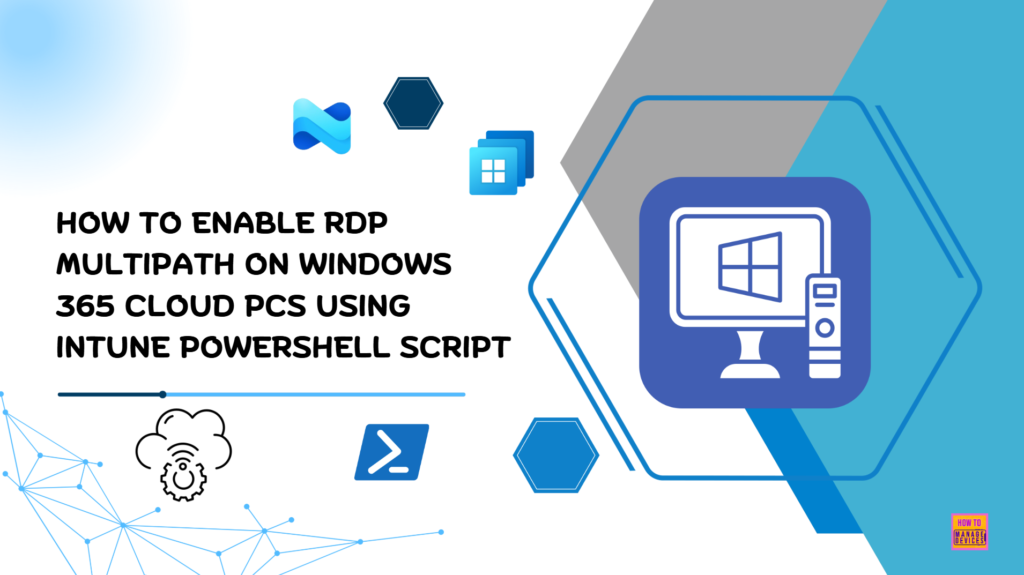
Table of Contents
Why to Enable RDP Multipath in Windows 365 Cloud PCs
Here’s a very simple table that explains the benefits of enabling Remote Desktop Protocol (RDP) Multipath in Windows 365 Cloud PCs.
Important Update: Once fully rolled out, Multipath will be enabled by default, and customers will not need to set any registry keys to access it. IT administrators do not need to take any action; they will receive this feature at no cost. However, the article may imply that setting up the registry key is a prerequisite. Microsoft recommends that customers only use the registry key if absolutely necessary.
| Reason | Why It Matters |
|---|---|
| Better Performance | Uses both TCP and UDP for smoother, faster sessions. |
| Higher Reliability | If one connection drops or slows, the other keeps the session stable. |
| Optimized for Any Network | Adapts to home Wi-Fi, mobile data, or corporate networks seamlessly. |
| Improved User Experience | Reduces lag during video calls, collaboration, and app usage. |
| Fewer Support Issues | Minimizes complaints about poor connectivity in Cloud PCs. |
| Enterprise-Grade Productivity | Ensures users get a near “local PC” experience from the cloud. |
- How to Create a Windows 11 25H2 Feature Update Policy using Intune
- Simple way to Enable Boot To Cloud PC Enhanced Mode using Intune
- New way to Take RDP of Windows PC from Windows PC using Windows App
- How to Set Up Multi Admin Approval for Three New Device Actions in Intune
How RDP Multipath Work?
RDP Multipath uses multiple network routes, identified through Interactive Connectivity Establishment (ICE), to make connections more reliable. These routes can involve options like UDP with STUN or UDP with Relay. If the primary connection drops, it will automatically switch to a backup route.
- And if every route goes down like during a full network outage the system will keep trying to reconnect as soon as the network is back.
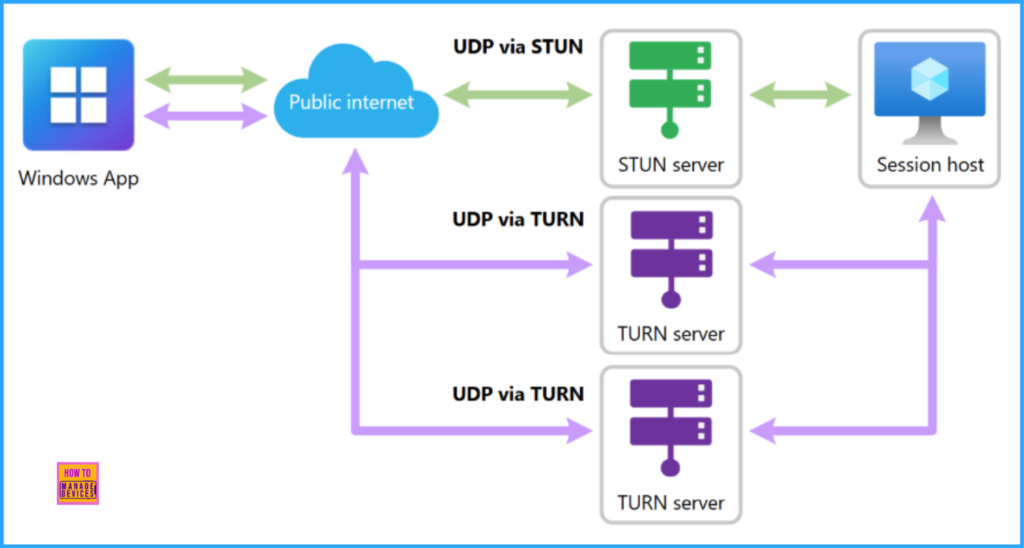
Create a Platform Script in Intune to Enable RDP Multipath
To enable RDP Multipath on Windows 365 Cloud PCs using Intune PowerShell Script, follow these steps. I will configure it using the Platform script. Log in to the Microsoft Intune Admin Center with your admin credentials.
- Navigate to Devices > Windows > Scripts and remediations
- Click on Platform scripts > +Add
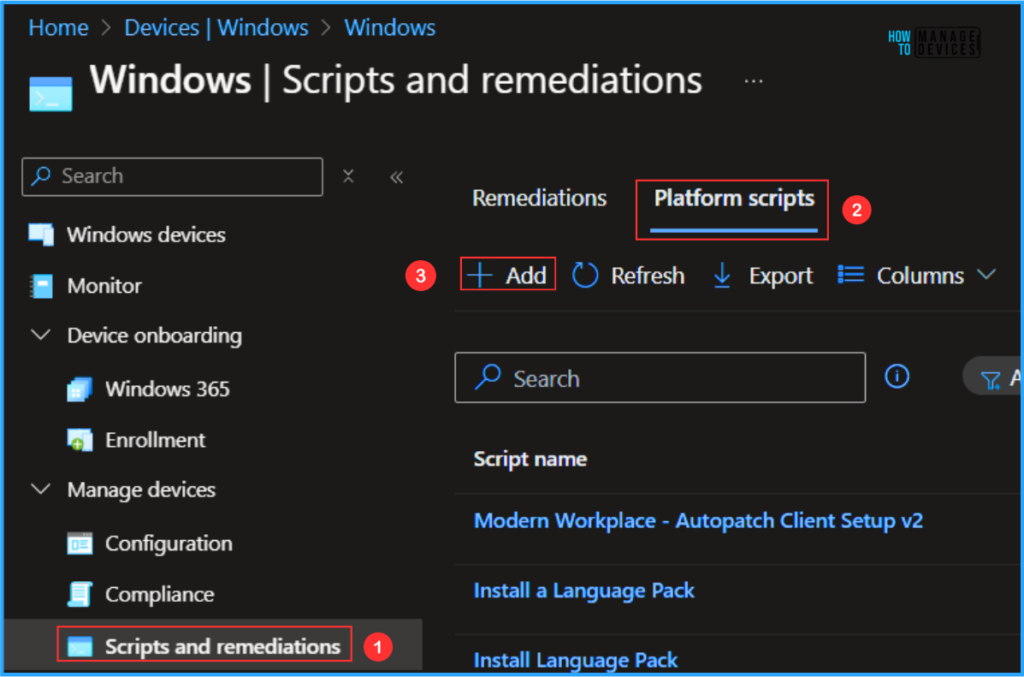
In the Basics details pane, we can name the PowerShell Script “Enable RDP Multipath on Windows 365 Cloud PCs.” It is helpful to provide a brief description of the script. I suggest using the following: “RDP Multipath enhances the reliability and performance of Windows 365 Cloud PC connections by intelligently utilizing multiple network paths.” and click Next.
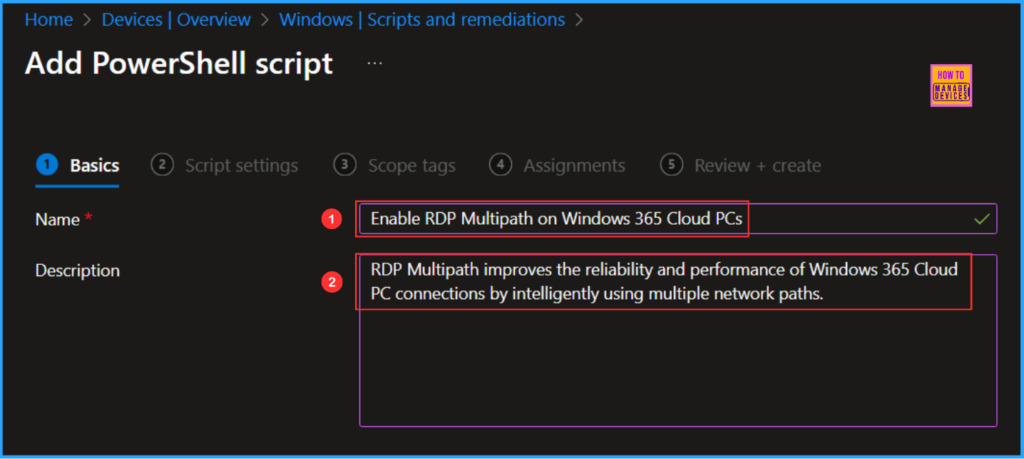
Write a PowerShell Script to Enable RDP Multipath on Windows 365 Cloud PCs
Let’s create a concise PowerShell script from scratch to enable RDP multipath on Windows 365 Cloud PCs. This script will add the necessary registry keys located in HKLM\SYSTEM\CurrentControlSet\Control\Terminal Server. Save the script with a .ps1 file extension.
<#
.SYNOPSIS
Configure RDP Multipath setting for Windows 365 Cloud PCs
.DESCRIPTION
This script creates/updates the registry key:
HKLM\SYSTEM\CurrentControlSet\Control\Terminal Server\RdpCloudStackSettings
with the value:
SmilesV3ActivationThreshold (DWORD) = 100
.NOTES
Author : Vaishnav K
LinkedIn : https://www.linkedin.com/in/vaishnav-k-957b0589/
Website : https://www.anoopcnair.com/author/vaishnavkuruvaikandy/
#>
# Define registry path and values
$RegPath = "HKLM:\SYSTEM\CurrentControlSet\Control\Terminal Server\RdpCloudStackSettings"
$Name = "SmilesV3ActivationThreshold"
$Value = 100
# Ensure registry path exists
if (-not (Test-Path $RegPath)) {
New-Item -Path $RegPath -Force | Out-Null
}
# Create/Update the registry value
try {
New-ItemProperty -Path $RegPath -Name $Name -Value $Value -PropertyType DWord -Force | Out-Null
Write-Output "Registry value $Name set to $Value successfully."
}
catch {
Write-Error "Failed to set registry value: $_"
}Note! I’ve uploaded the PowerShell Scripts to my GitHub Repo, so feel free to check it out for your needs. Download from here : EnableRDPMultipathSettings_Windows365CloudPCs.ps1. To disable RDP Multipath early (opt out) use this script DisableRDPMultipathSettings_Windows365CloudPCs.ps1
In the Script settings pane, we can set the configurations according to our requirements. The first option is mandatory, we must browse and select our saved PS Script here.
- Script location – Browse and select the saved script EnableRDPMultipathSettings_Windows365CloudPCs.ps1
- Run this script using the logged on credentials – No
- Enforce script signature check – No
- Run script in 64 bit PowerShell Host – Yes
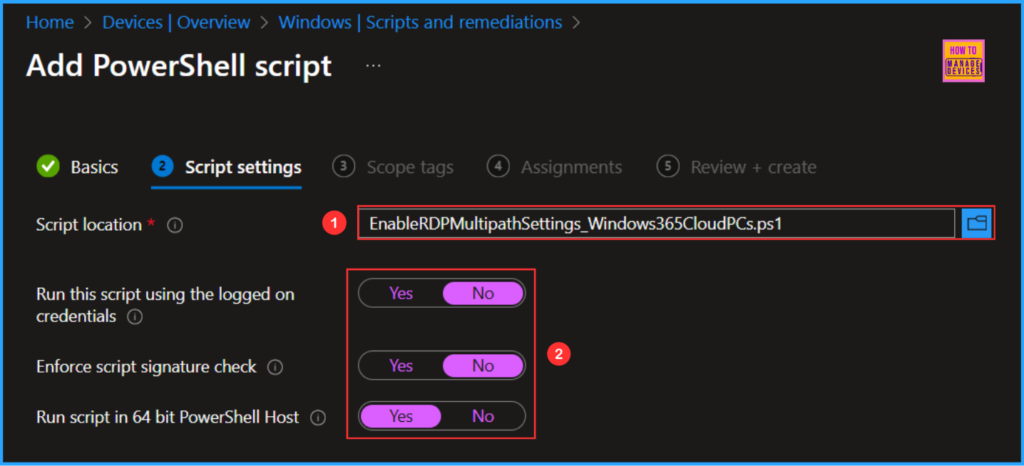
On the next page, keep the default scope tags. If any custom scope tags are available based on your requirements, you can select them for this script deployment.
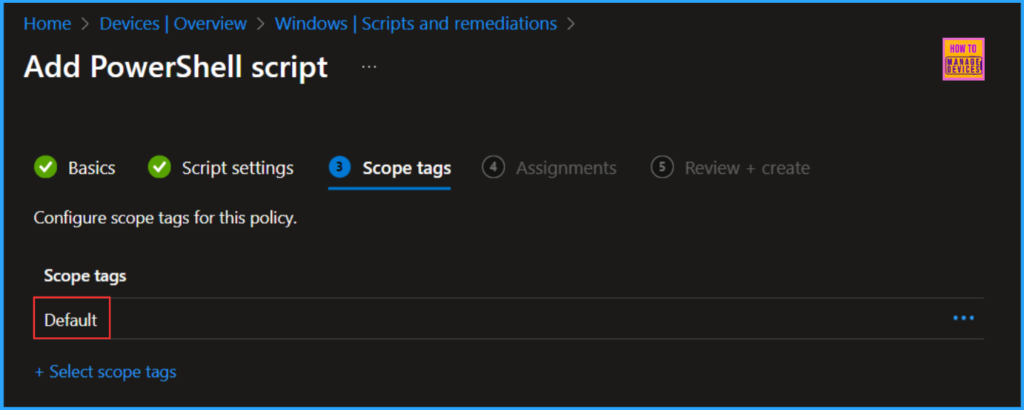
Click on Next and assign the script to HTMD CPC – Test. You can click Add groups and select the desired Cloud PC device group in the Included groups section.
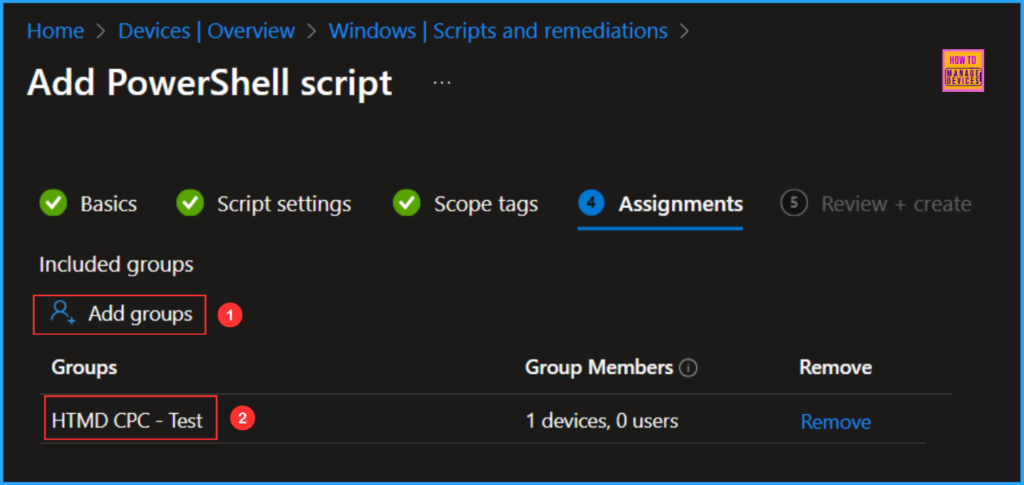
On the Review + create pane, carefully check all settings for Enable RDP Multipath on Windows 365 Cloud PCs Script and remediation. Once you confirm everything is correct, select Create to apply the changes.
- Best Method to Enable and Disable Windows 365 Cloud PCs Redirections using Intune
- How to Fix Windows 365 Cloud PCs Provisioned with Warning Issue in Intune
- How to Change New South Korea Geography for Windows 365 Cloud PCs using Intune
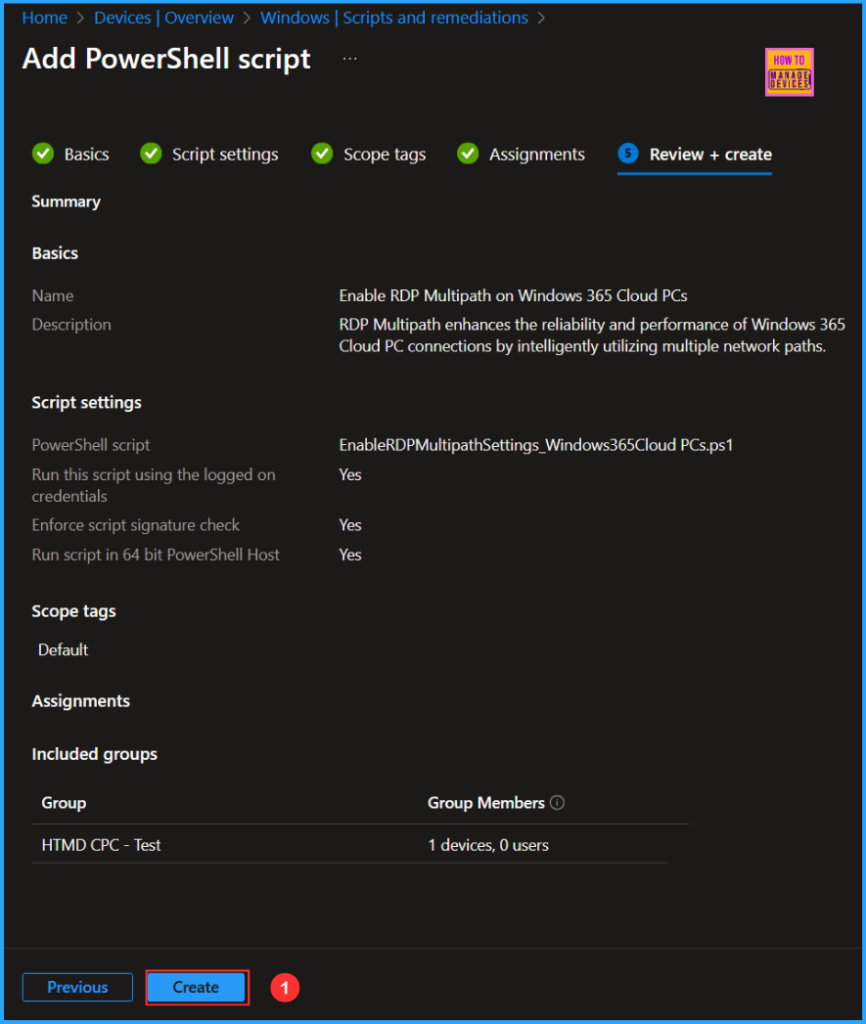
Monitor the Enable RDP Multipath on Windows 365 Cloud PCs Deployment
This Intune PowerShell Script has been deployed to the Windows 365 Cloud PCs group (HTMD CPC – Test). The policy will take effect as soon as possible once the device is synced. To monitor the policy deployment status from the Intune Portal, follow the steps below.
- Navigate to Devices > Windows > Scripts and remediations > Platform scripts
Search for the “Enable RDP Multipath on Windows 365 Cloud PCs” Script. The deployment status for this script can be seen under the Overview status. We can see that both the Device and User statuses have Succeeded.
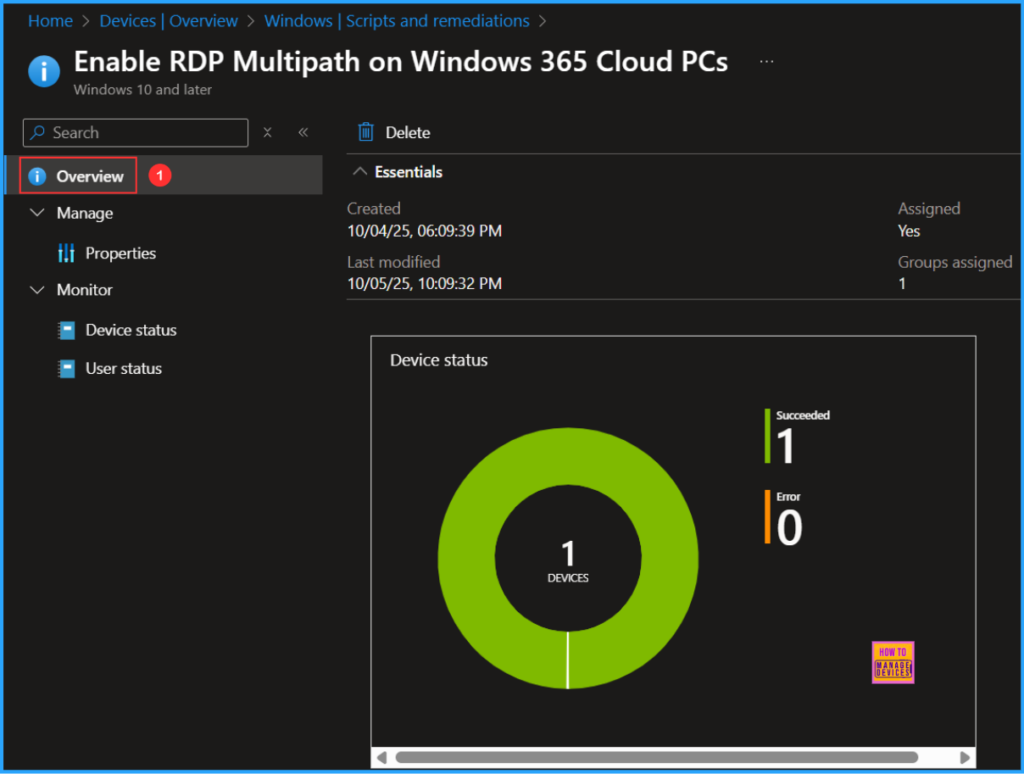
End User Experience
We need to verify whether the Intune PowerShell script has enabled RDP Multipath on Windows 365 Cloud PCs. To do this, log in to the targeted Cloud PC and open the Registry to check if the necessary entry has been created. Follow the path below: the SmilesV3ActivationThreshold DWORD value should be set to 100.
- Computer\HKEY_LOCAL_MACHINE\SYSTEM\CurrentControlSet\Control\Terminal Server\RdpCloudStackSettings
Now, open the Windows App and connect to your Windows 365 Cloud PC. Once connected, click on the Windows 365 icon in the top left corner and select Connection Information. This will open a Remote Desktop pop-up; click on See Details. Here, you will see that the Transport protocol is displayed as UDP – Multipath. This confirms that the PowerShell script deployment is working as expected!
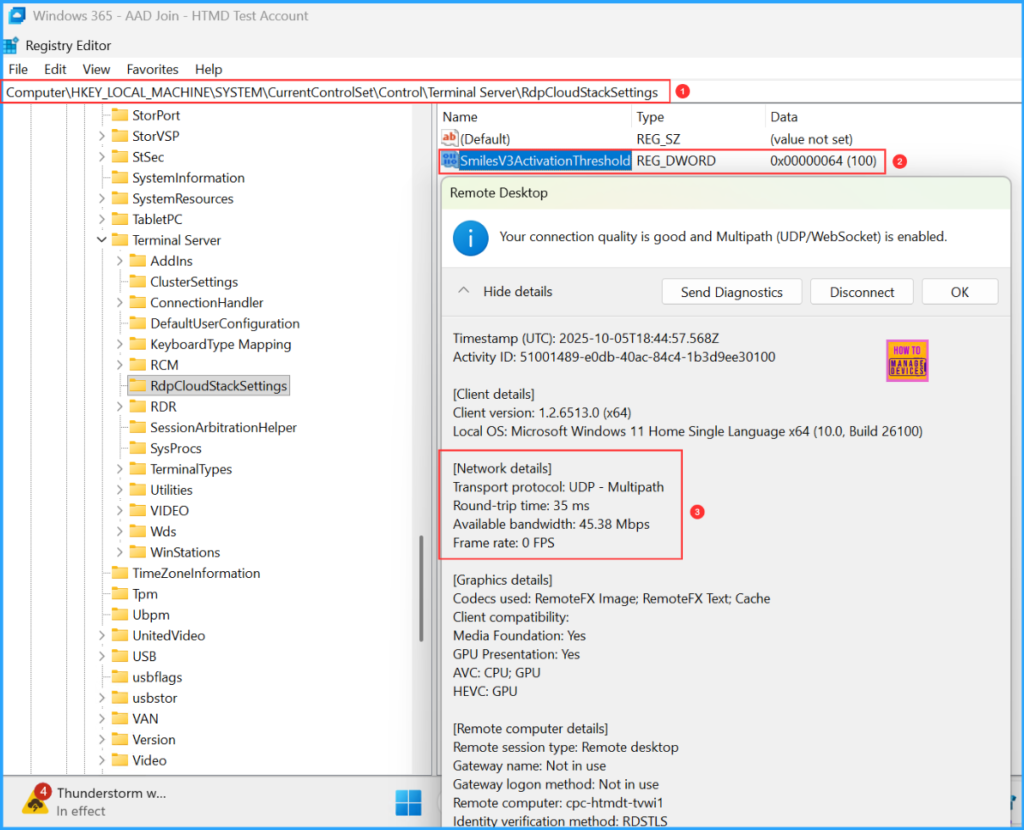
Need Further Assistance or Have Technical Questions?
Join the LinkedIn Page and Telegram group to get the latest step-by-step guides and news updates. Join our Meetup Page to participate in User group meetings. Also, Join the WhatsApp Community to get the latest news on Microsoft Technologies. We are there on Reddit as well.
Author
Vaishnav K has over 12 years of experience in SCCM, Intune, Modern Device Management, and Automation Solutions. He writes and shares knowledge about Microsoft Intune, Windows 365, Azure, Entra, PowerShell Scripting, and Automation. Check out his profile on LinkedIn.