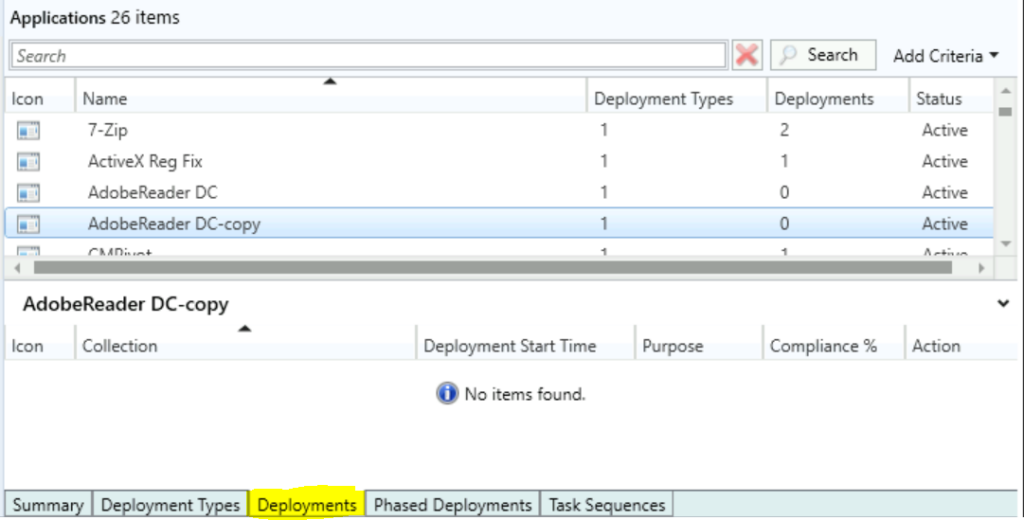In this post, you will learn to duplicate application in SCCM. Copying an existing SCCM application is useful to test something or when you need to create a similar application or perform testing on different scenarios. Instead of creating an application from scratch, you can use the helpful management options.
The site creates a new application and appends -copy to the name. While the site copies most of the metadata to the new application, it doesn’t copy any deployments.
A duplicated application contains the same setting configurations as the original application. After you copy an existing SCCM Application, you must distribute the content and deploy it to the collections.
The copy options are more useful in the scenario. Suppose the application source is somehow corrupted in your environment, and you want to create a new application with the same configuration. You can quickly recover the application source from Distribution Points or download a new installer and modify the source location with the same configuration settings.
You can export the ConfigMgr application (with or without associated content) from SCCM Console or use PowerShell, which helps you get a list of all associated commands and content based on your selection.
- Disable SCCM Application Deployment | ConfigMgr
- SCCM Collection Based on Installed Application Version
- How to Retire Application in SCCM | Delete App
Duplicate Application In SCCM
Let’s follow the steps to create a copy of an existing application in Configuration Manager.
- In the Configuration Manager console, go to the Software Library workspace, expand Application Management, and select the Applications node.
- Select an existing application (For Example, Adobe Reader) in the Applications node you want to copy.
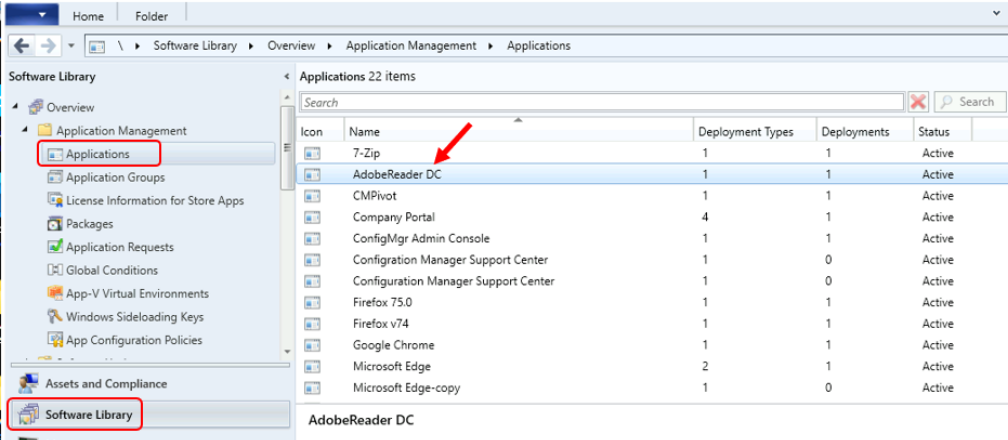
Right-click on the application and choose Copy.
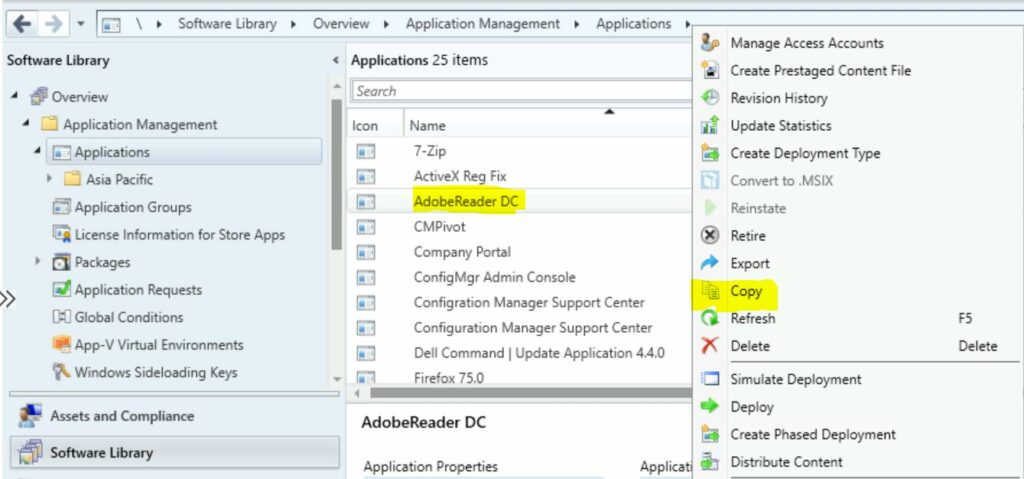
A display bar will appear for Copy Application started to put new application. It will be a few seconds to complete.
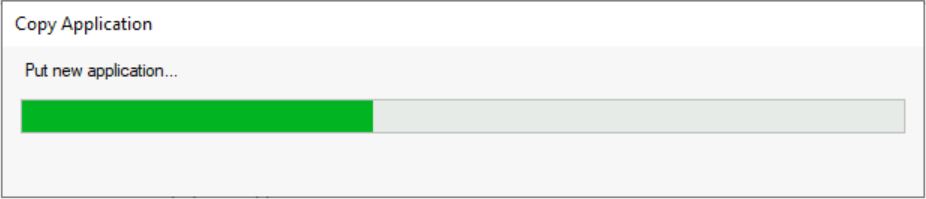
Once the process completes, It creates a new application and appends -copy to the name. While the site copies most of the metadata to the new application, it doesn’t copy any deployments.
However, You can edit the name and other parameters by navigating to application properties.
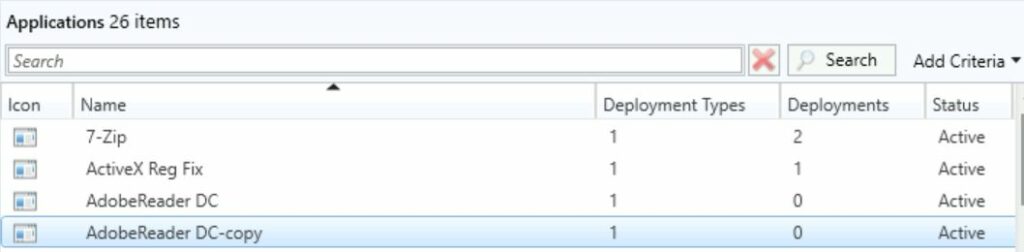
In the details pane, Switch to the Deployment tab. You will see the application doesn’t have active deployments. You can proceed to distribute the application content and deploy it to collections.