How to Stop SCCM Deployments with Immediate Effect? In a real-time scenario, I have encountered several instances in which we need to stop the advertisement immediately to decrease the impact on the client’s machines.
Today, I read a good write-up on this topic from Shaun Cassells. How can SCCM advertisements be stopped with immediate effects? Here you go!
All credit to Shaun Cassells for this post; he has some more tips in the latest post.
Scenario: An advertisement went out for a package that is causing havoc. Let’s say it is rebooting servers and workstations. How do you stop it NOW!?!?! With a Big Red Stop Button (BRSB).
| Index |
|---|
| How to Stop SCCM Deployments |
| Summary: How to Stop SCCM Deployments with Immediate Effect |
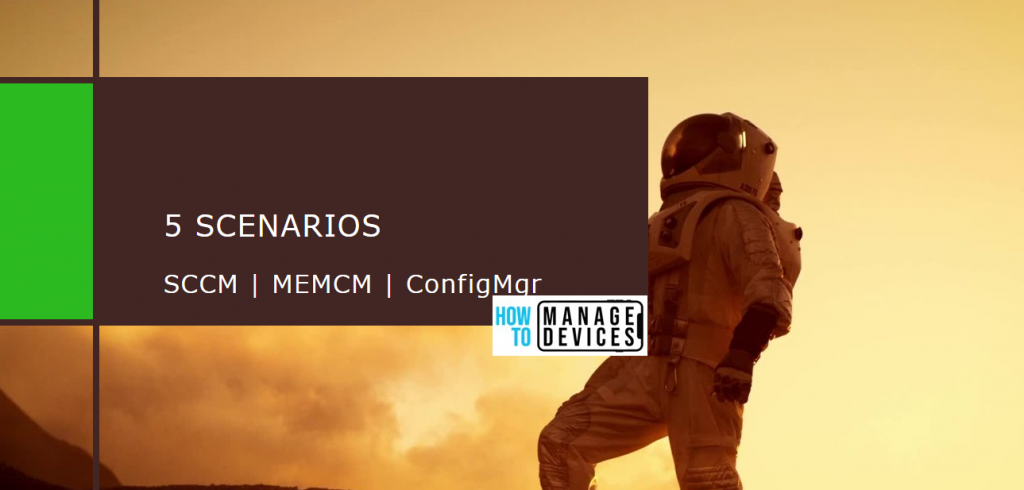
How to Stop SCCM Deployments
Below are five scenarios with varying speeds and success rates.
| Methods | Description – How to Stop SCCM Deployments | Upside | Downside |
|---|---|---|---|
| Method 1 | Stop the IIS or SMS_OFFER_MANAGER service on all servers | Everything stops | Everything stops, including routine client communications or any other distribution |
| Method 2 | Delete the source package files of the DP(s) update. Change the NTFS folder permissions to prevent any client from reading the source files. Thanks, Nelson. | All clients trying to run errant advertisements will say “Waiting For Content.” | Copying the package source back to the DP after everything calms down. |
| Method 3 | Delete the Advertisement (Do not do this) | It makes you feel better | This does not stop clients until a policy refresh is triggered. You also lose all track of the damage you have wrought. |
| Method 4 | Disable the Program | Prevents further execution | This does not stop clients until a policy refresh is triggered. |
| Method 5 | Expire the advertisement | Prevents further execution | This does not stop any clients until a policy refresh is triggered. |
Summary: How to Stop SCCM Deployments with Immediate Effect
The best solution for the Big Red Stop Button (BRSB) appears to be Method 2. Delete the files of the DP. You will need to know the PackageID. (see reports below) and the location of the DPs (see reports below).
The best order of execution to achieve BRSB
- Identify PackageID
- See report below
- See the console command line below
- Identify DPs that you will need to target
- See report below
- Run a script to delete the files of the DPs
- Disable the program
- Disable the advertisement (change the execution expiration time)
- View reports on advertisement success rate so you know who to fix
If I want to post the scripts or screenshots on how to do this, please respond to this post, and I’ll whip up more docs.
The clients have received new policies to prevent the errant program from executing again now that the package has stopped. How do I get the files back on the DP? Easy, refresh the Distribution Points from the package. Refresh will keep the DP version the same. Reminder: if you update the DPs. You will create a new version, which may cause clients to execute this new package. (Been there)
Helpful Reports (SMS 2003)
List of All packages:
http://<ServerNameHere>/SMSReporting_<SiteCode>/Report.asp?ReportID=137
List of All Active Package Distributions:
http://<ServerNameHere>/SMSReporting_<SiteCode>/Report.asp?ReportID=141
List of All DPs:
http://<ServerNameHere>/SMSReporting_<SiteCode>/Report.asp?ReportID=138
Location of DP (SMS 2003)
\\<ServerNameHere>\smsdp$\SMSPKG
How to add NodeInfo to the SMS 2003 console?
Add the following switch to the console command line.
/SMS:NodeInfo=1 or /SMS:NodeInfo=2
Adds a property sheet that contains node information, such as the GUID, WMI instance data, and the named values associated with the node to a node’s property page. You access the node information sheet by selecting the Node Information tab. Typically, you use this option to develop or debug extension snap-ins that extend the SMS Administrator console.
This option can be set to 1 or 2. I am setting NodeInfo to 1, which places the Node Information sheet last on the property page, and NodeInfo to 2, which places the Node Information sheet first.
SMS 2003 command line:
C:\smsadmin\bin\i386\sms.msc /SMS:NodeInfo=1
SCCM 2007 commandline
“C:\Program Files\Microsoft Configuration Manager Console\AdminUI\bin\adminconsole.msc” sms:debugview=1
How to stop advertisements with immediate effect.
We are on WhatsApp. To get the latest step-by-step guides and news updates, Join our Channel. Click here –HTMD WhatsApp.
Author
Anoop C Nair has been Microsoft MVP from 2015 onwards for 10 consecutive years! He is a Workplace Solution Architect with more than 22+ years of experience in Workplace technologies. He is also a Blogger, Speaker, and leader of the Local User Group Community. His main focus is on Device Management technologies like SCCM and Intune. He writes about technologies like Intune, SCCM, Windows, Cloud PC, Windows, Entra, Microsoft Security, Career, etc..

Hello Anoop,
Excellent post again 🙂
Using Method 2 place all the clients on “Waiting for content”. SO if it is just a delay I need to push the package it is fine, but if it is a real cancellation I want, meaning the package will not be push anymore, what would be the solution to clear all this “Waiting for content” ?
Thanks,
Dom
Hello Anoop,
I will add we have some packages which are published to the wrong collection for example, so Method 2 applied but if I want to reissue the same distribution to the correct collection what will be the best way to do so?
For now Method 2 and then create entirely new advertisement… with changing the location of the packages, is it correct?
Thanks,
Dom
Hi Felymich,
The second method is to clear the content of the package, once you verify that the wrong adverts did not create any harm though reports you can simply delete the advert and re add the content to the DP’s and deploy it the right collection this time.