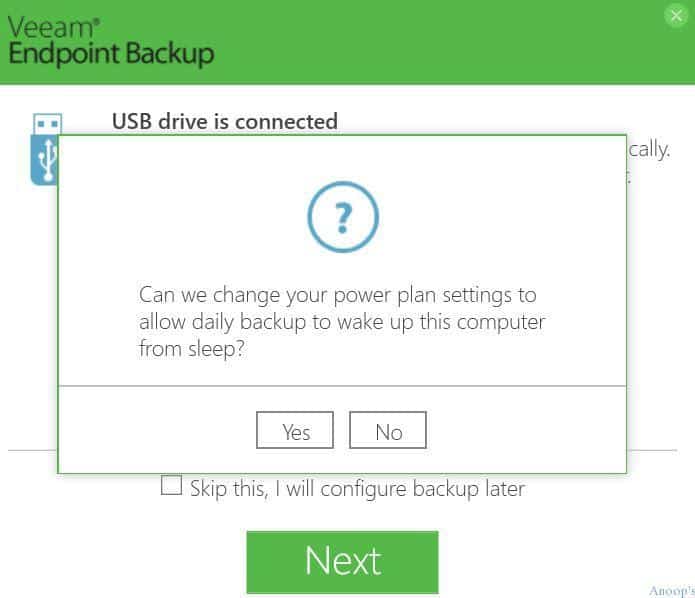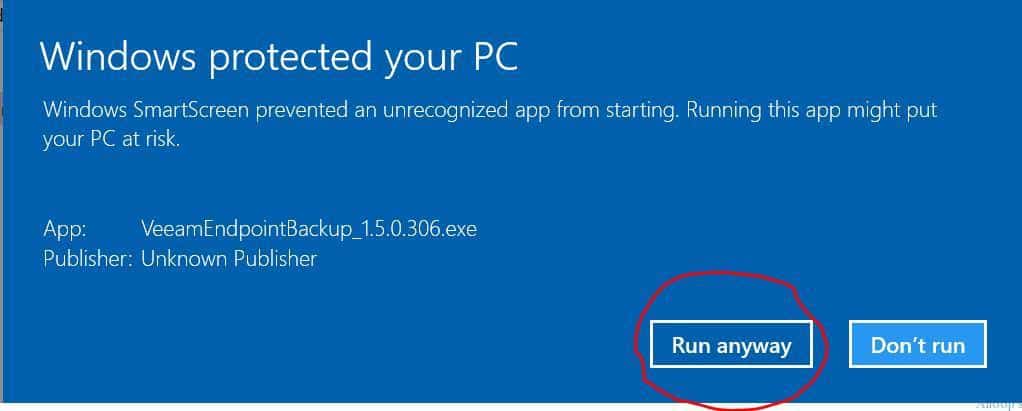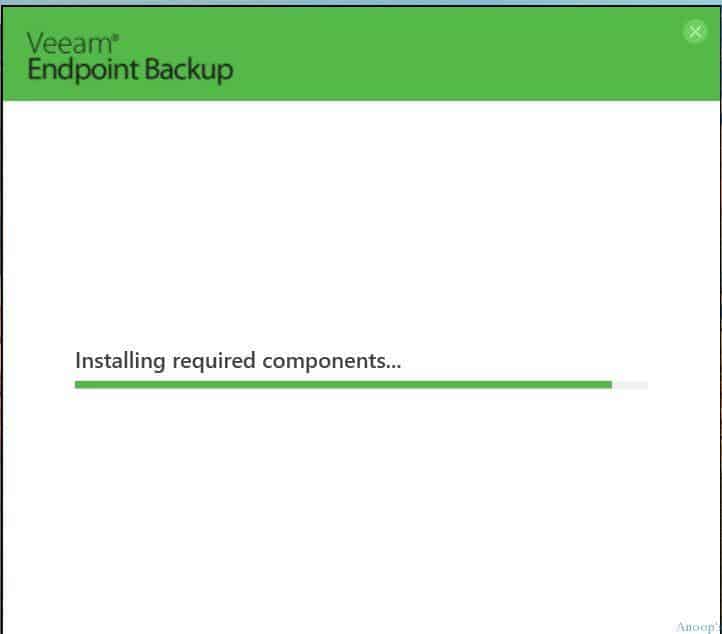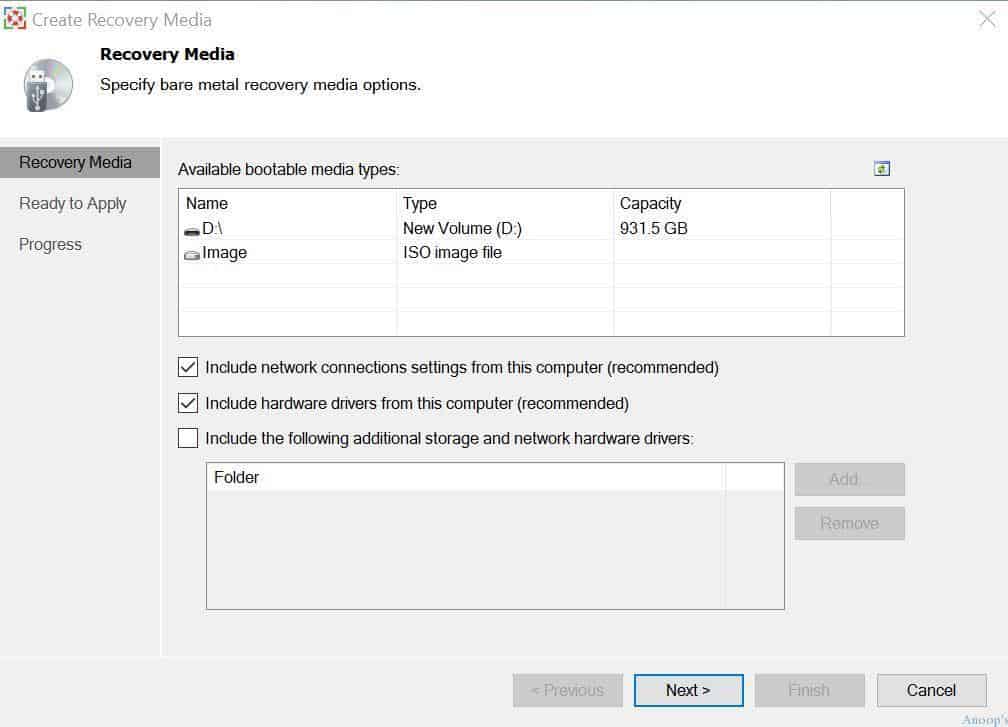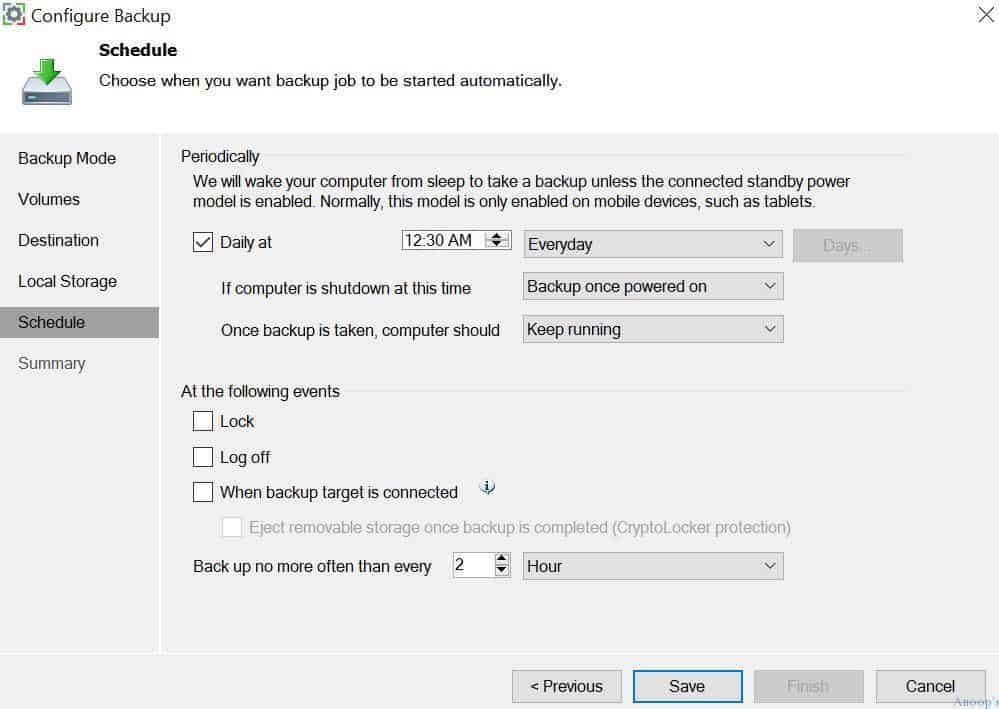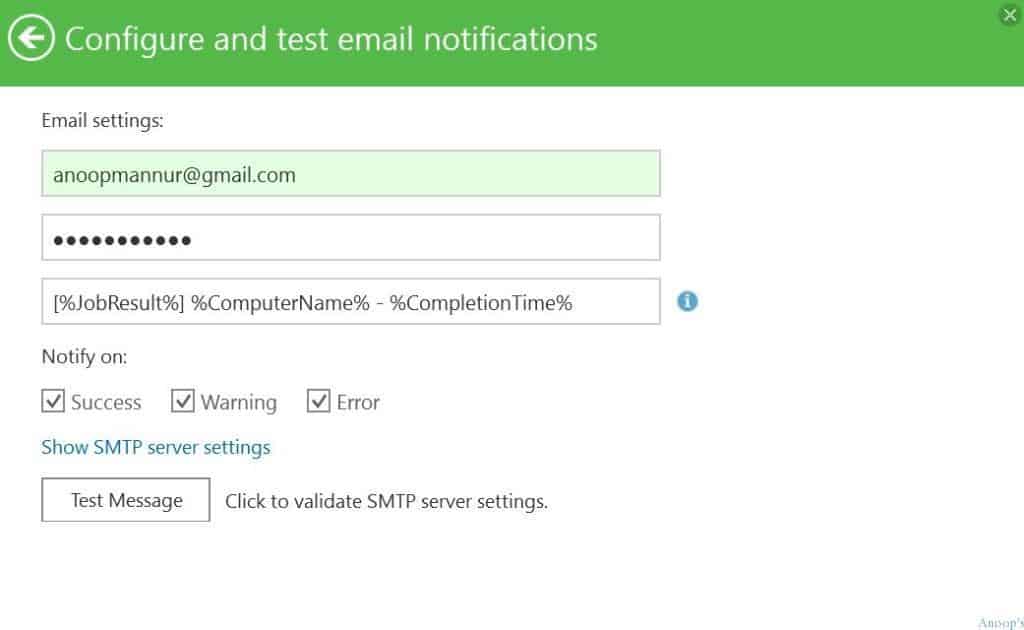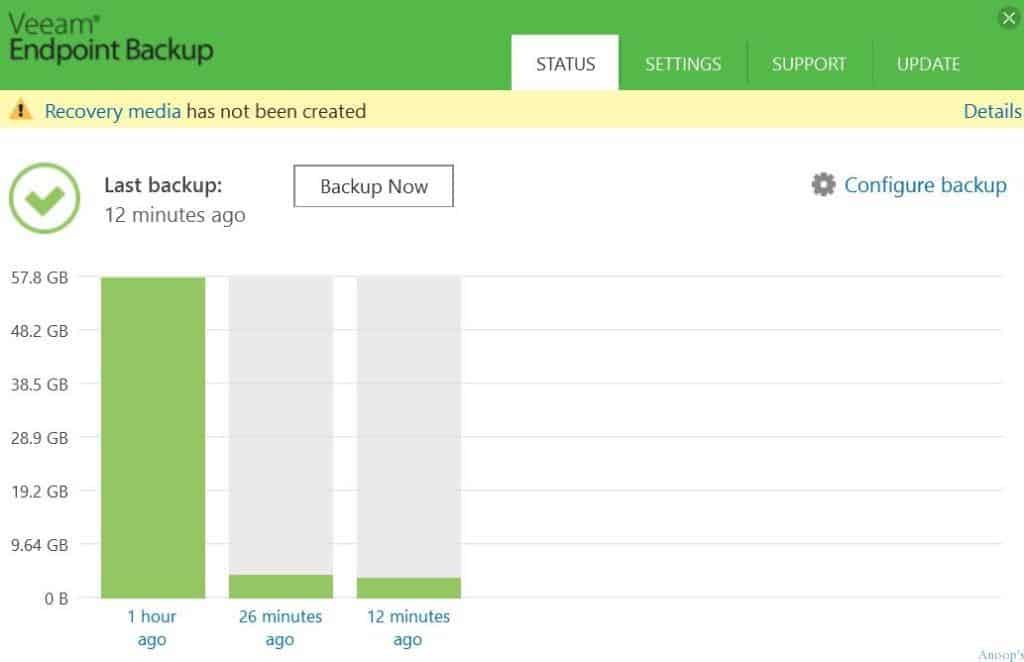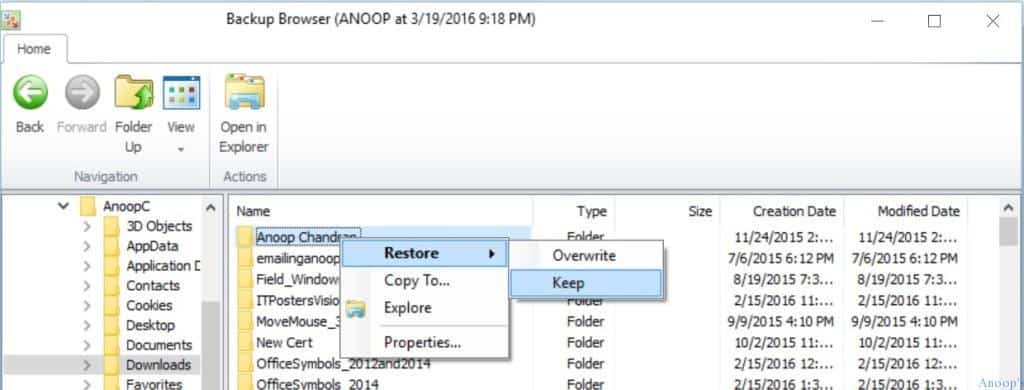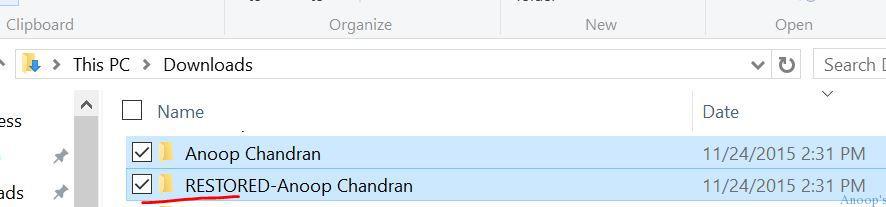Backup Restore Windows 10 Machines Using Veeam Endpoint Backup Free? Veeam released a new, improved, feature-rich version of Veeam Endpoint Backup Free 1.5.
We can use Veeam Endpoint Backup Free 1.5 to backup desktops and laptops running Windows 10, Windows 7, Windows 8, etc. This software supports Windows 7 SP1 or later and Windows 2008 R2 SP1 or later.
I tried the newest version of Veeam Endpoint Backup, which took only a few minutes to install and configure on my Microsoft Surface, which is running on Windows 10. I’ve also tried full system, volume, and File-Level backup.
When you try to install Veeam Endpoint Backup on a Windows 10 device, you may get the message “Windows SmartScreen prevented an unrecognized app from starting…”
Table of Contents
- How to Join Windows 10 Machines to Domain or Azure AD
- What is Windows 10 PIN? How to Set PIN for Windows 10 Devices Machines
Backup Restore Windows 10 Machines Using Veeam Endpoint Backup Free
You may have to click on more info and the Run Anyway button to install Veeam Endpoint Backup 1.5. If interested, you can look at my previous posts and videos about the Veeam Endpoint Backup product here.
Download the Veeam Endpoint Backup Free 1.5 from here.
| Windows Protected Your PC |
|---|
| Run Anyway |
The installation will take less than 5 minutes on a decent Windows 10 laptop/desktop/surface. There is no normal installation wizard, and it’s silent, very simple, and straightforward. I noticed two screens while installing this application: “Installing required components” and “starting services.”
If your Windows 10 surface or laptop is in standby mode during the backup job schedule, Veeam Endpoint Backup automatically wakes it from sleep.
During the installation itself, it will prompt you to set your power plans according to the Veeam backup schedule. This is an exciting and valuable scenario. This can be configured during the initial configuration itself.
Recovery Media?
Recovery media provides an alternative way to boot your computer/laptop/desktop. If your machine is not booting, you need bootable media. Veeam Endpoint Backup gives you the option to create recovery media for your computer/surface.
Recovery media contains all data required to run Microsoft Windows Recovery Environment (Windows RE). You can use a small size USB drive to create Recovery media for Windows 10 machines. I love the two checked options in the below screen capture (beneficial at times):-
- Include network connection settings from this computer
- Include hardware drivers from this computer
- Include additional storage and network hardware drivers (this is useful for standalone server operating system backup)
The updated options for the schedule options in Veeam Endpoint backup are very useful. More complex schedules are covered in this version of the Veeam Endpoint backup. Before and after backup options are my favorites.
Email notification is the other feature that I love in this version of Veeam Endpoint Backup. This will trigger the email notification as a result of the backup.
I tried all three types of backups available with Veeam Endpoint protection for Windows 10 surface: Entire Computer backup, volume-level backup, and File-Level backup.
The entire computer backup will take a long time, depending on the data; however, that is the best/recommended way to back up your Windows 10 surface.
You can restore Windows 10 files from the Veeam Endpoint Backup browser. This can be achieved using the restore option “Restore Files.” We have another option to restore the entire Windows 10 volume with the “Restore Volumes” options.
File restoration results: As you can see in the above picture, I selected the keep option, so I have two folders called “Anoop Chandran” and “RESTORED-Anoop Chandran.” RESTORED-Anoop Chandran is the restored folder!!
Resources
SCCM Related Posts Real World Experiences Of SCCM Admins
SCCM Video Tutorials For IT Pros – HTMD Blog #2
We are on WhatsApp now. To get the latest step-by-step guides, news, and updates, Join our Channel. Click here. HTMD WhatsApp.
Author
Anoop C Nair is Microsoft MVP! He is a Device Management Admin with more than 20 years of experience (calculation done in 2021) in IT. He is a Blogger, Speaker, and Local User Group HTMD Community leader. His main focus is on Device Management technologies like SCCM 2012, Current Branch, and Intune. He writes about ConfigMgr, Windows 11, Windows 10, Azure AD, Microsoft Intune, Windows 365, AVD, etc.