Learn how to Troubleshoot and Resolve Problems with a Windows 10 Machine. Windows 10 has loads of new out-of-the-box troubleshooting help for end-users and consumers.
The Windows 10 end users can troubleshoot and resolve problems without technical knowledge.
Have you ever tried to troubleshoot any Windows 10 (it can be on your laptop. desktop, or Surface) issues on your own? Be it a hardware or software issue, it doesn’t matter.
Do you know there is a “Troubleshoot computer problems” section in Windows 10 control panel? These are out-of-box troubleshooting categories available in Windows 10 to fix the problems automatically.
Table of Contents
Video:- How to Troubleshoot and Automatically Fix the Issues with Windows 10 Machine
Learn how to troubleshoot and resolve problems with Windows 10 Machines. I recommend you start troubleshooting Windows 10 machines independently without any technical person’s help. Most of the issues will be solved by restarting, or you can use Windows 10 troubleshooting categories depending on the issue/problem you have.
How do I open Windows 10’s “troubleshoot computer problem” page? Go to RUN (Right-click the Windows 10 start button to get the RUN option—more details here), type the following path, and click the OK button.
Depending on the problem, you can select the Windows 10 category you want to troubleshoot. Learn How to Troubleshoot and Resolve Problems with a Windows 10 Machine.
Control Panel\All Control Panel Items\Troubleshooting\All Categories
As you can see in the above picture, there are 23 categories. Some of my favorite “out-of-the-box” Windows 10 troubleshooting categories are “Hardware and Devices Troubleshooter,” “Program Compatibility Troubleshooter,” “Playing Audio Troubleshooter,” “Video Playback Troubleshooter,” etc. As you can see below, I recommend running the troubleshooter as an administrator.
How to Troubleshoot and Resolve Windows 10 Hardware and Devices Related Issues/Problems
In this post, I’ll try to run the Windows 10 Hardware and Devices Troubleshooter to “detect and Identify” the hardware and device problems on my Windows 10 Surface. Select Hardware and Devices from the 23 categories listed in the first picture of this post. Click or Tap on the Next button of the wizard.
Once you click NEXT on the above wizard, Windows 10 will start analyzing the machines for problems related to Hardware and Devices. This will help troubleshoot automatically and allow you to fix the issues without any deep technical knowledge about the Windows 10 operating system.
In my case, it detected a problem with hardware in Windows 10 Surface: “SonicWALL Virtual NIC” is disabled. To enable the device and fix the problem, I clicked/tapped the “Apply this fix” button on the Wizard.
To confirm whether the SonicWALL Virtual NIC is disabled, I checked the device manager of Windows 10 Surface, and it was disabled.
As mentioned above, I clicked the Apply the Fix button on the Hardware and Device troubleshooting wizard, which automatically enabled the virtual network adapter.
As you can see in the following picture, it found 3 issues on the surface and fixed only one. Why did it fix only one issue out of 3? Read the below-detailed report you will come to know 🙂 Learn How to Troubleshoot and Resolve the Problems with Windows 10 Machine.
| Problems Found | Details |
|---|---|
| Cisco System VPN Adapter for 64 bit Windows is disabled | Not fixed |
| Your PC must be restarted | Detected |
| SonicWALL Virtual NIC is disabled | Fixed |
To learn more about the problems found and understand why some, like the Cisco VPN adapter, are not fixed, click/tap the View Detailed Information link from the wizard. The Windows 10 Troubleshooting report page will give you more details about the issues/problems and how they are fixed.
In this scenario, I didn’t run the fix to enable the Cisco VPN adapter or run/initiate the restart to complete the driver update for the Windows 10 surface. Learn how to Troubleshoot and Resolve Problems with a Windows 10 Machine.
I recommend you start troubleshooting Windows 10 machines without any technical person’s help. Most of the problems will be solved by a restart, or you can use Windows 10 troubleshooting categories depending on the issue/problem you have.
You can also get further Windows 10 help from Microsoft documentation here. If you have any specific questions about Windows 10 issues, there is also a Windows 10 answers forum. Here is the link to Microsoft Answers for Windows 10.
Learn How to Troubleshoot and Resolve the Problems with Windows 10 Machine. Another option to run Windows 10 Troubleshooting is to use the following command from the RUN menu:-
C:\WINDOWS\System32\control.exe /name Microsoft.Troubleshooting
Happy troubleshooting !!
Resources
SCCM Related Posts Real World Experiences Of SCCM Admins (anoopcnair.com)
SCCM Video Tutorials For IT Pros – HTMD Blog #2 (howtomanagedevices.com)
We are on WhatsApp now. To get the latest step-by-step guides, news, and updates, Join our Channel. Click here. HTMD WhatsApp.
Author
Anoop C Nair is Microsoft MVP! He is a Device Management Admin with more than 20 years of experience (calculation done in 2021) in IT. He is a Blogger, Speaker, and Local User Group HTMD Community leader. His main focus is on Device Management technologies like SCCM 2012, Current Branch, and Intune. He writes about ConfigMgr, Windows 11, Windows 10, Azure AD, Microsoft Intune, Windows 365, AVD, etc.

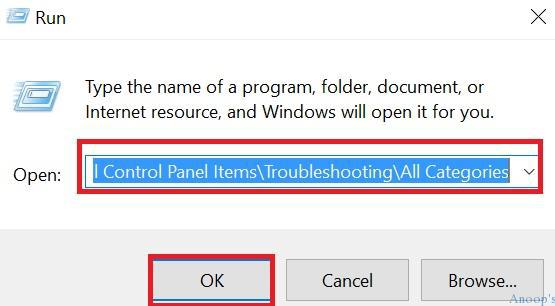
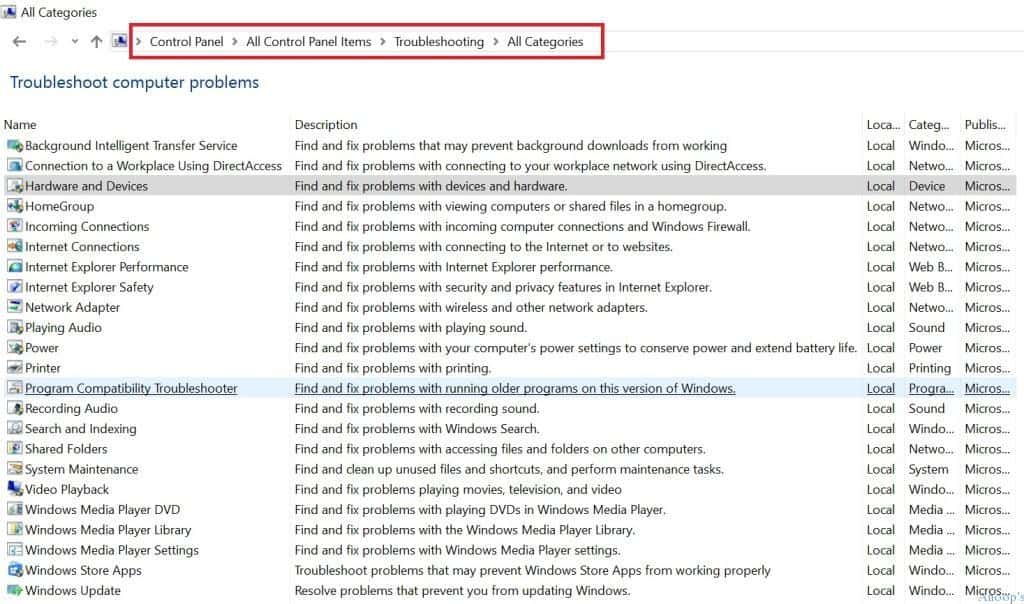
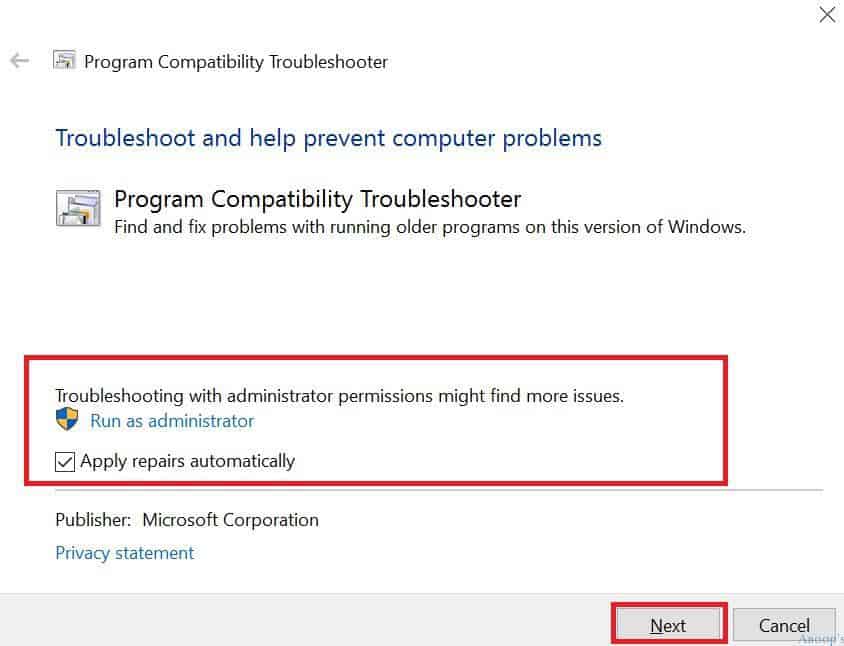
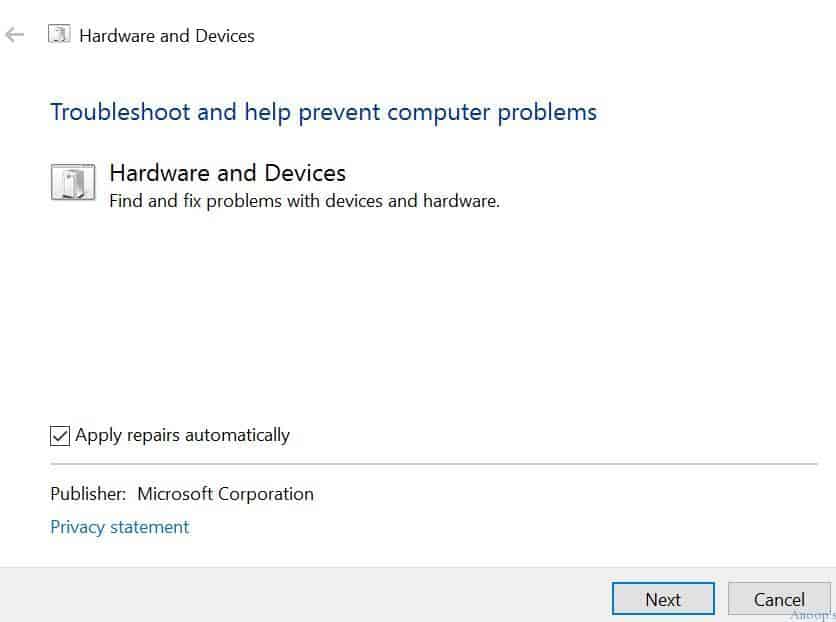
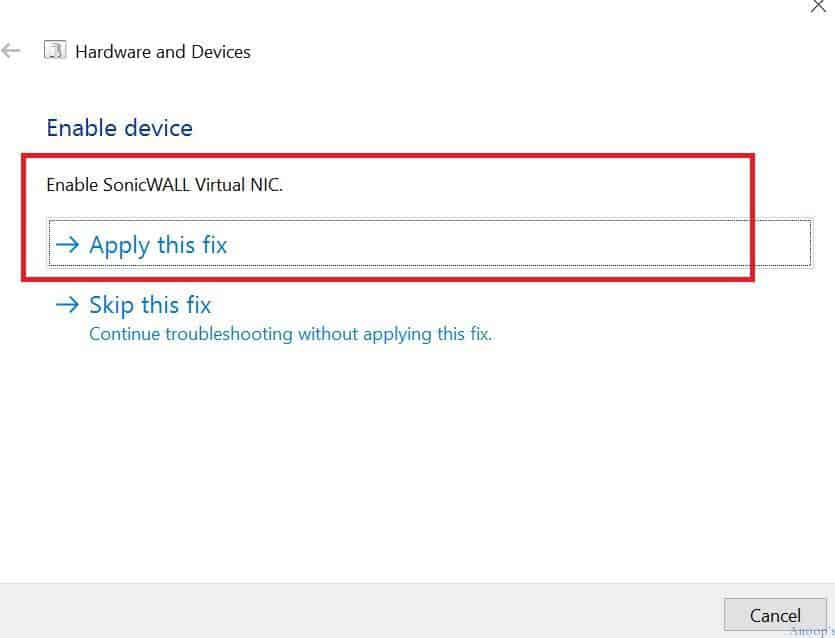
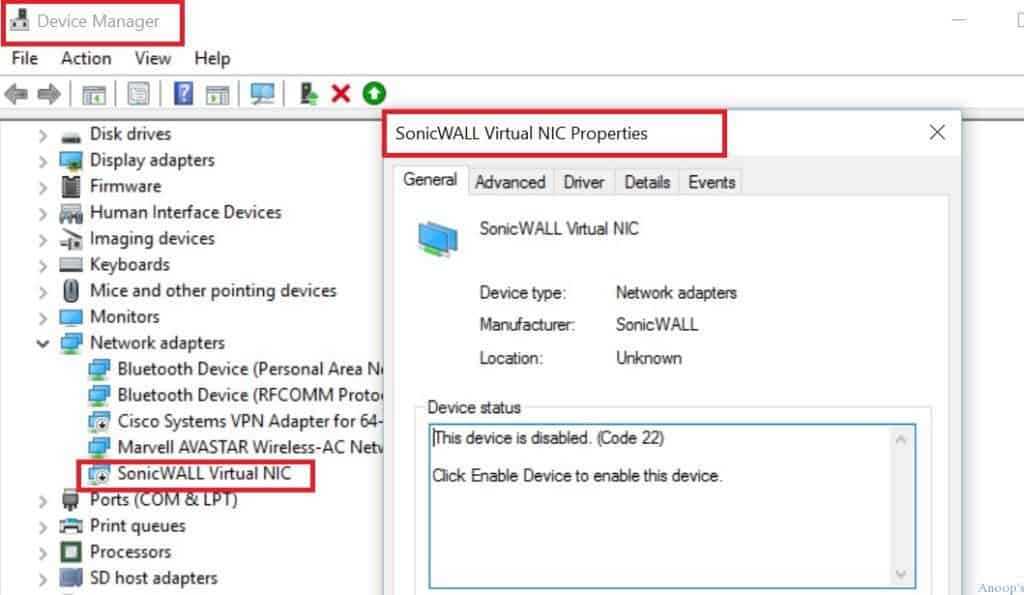
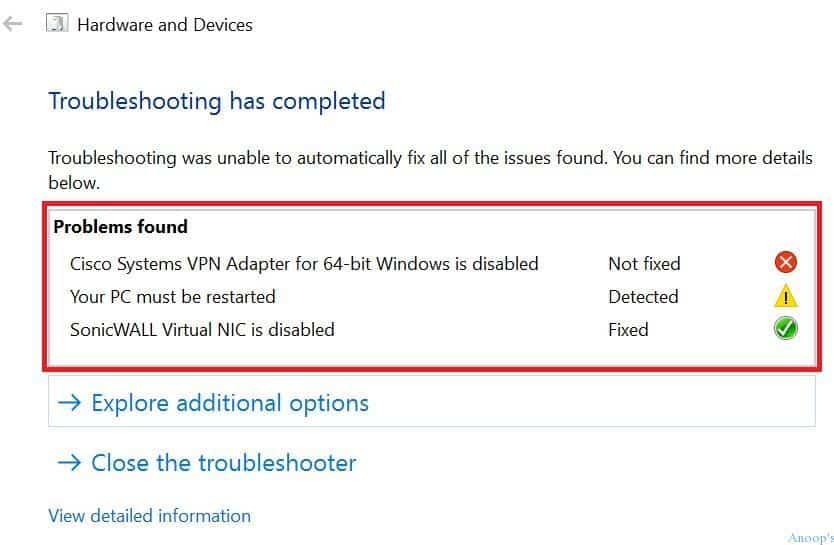
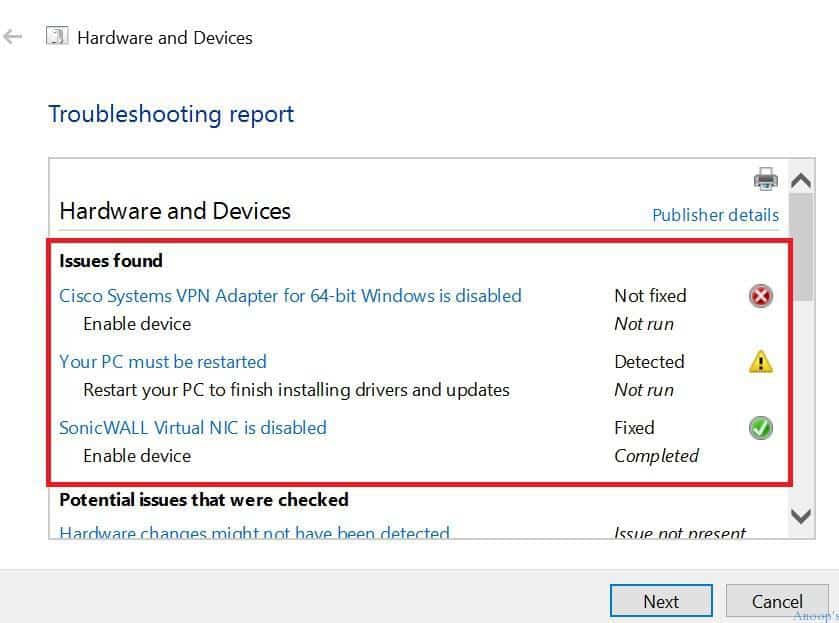
Dear Mr Anoop,
I have another incidence with my Dell Laptop 15-3567 loaded with Win 10 64bit. Everything goes fine exept, during logon we can see a series of flickering/flashing just between Dell Logo & Lock screen. Can you find out a solution and guide me? I want confirm the source of problem.
SS Nair
Laptop sounds are mainly due to the friction of the fan. We being a laptop service center, the first thing we do is to clean the fan and check if the sound goes away. If still the sound persists then should check further.