Let’s check the Intune filter evaluation report options available in the Endpoint Manager (a.k.a. Intune) portal. The evaluation options can help you troubleshoot filter assignment-related issues. Intune filters can become very complex, and the evaluation options can help identify issues.
The feature provides greater flexibility for assigning apps and policies to groups of users or devices. As an Intune Admin, you can use filters to assign a policy based on your custom rules.
You can combine a group assignment with a device’s characteristics using filters to achieve the right targeting outcome.
Intune filter reports are available in the Endpoint Manager portal. You have many options to troubleshoot assignment filter issues. Using filters, you can combine a group assignment with the characteristics of a device to achieve the right targeting outcome.
Table of Contents
Intune Filter Evaluation Report Option
You can also see the option to use Intune assignment filters to target app policies only to Windows 10 Multi-session VMs. Let’s check how to find more details on Intune filters:
- Sign in to the Endpoint Manager admin center.
- Select Devices > All Devices > Select a device > Filter evaluation (preview).
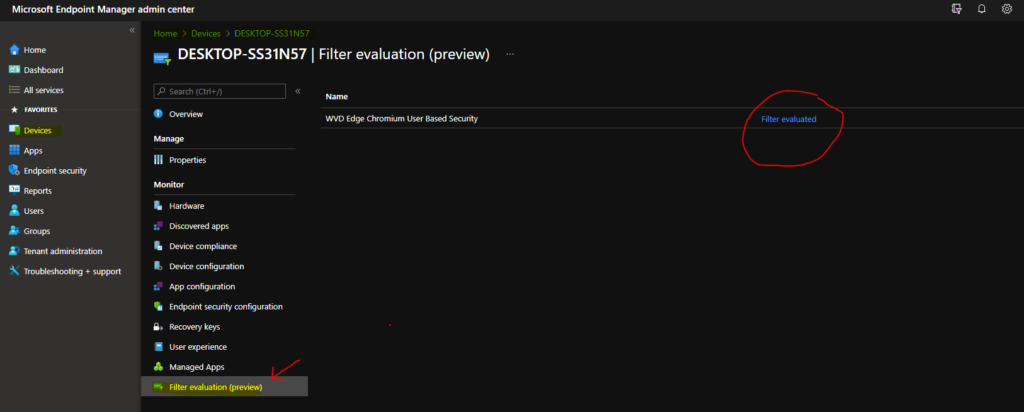
The following are the details that you can check from filter evaluation reports.
- Filters (preview) – Windows 10 Single Session,
- Mode – Include.
- Evaluation result -> No Match (The device did not match all expressions defined in the filter).
Filter details: The details of the filter involved in the evaluation. Note: Filter details in this section are configured values that may have changed since the last review.
- Filter name – WEV2 – Windows 10 Single Session
- Description – Azure VM Single session persistent VMs based on the display name
- Platform – Windows 10
- Rule syntax – (device.deviceName -startsWith “Namaste”)
- Last modified – 12/23/2020, 10:26:44 AM
- Properties used for evaluation –deviceName – DESKTOP-SS31N57
- Evaluation time – 7/22/2021, 11:29:09 AM
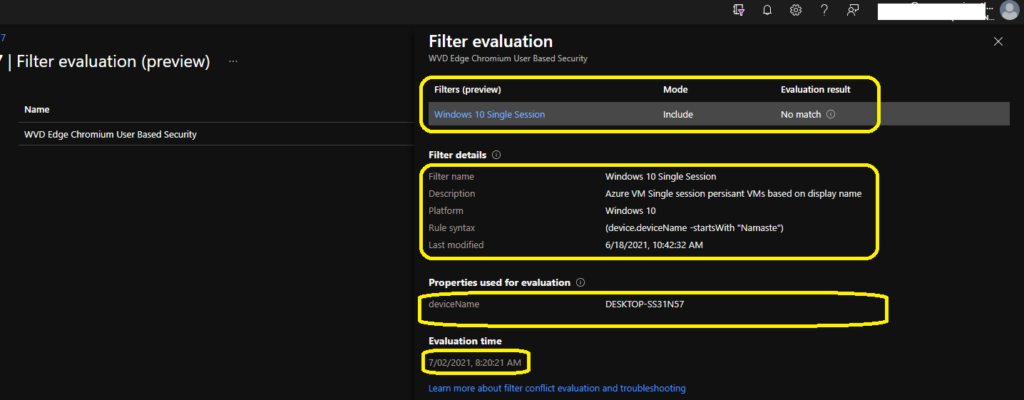
You might see some of the filter evaluation reports as blank. This could be because of several issues. Microsoft explained this in the endpoint manager portal itself.
We were not able to retrieve any filter evaluation details. This may occur if filter evaluation and result collection are still in progress or evaluation logs expire after 30 days. Check that the device checked in recently and try again.
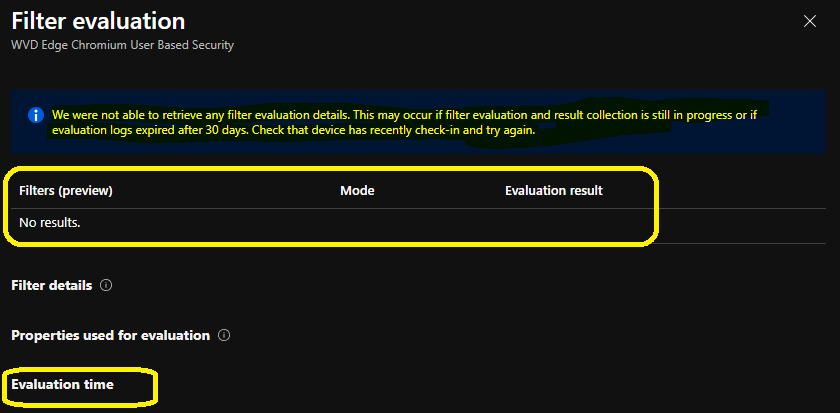
Resources
We are on WhatsApp. To get the latest step-by-step guides and news updates, Join our Channel. Click here –HTMD WhatsApp.
Author
Anoop C Nair has been Microsoft MVP for 10 consecutive years from 2015 onwards. He is a Workplace Solution Architect with more than 22+ years of experience in Workplace technologies. He is a Blogger, Speaker, and Local User Group Community leader. His primary focus is on Device Management technologies like SCCM and Intune. He writes about technologies like Intune, SCCM, Windows, Cloud PC, Windows, Entra, Microsoft Security, Career, etc.
