Today we are discussing Enable Disable Local Copy of User’s Offline Files Policy using Intune. As you all know that keeping data safe and organized is very important for system administrators. One helpful setting in Windows is called Deletes local copies of the user’s offline files when the user logs off.
This setting controls whether the computer keeps or deletes offline files after a user logs out. It is important to know how this setting works because this is one of the crucial setting catalog policies and it is very useful for the organisations.
Offline files let users open and use network files even when there is no internet or connection to the server. These files are saved on the user’s device and that are stored with the server from time to time that is called cache. This setting controls whether offline files saved on the user’s device are kept or removed after they log out.
When this option is enabled, any files that were saved for offline use and either automatically or manually available while the user is signed in. As soon as the user logs off, all those offline files are deleted from the device.
Table of Contents
What Types of Offline Files are Affected by this Setting?
Both files that are automatically stored and those that the user saves manually for offline use will be deleted after the user logs off.
Does this Setting Affect Policy Security?
Yes, this policy does affect security. When enabled, it deletes all offline files from the after the user logs off. This helps protect sensitive data, especially on shared or public devices, by making sure no personal or confidential files are stored.
Enable Disable Local Copy of User’s Offline Files Policy using Intune
Above we discussed a lot of things about the policy. When we came to deploy a policy, we have to look at the policy CSP details and it is very important to know. This information is crucial to know before deploying a policy. The screenshot below helps you show more details.
| Scope | Editions | Applicable OS |
|---|---|---|
| Not applicable for Device | Pro | Windows 10, version 2004 with KB5005101 [10.0.19041.1202] and later |
| User | Enterprise | Windows 10, version 20H2 with KB5005101 [10.0.19042.1202] and later |
| Education | Windows 10, version 21H1 with KB5005101 [10.0.19043.1202] and later | |
| loT Enterprise / loT Enterprise LTSC | Windows 11, version 21H2 [10.0.22000] and later |
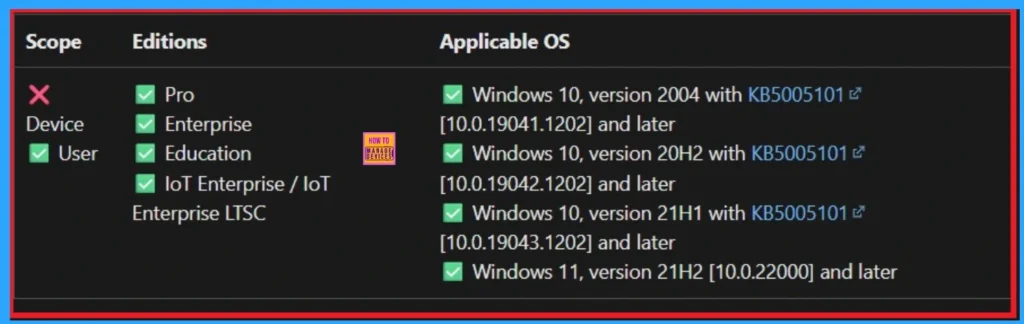
- Enable or Disable Hotspot Authentication in Networks using Intune Policy
- How to Configure Allow Projection to PC Policy in Wireless Display using Intune
- Enable or Disable Hotspot Authentication in Networks using Intune Policy
Create a Profile
After reviewing the CSP details, you’re ready to create a profile for policy deployment. Start by logging in to the Microsoft Intune admin center. Once logged in, go to the Devices section. From there, select Configuration. In the Configuration area, click on + Create Policy. This will open a new window titled Create Profile. In the Create Profile window.
- Set the Platform to Windows 10 and later
- Choose Settings Catalog as the Profile type
- Then, click Create to continue.
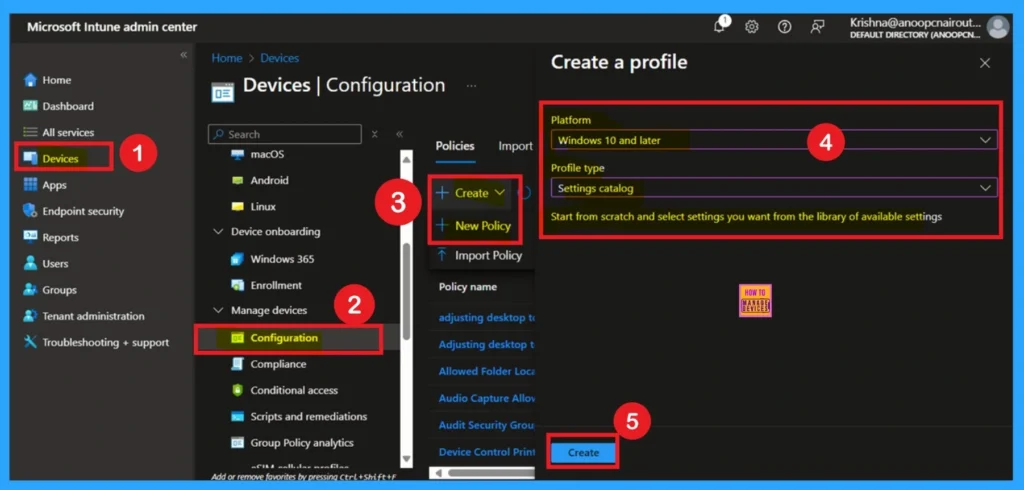
Basic Details of Local Copy of User’s Offline Files Policy
After creating the profile, the next step is to complete the basic details. This typically includes entering the policy name, description, and confirming platform information. In the Platform section, no changes are needed it’s already set to Windows by default. You have to provide a clear name for the policy to make it easy to identify later.
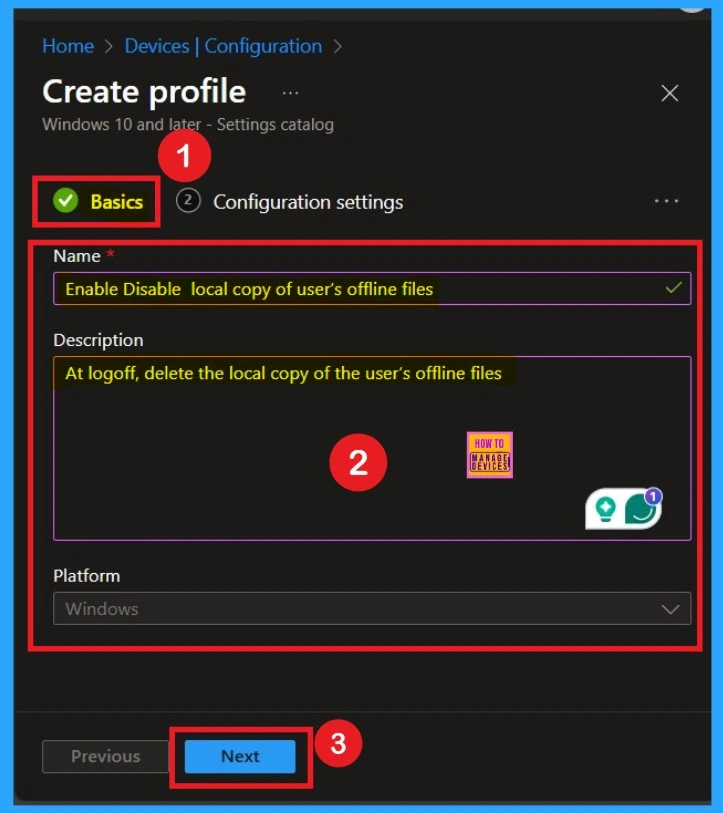
Select the Settings through Settings Picker
Next, you’ll be on the Configuration Settings tab. In this tab, you will see an option in blue labeled Add Settings click on it. Once you click, a new window called Settings Picker will appear. In the Settings Picker window, you need to select the Administrative Templates and select Network and then select the Offline Files.
- In the Offline Files you have to select the option local Copy of User’s Offline Files Policy.
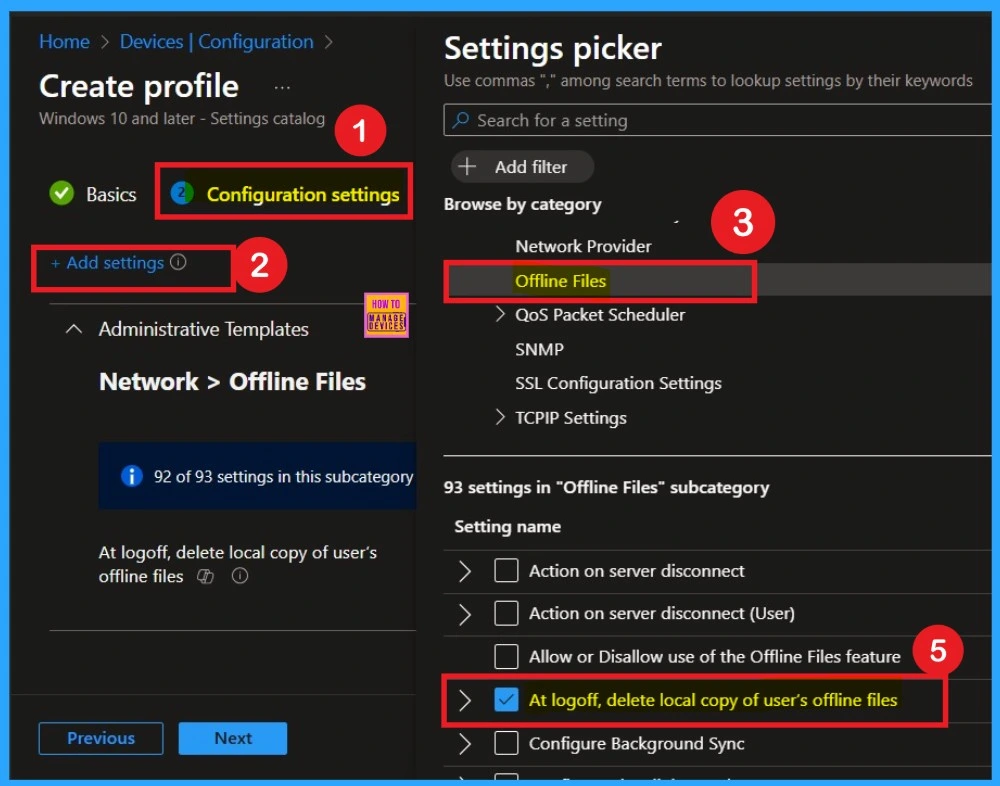
Disabled By Default
After selecting the settings, close the settings picker window. Now you are on the Configuration Settings main page. You will see that the policy has appeared on your screen. By default, this policy is disabled. If you want to continue with this default setting, you can click Next.
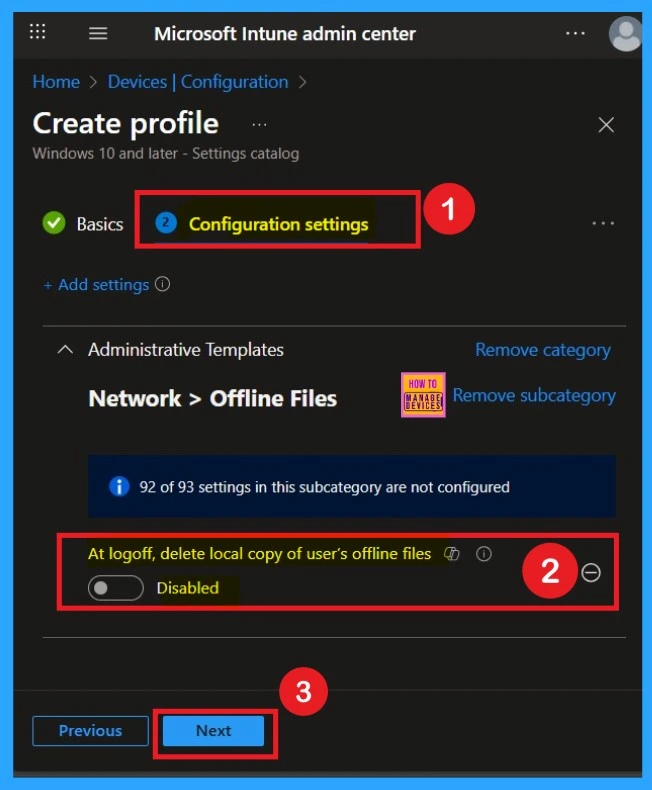
Enable Local Copy of User’s Offline Files
To enable this policy, locate the toggle switch next to the “Local Copy of User’s Offline Files” setting. By default, this toggle is set to Disabled. To activate the policy, simply drag the toggle from left to right. Once enabled, the toggle will turn blue and change to Enabled.
- Also, you have to choose the option Delete only the temporary offline files (Device) Here I set as true.
- At logoff, delete local copy of user’s offline files option, I choose to Enable
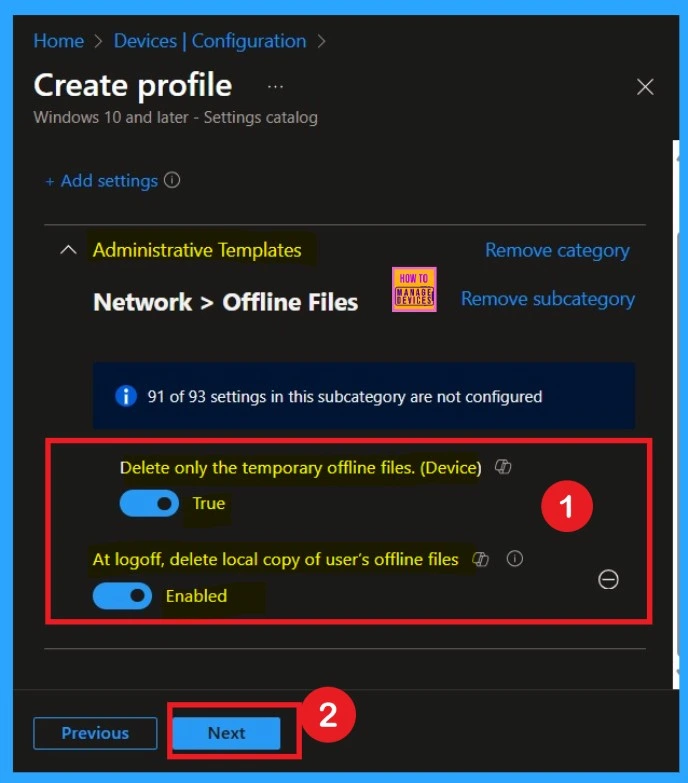
Scope Tag for the Policy
Now you are on the next step called Scope Tags. A scope tag is used to assign policies to specific groups within an organization. In this step, you can select a scope tag for the policy. However, I skip this section because it is not needed for this policy. So, I clicked Next to continue.
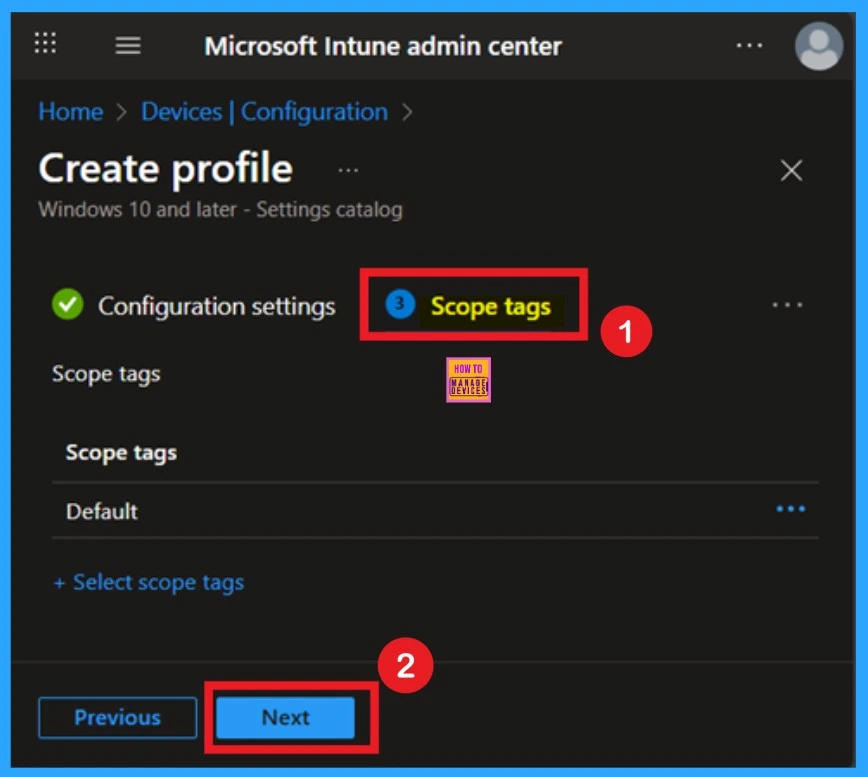
Assignments
The next step is Assignments. In this section, you can specify which group the policy should be applied to. Our aim is to deploy this policy to a specific group; this step is essential. Look for the Add Groups option under the Include Groups section and click on it.
- A list of available groups will appear and use the search bar to find and select the group you want to target.
- After selecting the group, click Next to proceed to the next step.
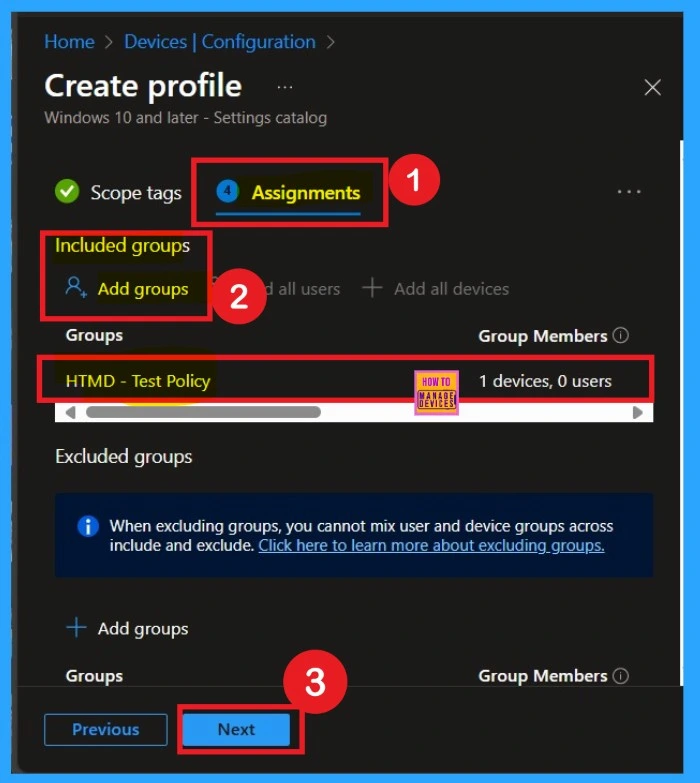
Policy Creation- Review + Create
After the Assignments step, you’ll reach the final tab called Review + Create. In this section, you can see a summary of everything you enter in the previous steps such as basic details, configuration settings, assignment details read them carefully and when everything is ok Click on the Review +Create.
- If you want to edit anything you can easily go to the previous tabs.
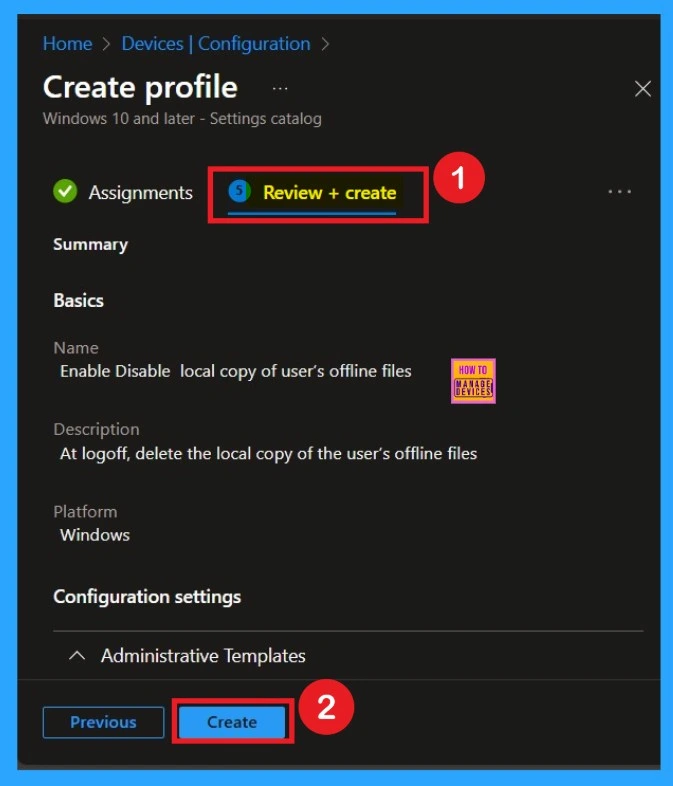
Monitoring Status
After creating a policy, we have to monitor that whether the policy was created successfully or not. To check this, you can either wait for up to 8 hours for the policy to apply automatically, or you can reduce the waiting time by manually syncing the policy through the Company Portal. After syncing, you can check the policy’s status through the Intune Portal.
- To do this, go to Devices > Configuration Profiles.
- In the Configuration policy section, search for the name of the policy you created.
- I named the Enable Disable local copy of user’s offline files.
- So, I searched that name and, clicked on it, and then I get the status below.
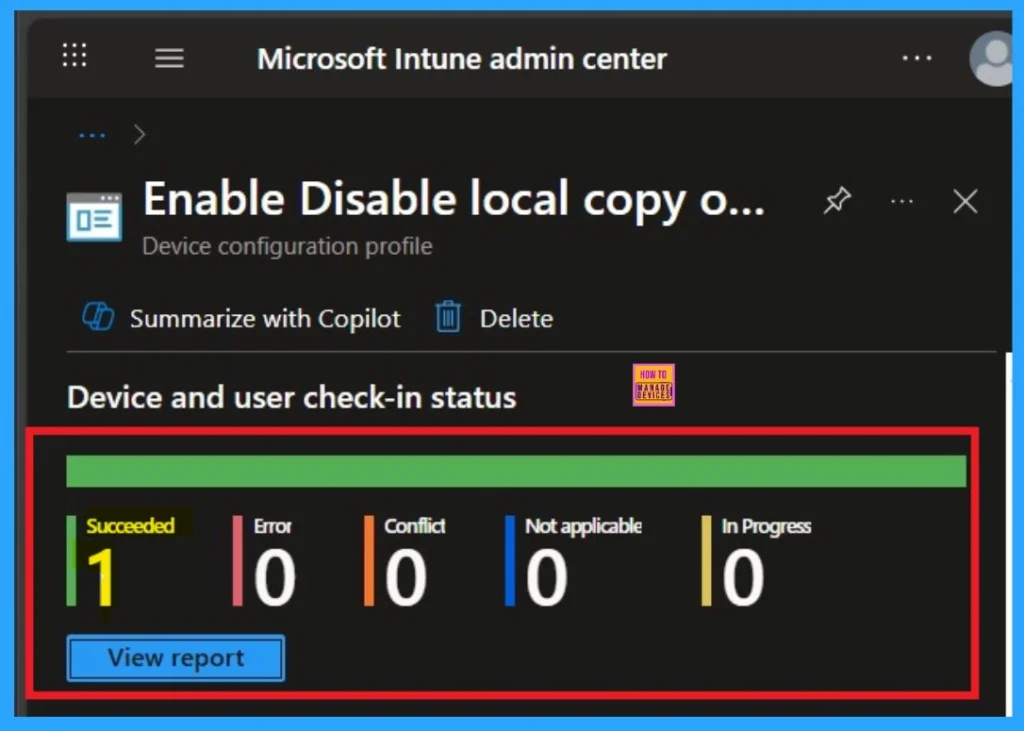
Client-Side Verification through Event Viewer
To confirm the policy is successful or not, you can use the Event Viewer. First, open Event Viewer and navigate to Applications and Services Logs > Microsoft > Windows > Device Management > Enterprise Diagnostic Provider > Admin. Look for Event IDs 813 or 814, as these typically contain policy-related information.
- In the below screenshot the policy details were found under Event ID 814.
| Policy Details |
|---|
| MDM PolicyManager: Set policy string, Policy: (Pol_NoCacheViewer_1), Area: (ADMX_OfflineFiles), EnrollmentID requestinq merge: (EB427D85-802F-46D9-A3E2-D5B414587F63), Current User: (S-1- 12-1-3449773194-1083384580-749570698-1797466236), Strinq: (), Enrollment Type: (0x6), Scope: (0x1). |
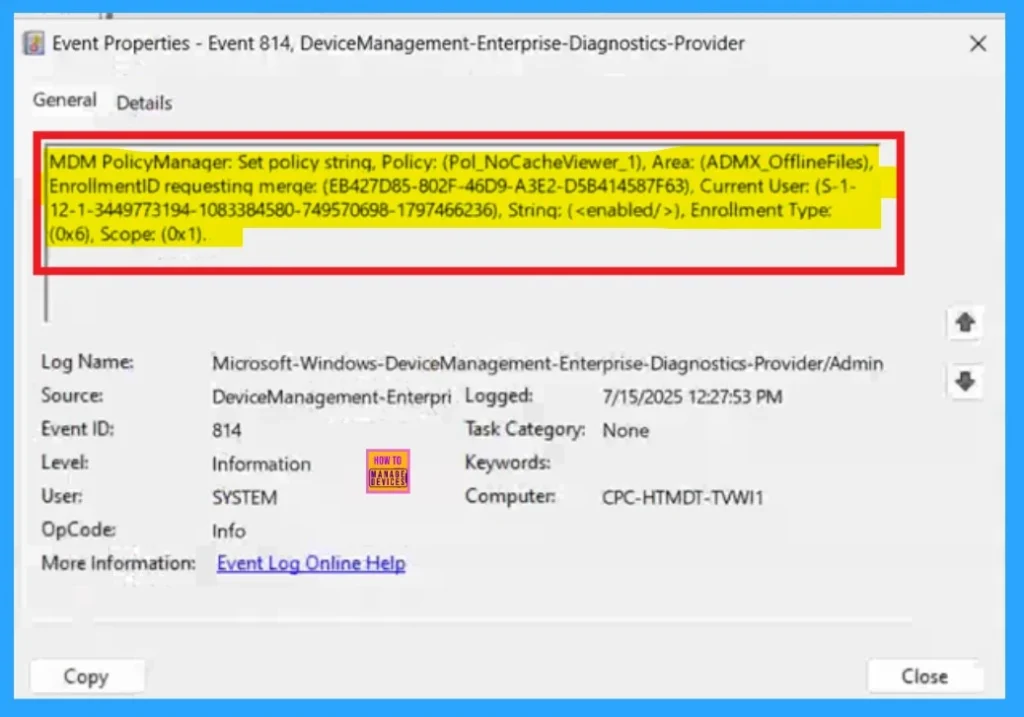
Removing the Assigned Group from Local Copy of User’s Offline Files
After creating the policy, if you want to remove the group that you previously selected, you can easily do that. First, go to Devices > Configuration policies. In the Configuration policy section, search for the policy name for example, Enable Disable local copy of user’s offline files Once the result appears, click on the policy.
When you Scroll down the page, and you will see sections like Basic Details and Assignment Details. In the Assignment section, you will find an Edit option and click on it. When you click Edit, you will enter the Assignment page. Click on Remove, then proceed by clicking Review + Save.
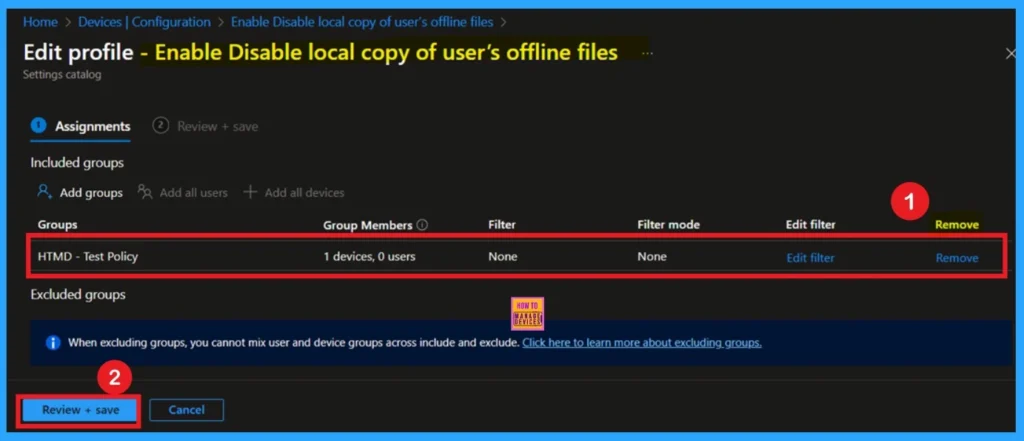
Delete the Local Copy of User’s Offline Files Policy
If you want to delete this policy, you can easily do that. First, search for the policy name in the configuration section. When you find the policy name, you will see a 3 dot menu next to it. Click on the 3 dots to open a menu with 3options such as Duplicate, Export, and Delete.
- Click on the Delete option and the policy deleted for Permanently.
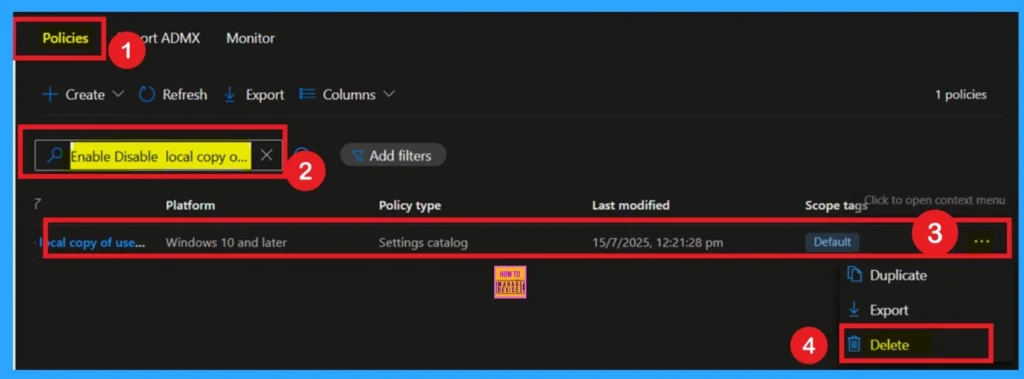
OMA-URI Settings
You can easily enable or disable the Local Copy of User’s Offline Files Policy using Microsoft Intune or configure a custom OMA-URI setting. But for a policy deployment I strongly prefer to use Setting catalog because it is very easy to deploy a policy other than Use OMA-URI Setting. Below is a step-by-step guide to help you set this up in Microsoft Intune.
- Sign in to Microsoft Intune
- Go to Devices > Configuration
- Click Create and then New policy
- Choose the platform as Windows 10 and later
- For Profile type, select Templates and then select Custom
- Click on + Add under OMA-URI Settings to configure the specific setting.
- To Configure the OMA-URI Setting, do the following
- Enter a name for this setting, such as Enable Disable Local Copy of User’s Offline Files.
- Briefly describe the setting, e.g., “At log off delete Local Copy of User’s Offline Files.”
- Enter the following OMA-URI path
- ./User/Vendor/MSFT/Policy/Config/ADMX_OfflineFiles/Pol_NoCacheViewer_1
- Set the Data type to Integer.
- Enter the value
- 1 to Disable the Policy
- 0 to Enable the Policy
- After entering the above details, click Save.
./User/Vendor/MSFT/Policy/Config/ADMX_OfflineFiles/Pol_NoCacheViewer_1
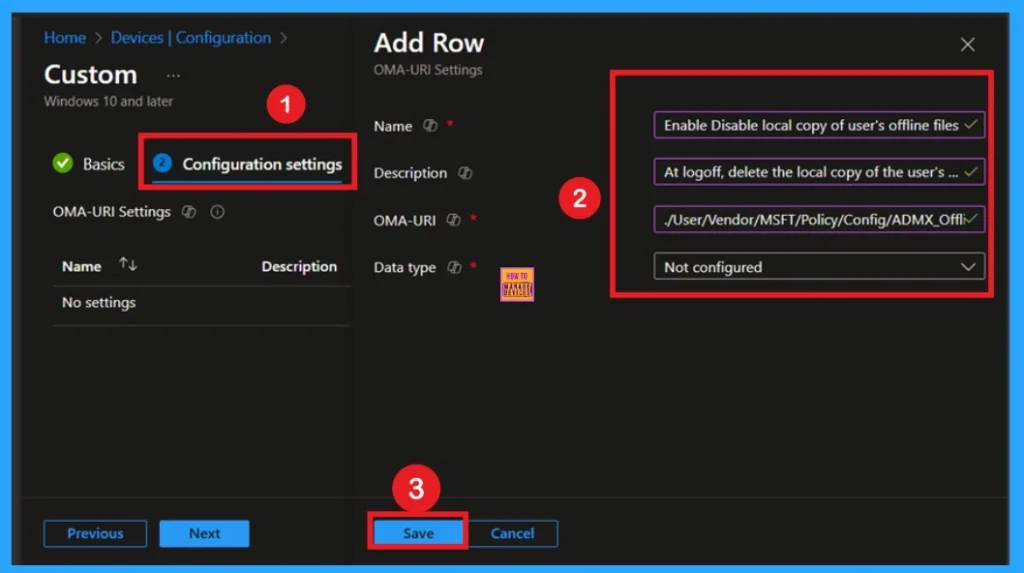
Need Further Assistance or Have Technical Questions?
Join the LinkedIn Page and Telegram group to get the latest step-by-step guides and news updates. Join our Meetup Page to participate in User group meetings. Also, Join the WhatsApp Community to get the latest news on Microsoft Technologies. We are there on Reddit as well.
Author
Anoop C Nair has been a Microsoft MVP for 10 consecutive years from 2015 onwards. He is a Workplace Solution Architect with more than 22+ years of experience in Workplace technologies. He is a Blogger, Speaker, and Local User Group Community leader. His primary focus is on Device Management technologies like SCCM and Intune. He writes about technologies like Intune, SCCM, Windows, Cloud PC, Windows, Entra, Microsoft Security, Career, etc.
