Hey there, let’s discuss about how to Configure Offline Maps Download Over Metered Connection Policy using Intune. Offline maps are digital maps that can be accessed without an active internet connection, allowing users to navigate and explore locations even in areas with poor or no connectivity.
Offline maps offer key features like turn by directions, points of interest, and route planning, making them super useful for travelers, hikers, or commuters in remote areas. It save mobile data and ensure reliability when network access is unavailable.
Some apps allow users to select specific regions for download, optimizing storage space. Offline maps are particularly useful for international travel, emergencies, or outdoor adventures where internet access is limited or costly.
Regular updates are recommended to ensure accuracy, as offline maps may not reflect real-time changes like road closures or new constructions. Here, we are going to deploy Allow offline Maps download Over Metered Connection using Intune Settings Catalog.
Table of Contents
What are Offline Maps?
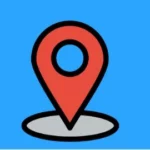
Offline maps are digital maps you can access and use without needing an active internet connection. They’re different from regular online maps that require real-time data since you download and save them on your device ahead of time.
Offline Maps Download Over Metered Connection using Intune Settings Catalog – Windows CSP Details
The Configuration Service Providers (CSPs) are components in Windows that allow IT administrators and mobile device management (MDM) systems to configure policies, settings, and restrictions on Windows devices remotely.
| Property Name | Property Value |
|---|---|
| Format | int |
| Access Type | Add, Delete, Get, Replace |
| Default Value | 65535 |
Allowed Values
We can also see the allowed values for the policy “Allow or Block VPN Roaming Over Cellular”. Allowed values are the directives and sources we can specify to control which resources can be loaded on a web page.
| Value | Description |
|---|---|
| 0 | Disabled. Force disable auto-update over metered connection. |
| 1 | Enabled. Force enable auto-update over metered connection. |
| 65535 (Default) | Not configured. User’s choice.or both Microsoft Entra joined and hybrid-joined devices. |
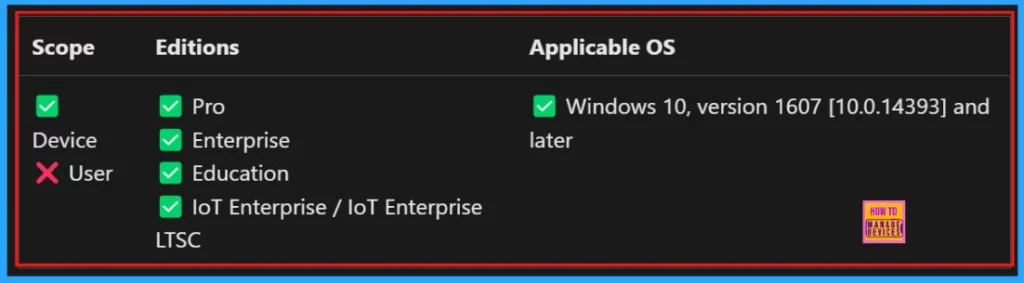
Create Profile
We need to sign in to the Microsoft Intune admin center. Next, navigate to Devices > Configurations. On the right side, click the + Create option and select New policy.
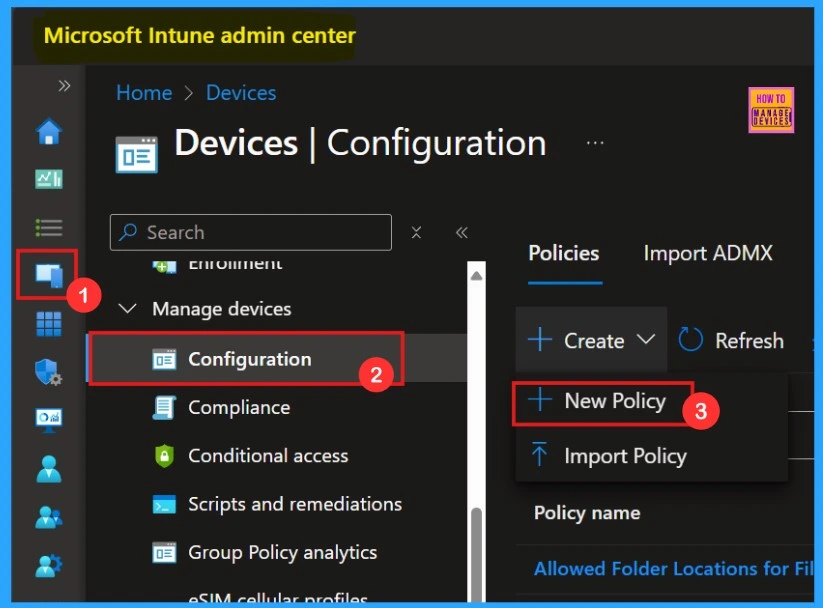
After clicking +New Policy, another window will open. Choose Windows 10 and later as the platform, and set the profile type to Setting catalog. Then, click Create to proceed.
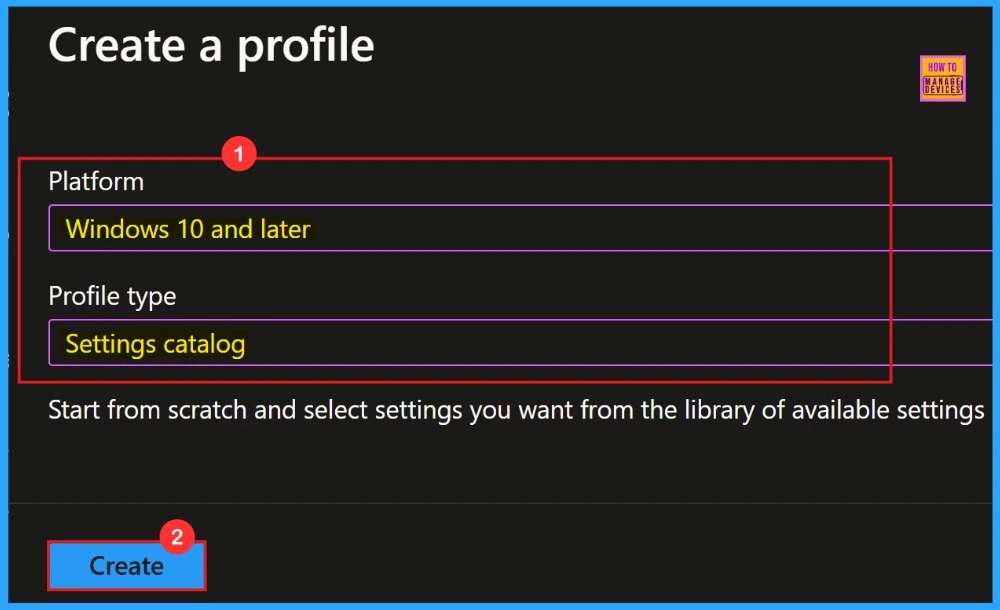
Basics
In this basic tab we can enter the policy name and its description. Policy name is mandatory, but we can skip the description section. It’s better to give a description of the policy, because we can easily understand, for what purpose we created the policy.
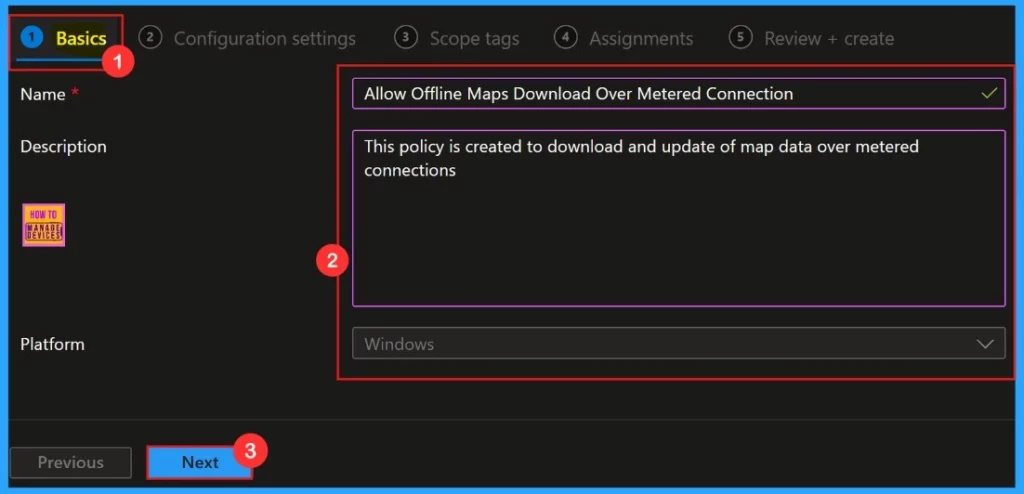
Configuration Settings
In the configuration settings we can add settings for the policies. Configuration settings define the rules, parameters, and controls determining how systems, applications, or networks operate in policy management.
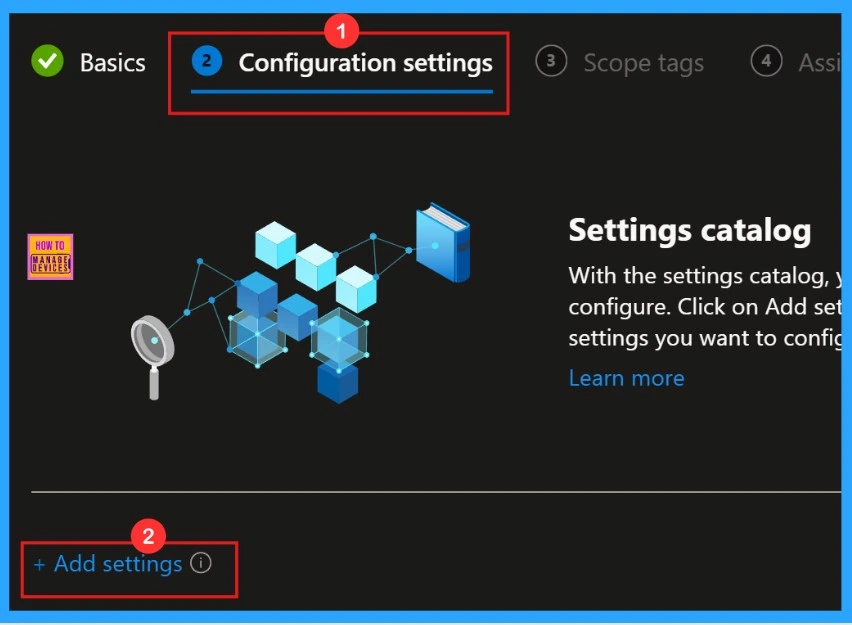
Settings Picker
The configuration selector “Settings Picker” allows you to choose preferred policy settings from the list. This simplifies policy deployment, ensures consistency, and reduces errors.
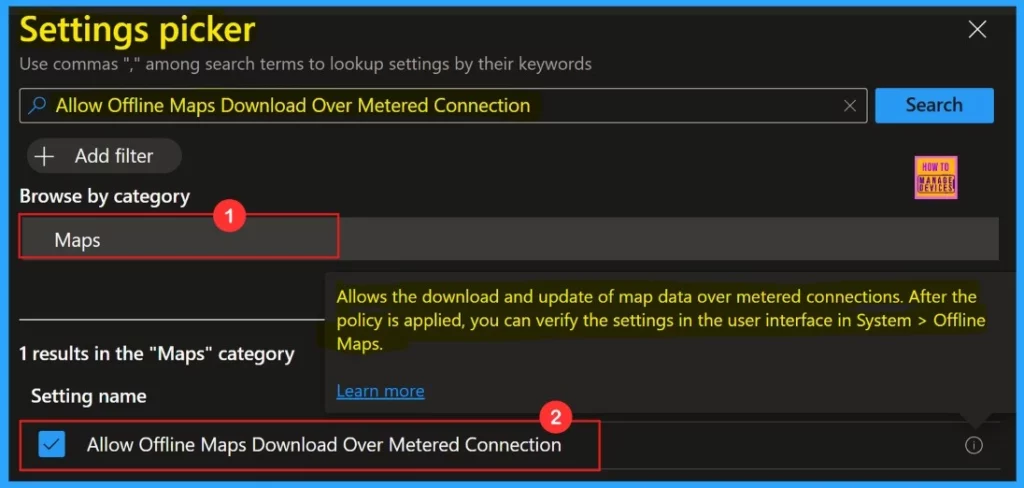
After selecting settings from settings picker, we need to select the category for setting the configuration. Here we can see “Not configured. User’s choice” as default. But, we select the “Enabled. Force enable auto-update over metered connection” settings.
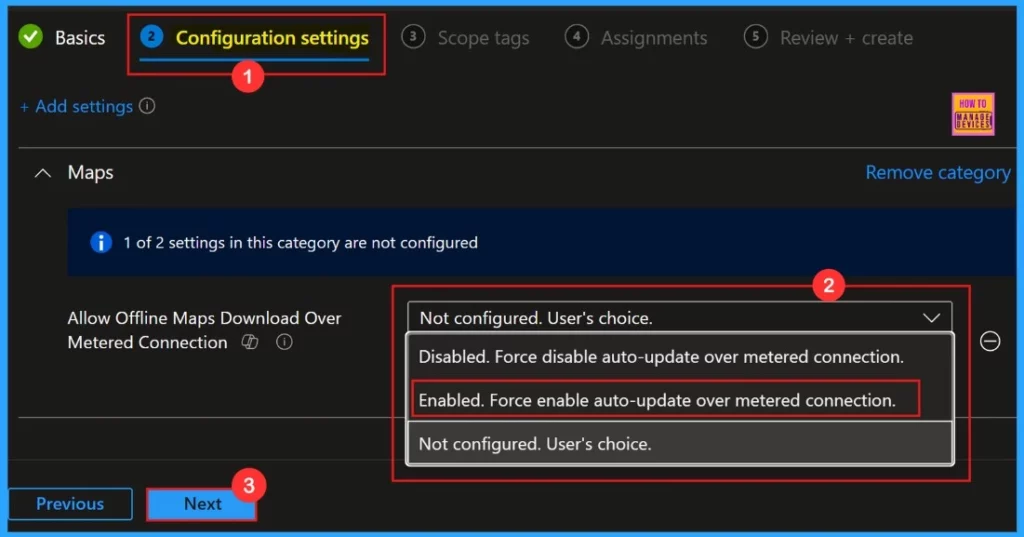
Scope Tags
Scope tags are a filtering mechanism that restricts access to policies, configurations, and devices in IT management systems. It is not mandatory for the selected policy, so we can skip this section.
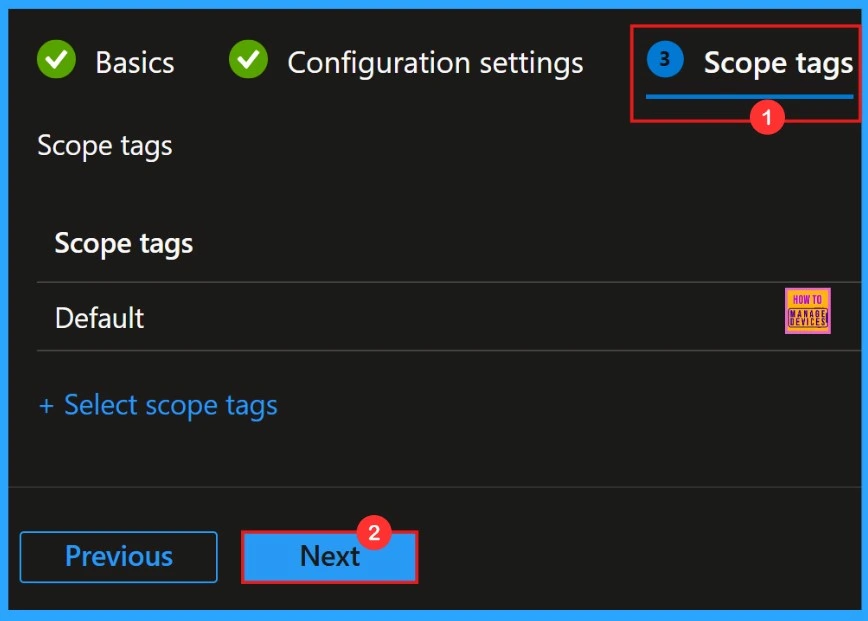
Assignments
Assignments in Microsoft Intune determine which users or devices a policy applies to. We need to select the group, then it will show on the assignment page. Then, click Next to continue.
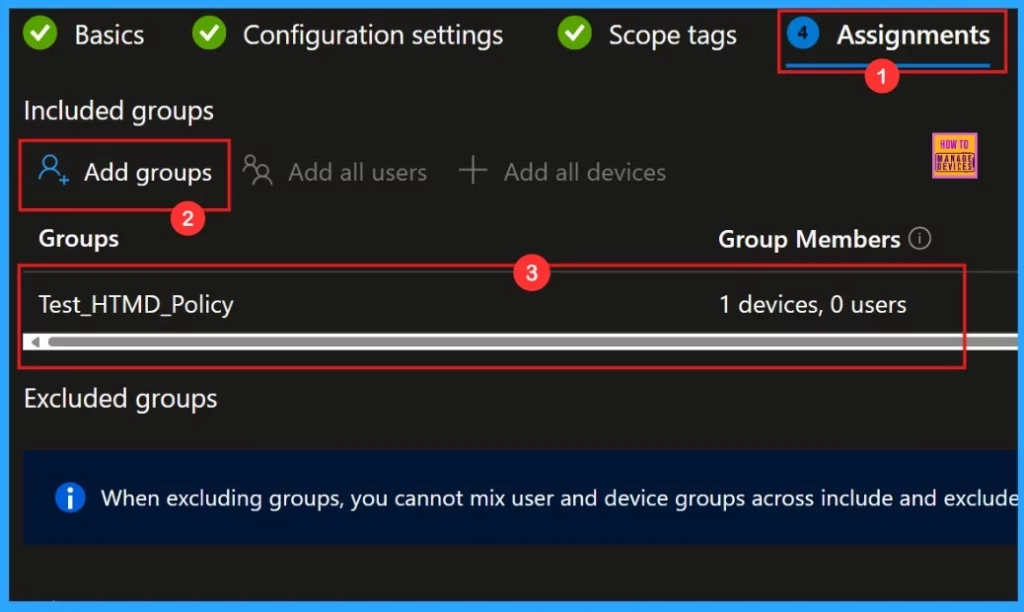
Review + Create
Review + Create is the final step of a policy deployment, here we can see all the provided details. We can go throgh it and confirm all the information given was correct. After confirming we need to click “Create“
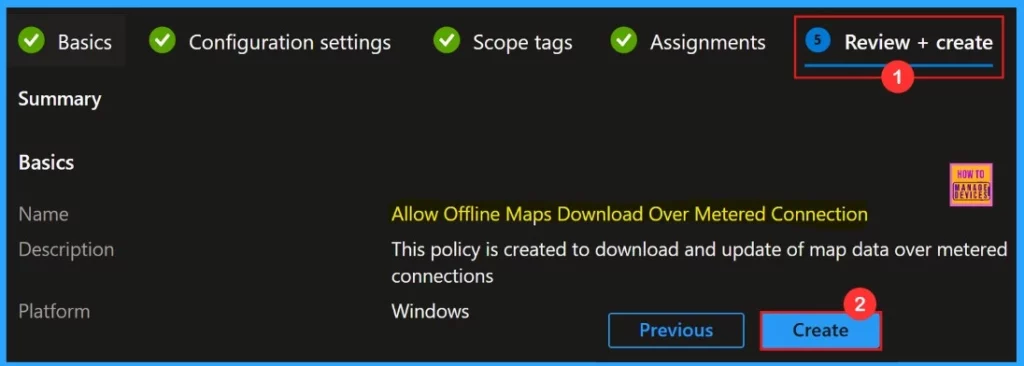
When we click the Create button, we will notified by a pop-up message confirming that the policy ” Allow Offline Maps Download Over Metered Connection” is created successfully.
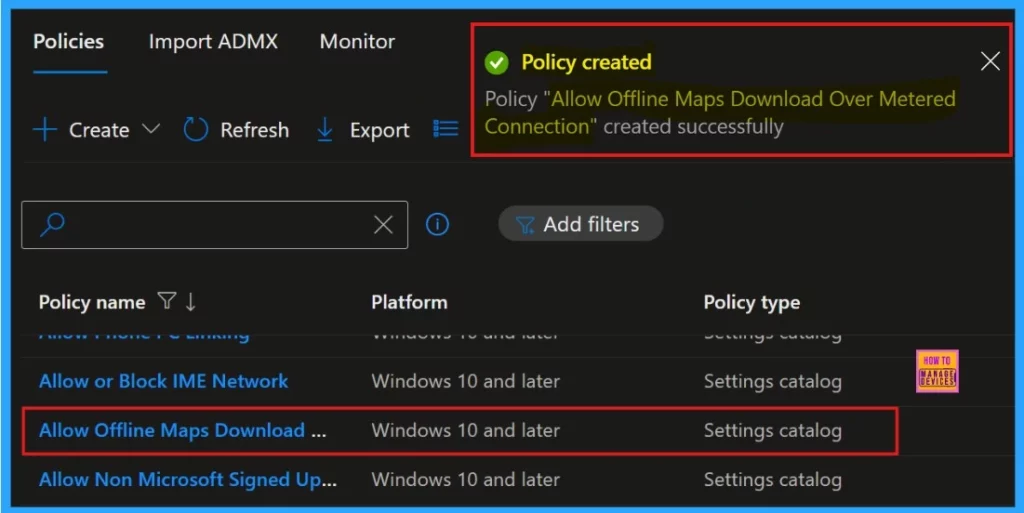
Monitoring Status
After creating the policy we can see the suceeded result in monitoring status. If we couldn’t find the suceeded result we need to process by manually syncing the policy through cloud PC.
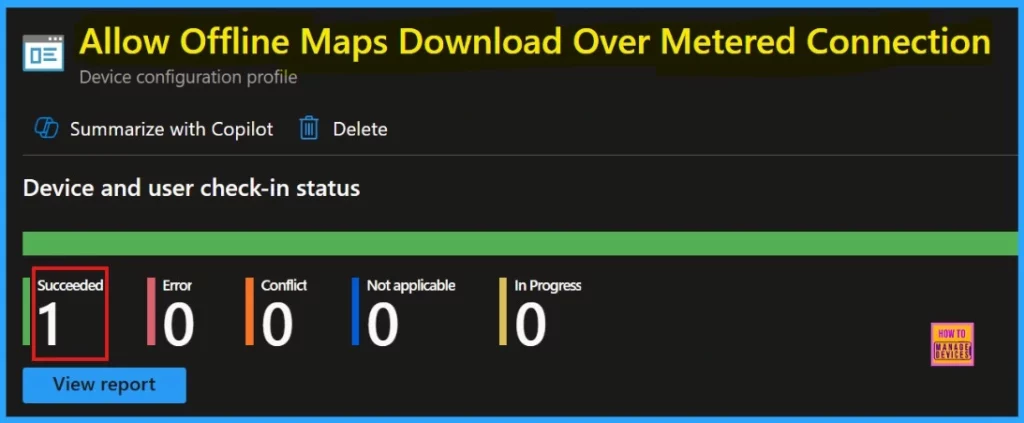
Client-Side Verification
We need to login cloud PC to get Client-side verification. After login, search for Event Viewer. Then, go to Application and Services Logs > Microsoft > Windows > DeviceManagement–Enterprise–Diagnostics–Provider > Admin.
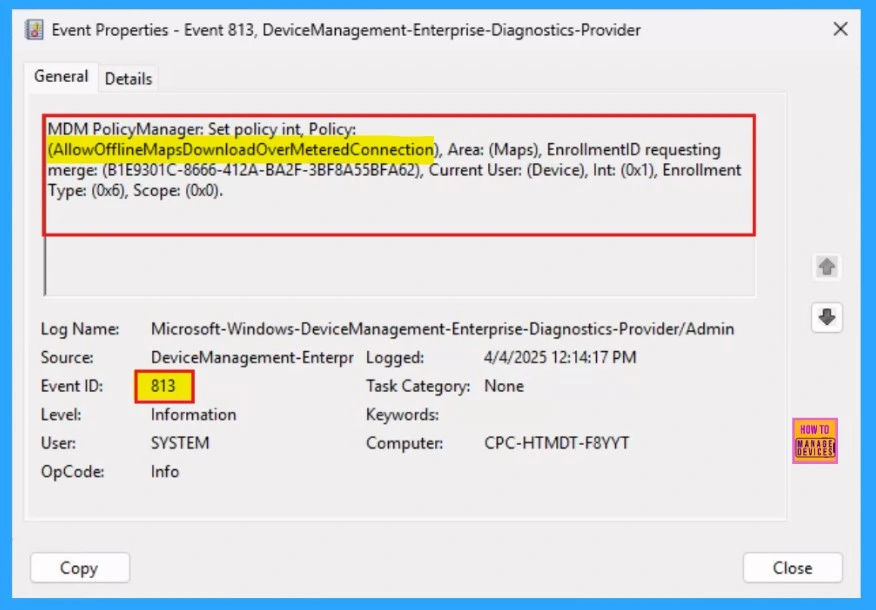
Learn How Delete a Policy in Intune
Deleting a policy in Microsoft Intune removes its configuration from assigned devices. Here we are going to Removing a Compliance Policy by deleting it.
Refer the blog post for more details : How to Delete Allow Clipboard History Policy in Intune Step by Step Guide
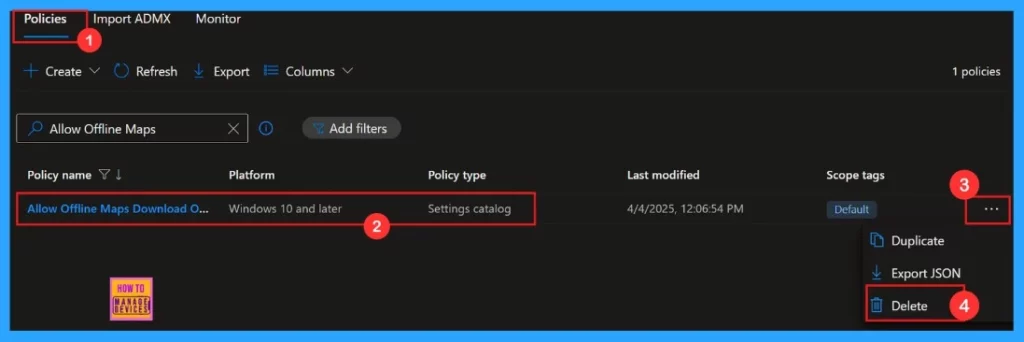
How to Remove Assigned Group
Removing an assignment will stops the app from being deployed to the selected groups. if it is necessary, we can remove the group from the assignments section. we can go through the post for more details –
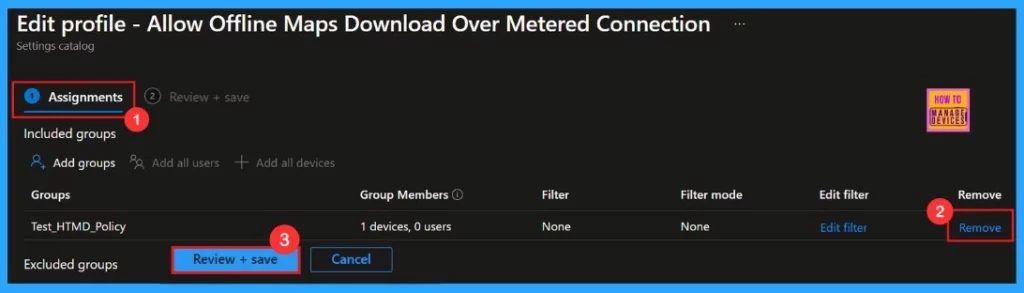
Need Further Assistance or Have Technical Questions?
Join the LinkedIn Page and Telegram group to get the latest step-by-step guides and news updates. Join our Meetup Page to participate in User group meetings. Also, Join the WhatsApp Community to get the latest news on Microsoft Technologies. We are there on Reddit as well.
Author
Anoop C Nair has been Microsoft MVP for 10 consecutive years from 2015 onwards. He is a Workplace Solution Architect with more than 22+ years of experience in Workplace technologies. He is a Blogger, Speaker, and Local User Group Community leader. His primary focus is on Device Management technologies like SCCM and Intune. He writes about technologies like Intune, SCCM, Windows, Cloud PC, Windows, Entra, Microsoft Security, Career, etc.
