Let’s discuss How to Allow or Block Option to Show this PC in File Explorer using Intune Policy. Microsoft brings many Policies in Intune that allows IT administrators to manage user access and configurations in File Explorer with some policies.
In an Organization File Explorer play a vital role by enabling efficient file management, security, and collaboration. Employees can easily locate and retrieve files, improving productivity. So effective managing of File Explorer is necessary in every organization and Intune Polices help for that.
Today, we are going to explore, how to Configure Allow Option To Show This PC policy using Intune. This Policy lets users access the This PC location when it’s restricted. This policy applicable for enterprise and educational environments.
This policy provides flexibility for users. By configuring this policy, your organization get many advantages. In this blog post I will help you to know more about, Enable or Disable Option to Show This PC Policy using Intune.
Table of Contents
What are the Practical Applications of the “Allow Option to Show This PC”?
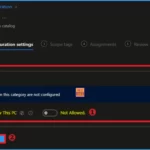
This policy is practically applicable for different scenarios. On Enterprise IT Management, you can restrict access to This PC to streamline user experience and enforce security policies. The following are the other practical applications.
1. Education and Training Tabs
2. Kiosk & Shared Devices
3. Remote Work & Virtual Desktops
How to Allow or Block Option to Show this PC in File Explorer using Intune Policy
Organizations can be easily configure Option to Show This PC policy according to the preferences. The AllowOptionToShowThisPC policy has both benefits and drawbacks, depending on how it’s used in different environments.
- Block or Allow Phone PC Linking using Intune Security Policy
- Enable or Disable Folder Locations in File Explorer using Intune Policy
- Enable Disable Graph Recent Items in File Explorer Policy using Intune
Windows CSP Details – Option to Show This PC
Allow Option To Show This PC policy applies to Windows 11, version 21H2 and later, across Pro, Enterprise, Education, and IoT Enterprise editions. By default, this option is not allowed. When This PC location is restricted, give the user the option to enumerate and navigate into it.
Description Framework Properties
The table below shows the technical attributes and behaviour of the Saving History. It includes Property Name and Property Value.
| Property Name | Property Value |
|---|---|
| Format | int |
| Access Type | Add, Delete, Get, Replace |
| Default Value | 0 |
Allowed Values
These values help organisations determine which value is suitable for each device. You can refer to he following table to understand the values.
| Value | Name |
|---|---|
| 0 (Default) | Not Allowed. |
| 1 | Allowed. |
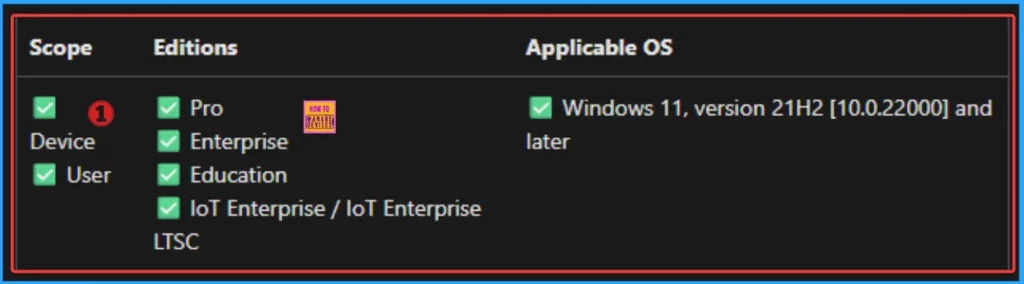
./User/Vendor/MSFT/Policy/Config/FileExplorer/AllowOptionToShowThisPC
./Device/Vendor/MSFT/Policy/Config/FileExplorer/AllowOptionToShowThisPC
OMA-URI Setting of Option to Show This PC
OMA-URI Setting Open Mobile Alliance – Uniform Resource Identifier) settings are used in Microsoft Intune to configure custom policies for Windows devices. OMA-URI settings define a path to a specific configuration setting supported by a Configuration Service Provider (CSP). Follow the below steps to access OMA URI settings of this policy.
| Steps to Access OMA-URI Settings |
|---|
| Sign in to Microsoft Intune |
| Go to Devices > Configuration |
| Click Create and then New policy |
| Choose the platform as Windows 10 and later |
| For Profile type, select Templates and then choose Custom and Click on the Create Button |
OMA-URI Setting Basic Tab
OMA-URI Settings Basic Tab is similar to Settings Catalog. Here you can Add Name and Description. Name is mandatory and Description is optional. Follow the below steps.
- Name – e.g. Enable or Disable Option to Show This PC Policy using Intune
- Add a Description if needed
- Click on the Next Button
OMA-URI Setting Tab
On this tab clcik on the + Add to configure the specific setting. By adding Name, Description, OMA-URI, Data Type and value you can complete this tab. Follow the below steps to Configure the OMA-URI Setting.
- Enter a name for this setting, Enable or Disable Option to Show This PC Policy using Intune
- Briefly describe the setting, e.g., “This setting Enable or Disable Option to Show This PC Policy using Intune
- Enter the following OMA-URI path
- ./Device/Vendor/MSFT/Policy/Config/FileExplorer/AllowOptionToShowThisPC
- Set the Data type to Integer.
- Enter the value
- 1 to enable Allow Option To ShowThis PC
- 0 to Disable Allow Option To Show This PC
- After entering the above details, click Save.
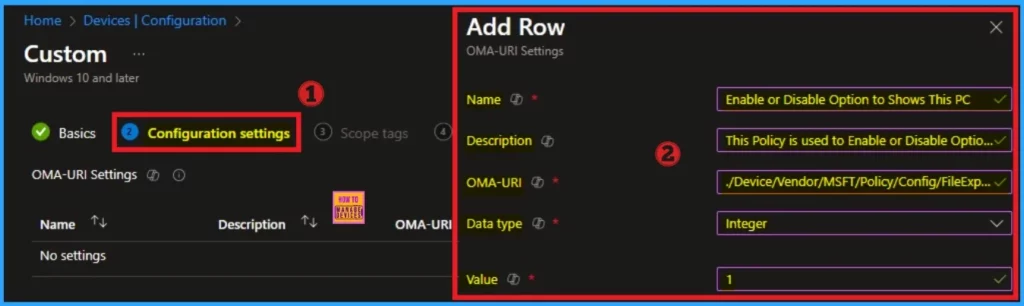
Steps to Configure Option to Show This PC
You can start the policy creation of the Web Sign-in Policy in Intune. Using simple steps, you can easily complete the policy creation. Open the Intune admin center. Go to Devices > Configuration > Policies> + Create > + New policy.
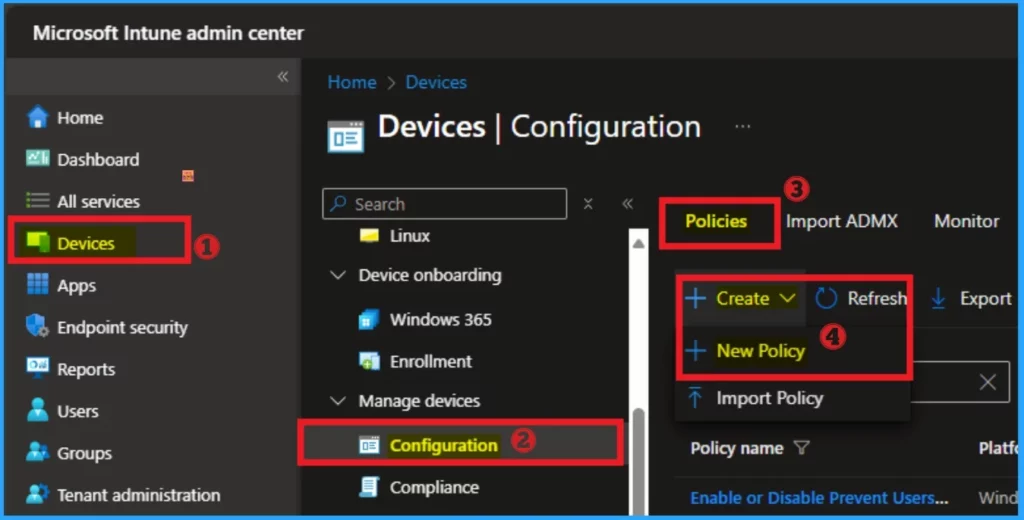
Next, you will get a profile window to select the platform and profile type. First of all, you select the platform, then you can select the profile type. Select Windows 10 and later as the platform, and select settings catalog as the profile type. Click on the create button.
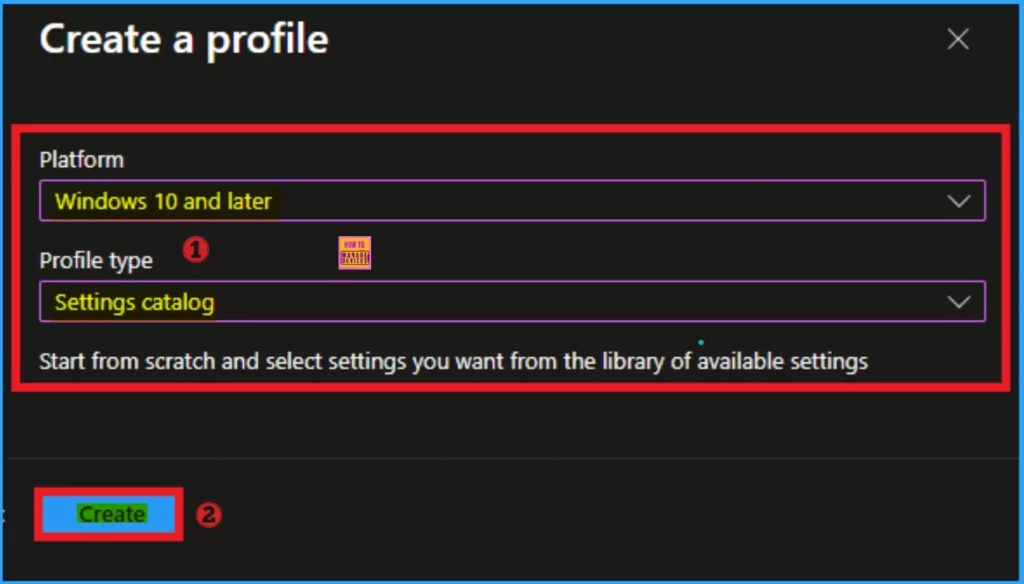
Basic Tab
The basic tab is starting step of policy creation. On this tab, you have to give a name for the policy that you want to create. The name field is mandatory. Without giving a name, you can’t create a policy on the basic tab. You can also describe the policy, which description is not compulsory. Click on the next button.
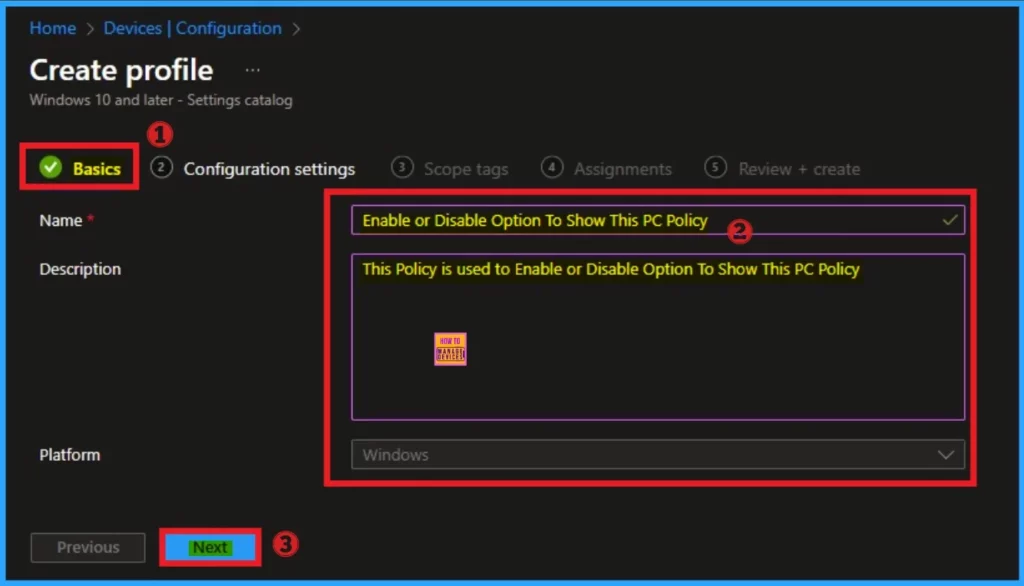
Configuration Settings
The configuration tab allows you to select specific policy settings to manage your organisation’s devices. On this page, we click on the + Add Settings hyperlink. Then you will get a settings picker that will show different types of categories to select specific settings. Here, I choose to File Explorere the category and select the Allow Option To Show This PC settings.

Disable Allow Option to Show This PC
The default value of this policy is Not allowed. By disabling this policy IT administrators may find it harder to enforce strict policies on shared or managed device.
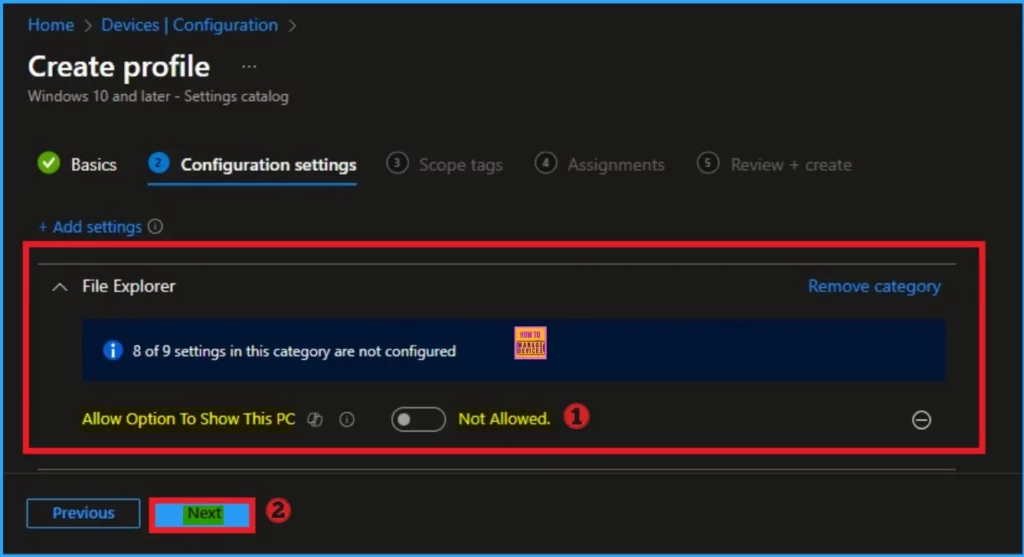
Enable Allow Option to Show This PC
You can easily allow Option to Show This PC policy. To enable this policy toggle the pane to the left side. Organizations can selectively allow access without removing broader restrictions by enabling this policy.

Scope Tags
The next section is the Scope tag and which is not a compulsory step. It helps to assign this policy to a defined group of users or devices. Here, I skip the section and click on the next button.
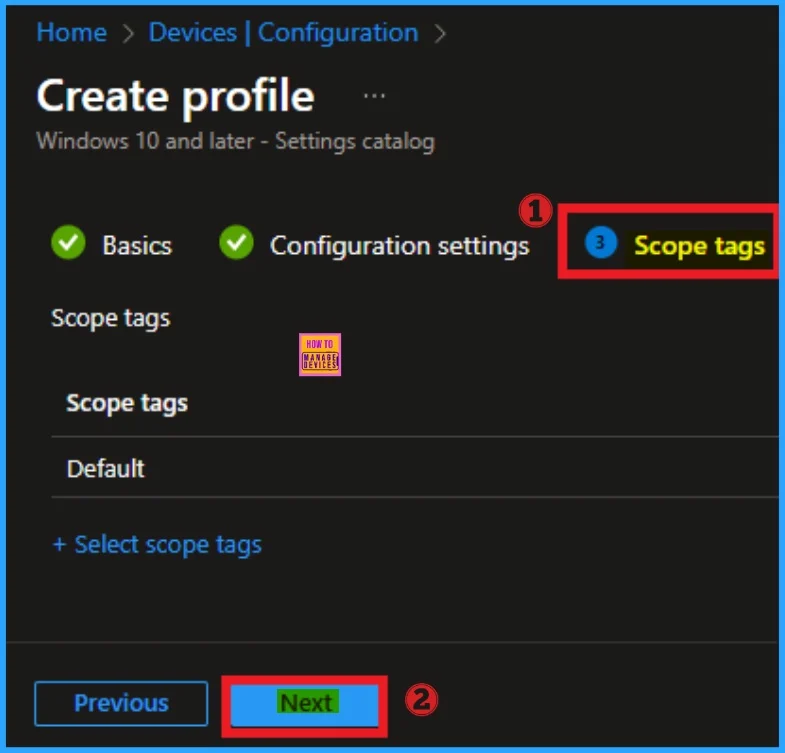
Assignments Tab
The assignments tab is the crucial step that determines which groups can be selected to assign the policy. Click on the +Add groups option under included groups. Select the group from the list of groups on your tenant.
Click on the Select button. And you can see the selected group on the Assignments tab. Click on the Next button in the window below.
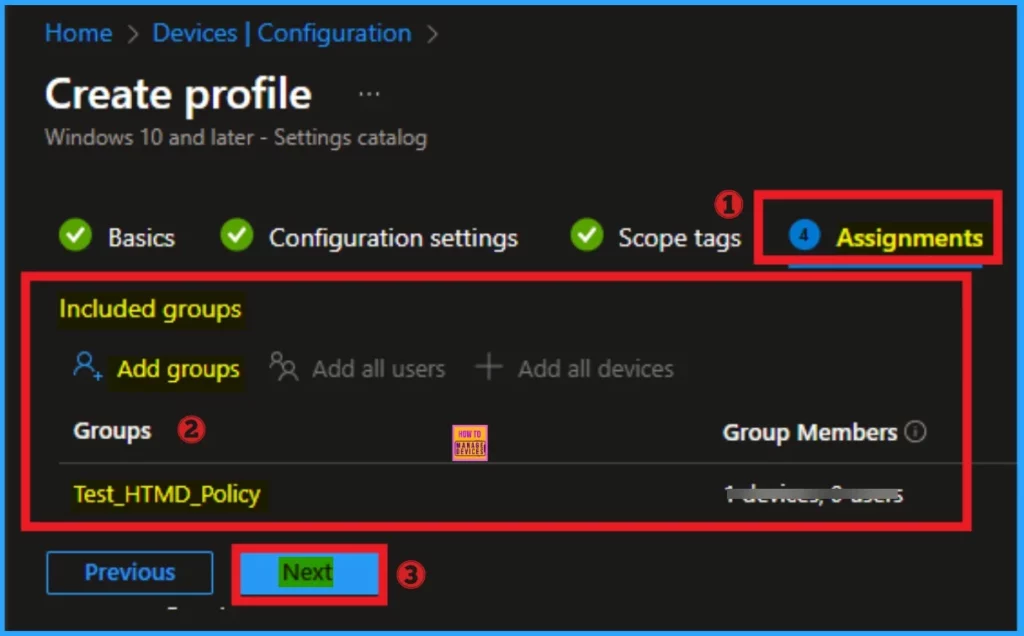
Review + Create Tab
The Review + Create tab is the last step of policy creation. On this tab, you can verify every detail of the policy which are added in the previous steps (basic configuration settings, scope tag assignments s etc). If you want to make any changes, click on the previous button; otherwise, you can click on the Create button.
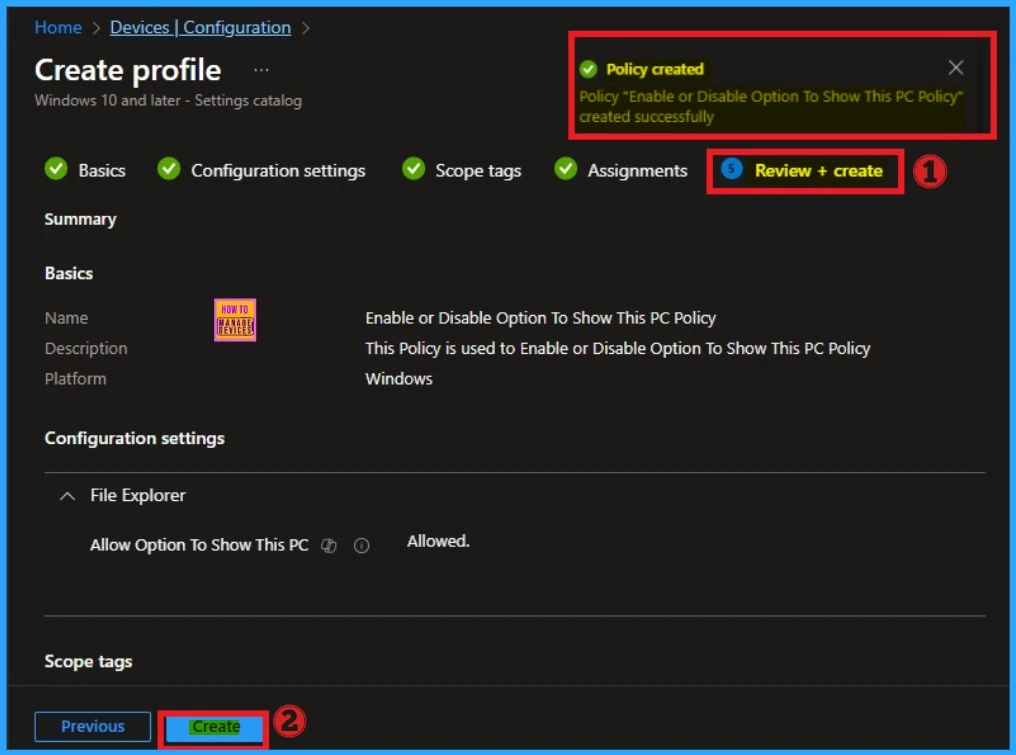
Monitoring Status
When the Policy is created successfully, you can sync the device on the Company portal for faster deployment. After syncing is completed, you can check the status on the Intune Portal. Go to Devices > Configuration and search for the policy.
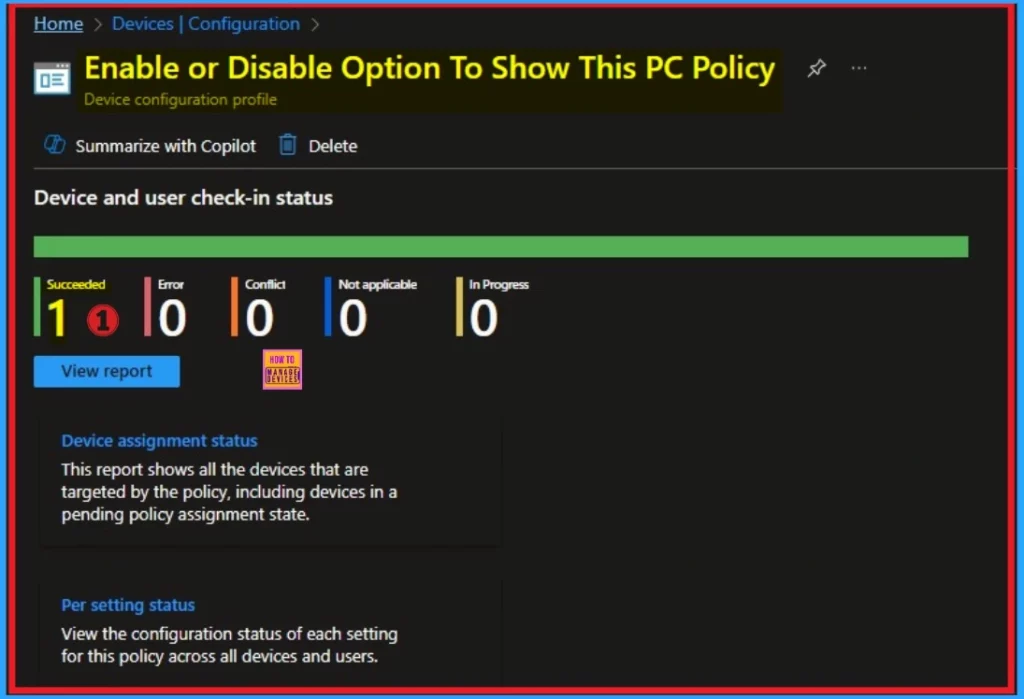
Client Side Verification – Event Viewer
By accessing Event Viewer you can easily complete Client Side Verification. Open the Event Viewer on the assigned device. Go to Applications and Services Logs > Microsoft > Windows > Devicemanagement-Enterprise-Diagnostics-Provider > Admin to open it. Here, you can see the success event ID in 813.
MDM PolicyManager: Set policy int, Policy: (AllowOptionToShowThisPC), Area: (FileExplorer),
EnrollmentID requesting merge: (B1E9301C-8666-412A-BA2F-3BF8A55BFA62), Current User:
(Device), Int: (0x1), Enrollment Type: (0x6), Scope: (0x0).
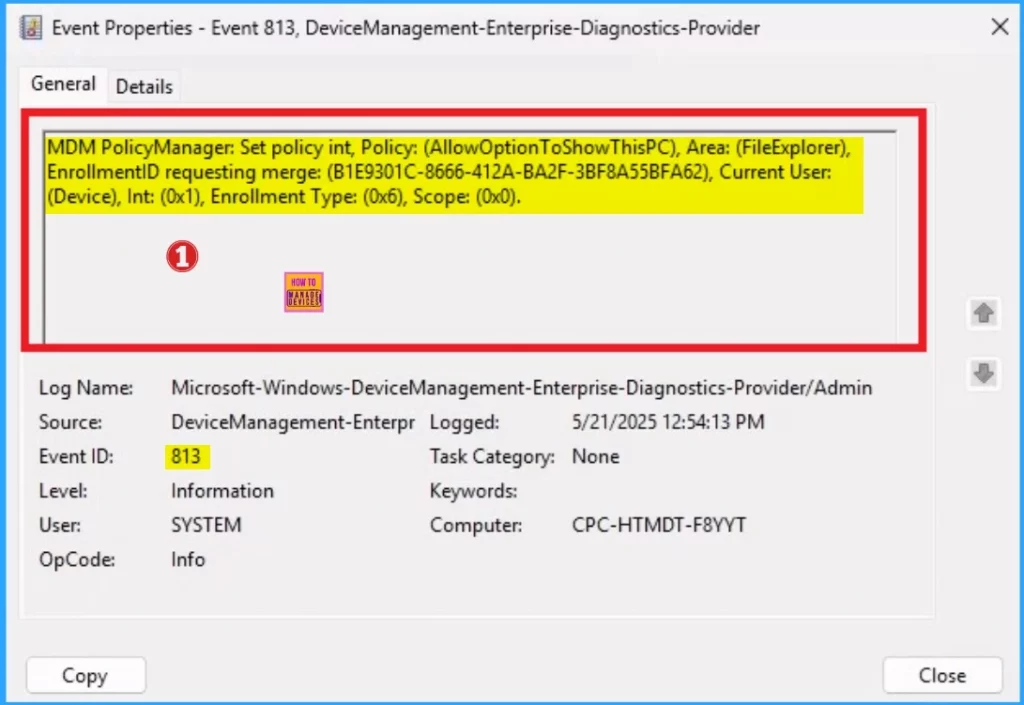
How to Remove Option to Show This Policy
Intune helps you to easily remove the Web Sign-in policy from your tenant. To do this, open the policy from the Configuration tab and click on the Edit button on the Assignment tab. Click on the Remove button on this section to remove the policy.
For detailed information, you can refer to our previous post – Learn How to Delete or Remove App Assignment from Intune using by Step-by-Step Guide.
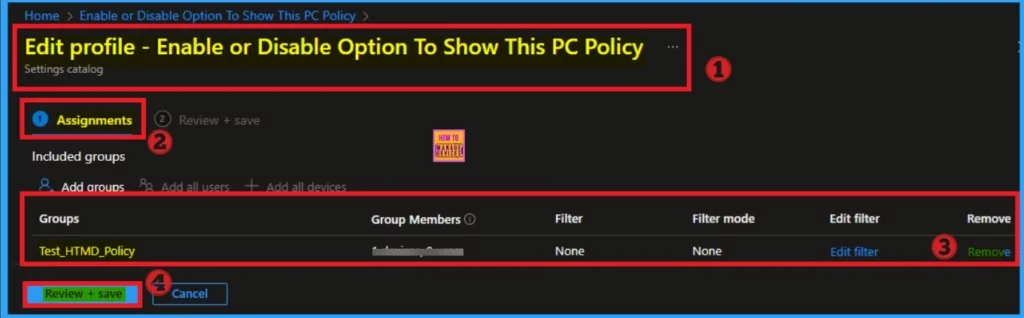
How to Delete Option to Show This PC Policy
Admins may delete policies in Intune due to different reasons. If you want to quickly delete a Policy, Intune helps you to do that. To do this, search for this policy on the Intune admin center. Click on the 3-dot option and then click on the Delete button.
For more information, you can refer to our previous post – How to Delete Allow Clipboard History Policy in Intune Step by Step Guide.
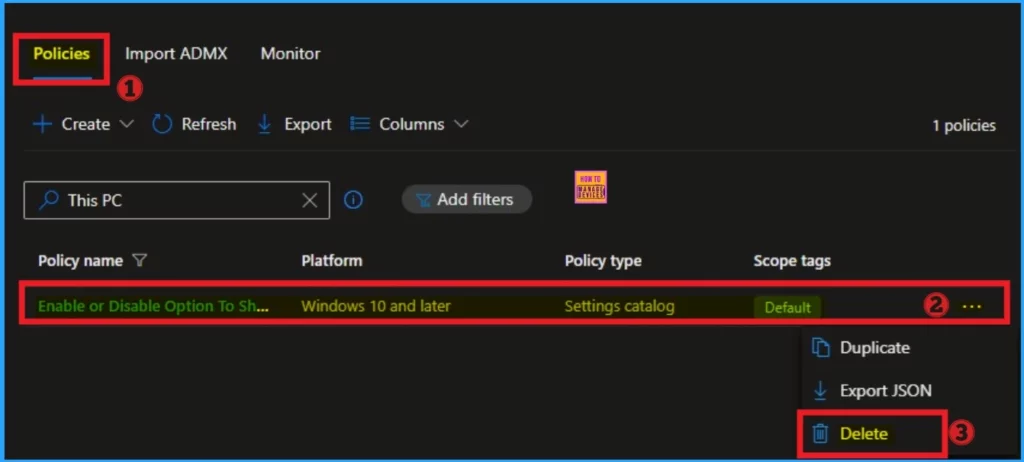
Need Further Assistance or Have Technical Questions?
Join the LinkedIn Page and Telegram group to get the latest step-by-step guides and news updates. Join our Meetup Page to participate in User group meetings. Also, Join the WhatsApp Community to get the latest news on Microsoft Technologies. We are there on Reddit as well.
Author
Anoop C Nair has been a Microsoft MVP for 10 consecutive years from 2015 onwards. He is a Workplace Solution Architect with more than 22+ years of experience in Workplace technologies. He is a Blogger, Speaker, and Local User Group Community leader. His primary focus is on Device Management technologies like SCCM and Intune. He writes about technologies like Intune, SCCM, Windows, Cloud PC, Windows, Entra, Microsoft Security, Career, etc.
