Let’s try to fix the issue – SCCM Package Deployment Issue Files are Getting Blocked. In this post, we will learn how to fix one of the SCCM deployment-related issues.
I have seen an exciting issue on all my SCCM servers. We have deployed a package to all our SCCM servers and created advertisements for targeted users. However, users cannot download some particular files from DP (Files Getting Blocked).
When we checked the DP servers, we found that Windows Group Policy blocked those files. The blog below explains the problem in detail, and we can also get details from the forum below.
“This file came from another computer and might be blocked to help protect this computer.”
- How To Fix SCCM Application Package Download Issue Configuration Manager ConfigMgr
- SCCM Deployment Failed To Resolve Task Sequence Dependencies 0X80040102 – Device Management
- Deep Dive SCCM Application Model Troubleshooting – Client End
| Index |
|---|
| Issue – Files Getting Blocked |
| Resolution – Group Policy Details |
| FIX – Using PowerShell (Files Getting Blocked) |
| Unblock Files Using Streams |
Issue – Files Getting Blocked
In my case, the problem affected all the servers, which number around 400+. The following are suggestions to avoid this kind of issue.
- At the packaging level, we must avoid this kind of file setting.
- Apply the group policy below to the servers (please ensure it does not create any security breaches in your environment).
- Remove the package from all the DPs.
- Distribute the package to the DPs after an hour.
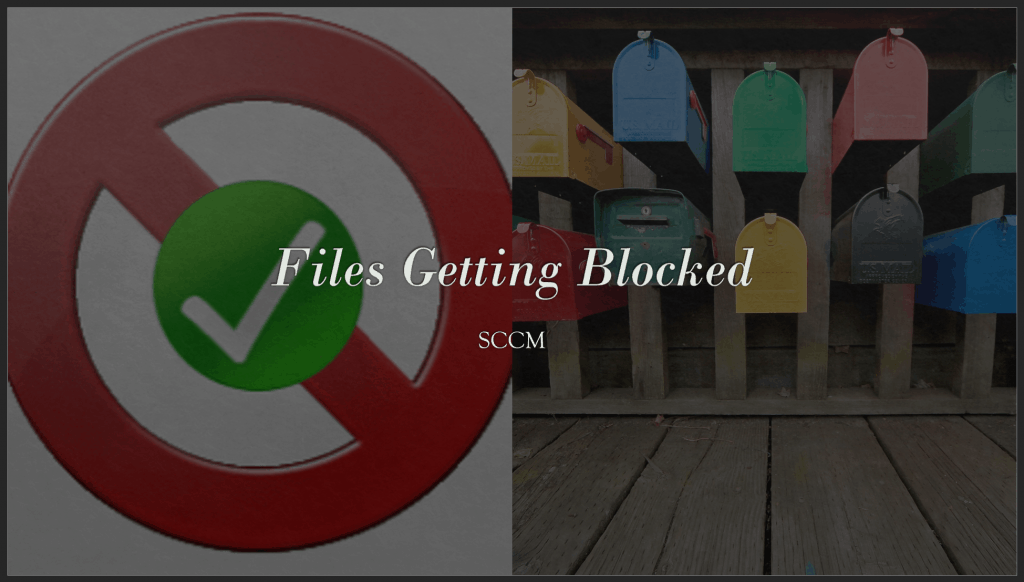
Resolution – Group Policy Details
This file came from another computer and might be blocked to help protect this computer.
There is no “might be” about it; it is blocked, so the message is wrong.
This relates to the problem described in the Open File – Security Warning section. You downloaded or copied the file from another computer on your network, but now Microsoft says you cannot access it.
You have two choices. Switch to Linux or Mac.
No, you have these two choices: click the Unblock button, which changes the security setting for that single file. If you happened to have downloaded 137 files, you have to do this 137 times because Microsoft, in its infinite wisdom, did not provide a method to make a mass change to this setting.
To disable this stupidity for future downloads, you have to run the Group Policy Editor, which should be in the Administrative Tools section of the Control Panel but isn’t. (Why not? Only Microsoft knows, and they aren’t talking.) The only way to invoke it is:
- Start
- Run
- type gpedit.msc
- Press OK
- Then navigate to User Configuration – Administrative Templates – Windows Components – Attachment Manager.
- Then, right-click on the line. Do not preserve zone information in file attachments; choose Properties.
- Click on Enabled and then OK. You don’t need to reboot.
How do you eliminate the block on all the files you downloaded for the last few months? I can only think of copying them to a drive with FAT32 because this security setting is only implemented on drives with NTFS.
If you copy them to a FAT32 drive, the security is removed, so when you copy them back to the NTFS drive, they will have no security setting.
But first, you have to identify the blocked files, and there is no easy way to do that except by date.
And by the way, if you have Windows XP Home or Vista Home, they are both crippled versions of Windows, and neither has Group Policy Editor, so you are stuck with this problem.
FIX – Using PowerShell (Files Getting Blocked)
SCCM Package Deployment Issue Files Getting Blocked issue can be resolved using the PowerShell commandlet. You can deploy these PowerShell scripts using SCCM| ConfigMgr’s new feature, Run Script.
Unblock CHM file - Unblock-File -Path C:\Users\User01\Documents\Downloads\PowerShellTips.chm Unblock All the files include "PowerShell - "PS C:\> dir C:\Downloads\*PowerShell* | Unblock-File
Unblock Files Using Streams
I have received another helpful tip from the SCCM Community: You can use STREAMS.EXE to unblock files. Streams are part of SysInternals. Thank you, Glenn Turner, for the tip.
Resources
- SCCM Related Posts – https://www.anoopcnair.com/sccm/
We are on WhatsApp. To get the latest step-by-step guides and news updates, Join our Channel. Click here –HTMD WhatsApp.
Author
Anoop is Microsoft MVP! He is a Solution Architect in enterprise client management with more than 17 years of IT experience (calculation done in 2018). He is a Blogger, Speaker, and Local User Group Community leader. His primary focus is Device Management technologies like SCCM 2012, Current Branch, and Intune. He writes about technologies like SCCM, SCOM, Windows 10, Azure AD, Microsoft Intune, RMS, Hyper-V, etc
