Let’s discuss How to Enable Performance Detector to Enhance Efficiency using Intune for MS Edge Browser. Performance Detector is a powerful tool in Microsoft Edge that is helps to detect performance issues in Edge Browser. By using this tool, you can enhance the browser’s performance.
With the Microsoft Intune Settings catalog, you can configure the Performance Detector for the MS Edge Browser. Performance Detector proactively identifies and addresses performance issues in Microsoft Edge across managed devices.
Let me explain the applicability of the Performance Detector policy. If you are managing a mid-sized organisation and using Microsoft Edge as the default browser. And your employees notice that Microsoft Edge freezes or slowing down during video conferencing and web-based CRM usage.
After implementing this policy, Microsoft Edge will monitor the performance like, CPU and memory usage, Page load times, Extension behavior. Browser performance will be improved. Admins can automatically detect performance issues easily.
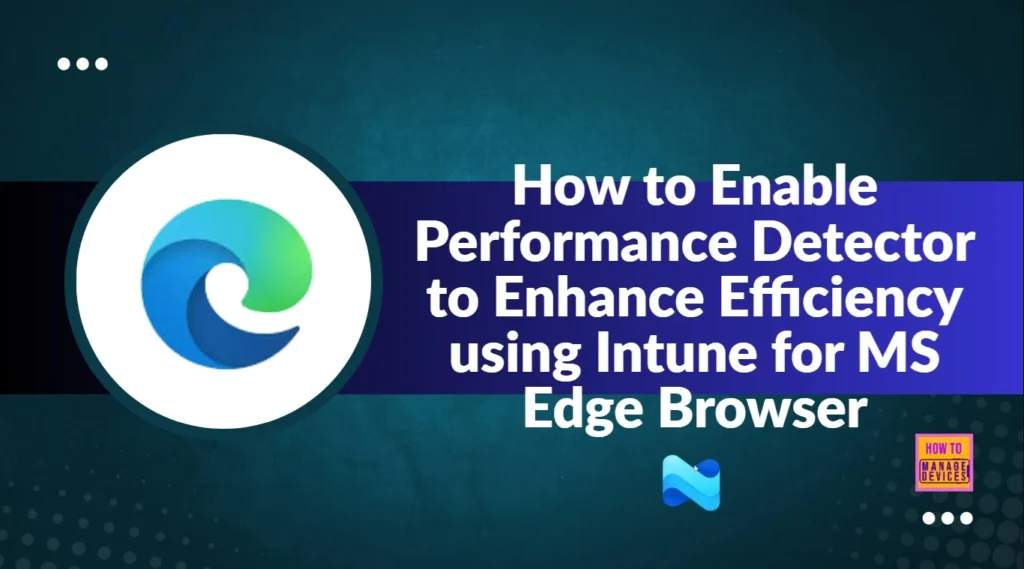
Table of Contents
How to Enable Performance Detector to Enhance Efficiency using Intune for MS Edge Browser
After enabling this policy, users will get Faster page loads, smoother video playback, and fewer crashes during daily tasks. Overall performance issues can be avoided. This policy especially enhances the performance of on web-based tools like Teams, Outlook Web, or CRM platforms.
When Microsoft Edge detects that your background tabs are using too much memory (RAM) and/or processing power (CPU), a heart-pulse icon with a red dot will appear in the toolbar to indicate an issue has been identified.
- Turn On or Off Tab Performance Detector in Microsoft Edge
- Enable Pin Browser Essential Toolbar in MS Edge for Monitor Performance using Intune
- Enable or Disable Extensions Performance Detector in MS Edge Browser using M365 Admin Center
Step by Step to Enable Performance Detector for MS Edge
As mentioned by Enable Performance Detector for MS Edge. You can close the tab or sleep the performance-issued tab with this policy. To start the Policy Creation, open the Microsoft Intune Admin center. Then go to Devices > Windows >Configuration > Create > New Policy.
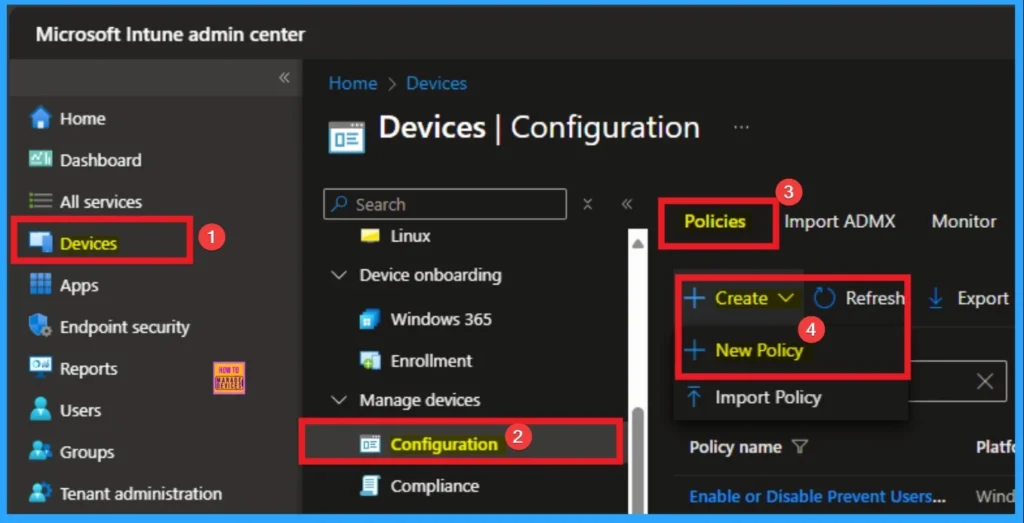
Create a Profile for this Policy
Profile creation for policy is very important step. You can select platform and profile type on this stage. It is a necessary step that helps to select appropriate platform and profile. Here I selected Windows 10 and later as the Platform and Settings catalog as the profile type. Then click on the Create button.
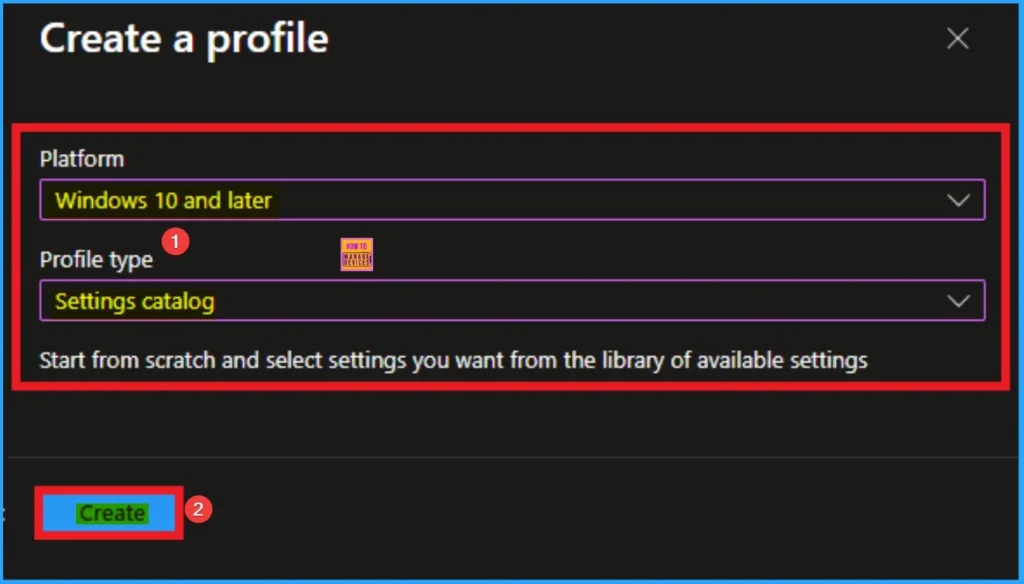
Name and Description for Policy
After selecting Platform and profile type, you will get the basic tab, to add Name and Description for the policy. Here Name and Description can be added and Name is mandatory field and description is optional. After adding this click on the Next button.
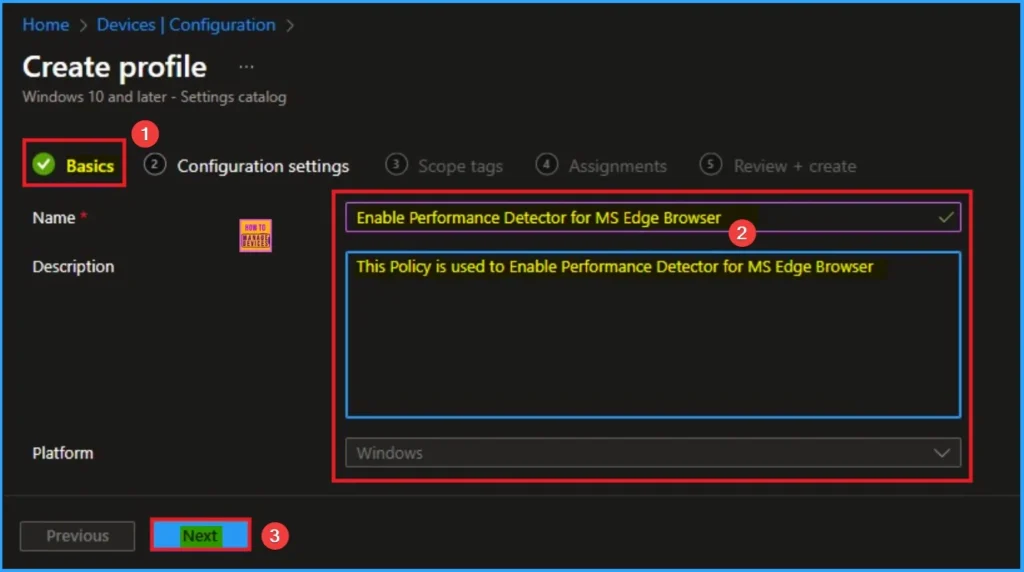
Selecting Settings – Configuration Settings
Then you will get Configuration Settings to select specific settings. To select a setting, click on the +Add settings hyperlink. Then you will get Settings Picker. After clicking on the +Add settings, you will get the Settings Picker.
Here you can select a particular setting by searching or browsing by category. Here, I would like to select the settings by browsing by Category. I choose Microsoft Edge – Default settings (Users can override) and choose Performance. From this sub-category, I choose Configure Performance Detector Enabled settings.
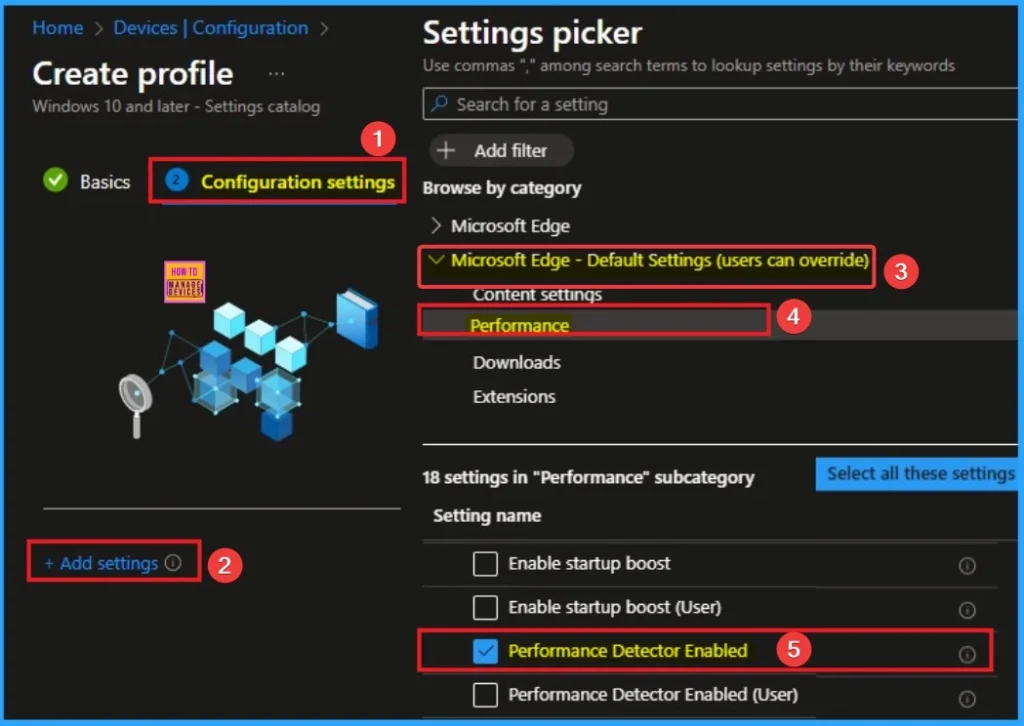
Disable Edge Performance Detector
By default, Performance Detector is disabled. If you disable this, you cannot see the heart-pulse icon with a red dot when background tabs consume excessive resources. The browser experience will be slover. If you want to disable this feature, click on the Next button.
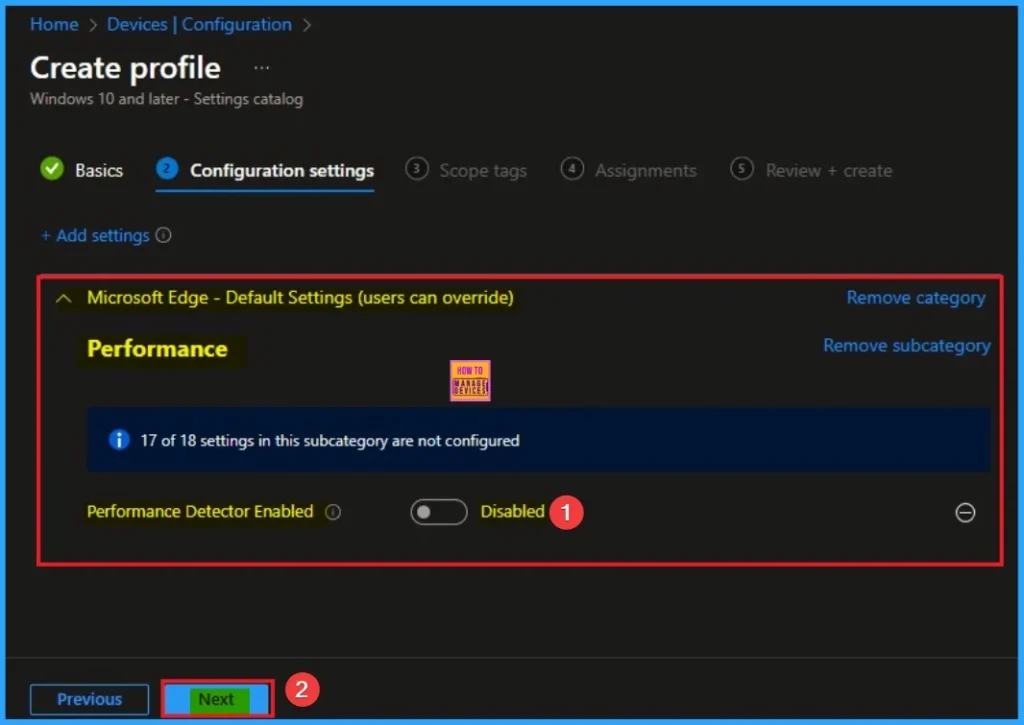
Enable Policy
If you enable the performance detector, it helps identify high resource usage (memory (RAM) and/or processing power (CPU)) of background tabs. Here I would like to Enable Performance Detector for MS Edge.
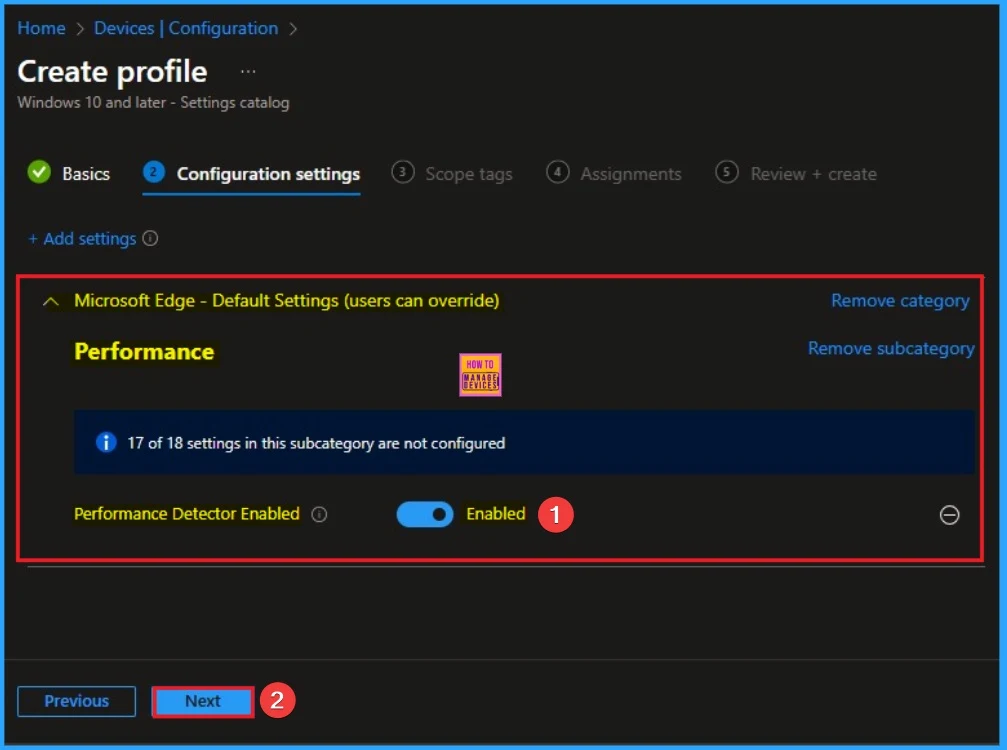
Scope Tags
By using scope tags, you can restrict the visibility of the Performance Detector for MS Edge Browser. It helps to organise resources as well. Here I would like to skip this section, because it is not mandatory. Click on the Next button.
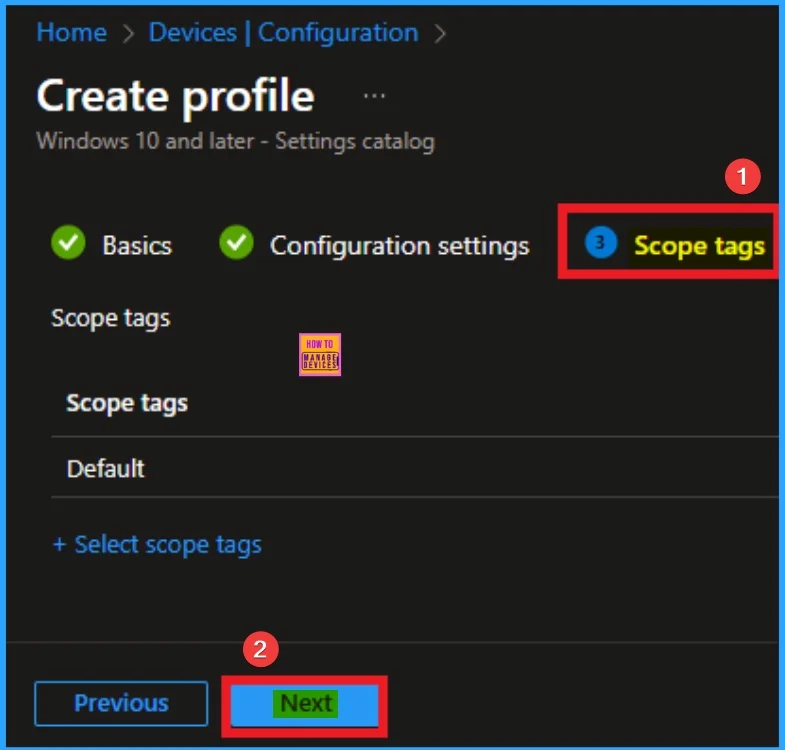
Assign this Policy to Specific Groups
To assign the policy to specific groups, you can use the Assignment Tab. Here I click, +Add groups option under Included groups. I choose a group from the list of groups and click on the Select button. Again, I click on the Select button to continue.
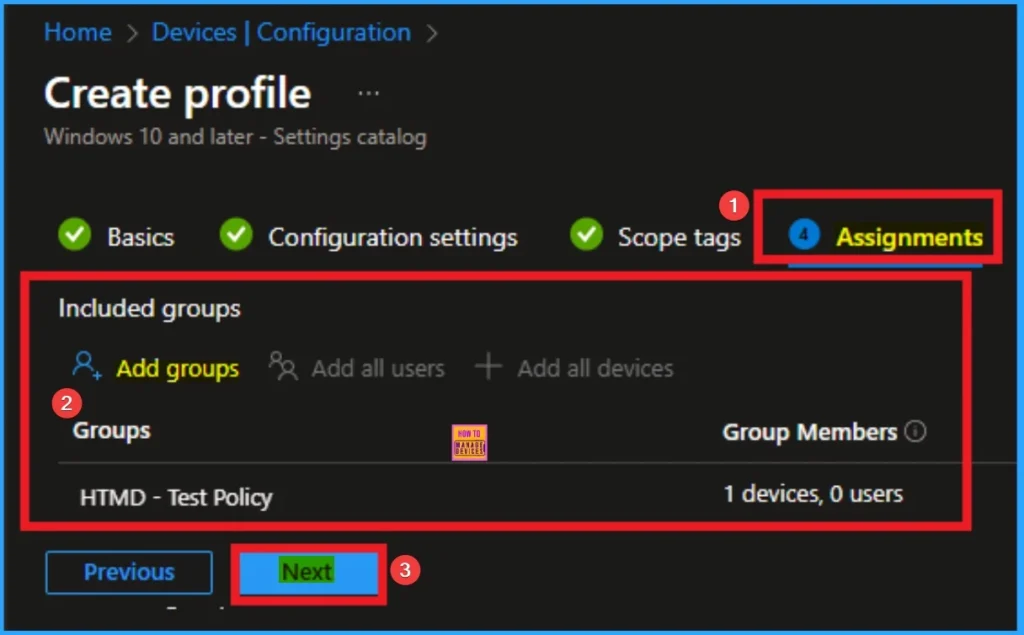
Final Step of Policy Creation
To complete the policy creation, you can review all the policy details on the Review + create tab. It helps to avoid mistakes and successfully configure the policy. After verifying all the details, click on the Create Button. After creating the policy, you will get a success message.
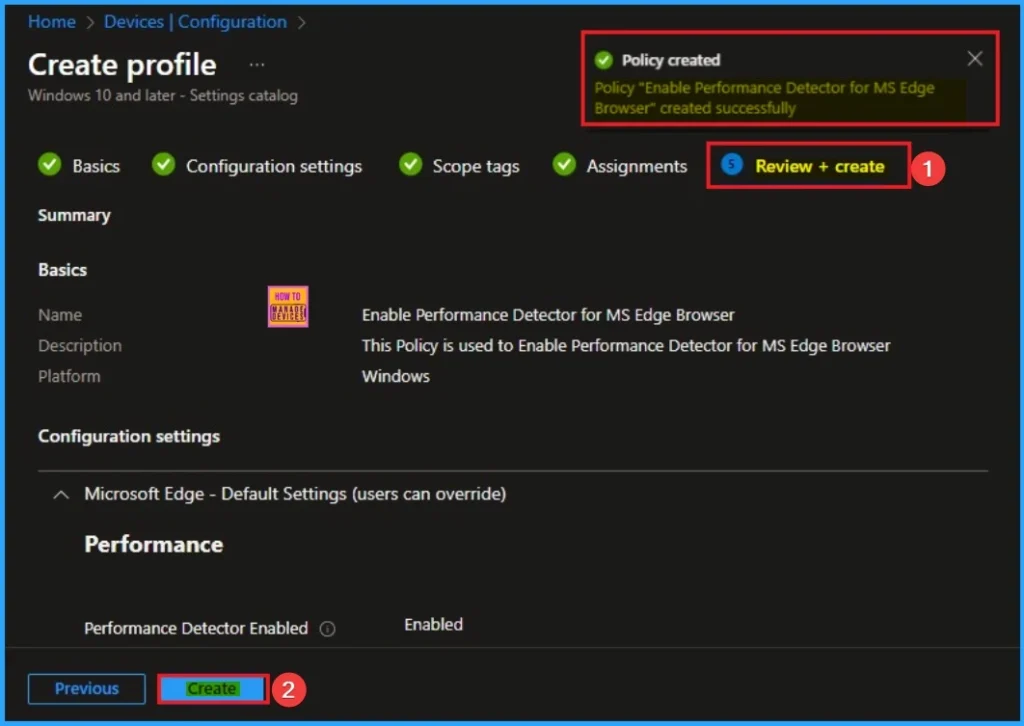
Device Check-in Status
The Monitoring Status page shows if the policy is succeeded or not. o quickly configure the policy and take advantage of the policy sync the assigned device on Company Portal. Open the Intune Portal. Go to Devices > Configuration > Search for the Policy. Here, the policy shows as succeeded.
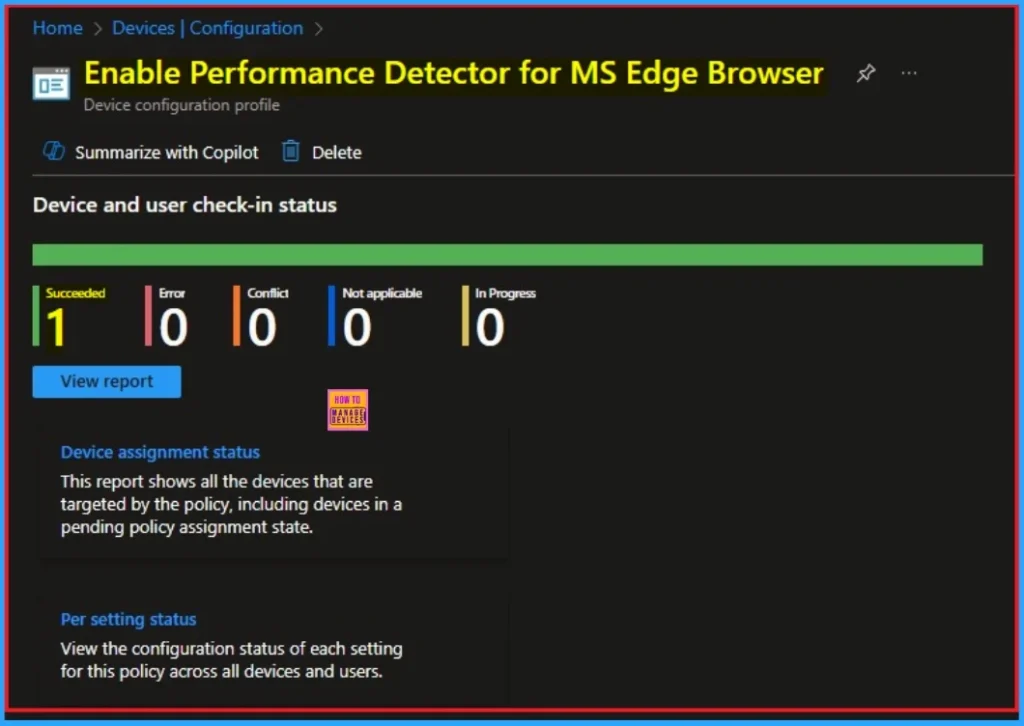
Event Viewer
If you get a success message, that doesn’t mean you will get the policy advantages. To verify the policy is successfully configured to the client device, check the Event Viewer.
- Open Event Viewer: Go to Start > Event Viewer.
- Navigate to Logs: In the left pane, go to Application and Services Logs > Microsoft > Windows > DeviceManagement-Enterprise-Diagnostics-Provider > Admin.
- Filter for Event ID 814: This will help you quickly find the relevant logs.
| Event ID Details |
|---|
| MDM PolicyManager: Set policy string, Policy: (PerformanceDetectorEnabled_recommended), Area: (microsoft_edgev107 ~Policy~microsoft_edge_recommended~Performance_recommended), EnrollmentID requesting merge: (EB427D85-802F-46D9-A3E2-D5B414587F63), Current User: (Device), String: (), Enrollment Type: (0x6), Scope: (0x0). |
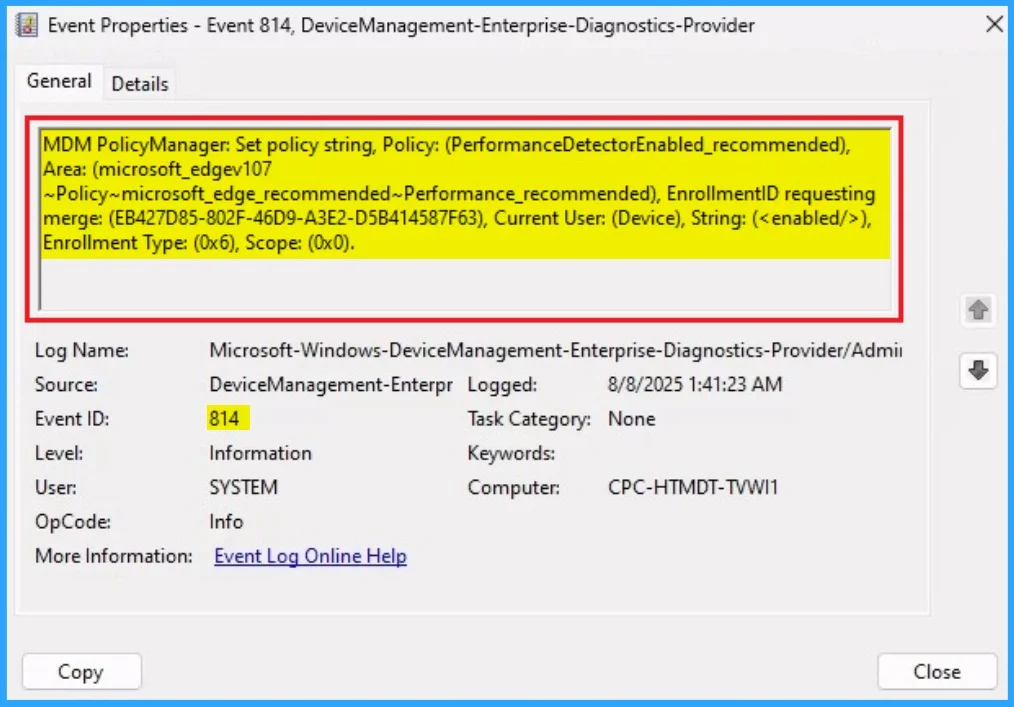
Removing the Assigned Group from this Settings
If you want to remove the Assigned group from the policy, it is possible from the Intune Portal. To do this, open the Policy on Intune Portal and edit the Assignments tab and the Remove Policy.
To get more detailed information, you can refer to our previous post – Learn How to Delete or Remove App Assignment from Intune using by Step-by-Step Guide.
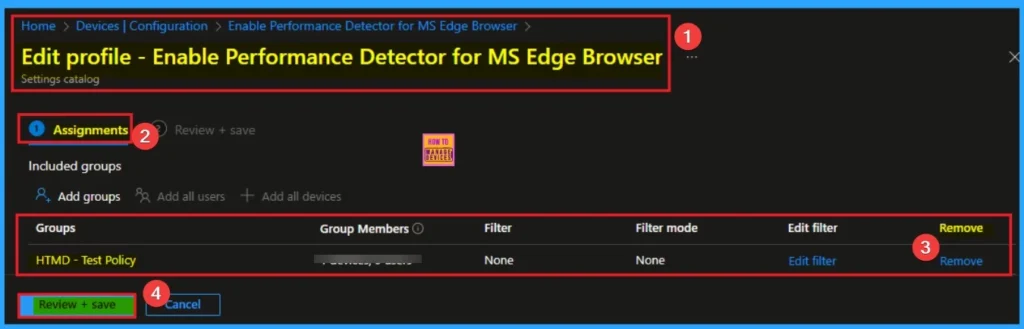
How to Delete Disable Edge Performance Detector Settings
You can easily delete the Policy from the Intune Portal. From the Configuration section, you can delete the policy. It will completely remove from the client devices.
For detailed information, you can refer to our previous post – How to Delete Allow Clipboard History Policy in Intune Step by Step Guide.
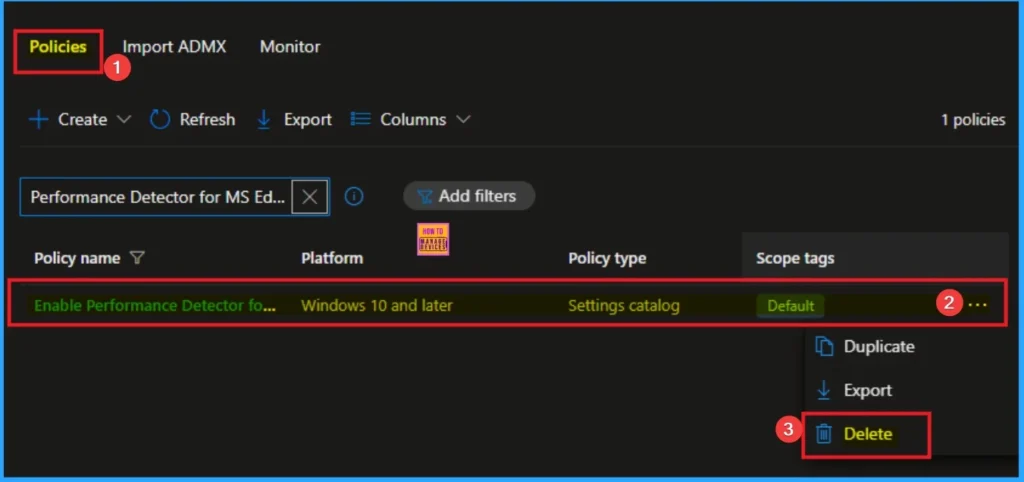
Need Further Assistance or Have Technical Questions?
Join the LinkedIn Page and Telegram group to get the step-by-step guides and news updates. Join our Meetup Page to participate in User group meetings. Also, Join the WhatsApp Community to get the latest news on Microsoft Technologies. We are there on Reddit as well.
Author
Anoop C Nair has been Microsoft MVP for 10 consecutive years from 2015 onwards. He is a Workplace Solution Architect with more than 22+ years of experience in Workplace technologies. He is a Blogger, Speaker, and Local User Group Community leader. His primary focus is on Device Management technologies like SCCM and Intune. He writes about technologies like Intune, SCCM, Windows, Cloud PC, Windows, Entra, Microsoft Security, Career, etc.
