Hey there, today we are on a new topic related to How to Enable or Disable Profile Type in Profile Button Policy in MS Edge Browser using M365 Admin Center. As you all know that Microsoft 365 have powder policy deployment setting for MS Edge. With those policy creations administrator can handle the users or employees very effectively in an organization.
Here we are deploying a policy for Profile Type in Profile Button Enabled in MS Edge. This policy is a setting in Microsoft Edge that controls whether the label for work or school profiles shows up on the profile button. It’s especially helpful in workplaces where people use more than one profile in the same browser.
When this setting is turned on Microsoft 365 Admin center, it helps users easily tell the difference between their personal and work accounts, which can reduce mistakes and make things easier to manage. This policy won’t work if another setting, called OrganizationalBrandingOnWorkProfileUIEnabled, is enabled.
It may show in the type of profile in other ways, like through logos. Profile Type In Profile Button Enabled policy is a helpful feature that makes it easier for users to see which profile they’re using especially when switching between personal and work accounts. In this post let’s look how this policy to be deployed.
What Does the ProfileTypeInProfileButtonEnabled Policy Control in Microsoft Edge Settings?
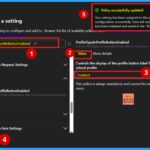
The Profile Type In Profile Button Enabled policy controls whether the label for the work or school profile type is shown in the profile button in Microsoft Edge. If this policy is enabled, the label will appear. If it is disabled or not configured, the label will not be shown.
Profile Type in Profile Button Enabled in MS Edge
Above, we discussed various aspects of the policy profile type and the profile button configuration in Microsoft Edge using the Microsoft 365 admin center. To deploy this policy, start by signing in to the Microsoft 365 admin center. Once logged in, navigate to Settings, then select Microsoft Edge, followed by Configuration policies.
- From there, click on + Create policy to begin configuring the desired Edge policy settings.
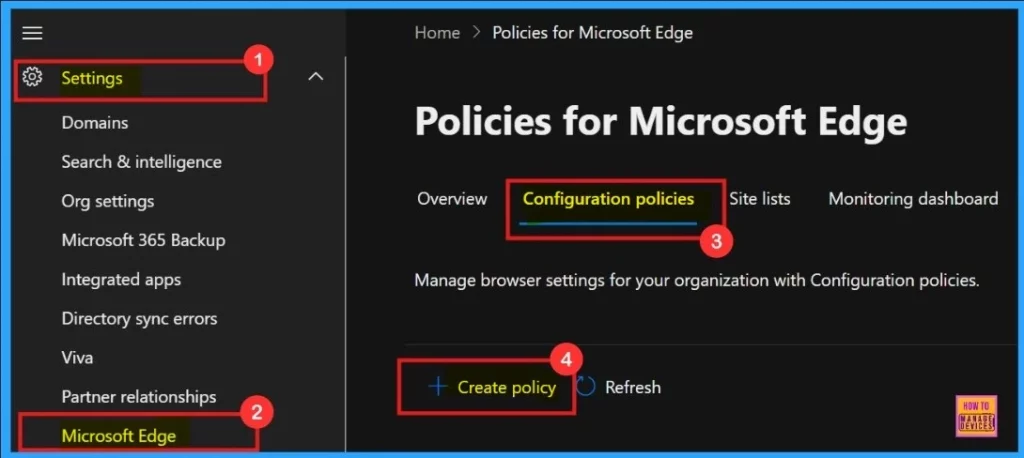
- Enable or Disable Default Cookies Setting Policy in MS Edge Browser using M365 Admin Center
- How to Enable or Disable Address Bar Trending Suggest Policy in MS Edge Browser using M365 Admin Center
- Enable Autofill for Addresses in MS Edge Browser using Microsoft 365 Admin Center Policy
Basics
The next step is Basic, where you need to enter the essential details of the policy. Every policy must have a name, so provide an appropriate name for it. You can also add a description to explain the purpose of the policy. Then, select the Profile type; you may see options such as Intune or Cloud; in this case, I selected Intune.
- After that, choose the Platform as Windows 10 and 11, and then click Next to proceed.
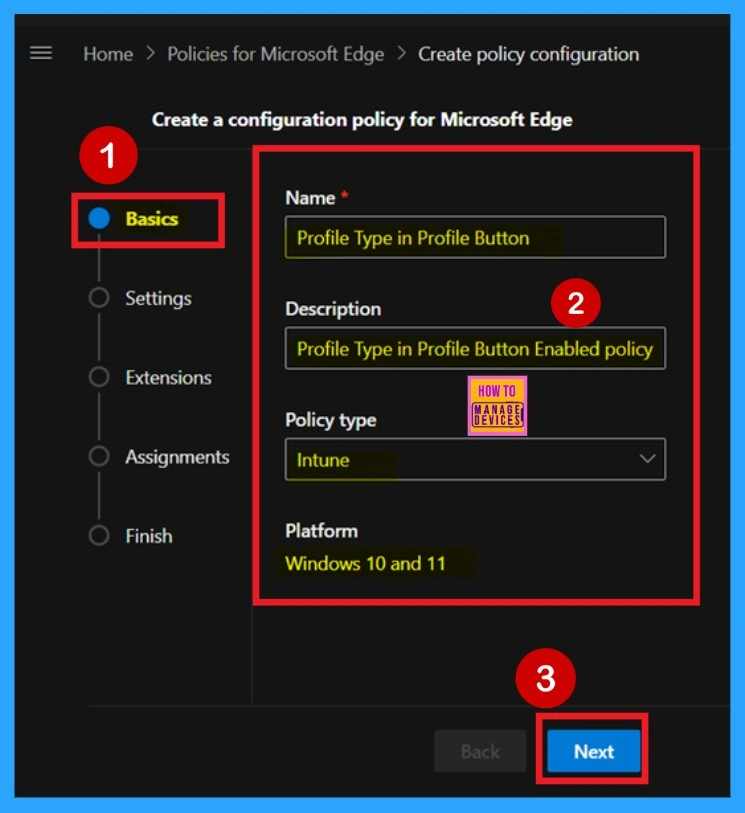
Settings
After completing the Basics tab, you will move on to the Settings tab. Here, you will see a blue Add settings option as well as a + Add settings button both options lead to the same result. When you click on either of them, a configuration settings page will appear.
On this page, you can select the specific policy you want to configure and set its value according to your requirements, such as Enable, Disable, Allow, or Block.
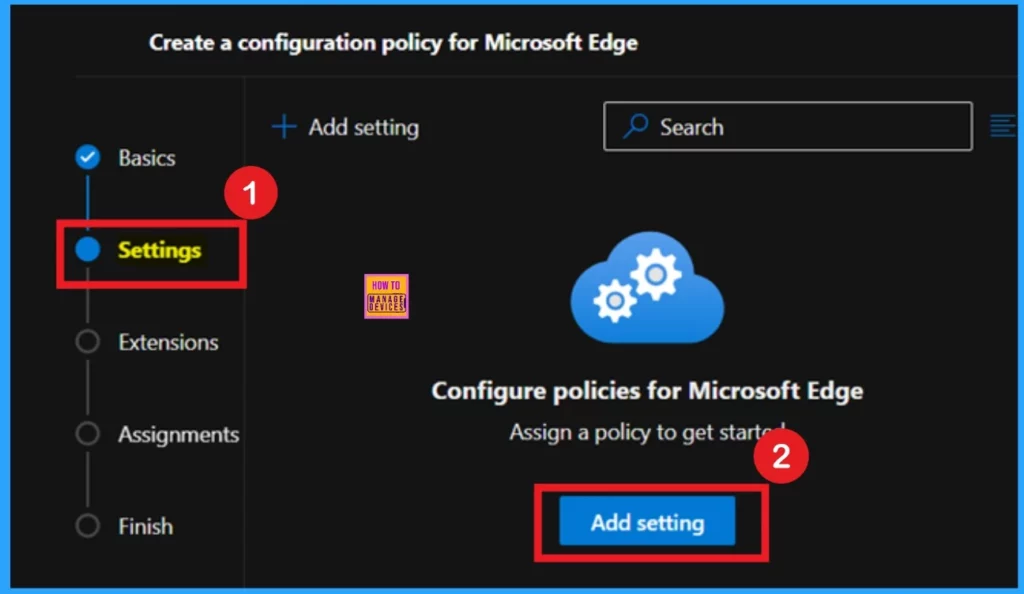
Policy Value Tab
After clicking on Add settings, you will be taken to the Configure settings page. On this page, you will find a search bar and a list of configuration policy categories. You can either search for the desired policy using the search bar or browse through the categories to find it. In this case, I searched for the policy name in the search bar and received results in the right pane. In the right pane, there are 2 tabs: Value and More details.
- Under the Value tab, you can choose to enable or disable the policy.
- I selected the Enabled option, then clicked Select, after which a notification confirmed that the policy was successfully updated.
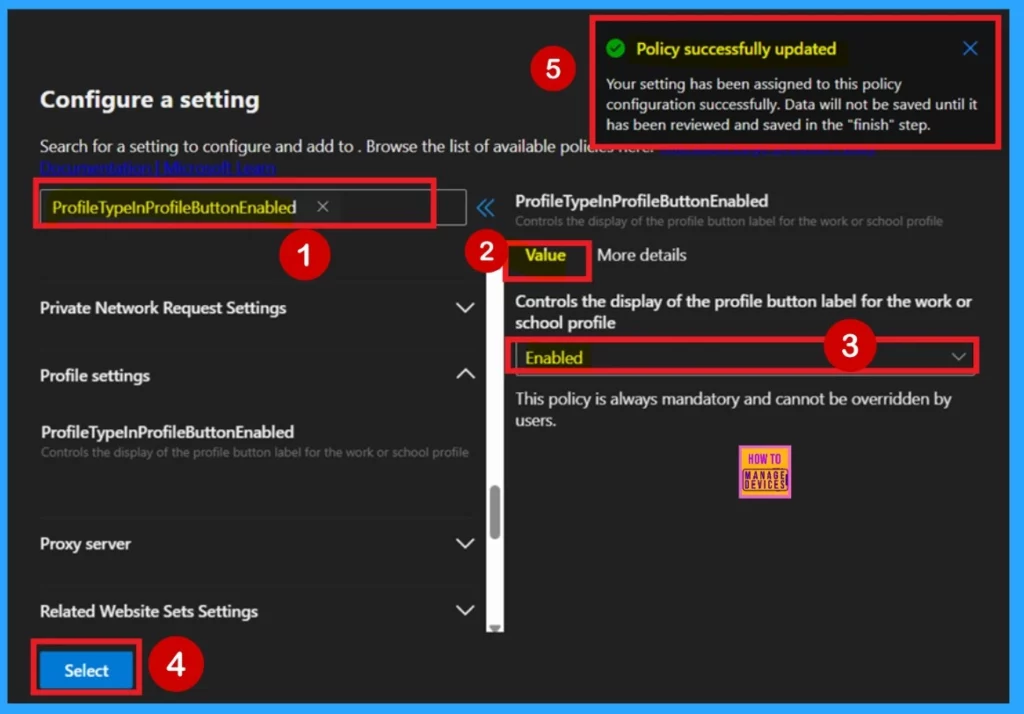
More Details
Next, you can go to the More details tab, which is very important for policy creation. This tab provides additional information about the selected policy and is especially helpful when deploying policies. It offers detailed insights into what the policy does and what happens when it is set to Enabled, Disabled, or Not configured.
- This information is always available in the More details tab, making it a valuable resource for understanding the impact of each policy setting.
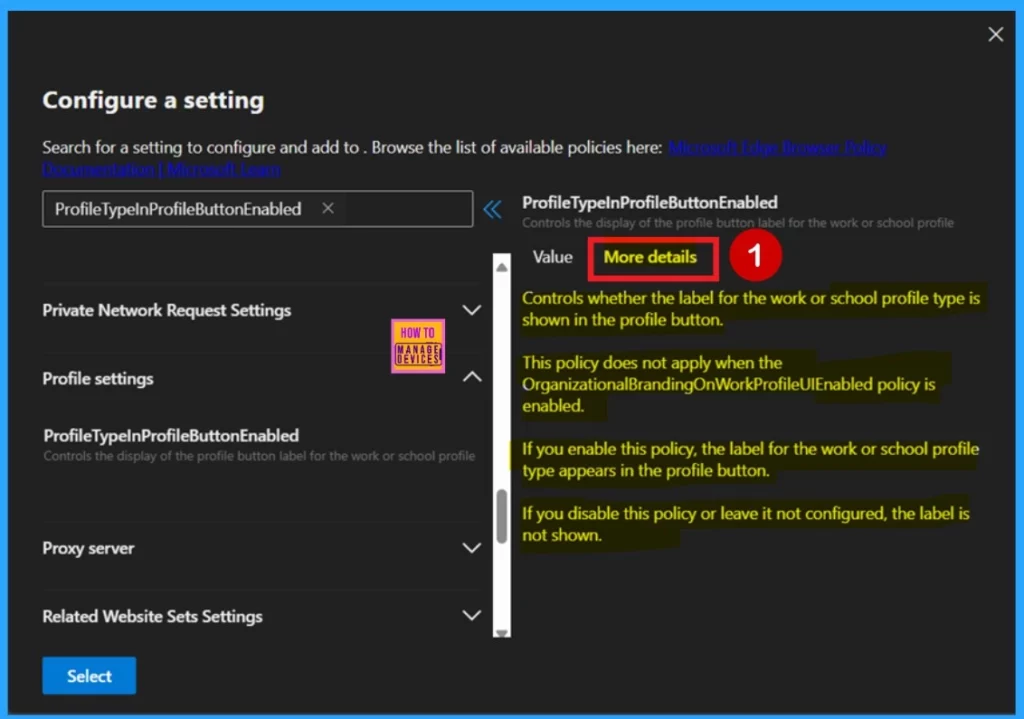
Extensions
After the Configure settings page, you will move on to the Extensions tab. As you may know, extensions in a policy allow you to add extensions. In this section, there is a + Add extension option that enables you to add extensions to the policy.
- However, for this particular policy, I did not require any extensions, so I choose to skip this section and clicked Next to continue.
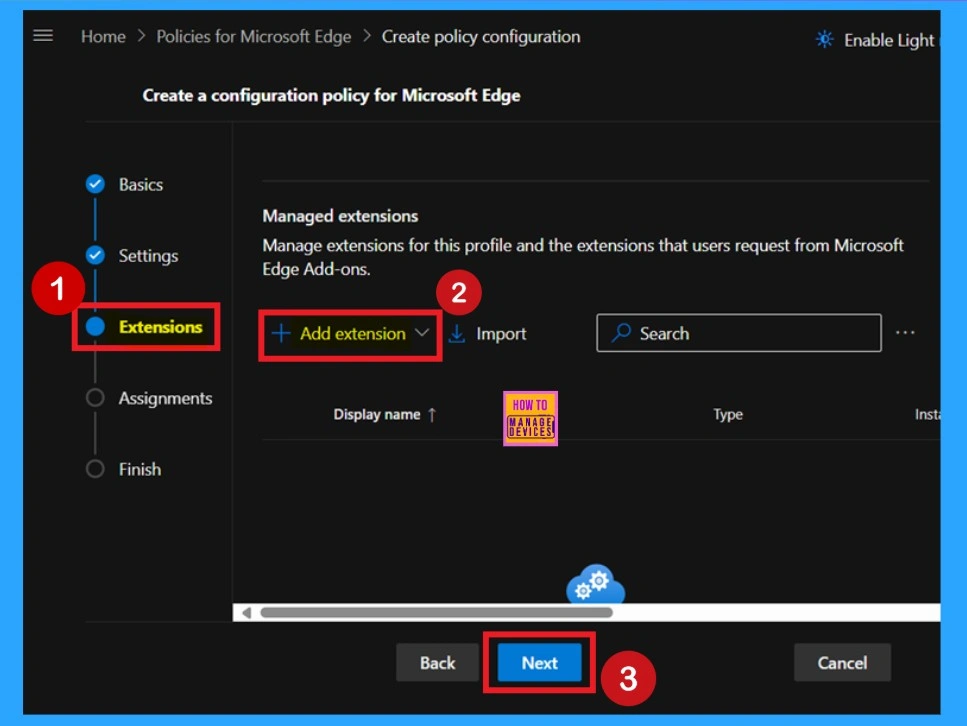
Assignments
After the Extensions tab, you will move on to the Assignments section. This is where you specify which group the policy should be deployed to. This tab allows you to choose the specified group for the policy deployment. You just select the appropriate group, then click Next to continue.
- Here, I selected the Test_HTMD_Policy.
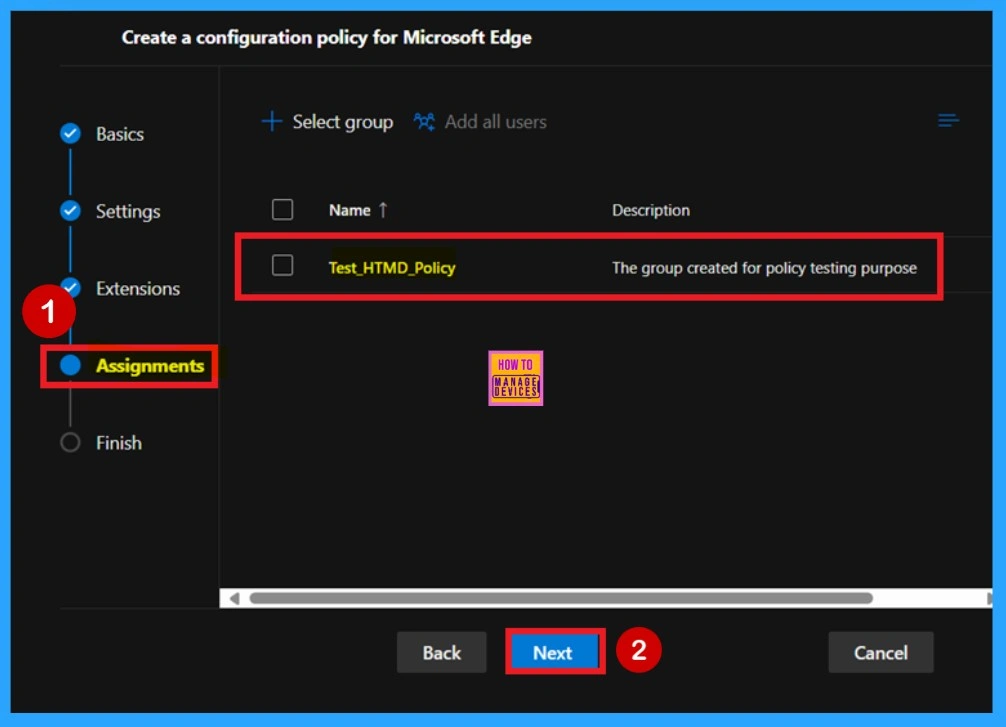
Finish
The last and final stage is the Finish step, also known as the Review +create section. This is the final part of the policy creation process. In this section, you can review all the details you have entered, including the Basics, Settings, Assignments, and more. If you need to change or edit anything, you can easily go back to the previous tabs and make the necessary adjustments.
- Once everything is correct, click on Review and create, and the policy will be created successfully.
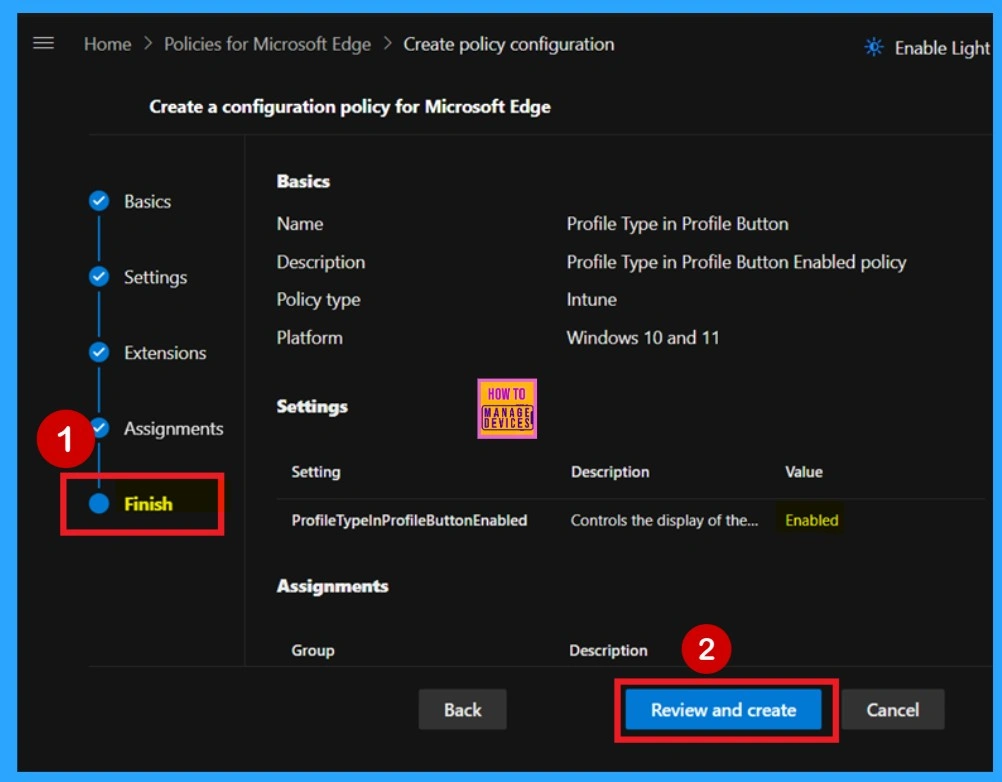
Monitoring Status
After creating a policy, our next concern is whether the policy deployment was successful or not. It’s important to remember that policy creation usually involves an 8 hour waiting period. To reduce this waiting time, I used the Sync option in the Company Portal.
Then, I checked the monitoring status through the Intune portal to confirm if the policy was successfully deployed. For this, I signed in to the Microsoft Intune admin center, selected Devices > Configurations, and searched for the policy by its name, which I gave as “Profile type in Profile button”.
- Then I found the policy in the configuration policies list and clicked on it to view the monitoring status, that shown below.
- The policy status shows that it succeeded.
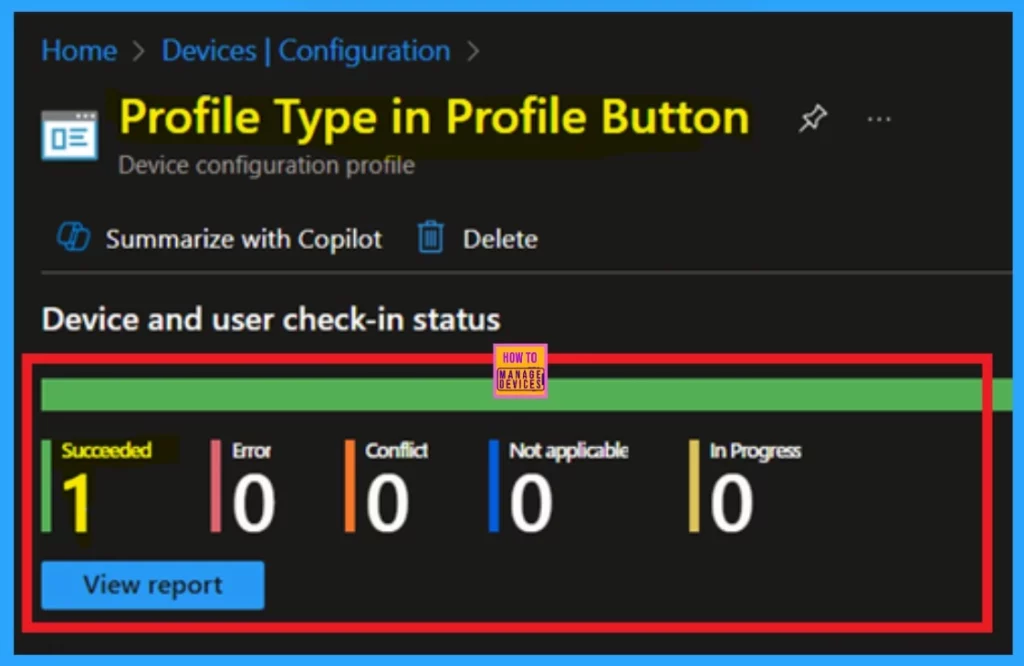
Client-Side Verification
The next step for confirmation is client-side verification, which can be done by opening the Event Viewer. You can check client-side verification after the Sync. First Click on the Start Menu, then Search Event Viewer, and open it. On the User Account Control window, click on the Yes button.
After that On the Event Viewer navigate the path > Applications and Services Logs > Microsoft > Windows > DeviceManagement- Enterprise-Diagnostics-Provider > Admin. Then the success result can be seen on the Event ID 814 or 813. Here I get the result from the 814.
| Policy Details |
|---|
| MDM PolicyManager. Set policy string, Policy: (ProfileTypelnProfileButtonEnabled), Area: (microsoft_edqev136~Policy-microsoft_edqe~Profile), EnrollmentID requesting merqe: (B1E9301C-8666-412A-BA2F-3BF8A55BFA62), Current User: (Device), Strinq: (), Enrollment Type: (0x6), Scope: (0x0). |
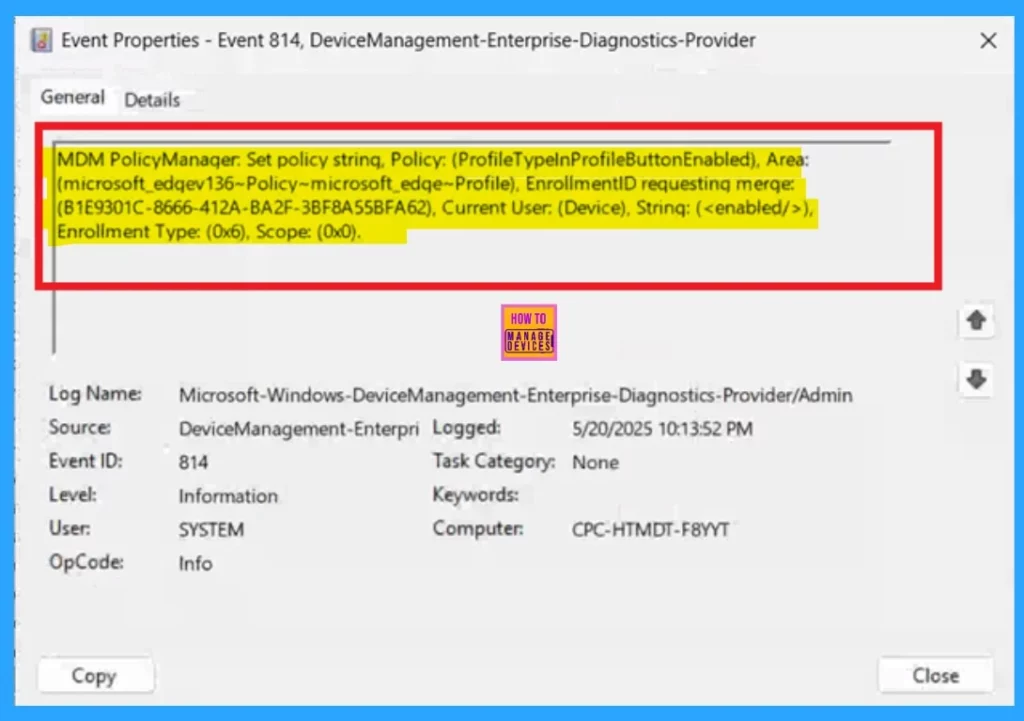
Need Further Assistance or Have Technical Questions?
Join the LinkedIn Page and Telegram group to get the latest step-by-step guides and news updates. Join our Meetup Page to participate in User group meetings. Also, Join the WhatsApp Community to get the latest news on Microsoft Technologies. We are there on Reddit as well.
Author
Anoop C Nair has been Microsoft MVP for 10 consecutive years from 2015 onwards. He is a Workplace Solution Architect with more than 22+ years of experience in Workplace technologies. He is a Blogger, Speaker, and Local User Group Community leader. His primary focus is on Device Management technologies like SCCM and Intune. He writes about technologies like Intune, SCCM, Windows, Cloud PC, Windows, Entra, Microsoft Security, Career, etc.
