Hey there, let’s discuss about the topic how to enable or disable Address Bar Trending Suggest policy in MS Edge Browser using M365 Admin Center. The address bar, also known as the URL bar or location bar, is a graphical interface element that we can find in web browsers.
The Address Bar Trending Suggestions Enabled policy is a setting in Microsoft Edge that determines the browser displays trending search suggestions in the address bar while user type. These suggestions are helping users to discover commonly searched topics.
When we enabled the Address Bar Trending Suggestions feature makes searching easier by showing real-time trending queries, which can help us with research and keeping up with popular topics. Organizations can control this setting using Group Policy, Microsoft Intune, or registry changes, allowing to disable if need to tighten privacy rules or distractions in the workplace.
If we want to turn off this setting to minimize unnecessary data sharing with outside servers and maintain better control over how searches work. Disabling this policy ensures that the address bar only shows suggestions stored locally or no suggestions at all, based on other configured policies.
Table of Contents
Does Address Bar Trending Suggest Setting Affect Privacy?
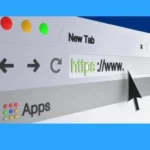
Yes. When we enabled this setting, Edge sends some of our keystrokes to Microsoft so it can get the trending searches. If we turn it off, it stops sharing that data, which is better for our privacy.
How to Enable or Disable Address Bar Trending Suggest Policy in MS Edge Browser using M365 Admin Center
This policy allow Microsoft Edge to display trending suggestions in the address bar. Here we are going to deploy this policy in MS Edge Browser using M365 Admin Center.
- Microsoft 365 Admin Center > Settings > Microsoft Edge > Configuration Policies > Create policy.
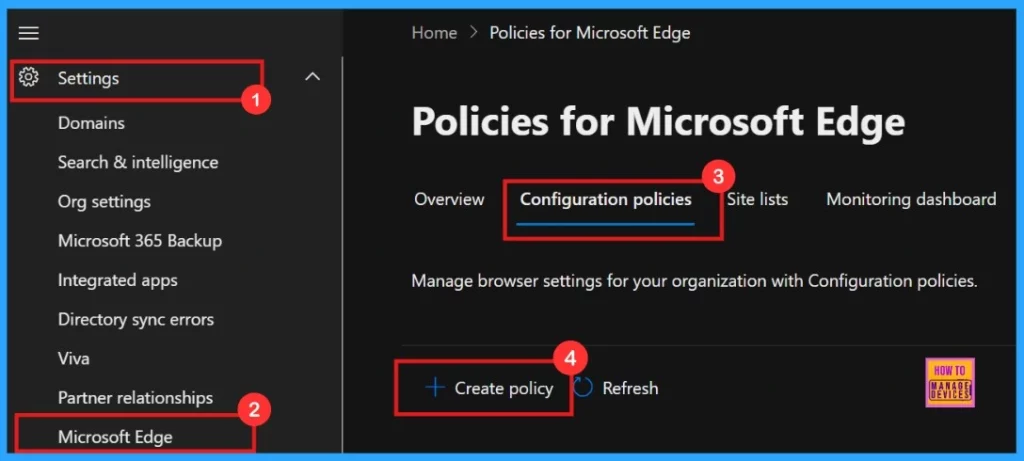
- Enable Autofill for Addresses in MS Edge Browser using Microsoft 365 Admin Center Policy
- 4 Methods Disable Edge Browser Search Suggestions from Address Bar
- Enable Disable Search Bar Allowed in Edge Through Microsoft 365 Admin Center Policy
Basics
When configuring policies in the Basics section, it’s important to assign a clear, descriptive name and provide a detailed explanation for the policy. Description is not mandatory.
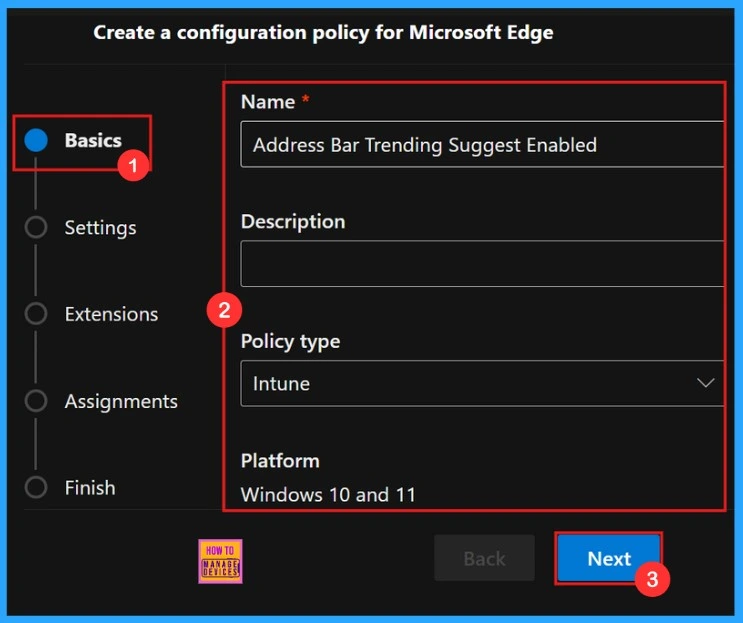
Settings
In the Settings tab of our policy configuration, need to click “Add settings“. Then we need to search for the policy we want to deploy from Additional settings.
- +Add Settings
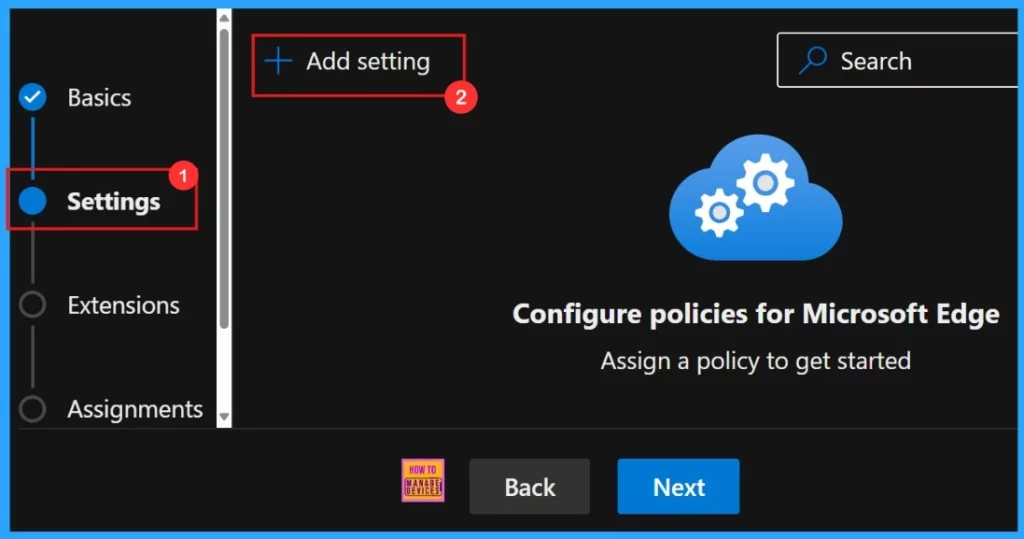
Configure a Setting
To configure the policy, search for it by name. This will open the Value tab, where we can select Enabled and Disabled options. We should select Enabled to activate the policy’s protective feature, which will prompt users for confirmation before closing the browser with multiple tabs open.
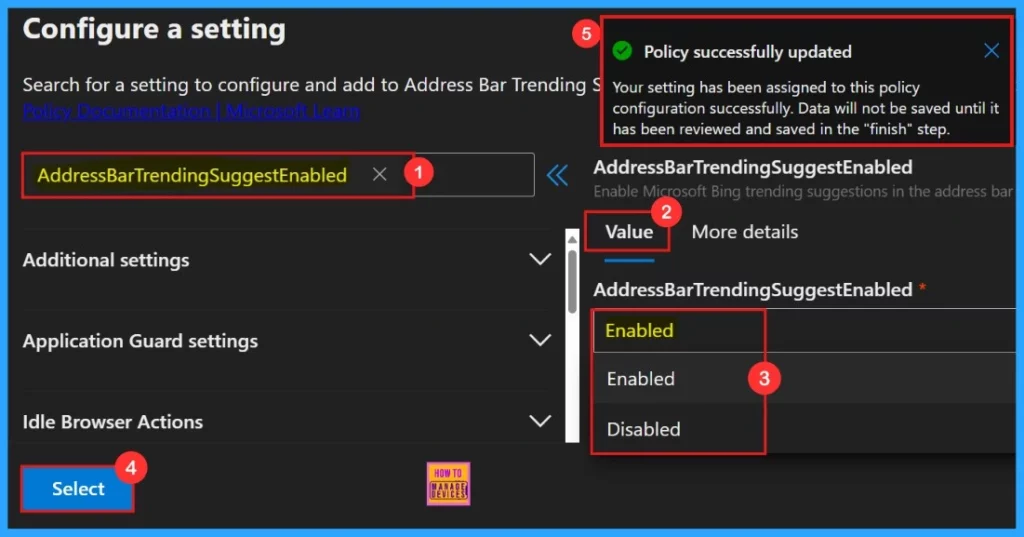
To know more about the policy’s purpose and functionality, click “More Details” to view its complete description, including technical specifications and implementation guidance.
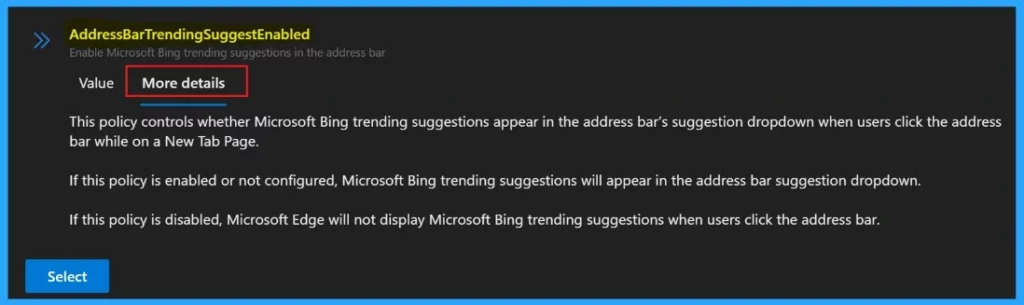
Settings
To enable the policy, just check the box next to its name in the list, then hit Next to keep going with the configuration process. This step confirms our choice and takes us ahead in the policy setup workflow.
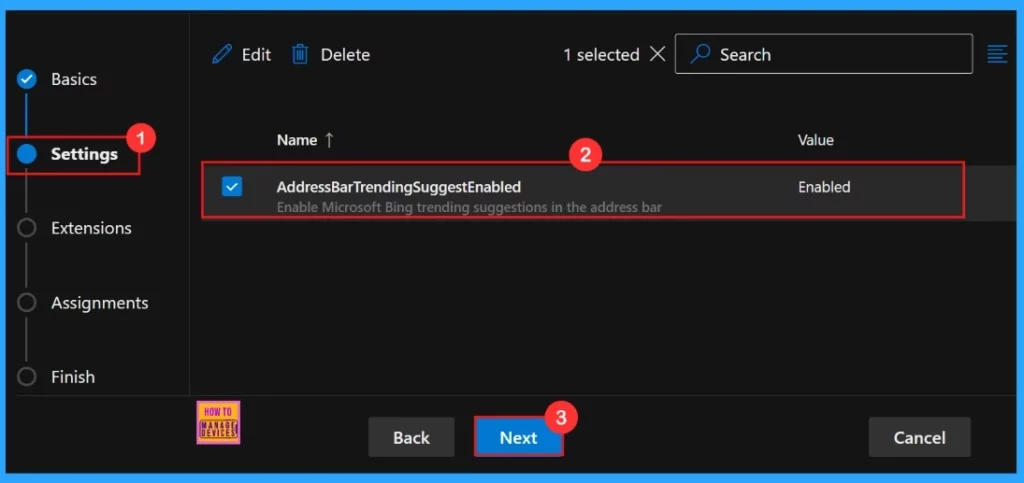
Extensions
The Extensions section lets us customize our policy by adding specific extensions, including settings for installation, permissions, and URLs. If we need more features, just click + Add extension to include them. But if we don’t need any extensions, we can just skip this section.
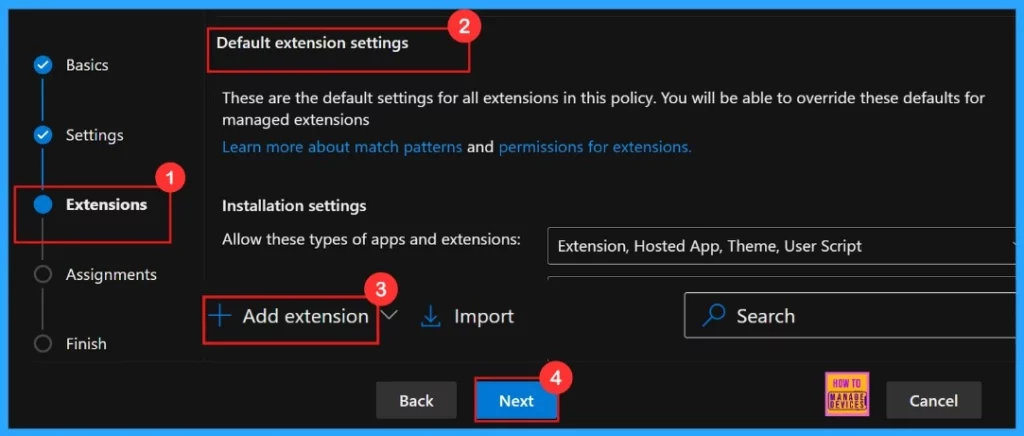
Assignments
The Assignments tab is where we manage who gets our policy. By picking a group, we can make sure the policy only applies to those users or devices.
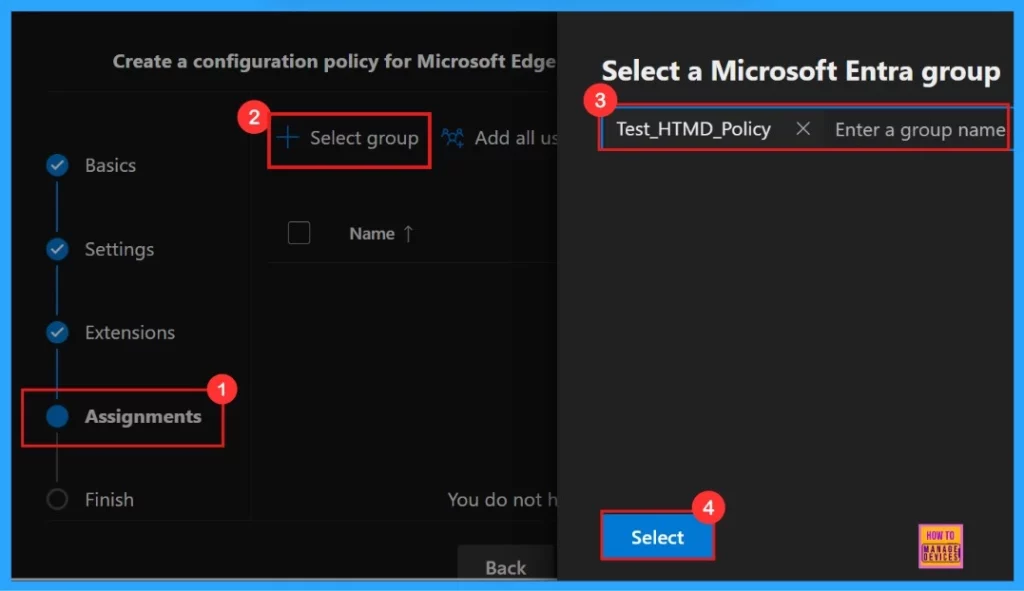
After the selection of the group from the Microsoft Entra groups, a pop-up notification will appear on the page confirming that the group has been updated. Here we assigned the group Test_HTMD_Policy.

Finish
To finish setting up the policy, click Review + create to check all our settings before going live. The summary screen shows the options we have configured, like assignments, rules, and exceptions, which lets us do a final quality check. Once we are sure everything’s good, click Create to put the policy into action.
Here our policy creation is a failure, we can see there is a pop-up message showing Error occured.
An error occurred while creating resources. You do not have permission to create an Intune profile. Your account lacks the necessary Intune roles or permissions to create or manage configuration profiles in Microsoft Intune.
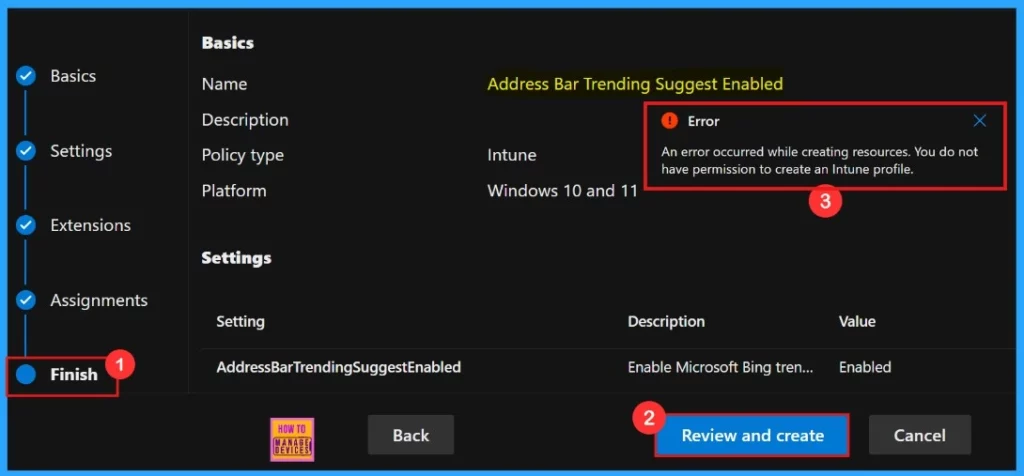
Solving the Issue
Here the policy creation is failed because of wrong policy type selection for configuration. We do not have permission to create an Intune profile for this policy. So we need to go back and change the Policy type in Basics Section.
- Change Policy type Intune to Cloud
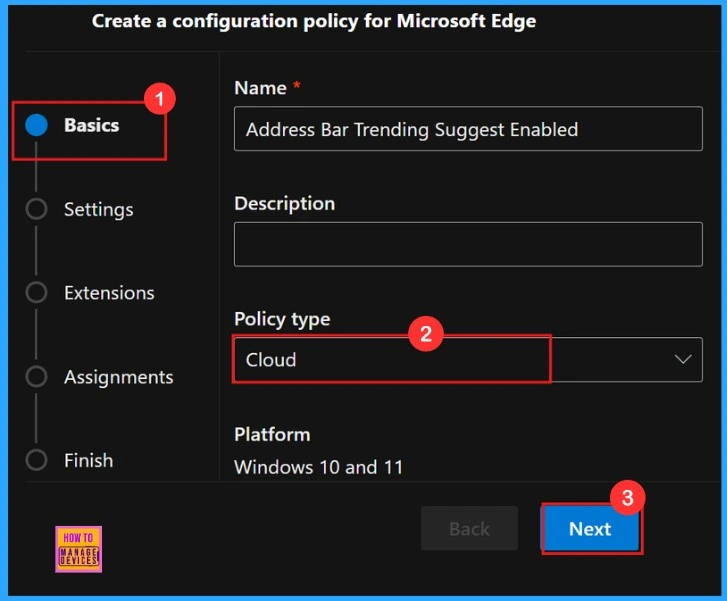
After all the necessary changes we need to review once again and create the policy. Once we are sure everything’s is correct, click Create to put the policy into action.
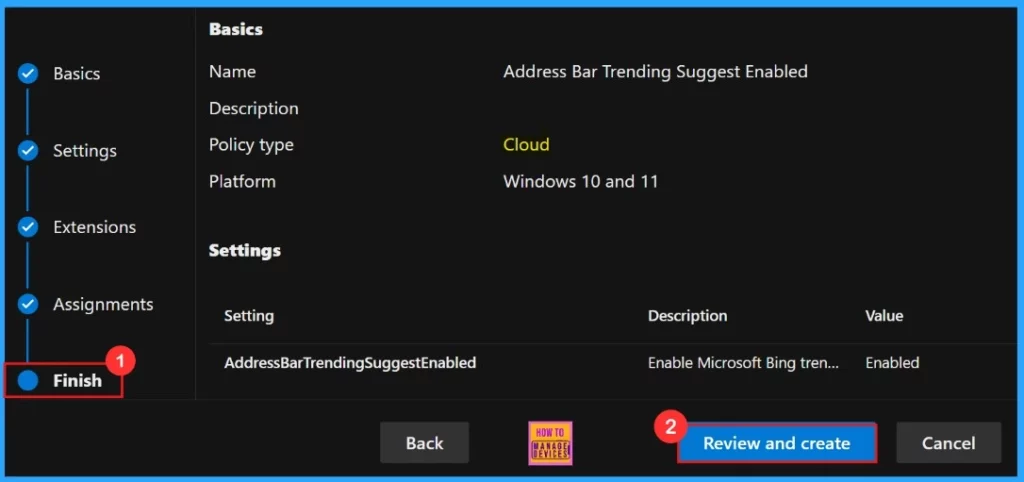
Now the portal will display a success message confirming that the policy has been created successfully. The new policy will then be visible in the Configuration Policies section.
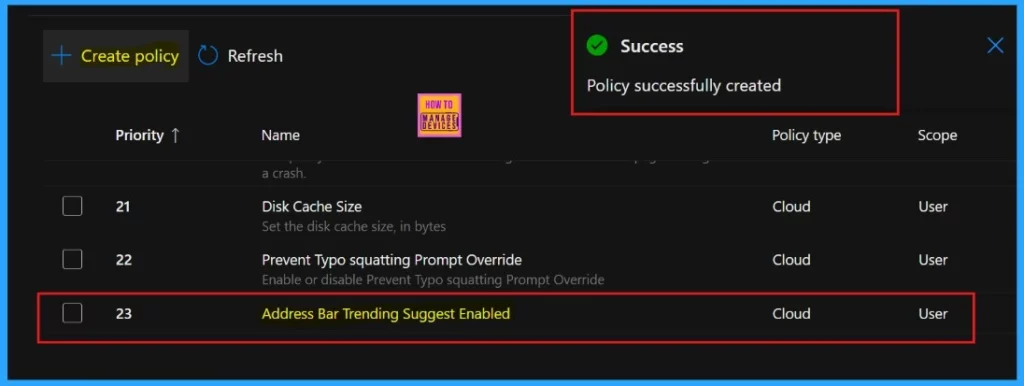
End User Experience
To find the end result of “ Address Bar Trending Suggest Enabled” in Edge browser, go to settings > Privacy, Search, and Services > Search and connected experiences > Address bar and search > Turn on Show me trending searches from Microsoft . Then we can check it by closing multiple tabs.
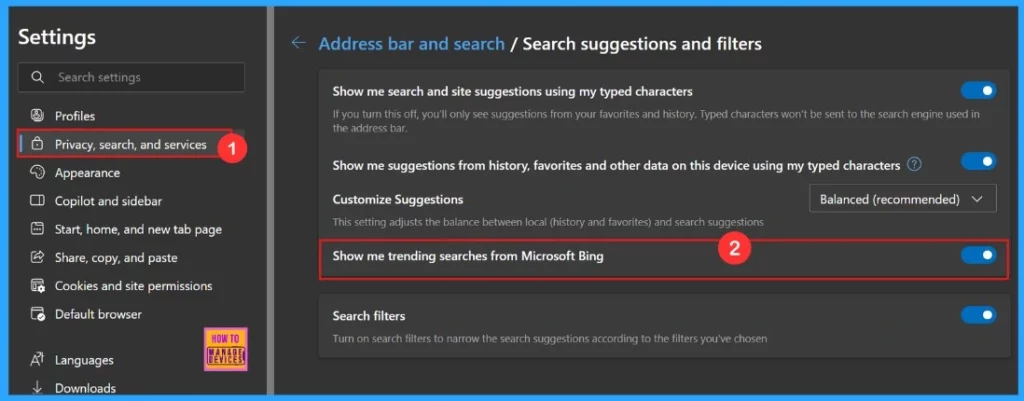
Need Further Assistance or Have Technical Questions?
Join the LinkedIn Page and Telegram group to get the latest step-by-step guides and news updates. Join our Meetup Page to participate in User group meetings. Also, Join the WhatsApp Community to get the latest news on Microsoft Technologies. We are there on Reddit as well.
Author
Anoop C Nair has been Microsoft MVP for 10 consecutive years from 2015 onwards. He is a Workplace Solution Architect with more than 22+ years of experience in Workplace technologies. He is a Blogger, Speaker, and Local User Group Community leader. His primary focus is on Device Management technologies like SCCM and Intune. He writes about technologies like Intune, SCCM, Windows, Cloud PC, Windows, Entra, Microsoft Security, Career, etc.
