Hey there, let’s discuss about the topic how to Restrict Installation of Language Packs and Features using Policy. This policy setting restricts the install of language packs and language features, such as spell checkers, on a device.
The “Restrict Language Packs and Features Install” policy is a feature related to Office deployments that allows IT administrators to control which extra language packs and optional features users can add. Usually, apps like Word, Excel, and Outlook let us grab extra language packs for things like interface translations and spell-check tools.
So that we can customize our setup, by default, applications such as Word, Excel, and Outlook allow users to download and install additional language packs for interface translations, tools like grammar check, and other optional features.
Now we will see how can we complete our deploying process of the Policy. This policy is useful for multinational companies because it helps ensure everyone sticks to the language rules set by the region or company.
Table of Contents
From Where Can We Configure this Policy?
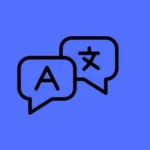
We can avail this Policy through Microsoft Intune, Group Policy and Microsoft 365 Admin Center. This Policy Prevents unauthorized or risky language from being added to our system.
Windows CSP Details – Restrict Language Packs and Features
Windows 10 and 11 have a special tool called the Policy Configuration Service Provider (CSP). It helps companies set up and enforce rules for how their computers should work, keeping everything consistent
./User/Vendor/MSFT/Policy/Config/TimeLanguageSettings/RestrictLanguagePacksAndFeaturesInstall
./Device/Vendor/MSFT/Policy/Config/TimeLanguageSettings/RestrictLanguagePacksAndFeaturesInstall
Description Framework Properties
The description Framework Properties in Microsoft Intune’s Settings Catalog provide essential information about each setting, including its purpose, required input, function, and default value, simplifying configuration.
| Property name | Property value |
|---|---|
| Format | int |
| Access Type | Add, Delete, Get, Replace |
| Default Value | 0 |
Allowed Values
In Intune, when you configure a setting, the Allowed Values are the only available options. These choices directly control the setting’s behavior on a device. The following table shows the Allowed Values for the Restrict Language Packs and Features Install policy.
| Value | Description |
|---|---|
| 0 (Default) | Not restricted. |
| 1 | Restricted. |
OMA-URI Settings for Restrict Installation of Language Packs and Features Policy
We can easily configure the built-in administrator account on Windows devices using Microsoft Intune or configure a custom OMA-URI setting. Below is a step-by-step guide to help you set this up.
- Sign in to Microsoft Intune
- Go to Devices > Configuration
- Click Create and then New policy
- Choose the platform as Windows 10 and later
- For Profile type, select Templates and then choose Custom
- Provide a Name – e.g. “Restrict Language Packs and Features Install.”
- Add a Description if needed
- Click on + Add under OMA-URI Settings to configure the specific setting.
- To Configure the OMA-URI Setting, do the following
- Enter a name for this setting, such as Restrict Language Packs and Features Install .
- Briefly describe the setting, e.g., “This policy setting restricts the install of language packs and the language features.”
- Enter the following OMA-URI path
- ./User/Vendor/MSFT/Policy/Config/TimeLanguageSettings/RestrictLanguagePacksAndFeaturesInstall
- Set the Data type to Integer.
- Enter the value
- 1 to Restricted the administrator account.
- 0 to Not restricted the administrator account.
- After entering the above details, click Save.
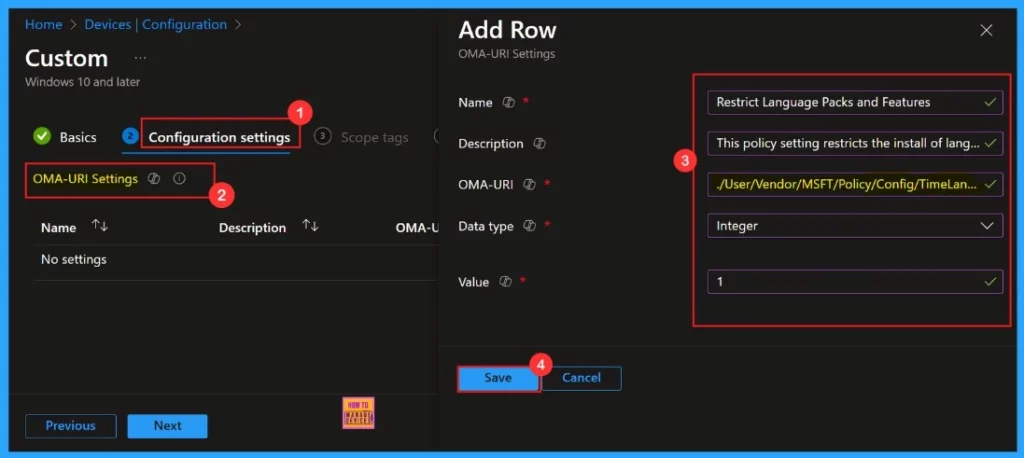
The Policy configuration service provider allows the enterprise to set up policies on Windows 10 and Windows 11. The detailed information about the CSP of the policy is in the screenshot below.
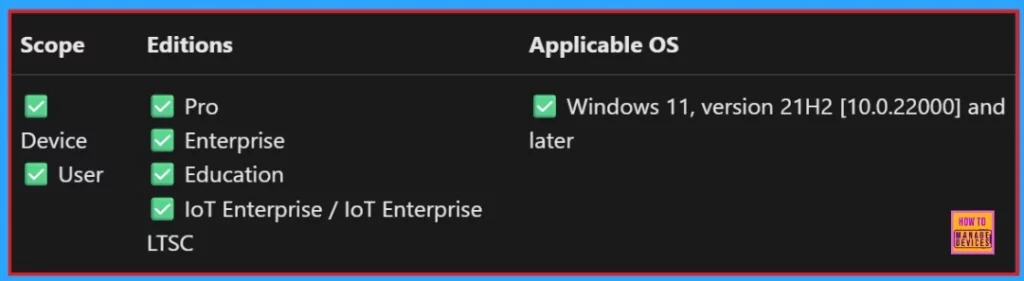
- Setting Up Turn Off File History with Settings Catalog in Intune
- Allow or Block Cleanup of Unused Preinstalled Language Packs using Intune
- Easy Way to Install a Language Pack using Intune PowerShell Script
Creating a Profile
For deploying the intune policy, we need to create a profile first. Then log into the Microsoft Intune admin center with our credentials. Then, we need to navigate the Devices section, click Configurations, and create a new policy.
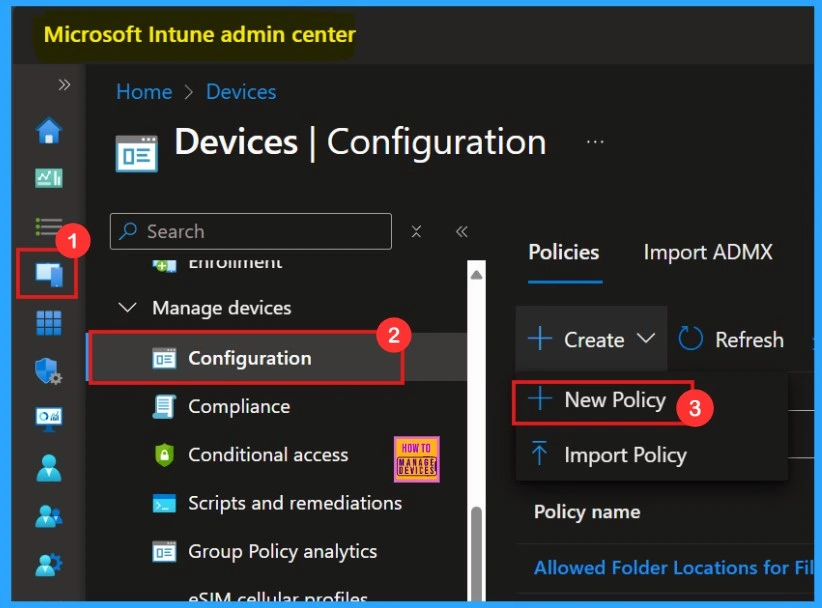
When we click the New Policy option, the Create Profile window will open. Here, we need to select the platform. Here we can choose “Windows 10 and Later.” Next, we must select the profile type; I selected “Settings Catalog” from the list. Finally, I clicked on the “Create” option.
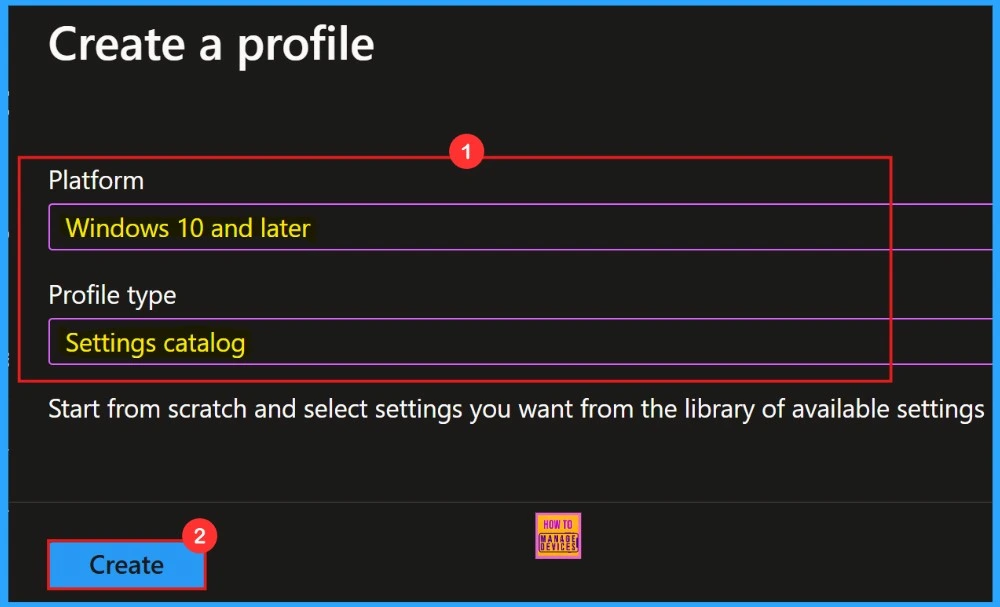
Basics
In the first section of the profile creation, we can see the Basics icon. In this section, we provide the proper Name and Description of policy we want to deploy. This is a required section, and users must add it to continue creating Profiles.
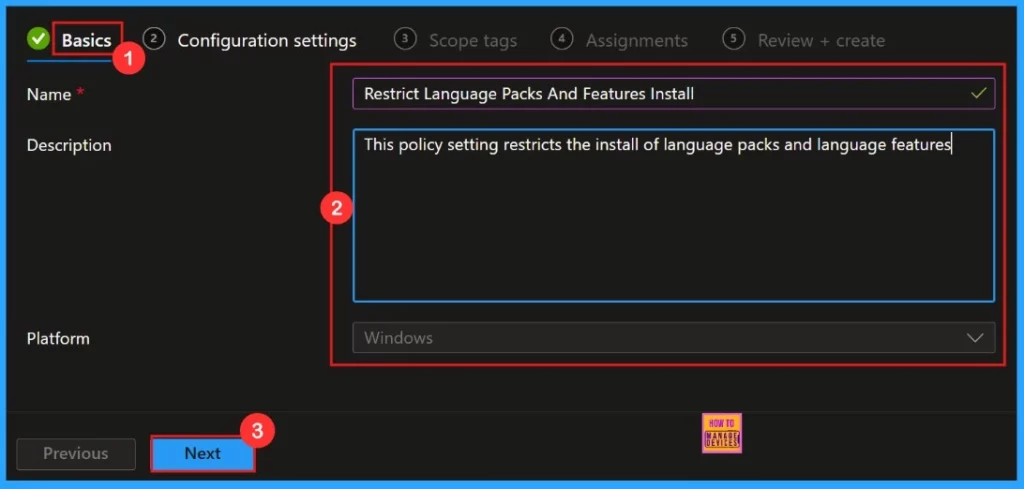
Configuration Settings
Next, we move to the Configuration settings section to select +Add settings and continue creating the profile. This section allows us to choose the settings you wish to configure. This section is required and must be completed.
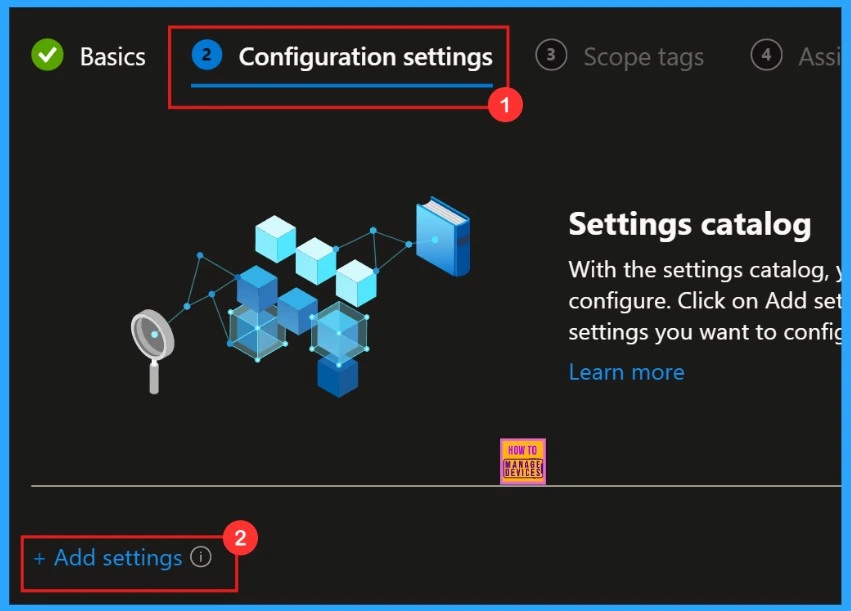
Settings Picker
The Settings Picker window will open, allowing us to search for our desired policy. In this case, the keyword is “Restrict Language Packs and Features Install.” Click the Search button to proceed. Afterwards, we can browse by category and select “Time Language Settings” In that category, we can find “Restrict Language Packs and Features Install.”
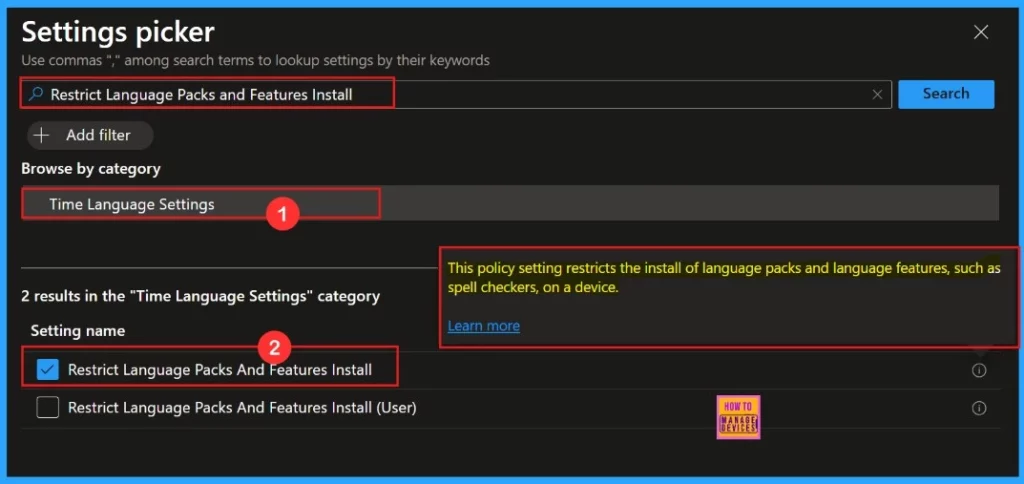
After selecting the settings, we can close the settings picker window. Then we will be in the configuration settings. Here, we can see that the use of Restrict Language Packs and Features Install is enabled for configuration. We need to click the next button to continue.
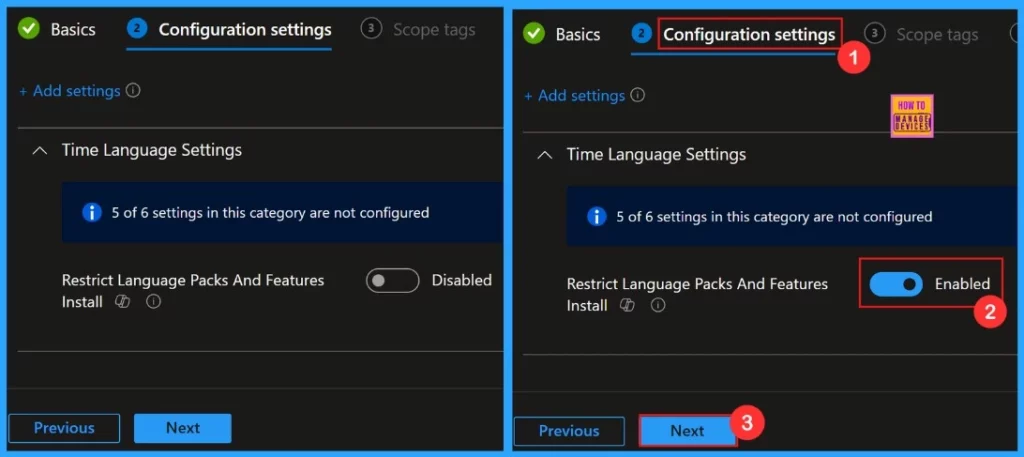
Scope Tags
The Scope Tag section is the next step in creating your profile. We can skip this section, or we can add Scope Tags to your profile if we wish. Please note that adding Scope Tags is optional. If we decide to skip this section, simply click the “Next” button to continue.
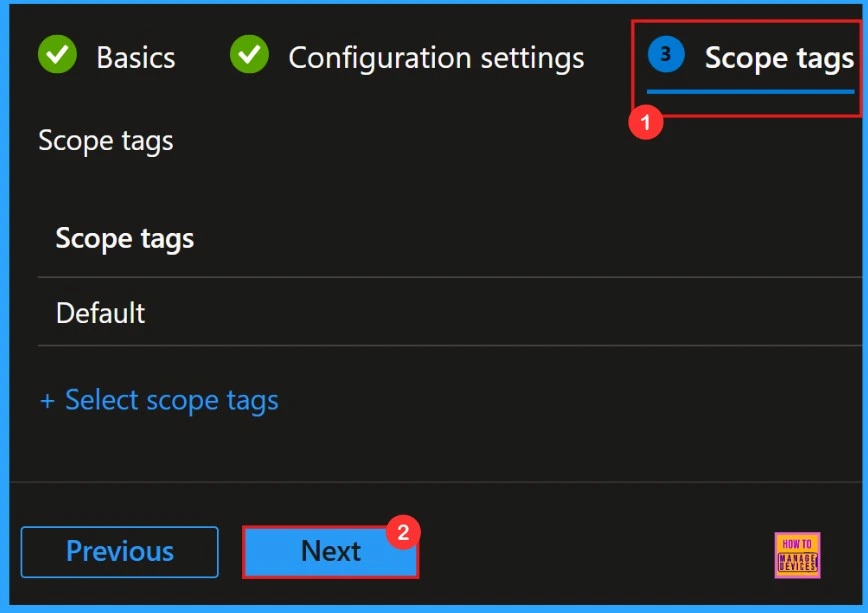
Assignments
Next is the Assignments section. In this section, we can add groups to Restrict Language Packs and Features Install. Click the Add Group option under the Include Groups section to do this. After that, a new window will appear, and we can select a group from here. Then click on the Select button and click on the Next button.
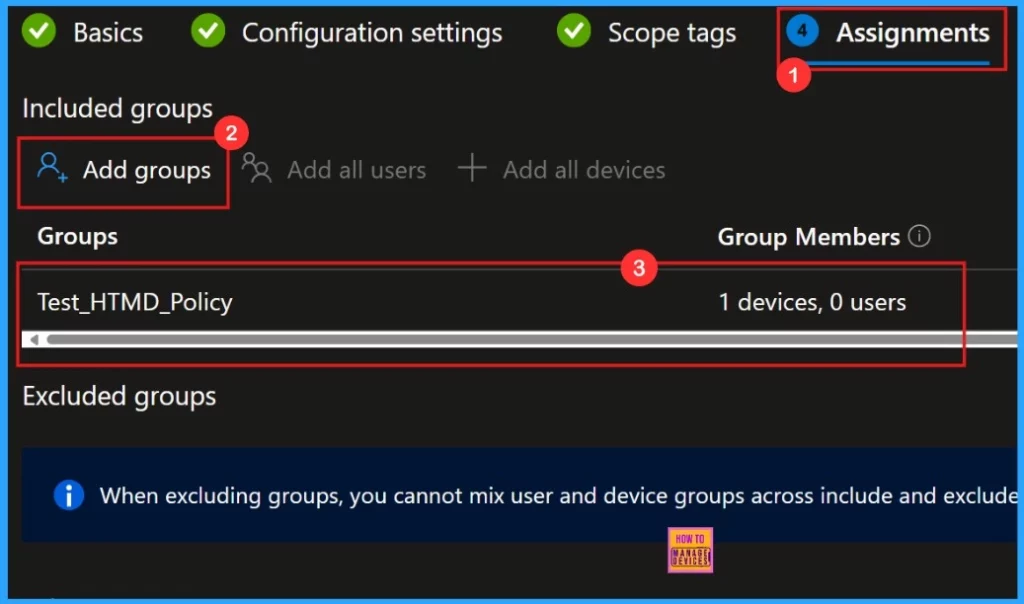
Review + Create
The “Review + Create” is the final step in the policy creation process. In this stage, we will see a summary of the policy we are deploying, including the policy name, descriptions, platform, and other details. All the policy settings we entered will be displayed for our review.
- Click Create
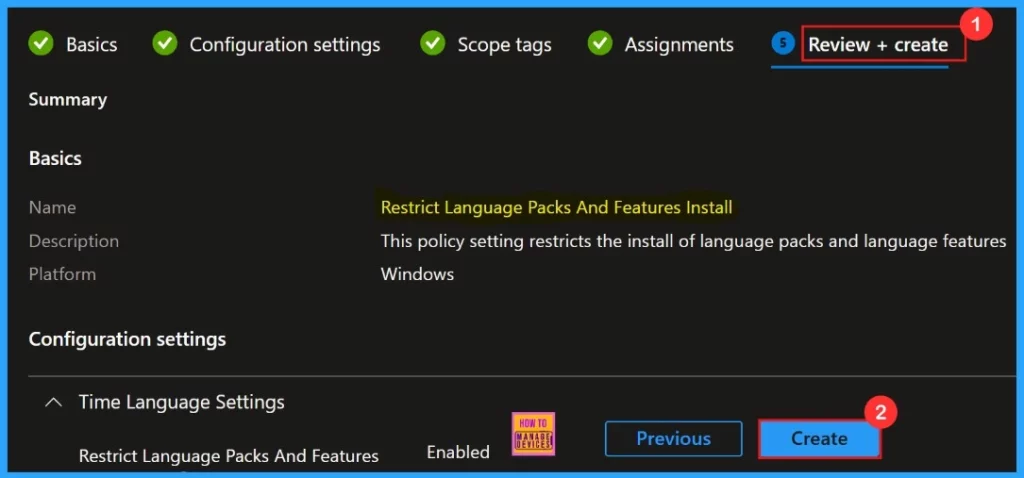
After clicking the Create button, we will be notified on the Intune Portal that the Policy “Restrict Language Packs and Features Install″ has been “created successfully“. We can quickly check the Created policy in the Intune Portal.
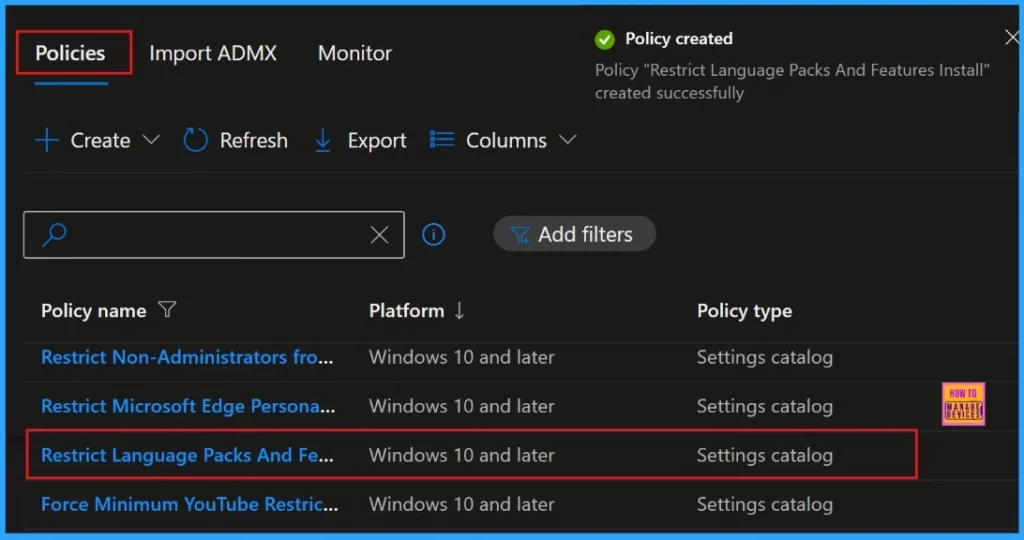
Client-Side Verification
The Intune event ID 813 assure that a string policy is applied on the Windows 11 or 10 devices. We can also see the exact value of the policy being applied on those devices.
To check the Client Side Verification, we can use the Event Viewer. Go to Applications and Services Logs > Microsoft > Windows > Devicemanagement-Enterprise-Diagnostics-Provider > Admin to open it.
MDM PolicyManager: Set policy int, Policy: (RestrictLanquaqePacksAndFeaturesInstall), Area: (TimeLanquaqeSettinqs), EnrollmentID requesting merqe: (B1E9301C-8666-412A-BA2F-3BF8A55BFA62), Current User: (Device), Int: (0x1), Enrollment Type: (0x6), Scope: (0x0).
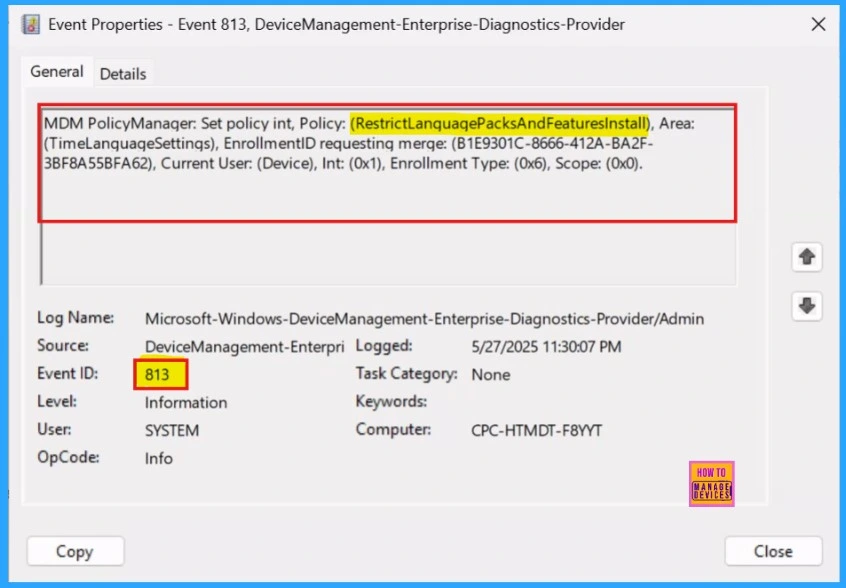
Device and User Check-in Status
When clicking on the Policy, another window will appear, and we can see an elaborate view of the policy details. Monitoring status is very important because it will show the deployment status whether the policy was created successfully or not.
- Device > Configuration > Policy name
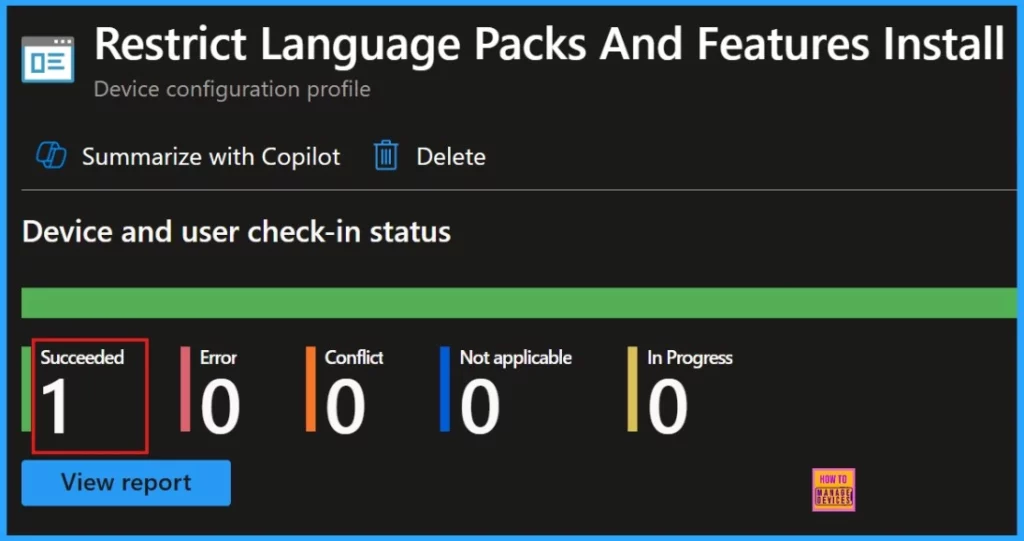
How to Remove Assigned Group From Restrict Installation of Language Packs and FeaturesPolicy
To remove an Intune policy, simply go to the Configuration area and open the policy. Then, in the Assignment tab, click Edit, and finally, hit the Remove button to delete the policy assignment.
Please refer our previous post for more details – Learn How to Delete or Remove App Assignment from Intune using by Step-by-Step Guide.
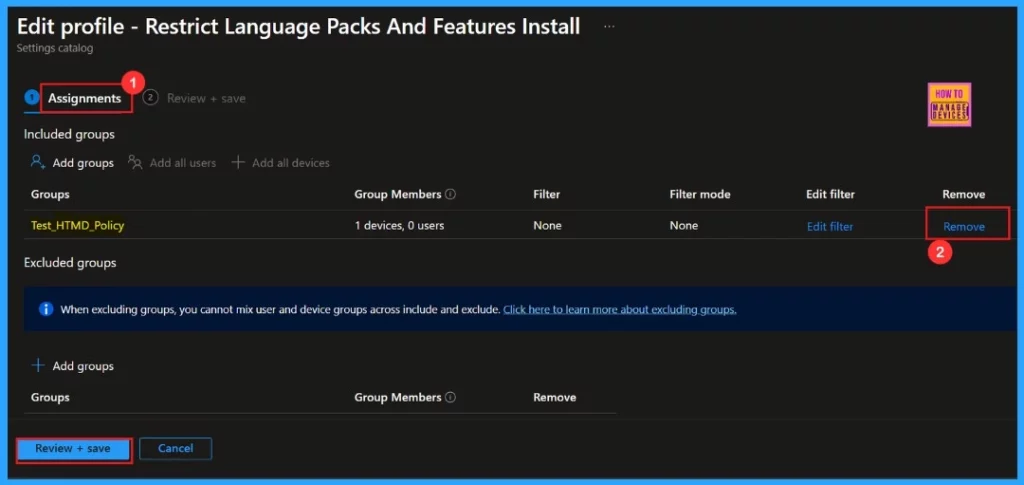
How to Delete Restrict Installation of Language Packs and Features Policy From the Portal
To delete the Restrict Language Packs and Features Install policy in Intune, follow these simple steps. For more information, we can refer the previous post – How to Delete Allow Clipboard History Policy in Intune Step by Step Guide.
- Go to Devices > Configurations > List of policies > search for Restrict Language Packs to locate Restrict Language Packs and Features Install > click the three dots > Select Delete > Confirmation message will Pop-up > Click Delete
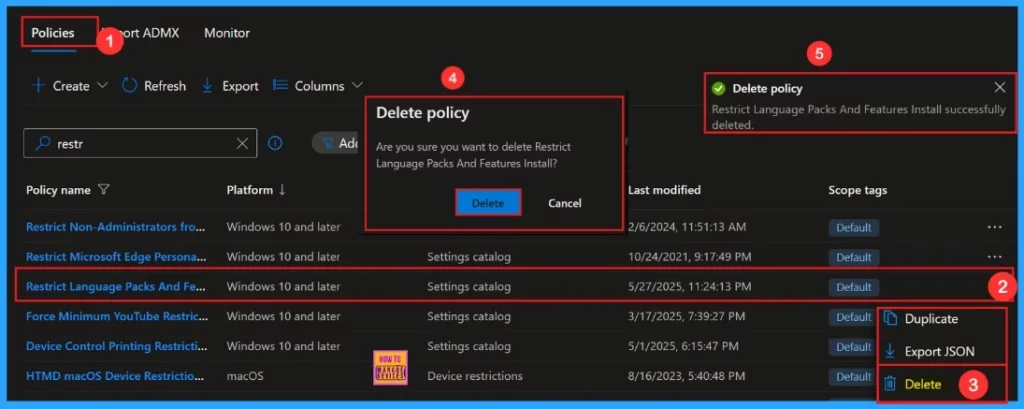
Need Further Assistance or Have Technical Questions?
Join the LinkedIn Page and Telegram group to get the latest step-by-step guides and news updates. Join our Meetup Page to participate in User group meetings. Also, Join the WhatsApp Community to get the latest news on Microsoft Technologies. We are there on Reddit as well.
Author
Anoop C Nair has been Microsoft MVP for 10 consecutive years from 2015 onwards. He is a Workplace Solution Architect with more than 22+ years of experience in Workplace technologies. He is a Blogger, Speaker, and Local User Group Community leader. His primary focus is on Device Management technologies like SCCM and Intune. He writes about technologies like Intune, SCCM, Windows, Cloud PC, Windows, Entra, Microsoft Security, Career, etc.

I implemented this policy and confirmed that it was successfully applied to my test machines but my non-admin user test account still has the ability to modify the language settings on the Windows 11 machines that the policy has been applied to. What am I missing?
*
Log Name: Microsoft-Windows-DeviceManagement-Enterprise-Diagnostics-Provider/Admin
Source: Microsoft-Windows-DeviceManagement-Enterprise-Diagnostics-Provider
Date: 12/17/2025 4:16:02 PM
Event ID: 813
Task Category: None
Level: Information
Keywords:
User: SYSTEM
Computer: hostname.xxxxx.com
Description:
MDM PolicyManager: Set policy int, Policy: (RestrictLanguagePacksAndFeaturesInstall), Area: (TimeLanguageSettings), EnrollmentID requesting merge: (EC5CB18D-6B69-4AFC-A8B1-ECB0495B6136), Current User: (S-1-5-21-1831169074-1220833252-1850952788-17909), Int: (0x1), Enrollment Type: (0x6), Scope: (0x1).
Event Xml:
813
0
4
0
0
0x8000000000000000
1524
Microsoft-Windows-DeviceManagement-Enterprise-Diagnostics-Provider/Admin
hostname.xxxxx.com
RestrictLanguagePacksAndFeaturesInstall
TimeLanguageSettings
EC5CB18D-6B69-4AFC-A8B1-ECB0495B6136
S-1-5-21-1831169074-1220833252-1850952788-17909
0x1
0x6
0x1