Let’s discuss how to Upgrade the SCCM ConfigMgr Current Branch to the Next Version of Configuration Manager. The upgrade process of the SCCM Current Branch (CB) is entirely different from the service pack (SP) or feature pack (R2/3) upgrades of previous versions of SCCM (2007, 2012, etc..).
You don’t need to download the setup from Microsoft and install it manually. The SCCM 1602 upgrade is an example of this.
SCCM CB site servicing is an automated process that will ease the headaches experienced by SCCM admins. The SCCM 1602 upgrade using the site servicing option is more reliable, and I have not seen the need for site recovery/rebuild in case something goes wrong between upgrade processes.
I think the SCCM CB site servicing experience is similar to the Windows 10 upgrade experience. Can we upgrade SCCM 2012/2007 hierarchies directly to SCCM CB 1602? The answer is NO. We need to first upgrade SCCM 2012/2007 to SCCM CB 1511 and then upgrade SCCM 1511 to 1602 using automatic site servicing.
Table of Contents
How to Upgrade SCCM ConfigMgr Current Branch to the Next Version
If you can’t see the 1602 update in the SCCM CB 1511 console, you can run the PowerShell script in the blog post here. The following is the PS command you need to run to get the updates available in the SCCM 1511 console ASAP. Don’t forget to restart the SMS Executive service after running the PS command.
Upgrade Path ==> SCCM 2007/2012 –> SCCM 1511 –> SCCM 1602
.\EnableUpdateRing.ps1 siteservername
C:\Program Files\Microsoft Configuration Manager\EasySetupPayload\037cd17e-4d7b-40e1-802b-14bb682364c7 is the folder where the source file of SCCM 1602 updates will get automatically downloaded. You can refer to 3 log files to verify the download and other related processes – dmpdownloader.log, ConfigMgrSetup.log, and ConfigMgrPrereq.log.
If the download is stuck for a long time and you can see some errors in the DMPDOWNLOADER log then it’s always trying your luck by restarting SMS Executive services. Don’t try to run the setup directly from the EasySetupPayload folder because that is not supported.
Logs – How to Upgrade SCCM ConfigMgr Current Branch
Some of the snippets of dmpdownloader.log file, this will help to understand the Verification phase, start of the download and completion of download stages of “SMS_DMP_DOWNLOADER” thread.
Connecting to MessageDownloader.
lt;SMS_DMP_DOWNLOADER><03-15-2016 10:03:04.291-330><thread=2856 (0xB28)>
Checking for preview version~~
lt;SMS_DMP_DOWNLOADER><03-15-2016 10:03:04.485-330><thread=2856 (0xB28)>
Site is preview? no~~
lt;SMS_DMP_DOWNLOADER><03-15-2016 10:03:04.491-330><thread=2856 (0xB28)>
Check whether the site has intune subscription~~
lt;SMS_DMP_DOWNLOADER><03-15-2016 10:03:04.493-330><thread=2856 (0xB28)>
EasySetupDownload thread is starting…
lt;SMS_DMP_DOWNLOADER><03-15-2016 10:03:04.513-330><thread=4084 (0xFF4)>
Download Easy setup payloads~~
lt;SMS_DMP_DOWNLOADER><03-15-2016 10:03:04.521-330><thread=4084 (0xFF4)>
Get manifest.cab url~~
lt;SMS_DMP_DOWNLOADER><03-15-2016 10:03:04.523-330><thread=4084 (0xFF4)>
Get new Easy Setup Package IDs~~
lt;SMS_DMP_DOWNLOADER><03-15-2016 10:03:13.635-330><thread=4084 (0xFF4)>
Found a new available update~~
lt;SMS_DMP_DOWNLOADER><03-15-2016 10:03:13.638-330><thread=4084 (0xFF4)>
Go through each package and process~~
lt;SMS_DMP_DOWNLOADER><03-15-2016 10:03:13.639-330><thread=4084 (0xFF4)>
The payload to be processed is at C:\Program Files\Microsoft Configuration Manager\EasySetupPayload\037cd17e-4d7b-40e1-802b-14bb682364c7.cab~~
lt;SMS_DMP_DOWNLOADER><03-15-2016 10:03:13.639-330><thread=4084 (0xFF4)>
Download content for payload 037cd17e-4d7b-40e1-802b-14bb682364c7~~
lt;SMS_DMP_DOWNLOADER><03-15-2016 10:03:13.639-330><thread=4084 (0xFF4)>
Download large file with BITs~~
lt;SMS_DMP_DOWNLOADER><03-15-2016 10:03:13.642-330><thread=4084 (0xFF4)>
Redirected to URL http://download.microsoft.com/download/1/C/F/1CF11561-8D83-43F9-B88A-0312003D7029/037CD17E-4D7B-40E1-802B-14BB682364C7.cab~~
lt;SMS_DMP_DOWNLOADER><03-15-2016 10:03:14.146-330><thread=4084 (0xFF4)>
Successfully Download Redist for 037cd17e-4d7b-40e1-802b-14bb682364c7.~~
lt;SMS_DMP_DOWNLOADER><03-15-2016 10:24:16.042-330><thread=4084 (0xFF4)>
Write the package meta data to connector’s outbox~~
lt;SMS_DMP_DOWNLOADER><03-15-2016 10:24:16.090-330><thread=4084 (0xFF4)>
The CMU file name is C:\Program Files\Microsoft Configuration Manager\inboxes\hman.box\ForwardingMsg\___CMU037cd17e-4d7b-40e1-802b-14bb682364c7.MCM~~
lt;SMS_DMP_DOWNLOADER><03-15-2016 10:24:16.125-330><thread=4084 (0xFF4)>
outerxml is <ConfigurationManagerUpdateContent Guid=”037cd17e-4d7b-40e1-802b-14bb682364c7″ State=”262146″ ReportTime=”2016-03-15T04:54:16″ />~~
lt;SMS_DMP_DOWNLOADER><03-15-2016 10:24:16.139-330><thread=4084 (0xFF4)>
Successfully write the update meta into the outbox for package 037cd17e-4d7b-40e1-802b-14bb682364c7~~
lt;SMS_DMP_DOWNLOADER><03-15-2016 10:24:16.153-330><thread=4084 (0xFF4)>
Once the download is completed, then, you will be able to see Configuration Manager 1602 updates in the console as AVAILABLE.
Once the SCCM 1602 update is available, right-click on it and select “Install Update Pack” to start the SCCM 1602 upgrade process.
Follow the SCCM 1602 upgrade wizard; it’s very straightforward. Once you finish it, the upgrade process will automatically start in the background.
Now you can either monitor the SCCM 1511 console “\Monitoring\Overview\Site Servicing Status” or refer to the log files CMUpdate.log, hman.log, and SMSProv.log to know the status/progress of the SCCM CB 1602 upgrade process.
The SCCM CB 1602 upgrade process starts with the CONFIGURATION_MANAGER_UPDATE thread. This thread is notified about the upgrade process by placing a notification file (.CMI) in the “C:\Program Files\Microsoft Configuration Manager\inboxes\cmupdate.box” folder.
Detected a change to the "\\ACNCM001.nair.com\SMS_AC1\inboxes\cmupdate.box" directory.
lt;CONFIGURATION_MANAGER_UPDATE><03-15-2016 11:13:23.999-330><thread=1176 (0x498)>
INFO: setup type: 1, top level: 1.
lt;CONFIGURATION_MANAGER_UPDATE><03-15-2016 11:13:24.146-330><thread=1176 (0x498)>
Checking if the CMU Staging folder already has the content extracted.
lt;CONFIGURATION_MANAGER_UPDATE><03-15-2016 11:13:24.157-330><thread=1176 (0x498)>
Creating hash for algorithm 32780
lt;CONFIGURATION_MANAGER_UPDATE><03-15-2016 11:13:24.228-330><thread=1176 (0x498)>
The staging folder has hash = 34798AB3EBE62CBE4B7A6B005746315C8DB4B4EA52D81CAF4AC23420E6FCB5E5
lt;CONFIGURATION_MANAGER_UPDATE><03-15-2016 11:13:24.480-330><thread=1176 (0x498)>
Staging folder (C:\Program Files\Microsoft Configuration Manager\CMUStaging\037CD17E-4D7B-40E1-802B-14BB682364C7\) has hash 2E96AE3C4E89CA0156D9D7586A11A3922B73E1BE562CD09D962E6F13E8E63A8E which does not match hash from content library 34798AB3EBE62CBE4B7A6B005746315C8DB4B4EA52D81CAF4AC23420E6FCB5E5
lt;CONFIGURATION_MANAGER_UPDATE><03-15-2016 11:13:24.481-330><thread=1176 (0x498)>
Delete folder C:\Program Files\Microsoft Configuration Manager\CMUStaging\037CD17E-4D7B-40E1-802B-14BB682364C7\ returned 0
lt;CONFIGURATION_MANAGER_UPDATE><03-15-2016 11:13:24.494-330><thread=1176 (0x498)>
update package content 037CD17E-4D7B-40E1-802B-14BB682364C7 has been expanded to foler C:\Program Files\Microsoft Configuration Manager\CMUStaging\037CD17E-4D7B-40E1-802B-14BB682364C7\
lt;CONFIGURATION_MANAGER_UPDATE><03-15-2016 11:15:20.549-330><thread=1176 (0x498)>
File ‘C:\Program Files\Microsoft Configuration Manager\CMUStaging\037CD17E-4D7B-40E1-802B-14BB682364C7\SMSSetup\update.map.cab’ is signed and trusted.
lt;CONFIGURATION_MANAGER_UPDATE><03-15-2016 11:15:20.637-330><thread=1176 (0x498)>
File ‘C:\Program Files\Microsoft Configuration Manager\CMUStaging\037CD17E-4D7B-40E1-802B-14BB682364C7\SMSSetup\update.map.cab’ is signed with MS root cert.
lt;CONFIGURATION_MANAGER_UPDATE><03-15-2016 11:15:20.637-330><thread=1176 (0x498)>
Extracting file C:\Program Files\Microsoft Configuration Manager\CMUStaging\037CD17E-4D7B-40E1-802B-14BB682364C7\SMSSetup\update.map.cab to C:\Program Files\Microsoft Configuration Manager\CMUStaging\037CD17E-4D7B-40E1-802B-14BB682364C7\SMSSetup\
lt;CONFIGURATION_MANAGER_UPDATE><03-15-2016 11:15:20.638-330><thread=1176 (0x498)>
Extracted C:\Program Files\Microsoft Configuration Manager\CMUStaging\037CD17E-4D7B-40E1-802B-14BB682364C7\SMSSetup\update.map~
lt;CONFIGURATION_MANAGER_UPDATE><03-15-2016 11:15:22.042-330><thread=1176 (0x498)>
Successfully read file C:\Program Files\Microsoft Configuration Manager\CMUStaging\037CD17E-4D7B-40E1-802B-14BB682364C7\SMSSetup\update.map
lt;CONFIGURATION_MANAGER_UPDATE><03-15-2016 11:15:22.442-330><thread=1176 (0x498)>
During this stage of SCCM 1602 upgrade, CONFIGURATION_MANAGER_UPDATE service will get stopped and started again. All the other SCCM CB services will be stopped until the CM update thread hands over the process to the HMAN thread.
At this stage, the CM Update thread will also check whether Site Servicing is allowed now. If the service window is set, then the upgrade will happen only during the maintenance window schedule.
Waiting for changes to the "\\ACNCM001.nair.com\SMS_AC1\inboxes\cmupdate.box" directories, updates will be polled in 105 seconds...
lt;CONFIGURATION_MANAGER_UPDATE><03-15-2016 11:15:33.991-330><thread=1176 (0x498)>
CONFIGURATION_MANAGER_UPDATE service is stopping…
lt;CONFIGURATION_MANAGER_UPDATE><03-15-2016 11:15:39.060-330><thread=2392 (0x958)>
RETURN CODE -2
lt;CONFIGURATION_MANAGER_UPDATE><03-15-2016 11:15:39.074-330><thread=1176 (0x498)>
CONFIGURATION_MANAGER_UPDATE service is signalled to stop…
lt;CONFIGURATION_MANAGER_UPDATE><03-15-2016 11:15:39.074-330><thread=1176 (0x498)>
*******************************************************************************
lt;CONFIGURATION_MANAGER_UPDATE><03-15-2016 11:15:49.255-330><thread=4356 (0x1104)>
CONFIGURATION_MANAGER_UPDATE service is starting…
lt;CONFIGURATION_MANAGER_UPDATE><03-15-2016 11:15:49.255-330><thread=4356 (0x1104)>
Microsoft System Center Configuration Manager v5.00 (Build 8355)
lt;CONFIGURATION_MANAGER_UPDATE><03-15-2016 11:15:49.255-330><thread=4356 (0x1104)>
Process ID: 3292
lt;CONFIGURATION_MANAGER_UPDATE><03-15-2016 11:15:49.255-330><thread=4356 (0x1104)>
Worker thread ID: 4356
lt;CONFIGURATION_MANAGER_UPDATE><03-15-2016 11:15:49.256-330><thread=4356 (0x1104)>
Set inbox to C:\Program Files\Microsoft Configuration Manager\inboxes\cmupdate.box
lt;CONFIGURATION_MANAGER_UPDATE><03-15-2016 11:15:49.290-330><thread=4356 (0x1104)>
Getting SYSCENTERID & iLicenseType.
lt;CONFIGURATION_MANAGER_UPDATE><03-15-2016 11:15:49.508-330><thread=4356 (0x1104)>
This is running against 1511 RTM or 1512 TP. Use default publisher flag 0x2
lt;CONFIGURATION_MANAGER_UPDATE><03-15-2016 11:15:49.509-330><thread=4356 (0x1104)>
INFO: setup type: 1, top level: 1.
lt;CONFIGURATION_MANAGER_UPDATE><03-15-2016 11:15:49.509-330><thread=4356 (0x1104)>
No service window is defined for the site server to apply the CM server updates.
lt;CONFIGURATION_MANAGER_UPDATE><03-15-2016 11:15:49.534-330><thread=4356 (0x1104)>
~FQDN for server ACNCM001 is ACNCM001.nair.com
lt;CONFIGURATION_MANAGER_UPDATE><03-15-2016 11:15:49.539-330><thread=4356 (0x1104)>
INFO: Target computer is a 64 bit operating system.
lt;CONFIGURATION_MANAGER_UPDATE><03-15-2016 11:15:51.810-330><thread=4356 (0x1104)>
INFO: Checking for existing setup information.
lt;CONFIGURATION_MANAGER_UPDATE><03-15-2016 11:15:51.811-330><thread=4356 (0x1104)>
INFO: Setting setup type to 1.
lt;CONFIGURATION_MANAGER_UPDATE><03-15-2016 11:15:51.811-330><thread=4356 (0x1104)>
INFO: Checking for existing SQL information.
lt;CONFIGURATION_MANAGER_UPDATE><03-15-2016 11:15:51.811-330><thread=4356 (0x1104)>
INFO: ‘ACNCM001.nair.com’ is a valid FQDN.
lt;CONFIGURATION_MANAGER_UPDATE><03-15-2016 11:15:51.811-330><thread=4356 (0x1104)>
INFO: Setup detected an existing Configuration Manager installation. Currently installed version is 8325~
lt;CONFIGURATION_MANAGER_UPDATE><03-15-2016 11:15:51.811-330><thread=4356 (0x1104)>
INFO: Phase is 1C7~
lt;CONFIGURATION_MANAGER_UPDATE><03-15-2016 11:15:51.811-330><thread=4356 (0x1104)>
INFO: Successfully dropped update pack installed notification to HMan CFD box.
lt;CONFIGURATION_MANAGER_UPDATE><03-15-2016 11:44:41.280-330><thread=4356 (0x1104)>
Once CMUpdate thread dropped update pack install notification to HMan CFD box then SMS_HIERARCHY_MANAGER thread (HMAN.log) will take over the upgrade process. Following are some of the snippets from hman.log.
SMS_EXECUTIVE started SMS_HIERARCHY_MANAGER as thread ID 2652 (0xA5C).
lt;SMS_HIERARCHY_MANAGER><03-15-2016 11:45:17.207-330><thread=3456 (0xD80)>
~Hierarchy Manager (build 8355) is starting…
lt;SMS_HIERARCHY_MANAGER><03-15-2016 11:45:17.434-330><thread=2652 (0xA5C)>
~ Hierarchy Manager is starting Hierachy Monitoring Thread…
lt;SMS_HIERARCHY_MANAGER><03-15-2016 11:45:17.434-330><thread=2652 (0xA5C)>
~ Hierachy Monitoring Thread is starting, thread ID = 0x2B0 (688)
lt;SMS_HIERARCHY_MANAGER><03-15-2016 11:45:17.434-330><thread=2652 (0xA5C)>
~ Hierarchy Manager is starting Hierachy Message Forwarding Thread…
lt;SMS_HIERARCHY_MANAGER><03-15-2016 11:45:17.434-330><thread=2652 (0xA5C)>
~ Hierachy Message Forwarding Thread is starting, thread ID = 0xCFC (3324)
lt;SMS_HIERARCHY_MANAGER><03-15-2016 11:45:17.435-330><thread=2652 (0xA5C)>
~ Hierarchy Manager is starting Hierachy Site Reassign Thread…
lt;SMS_HIERARCHY_MANAGER><03-15-2016 11:45:17.435-330><thread=2652 (0xA5C)>
~ Hierachy Site Reassign Thread is starting, thread ID = 0xFBC (4028)
lt;SMS_HIERARCHY_MANAGER><03-15-2016 11:45:17.435-330><thread=2652 (0xA5C)>
~ Hierarchy Manager is starting SQL Monitoring Thread…
lt;SMS_HIERARCHY_MANAGER><03-15-2016 11:45:17.435-330><thread=2652 (0xA5C)>
~ SQL Monitoring Thread is starting, thread ID = 0x135C (4956)
lt;SMS_HIERARCHY_MANAGER><03-15-2016 11:45:17.435-330><thread=2652 (0xA5C)>
~ Hierarchy Manager is starting CFD Handler Thread…
lt;SMS_HIERARCHY_MANAGER><03-15-2016 11:45:17.443-330><thread=2652 (0xA5C)>
~ CFD Hander Thread is starting, thread ID = 0x7f4 (2036)
lt;SMS_HIERARCHY_MANAGER><03-15-2016 11:45:17.443-330><thread=2652 (0xA5C)>
~ Hierarchy Manager is starting Configuration Manager Update Thread…
lt;SMS_HIERARCHY_MANAGER><03-15-2016 11:45:17.443-330><thread=2652 (0xA5C)>
Configuration Manager Update Thread is starting, thread ID = 0x1228 (4648)
lt;SMS_HIERARCHY_MANAGER><03-15-2016 11:45:17.444-330><thread=2652 (0xA5C)>
~ Hierarchy Manager is starting Client Upgrade Handling Thread…
lt;SMS_HIERARCHY_MANAGER><03-15-2016 11:45:17.444-330><thread=2652 (0xA5C)>
Client Upgrade Handling Thread is starting, thread ID = 0x9A8 (2472)
lt;SMS_HIERARCHY_MANAGER><03-15-2016 11:45:17.444-330><thread=2652 (0xA5C)>
~ Hierarchy Manager is starting ISM Handler Thread…
lt;SMS_HIERARCHY_MANAGER><03-15-2016 11:45:17.444-330><thread=2652 (0xA5C)>
~ ISM Hander Thread is starting, thread ID = 0xE2C (3628)
lt;SMS_HIERARCHY_MANAGER><03-15-2016 11:45:17.444-330><thread=2652 (0xA5C)>
CPublicKeyLookup::Initialize(“C:\Program Files\Microsoft Configuration Manager\inboxes\hman.box\pubkey”)
lt;SMS_HIERARCHY_MANAGER><03-15-2016 11:45:17.464-330><thread=2652 (0xA5C)>
CPublicKeyLookup::Initialize() Initializing the Public Key Store Path to C:\Program Files\Microsoft Configuration Manager\inboxes\hman.box\pubkey~
lt;SMS_HIERARCHY_MANAGER><03-15-2016 11:45:17.464-330><thread=2652 (0xA5C)>
CHierarchyManager::THREAD_SQLMonitoring – SQL Monitoring Thread has started.
lt;SMS_HIERARCHY_MANAGER><03-15-2016 11:45:17.496-330><thread=4956 (0x135C)>
CHierarchyManager::THREAD_HSSiteReassign – Hierachy Site Reassign Thread has started.
lt;SMS_HIERARCHY_MANAGER><03-15-2016 11:45:17.496-330><thread=4028 (0xFBC)>
CHierarchyManager::THREAD_HSMsgForwarding – Hierachy Message Forwarding Thread has started.
lt;SMS_HIERARCHY_MANAGER><03-15-2016 11:45:17.496-330><thread=3324 (0xCFC)>
CHierarchyManager::THREAD_HSMonitoring – Hierachy Monitoring Thread has started.
lt;SMS_HIERARCHY_MANAGER><03-15-2016 11:45:17.497-330><thread=688 (0x2B0)>
CHierarchyManager::THREAD_ISMHandler – ISM Thread has started.
lt;SMS_HIERARCHY_MANAGER><03-15-2016 11:45:17.497-330><thread=3628 (0xE2C)>
CHierarchyManager::THREAD_ClientUpgradeHandler – Client upgrade Thread has started.
lt;SMS_HIERARCHY_MANAGER><03-15-2016 11:45:17.498-330><thread=2472 (0x9A8)>
CHierarchyManager::THREAD_CMUHandler – CMU Thread has started.
lt;SMS_HIERARCHY_MANAGER><03-15-2016 11:45:17.498-330><thread=4648 (0x1228)>
CHierarchyManager::THREAD_CFDHandler – CFD Thread has started.
lt;SMS_HIERARCHY_MANAGER><03-15-2016 11:45:17.498-330><thread=2036 (0x7F4)>
~Initializing Hierarchy SiteReassign (8355) …
lt;SMS_HIERARCHY_MANAGER><03-15-2016 11:45:17.499-330><thread=4028 (0xFBC)>
~Initializing Hierarchy Message Forwarding (8355) …
lt;SMS_HIERARCHY_MANAGER><03-15-2016 11:45:17.500-330><thread=3324 (0xCFC)>
CheckPinResetCertificate() - start the pin reset certificate check task
lt;SMS_HIERARCHY_MANAGER><03-15-2016 11:45:43.776-330><thread=2652 (0xA5C)>
Pin reset cert scan threshold is not met yet.
lt;SMS_HIERARCHY_MANAGER><03-15-2016 11:45:43.776-330><thread=2652 (0xA5C)>
HandleRBACPermissions : Check if there is a request.
lt;SMS_HIERARCHY_MANAGER><03-15-2016 11:45:43.776-330><thread=2652 (0xA5C)>
End sync rbac permissions.
lt;SMS_HIERARCHY_MANAGER><03-15-2016 11:45:43.780-330><thread=2652 (0xA5C)>
Update site server active directory informtion into DB
lt;SMS_HIERARCHY_MANAGER><03-15-2016 11:45:43.782-330><thread=2652 (0xA5C)>
Site AC1 in Sites table: Site status = 1, Detailed status = 110
lt;SMS_HIERARCHY_MANAGER><03-15-2016 11:45:44.948-330><thread=2652 (0xA5C)>
~Processing site control file: Site AC1
lt;SMS_HIERARCHY_MANAGER><03-15-2016 11:45:44.948-330><thread=2652 (0xA5C)>
Update the Sites table: Site=AC1 Parent=~
lt;SMS_HIERARCHY_MANAGER><03-15-2016 11:45:45.374-330><thread=2652 (0xA5C)>
By this time, you will be able to see that the state of the Configuration Manager 1602 update has been changed from Installing to Installed.
Once the SCCM 1602 update is installed, under the features node “\Administration\Overview\Cloud Services\Updates and Servicing\Features,” you can see the features.
The “Pre-release—Conditional access for managed PCs” feature is Turned off. Right-click on it and click on Turn ON. Feature update details will be logged into a log file called HMAN.log.
To get the SCCM 1511 console upgraded on the primary server site, you need to close the console and open it again. Also, if you go and see the details of the SCCM console, you will be given the following message: “A New version of the console is available (5.00.8355.1000).
Click OK to close the console and install the new version now. Click Cancel to continue working with the old console (5.0.8325.1000). Working in the old console might corrupt data.”
We are on WhatsApp now. To get the latest step-by-step guides, news, and updates, Join our Channel. Click here. HTMD WhatsApp.
Author
Anoop C Nair is Microsoft MVP! He is a Device Management Admin with more than 20 years of experience (calculation done in 2021) in IT. He is a Blogger, Speaker, and Local User Group HTMD Community leader. His main focus is on Device Management technologies like SCCM 2012, Current Branch, and Intune. He writes about ConfigMgr, Windows 11, Windows 10, Azure AD, Microsoft Intune, Windows 365, AVD, etc.

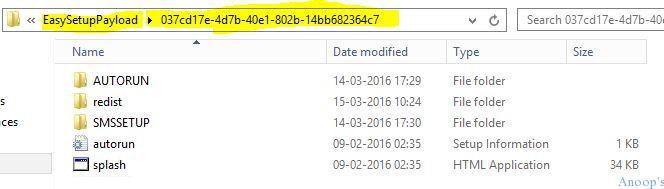
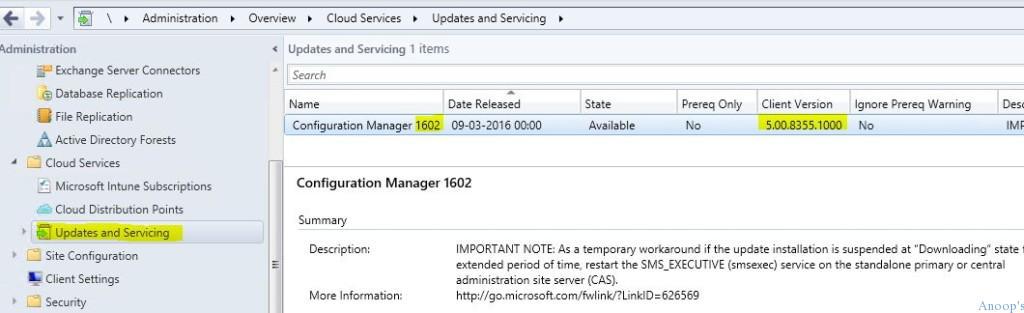
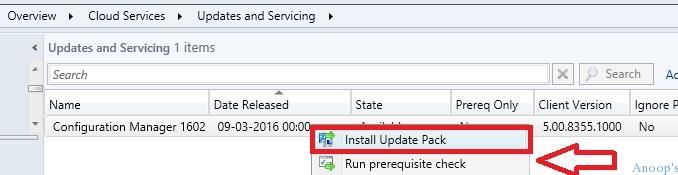
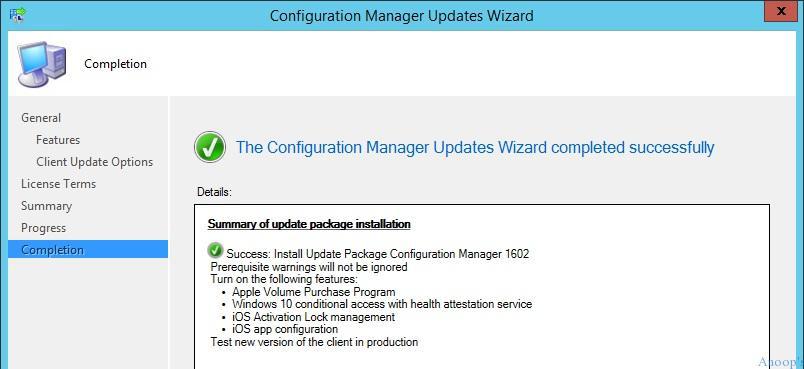
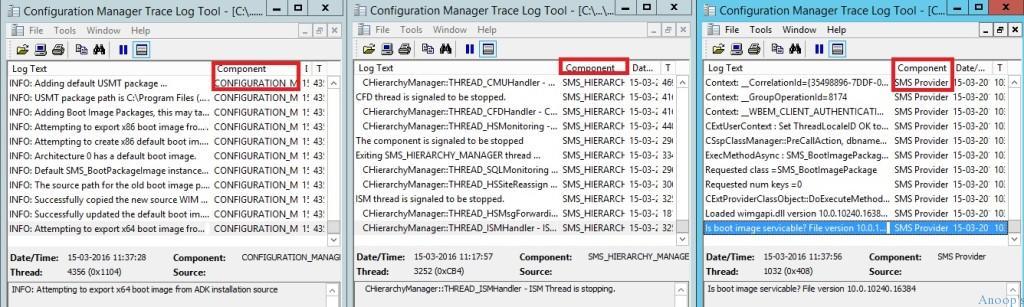

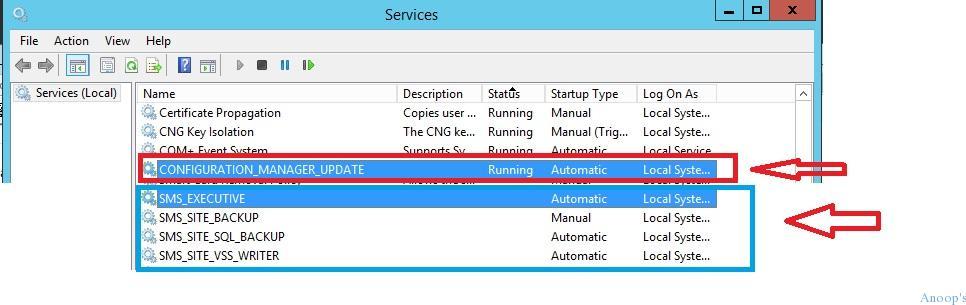

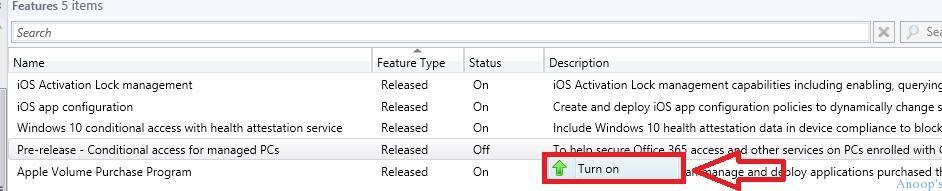
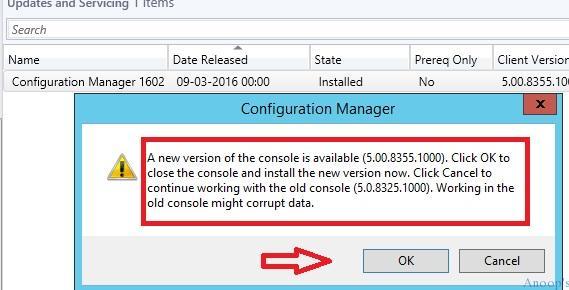
Very nice guide, thank you!
We’re having issues with updating a 1511 site to 1602 in an offline environment, with serviceconnectiontool.exe. the import goes fine, but the update does not show up in the console. Any ideas?
Thank you 🙂
ServiceConnectionTool.log and HMAN.log are two log files which will come handy in this situation. ServiceConnectionTool.log will ensure the import process went well or not. After the import, if you have not restarted the SMS EXEC service then I would do that first then try to monitor HMAN.log.
Hope this helps!
Hi,
I have a problem with sccm 1602. It show me that the upgraded to 1602 5.00.8355.1000 but on the state is still “Installing”. If I go to the CMupdate.log I see there following message:
Waiting for changes to the “C:\Program Files\Microsoft Configuration Manager\inboxes\cmupdate.box” directories, updates will be polled in 600 seconds… $$
What should I do?
BR,
Nick
I would try to restart the services and check.
@Ola Holtberget, You can also use the splash.hta in the EasySetupPayLoad directory after you imported the package with ServiceConnectionTool.exe You will get the normal installation procedure, but after that you have an upgraded environment to 1602. So, you have 2 different ways, first way is via the console and is the quickiest and the second is via the traditional way, the splash.hta. If you run the upgrade with splash.hta, don’t forget to download the prerequisites first. You have to download them separately.
How is this going to work in offline environments?
Hi, a very nice and handful guide; thank you!
[I am new to SCCM 2007] My Question is: I am using SCCM 2007 and i would like to know is it possible to upgrade straight to SCCM 2016? or should I upgrade to SCCM 2012 first? I asked here at work why aren’t we upgrading to 2012 and they said “we going to move straight to 2016” and now we have Windows 10 machines which are not patched, i even applied some hotfix (3044077) for Windows 10 Compatibility Pack, but nothing still; now i get an error “WU Agent version too low (7.0.6001.18000), needs to be at least: 7.1.6001.65” So i got this advice “So the only Option for you is to migrate to SCCM Current Branch v1511/v1602.” While searching on the internet i found your page so i would love some guidance! Thank you!