Let’s check the SCCM Application Supported Deployment Types in Configuration Manager. Application deployment is one of the features many corporate organizations are using to cater to their business requirements.
Application or app is a widely used term in computing. In Configuration Manager, an application contains one or more sets of installation files for a software package (known as a deployment type) and instructions on deploying the software.
If you are looking for a complete guide on Application Deployments, You can refer to this post How to Deploy Zoom Application using SCCM | ConfigMgr | Configuration Manager | Endpoint Manager
What is Application Deployment Type?
A Configuration Manager application defines the metadata about the application. An application has one or more deployment types. These deployment types include the installation files and information that are required to install software on devices.
A deployment type also has rules, such as detection methods and requirements. These rules specify when and how the client installs the software.
An application needs at least one deployment type, as it determines how to install the app. Use more than one deployment type to configure different content and installation program for the same application.
What application types can you deploy?
In the Configuration Manager console, go to the Software Library workspace, expand Application Management, and select the Applications node. Select Create Application.
When you create an application in Configuration Manager, It allows you to deploy the following app types –
Windows Installer (msi)
Windows app package and app bundles (appx, appxbundle, msix, msixbundle)
Windows app package in the Microsoft Store
Script installer for third-party installers and script wrappers
Microsoft App-V v4 and v5
macOS
A non-OS deployment task sequence for complex apps
Windows Phone app package (xap)
Windows Phone app package in the Microsoft Store
Windows Installer through MDM (msi)
Web application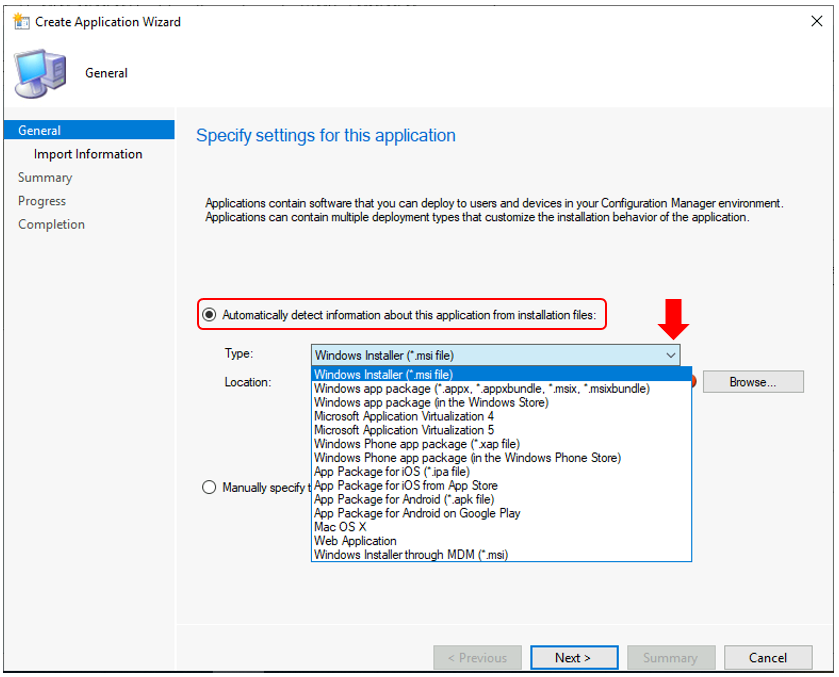
Supported Application Deployment Types
Configuration Manager supports the following deployment types for applications –
| Deployment type name | Description |
|---|---|
| Windows Installer (*.msi file) | A Windows Installer file. |
| Windows app package (*.appx, *.appxbundle, *.msix, *.msixbundle) | A Windows app package file (.appx), a Windows app bundle package (.appxbundle), a Windows 10 app package (.msix), or Windows 10 app bundle (.msixbundle). |
| Windows app package (in the Windows Store) | Specify a link to the app in the Windows Store, or browse the store to select the app. |
| Script Installer | Specify a script or program that runs on Windows clients to install the content or to do an action. Use this deployment type for setup.exe installers or script wrappers. |
| Microsoft Application Virtualization 4 | A Microsoft App-V v4 manifest. |
| Microsoft Application Virtualization 5 | A Microsoft App-V v5 package file. |
| Windows Phone app package (*.xap file) | A Windows Phone app package file. |
| Windows Phone app package (in the Windows Phone Store) | Specify a link to the app in the Windows Store. |
| macOS X | For macOS computers running the Configuration Manager client. Create a .cmmac file with the CMAppUtil tool. |
| Web Application | Specify a link to a web application. This deployment type installs a shortcut to the web application on the user’s device. |
| Windows Installer through MDM (*.msi) | Create and deploy Windows Installer-based apps to Windows 10 devices. |
| Task sequence | Starting in version 2002, install or uninstall complex applications using task sequences. |
Create Deployment Types in Configuration Manager
There are three ways to start the Create Deployment, Type wizard
#Option 1
In the Applications Node
- In the Configuration Manager console, go to the Software Library workspace, expand Application Management, and select the Applications node.
- Select an application, and then select Create Deployment Type in the ribbon.
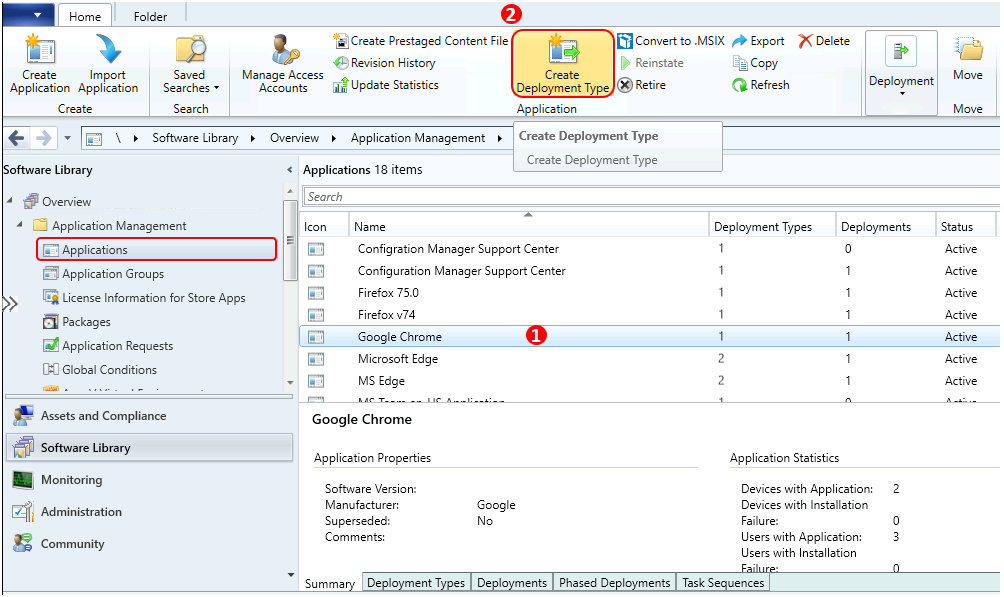
There are two methods that you can use to configure general information about the deployment type, Specify whether you want to automatically detect or manually define the deployment type information.
- Automatically detect the deployment type information – Configuration Manager attempts to read information about the deployment type from the application installation files and then automatically populates fields in the wizard with discovered information.
- Manually configure the deployment type information – The information about the deployment type is manually entered by the administrator.
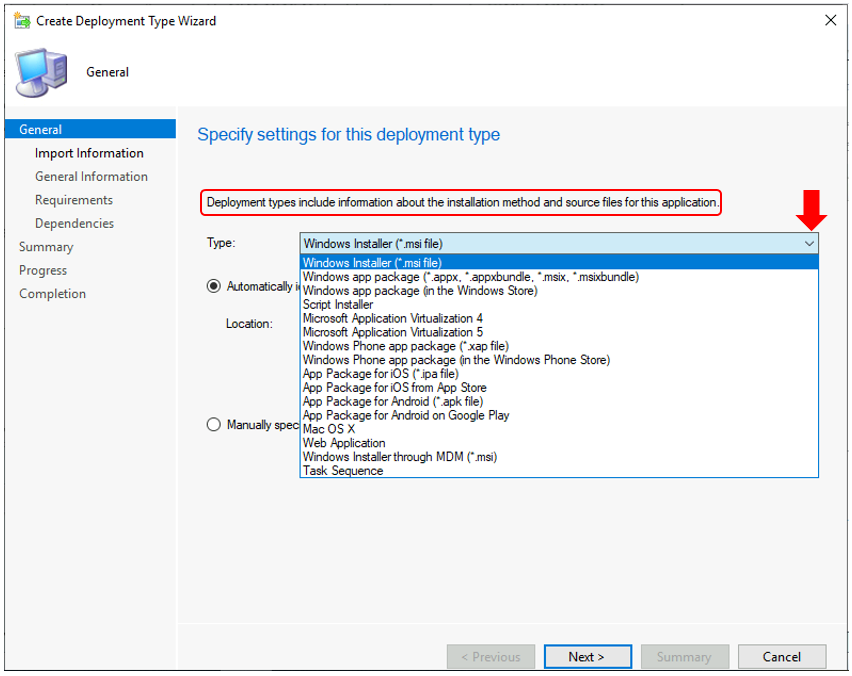
#Option 2
When creating an application: When you Manually specify application information in the Create Application Wizard, select Add on the Deployment Types page.
- In the Configuration Manager console, go to the Software Library workspace, expand Application Management, and select the Applications node.
- Select the option “Manually specify the application information“. Click on the Next button.
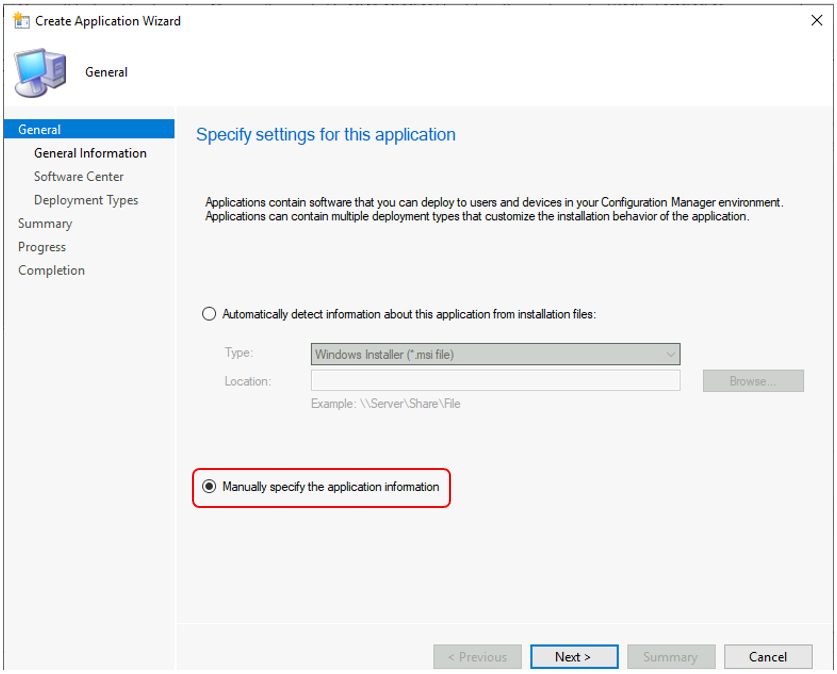
- Specify the information about the application. Enter the name of the application, Publisher Name, and click on Next.
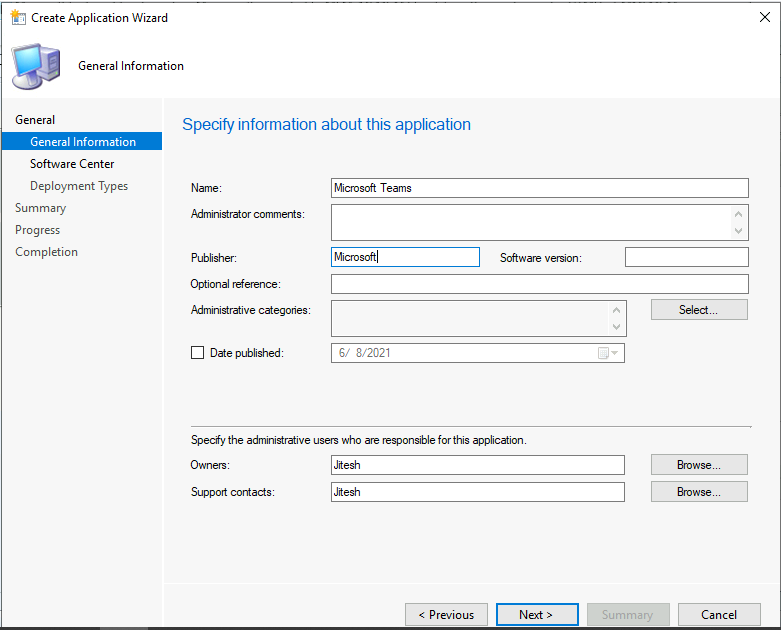
- On the Software Center page, specify the icon or leave it to default and click Next.
- On the Deployment Types page, Click Add
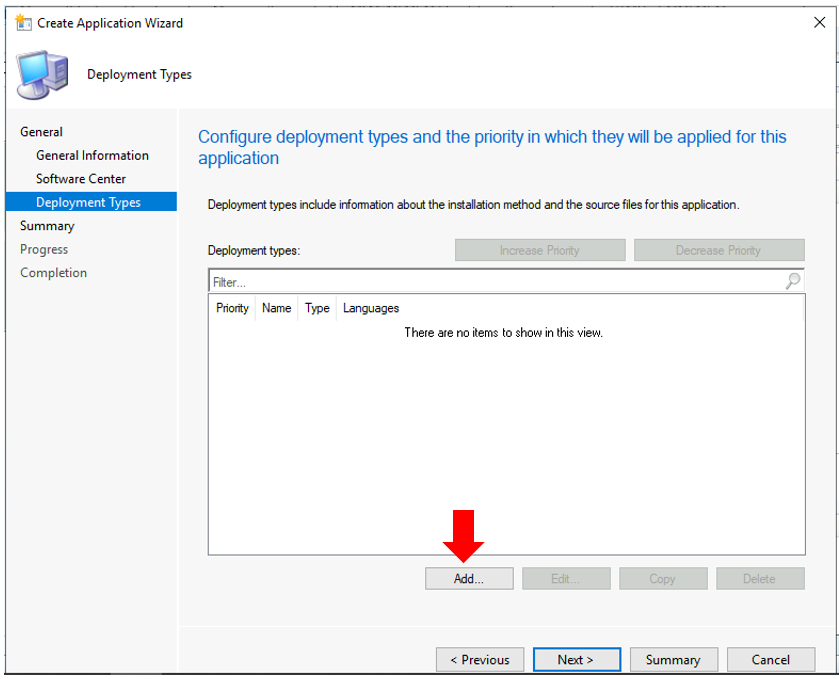
Here you can choose the option and specify general information about the application deployment type.
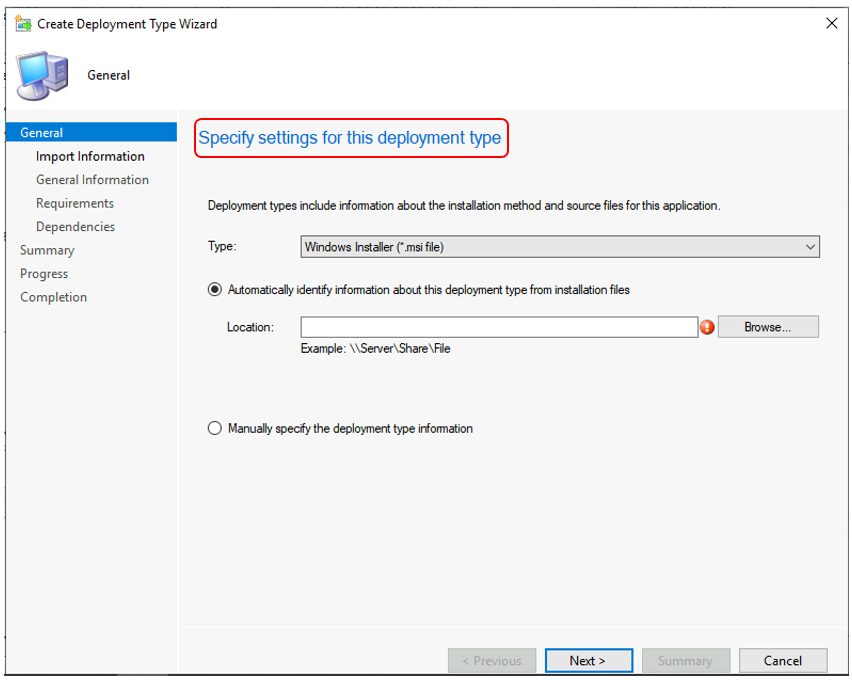
#Option 3
From Application Properties –
- Select an existing application in the Applications node and select Properties.
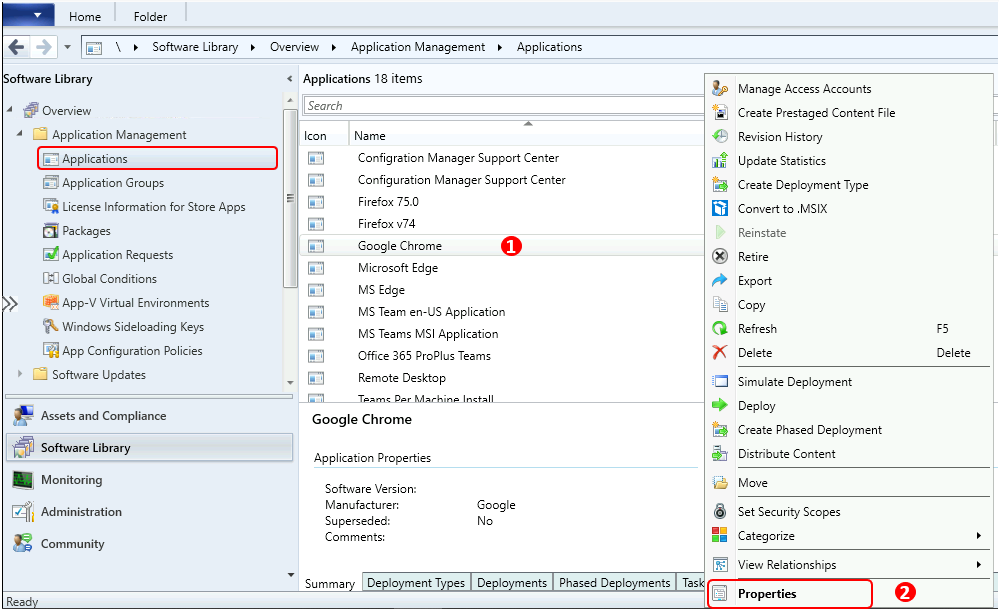
- Switch to the Deployment Types tab, and select Add. To specify general information about the deployment type.
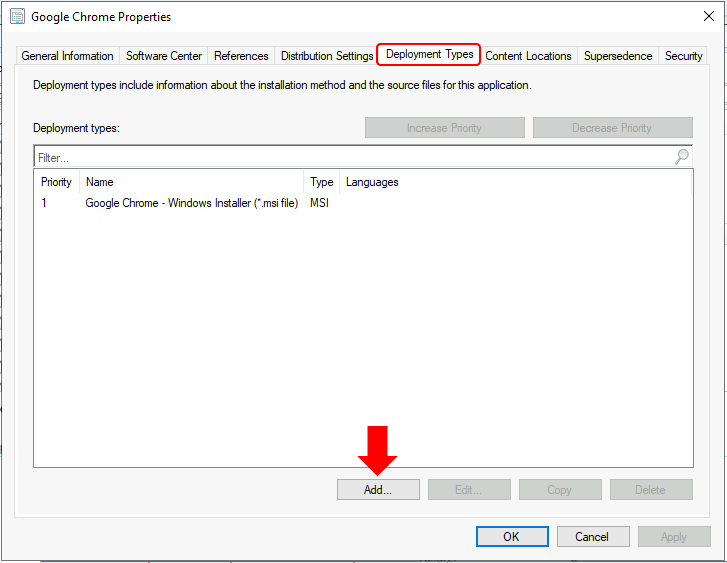
Resources
- Create applications in Configuration Manager
- Create Application Group Using SCCM | ConfigMgr | Deploy App Group

Thank you Anoop