Microsoft SCCM product group released a new preview version, 1806. I have noticed that every TP version before the SCCM production version has several features that are not present in other TP versions.
SCCM TP 1806 has been released with 13 new capabilities. My favourite one is the ability to Offload Office 365 workload to Intune.
Do NOT install the TP version in the production environment. To build the SCCM TP lab, you can download SCCM 1804 from the evaluation portal. SCCM TP 1804 is the latest baseline version of preview releases.
A TP lab will help you to stay ahead of other SCCM admins! This post will show the upgrade walk-through and overview of SCCM 1806 new features.
Table of Contents
Video Tutorial to upgrade SCCM 1806
This video tutorial will teach you the upgrade walk-through and overview of SCCM 1806 new features.
- 10 SCCM Proactive Monitoring Tasks
- FIX SCCM SQL Replication Issues using Replication Link Analyzer
- Top SCCM Log File Viewer Options for Admins
- SCCM 2002 Known Issues Bugs Fixes | ConfigMgr
How to Patch 3rd Third-party Applications with SCCM & without SCUP?
SCCM TP 1806 improved third-party (third-party) application patching or updates. The SCCM team started improving since the last 4-5 releases of SCCM CB. You don’t need to install SCUP and integrate that with WSUS and SCCM to patch third-party applications or software.
The new Third-Party Software Update Catalogs node in the SCCM CB console allows you to subscribe to third-party catalogs, publish their updates to your software update point, and then deploy them to clients. The catalogs will automatically get updated whenever a new vendor catalog is available. I recommend reading the following Microsoft documentation here.
\Software Library\Overview\Software Updates\Third-Party Software Update Catalogs
Deploy Patches/software updates without Package content
This is another exciting feature to use in the public cloud or peer-to-peer caching for patching machines. In this scenario, you don’t need to create Software Update packages and distribute the content to all your DPs. I would recommend reading the Microsoft documentation.
This setting is only integrated with the Deploy Software Updates Wizard and is not currently available with automatic deployment rules.
- Start a software update deployment via the SCCM CB console
- In the Deploy Software Updates Wizard, on the Deployment Package page, select the new option for the No Deployment package.
Transition Office 365 workload to Intune using co-management
This is my favorite capability of SCCM TP 1806. Now, we can transition the Office 365 workload from SCCM to Microsoft Intune. To transition this workload, go to the co-management properties page and move the slider bar from SCCM to Pilot or All.
There is also a new global condition. Does Intune manage Office 365 applications on the device? This condition is added by default as a requirement for new Office 365 applications. When you transition this workload, co-managed clients don’t meet the application requirement and thus don’t install Office 365 deployed via SCCM.
Sync MDM policy from Microsoft Intune for a co-managed device
Starting in this release when you switch a co-management workload, the co-managed devices automatically synchronize MDM policy from Microsoft Intune. This sync also happens when you initiate the Download Computer Policy action from Client Notifications in the Configuration Manager console. For more information, see Initiate client policy retrieval using client notification.
This sync also happens when you initiate the Download Computer Policy action from Client Notifications in the Configuration Manager console.
Download content from a CMG – NO Need of Cloud DP
Cloud DP is no longer required in future releases of SCCM to download the content for SCCM client installation in the CO-Management scenario. The CMG content download works the same as Cloud DP. You don’t have any additional requirements for this capability. This is my second favorite capability of SCCM TP 1806.
To enable this feature, on the Settings tab of the CMG properties, enable the new option to Allow CMG to function as a cloud distribution point and serve content from Azure storage.
Eliminate Network Access Account Requirements -Task Sequence
SCCM TP 1806 release continues to iterate on improved secure client communications by removing additional dependencies on the network access account (NAA).
Enable the new site option to Use Configuration Manager-generated certificates for HTTP site systems.
The following scenarios don’t require a network access account to download content from a distribution point:
- Task sequences running from boot media or PXE
- Task sequences running from the Software Center
These task sequences can be for OS deployment or custom. It is also supported for workgroup computers.
How to Install SCCM Client Installation from the Internet via CMG?
Yes, you can install SCCM clients via Cloud Management Gateway and Microsoft Intune. You must create a Mobile app in the Intune portal with an accurate command line. Otherwise, you can manually install the client using the following command line.
When you install the SCCM client from the internet via a CMG, fewer command-line properties are now required (SCCM TP 1806 or later).
The following command-line properties are required in all scenarios:
CCMHOSTNAME
SMSSITECODE
The following properties are required when using Azure AD for client authentication instead of PKI-based client authentication certificates:
AADCLIENTAPPID
AADRESOURCEURI
The following property is required if the client will roam back to the intranet:
SMSMP
The following example includes all of the above properties:
ccmsetup.exe CCMHOSTNAME=CONTOSO.CLOUDAPP.NET/CCM_Proxy_MutualAuth/72186325152220500 SMSSiteCode=ABC AADCLIENTAPPID=7506ee10-f7ec-415a-b415-cd3d58790d97 AADRESOURCEURI=https://contososerver SMSMP=https://mp1.contoso.com
https://www.youtube.com/watch?v=HbVU5Yj5ia8
Resources
- Capabilities in Technical Preview 1806 for SCCM CB – here
We are on WhatsApp. To get the latest step-by-step guides and news updates, Join our Channel. Click here –HTMD WhatsApp.
Author
Anoop C Nair is Microsoft MVP! He is a Device Management Admin with more than 20 years of experience (calculation done in 2021) in IT. He is a Blogger, Speaker, and Local User Group HTMD Community leader. His primary focus is Device Management technologies like SCCM 2012, Current Branch, and Intune. He writes about ConfigMgr, Windows 11, Windows 10, Azure AD, Microsoft Intune, Windows 365, AVD, etc.

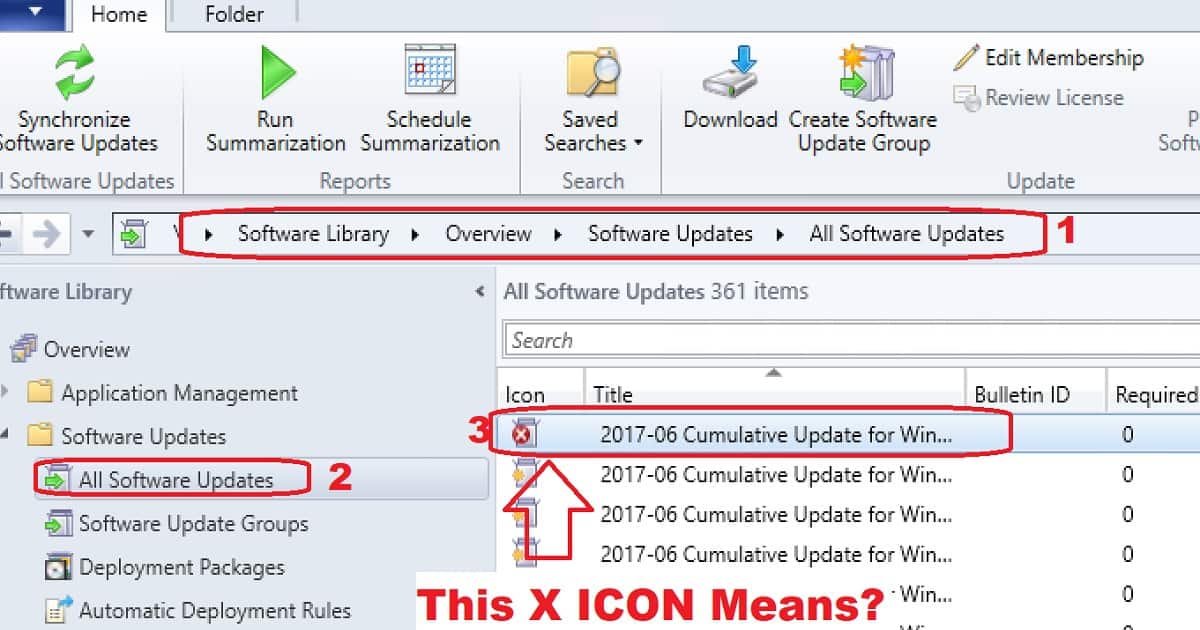
Any clue when will be the official release of CB1806?
Sorry, I don’t know … I hope you are mentioning about Office 365 update ?