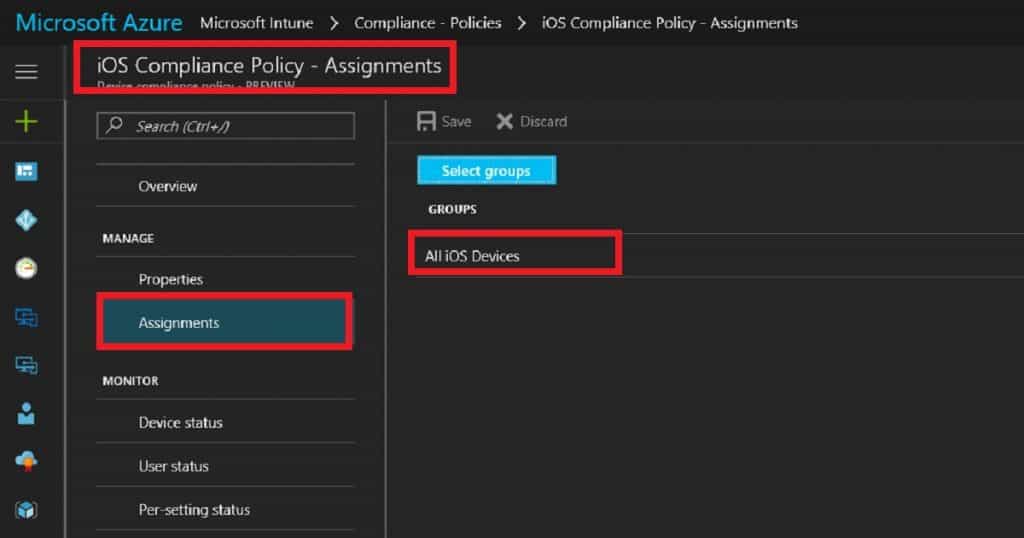Let’s discuss setting up an Intune Compliance Policy for iOS Devices. This post will explain how to do so. An Intune Compliance Policy ensures that iOS devices accessing company data meet specific security standards.
Enforcing these policies can help protect your organization’s data from unauthorized access and potential security threats. The organization must ensure that the devices that access company apps and data comply with specific rules.
These rules might include using a password/PIN to access devices and encrypting data stored on devices. This set of such rules is called a compliance policy. The best option is to use a compliance policy with Azure AD Conditional Access.
A compliance policy is a set of guidelines that devices must meet to access organizational resources. It ensures that only secure and compliant devices can access company data, reducing the risk of data breaches or unauthorized access.
- Intune Compliance policy setup for Windows 10 Devices
- Intune Compliance policy setup for Android Devices
Table of Contents
How to Setup Intune Compliance Policies for iOS
In this video, you will learn all the details on how to set up Intune compliance policies for iOS devices. We’ll guide you through creating and configuring these policies to ensure your company’s data remains secure.
How Do you Set up the Intune Compliance Policy for iOS?
Sign in to the Azure portal with an Intune admin access account. Select More services, enter Intune in the text box, and select Enter. Select Intune – Device Compliance – Compliance – Policies – and click the +Create policy button to create a new compliance policy. Select the platform “iOS”.
- Settings configurations are significant for compliance policy. In terms of password settings, Azure portal iOS compliance policies have improved.
- iOS compliance policies have four categories: Email, Device Health, Device Properties, and System Security.
- Email settings require mobile devices to have a managed email profile to access corporate resources.
- The device Health setting will check whether the device is jailbroken or not. If the iOS device is Jailbroken, it won’t provide mail access to that device.
- The device Properties setting will check the OS version of the device and the minimum version of the iOS OS.
- The System Security setting is based mainly on password settings. There are some improvements over the Intune Silverlight portal here. We can have the option not to configure some of the settings, like “Number of non-alphanumeric characters in password.” This was not possible with the Intune Silverlight portal.
| How to Setup Intune Compliance Policy for iOS? |
|---|
| Require a password to unlock mobile devices. |
| Simple passwords |
| Minimum password length |
| Not ConfiguredAlphanumericNumeric |
| Number of non-alphanumeric characters in the password |
| Maximum minutes of inactivity before a password is required |
| Password expiration (days) |
| Number of previous passwords to prevent reuse |
10. Deploy the Intune Compliance Policy for iOS for all iOS devices in the dynamic device group. Click on Assignment and select the dynamic device group. I would use AAD dynamic device groups rather than AAD user groups to deploy compliance policies.
(Update Device Groups are not supported for Compliance policies – hence, use user groups for Intune compliance policies)/ How to Setup Intune Compliance Policy for iOS Devices | Microsoft Endpoint Manager | MEMCM.
We are on WhatsApp now. To get the latest step-by-step guides, news, and updates, Join our Channel. Click here. HTMD WhatsApp.
Author
Anoop C Nair is Microsoft MVP! He is a Device Management Admin with more than 20 years of experience (calculation done in 2021) in IT. He is a Blogger, Speaker, and Local User Group HTMD Community leader. His main focus is on Device Management technologies like SCCM 2012, Current Branch, and Intune. He writes about ConfigMgr, Windows 11, Windows 10, Azure AD, Microsoft Intune, Windows 365, AVD, etc.