Hi, today I would like to explore how to enable or disable Upload from Phone policy in MS Edge Browser using M365 Admin Center. The Microsoft 365 admin center is a web portal that provides administrators with a central location to manage their Microsoft 365 environment, including users, apps, billing, and service status.
Microsoft Edge provides an Upload from Phone feature that lets users upload files from their mobile device directly to a webpage they are browsing on their computer using Edge. If you enable this policy or leave it unconfigured, the Upload from mobile feature will be available in Microsoft Edge.
Disabling this policy will prevent the use of the Upload from Mobile feature in Microsoft Edge. On the other hand, enabling this feature presents several security risks. It could allow unauthorized access to sensitive data if connections or devices are compromised.
This blog post aims to clearly explain the process of enabling or disabling the Upload from Phone policy in MS Edge Browser using the M365 Admin Center, with detailed instructions.
Table of Contents
What are the Advantages of Implementing the Upload from Phone Policy in MS Edge Browser?
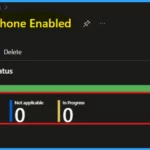
Here are some of the key advantages of implementing the Upload from Phone Policy in MS Edge Browser:
Easy File Sharing: It is a quick and easy way to send files from your phone to your computer or websites in Edge, without using email or cables.
Faster Work: This feature helps you work faster by letting you quickly grab and upload files from your phone for things like presentations or sharing documents.
Upload Anywhere: It lets you upload files even when you are away from your computer.
Windows Information and Settings – UploadFromPhoneEnabled Policy
When configuring Microsoft Edge policies, administrators can control Windows information and settings through tools like Group Policy Objects (GPOs) and the Windows Registry. GPOs allow for policy configuration and managed updates on Windows devices.
Alternatively, the Registry can be used to set policies on Windows devices joined to an Active Directory domain or managed by Microsoft Intune.
| Group Policy (ADMX) info | Windows Registry Settings |
|---|---|
| GP unique name: UploadFromPhoneEnabled GP name: Enable upload files from mobile in Microsoft Edge desktop Mandatory GP path: Administrative Templates/Microsoft Edge/ Recommended GP path: N/A GP ADMX file name: MSEdge.admx | Mandatory Path: SOFTWARE\Policies\Microsoft\Edge Recommended Path: N/A Value Name: UploadFromPhoneEnabled Value Type: REG_DWORD |
- Enable or Disable Favorites Bar Policy in MS Edge Browser using M365 Admin Center
- How to Configure Friendly URL Format Policy in MS Edge Browser using M365 Admin Center
- Enable or Disable Mouse Gesture Policy in MS Edge Browser using M365 Admin Center
Steps to Enable or Disable Upload from Phone Policy in MS Edge Browser using M365 Admin Center
You can enable or disable the Upload from Phone policy for Microsoft Edge through the M365 Admin Center by following these steps:
- Log in to the Microsoft 365 admin center
- Proceed to Settings and then choose Microsoft Edge
- Select the Configuration Policies tab
- Click the +Create policy button
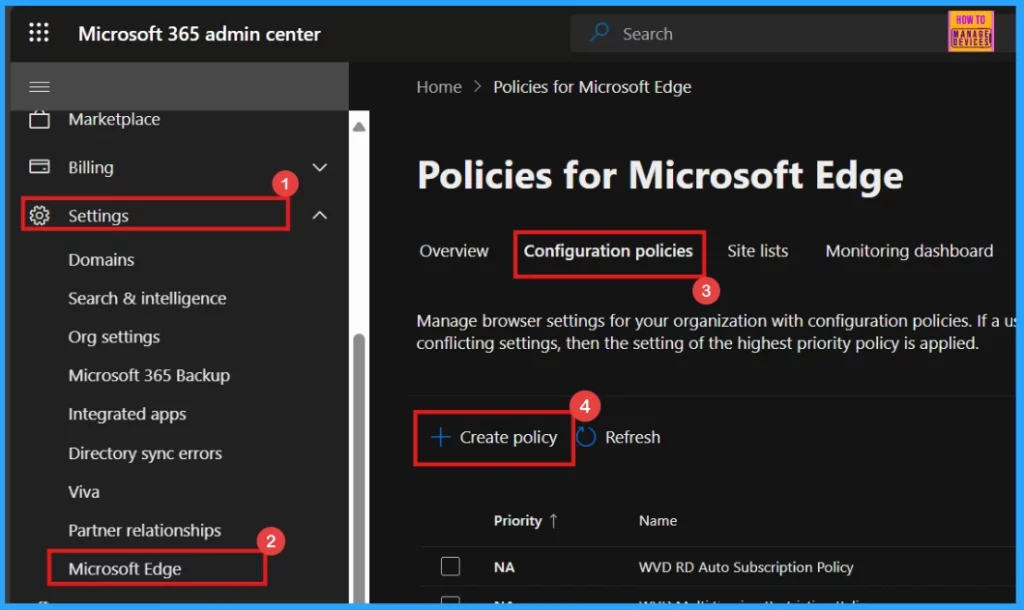
Basics
Begin by configuring the Basic settings for the policy. Provide a mandatory Name (Upload From Phone Enabled) to easily identify it. Although optional, a clear Description is beneficial for understanding the policy’s function. Notice that the Policy Type (Intune) and Platform (Windows 10 and 11) are automatically filled in.
- Click Next to continue the policy creation process.
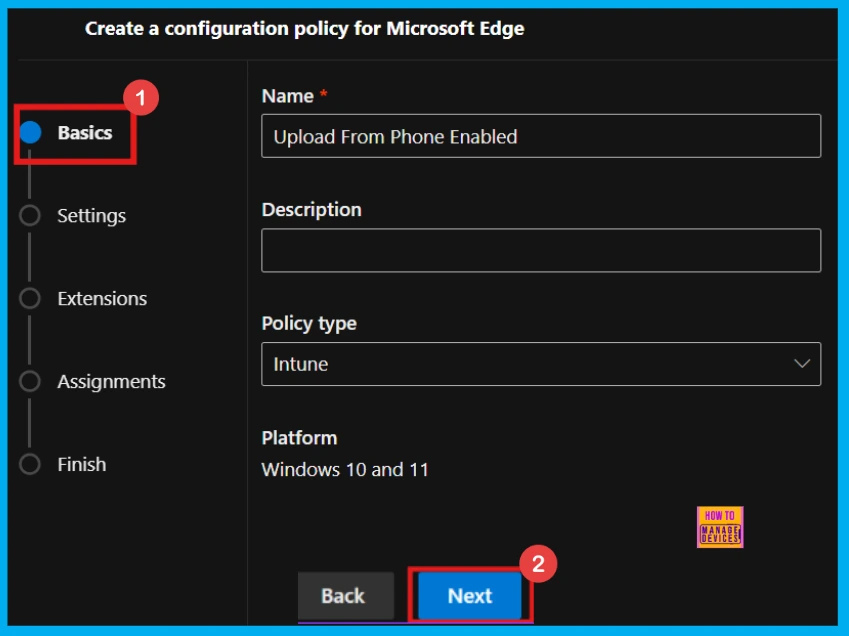
Configure a Setting
The Settings tab is crucial for defining what your policy does. To configure the specifics of your policy, navigate to the Settings tab and click Add setting. Once you have made your selection for adding a setting, you will be presented with categories such as Additional Settings, Extensions, and Performance.
- In this case, I navigated to Additional Settings and then selected the Upload from Phone Enabled policy.
- Here, you can see Value and More Details sections.
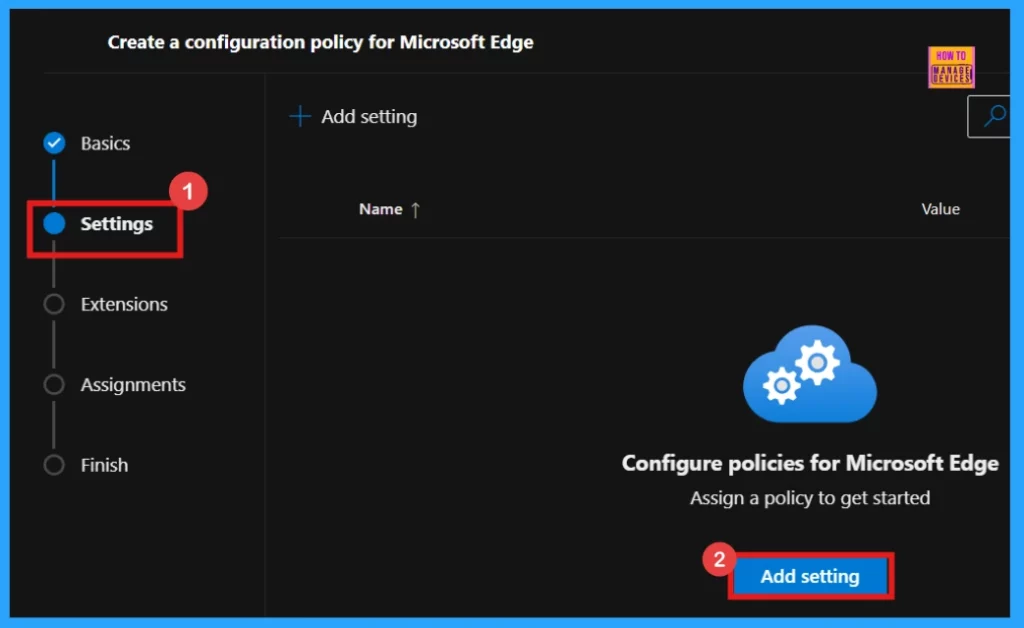
Value
The Value tab allows you to either enable or disable this policy. To turn it on, select Enabled and then click Select. If you wish to disable the Upload from Phone feature, choose the Disabled option within the Value tab. This action will prevent users from uploading files from their phones.
- Here, I want to enable the Upload from Phone policy.
- Click Select to confirm your choice.
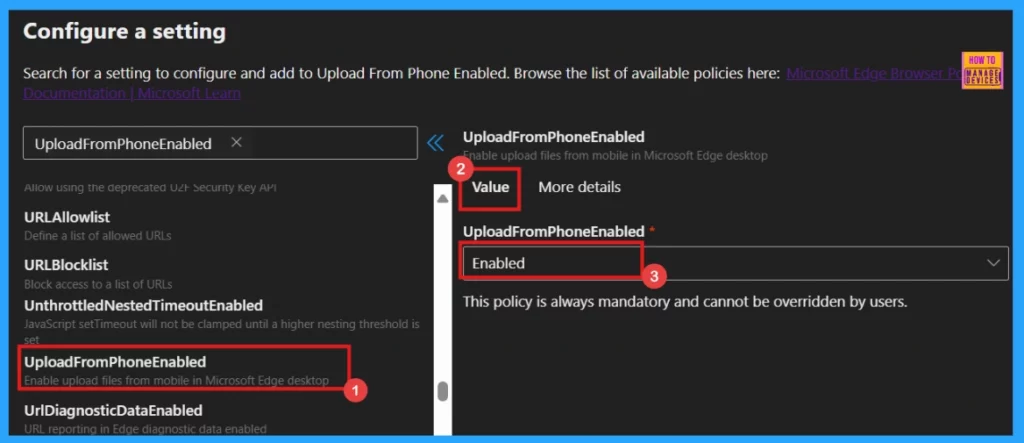
More Details
You can find the More details tab near the Value tab to view further information about the policy. Consider reviewing these details before proceeding with the configuration. The information available about Upload from Phone Enabled policy in the More Details tab is shown in the following section.
- After verifying the information, click Select to proceed with the configuration.
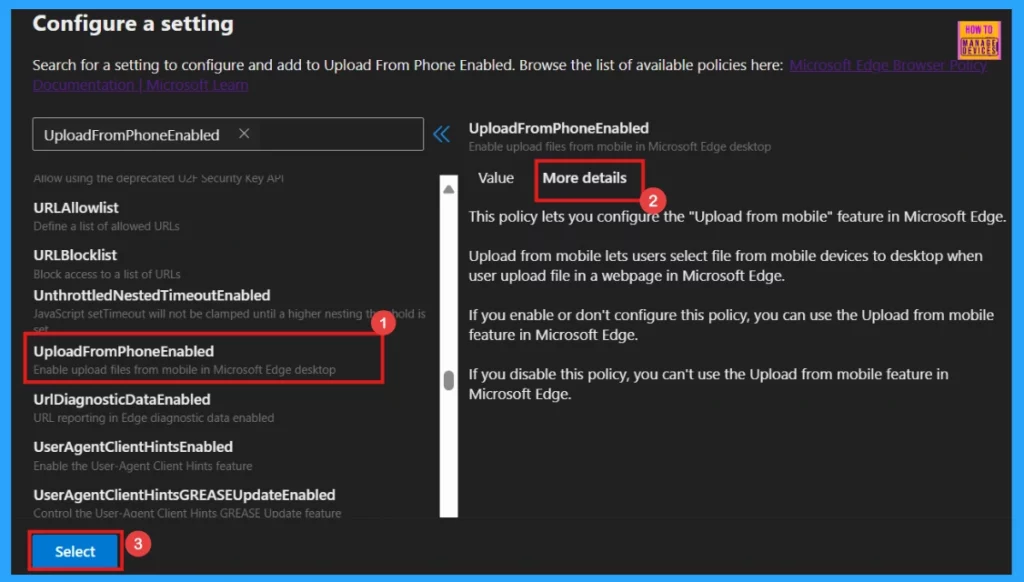
Upon clicking Select, you will see a notification confirming the successful update of the policy. The newly created policy will be visible on the Settings page. To activate the policy, check the box associated with its name in the list and click Next to continue the setup. This action confirms your choice and advances you through the policy configuration workflow.

Extensions
The Extensions tab provides the functionality to add various extensions to your policy, such as Edge Add-ons, Sidebar apps, and external extensions. However, this is not a mandatory step. I will skip adding any extensions at this time and click Next.
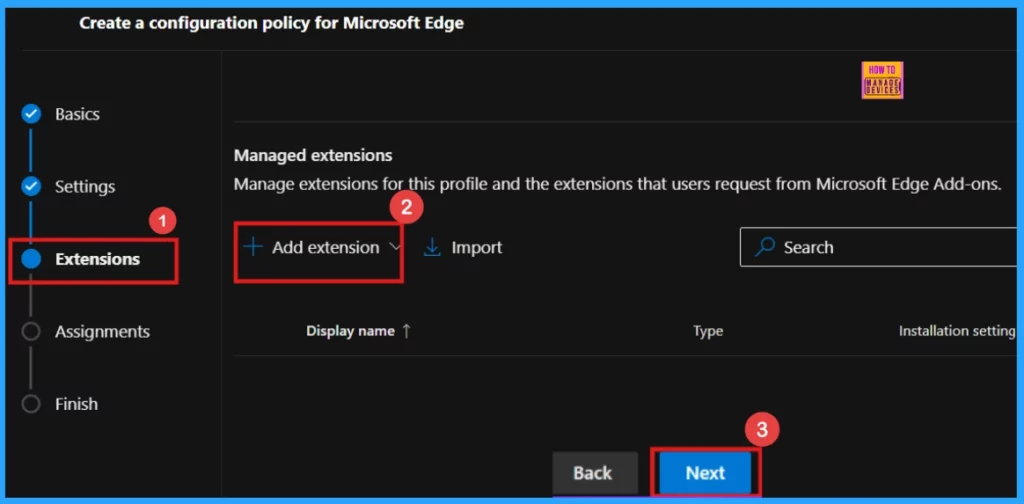
The Assignments tab is where you determine which groups will receive this policy. Click +Select group to browse and select a Microsoft Entra group to assign the policy to. You can assign the policy to various groups as needed.
- Click Select to proceed.
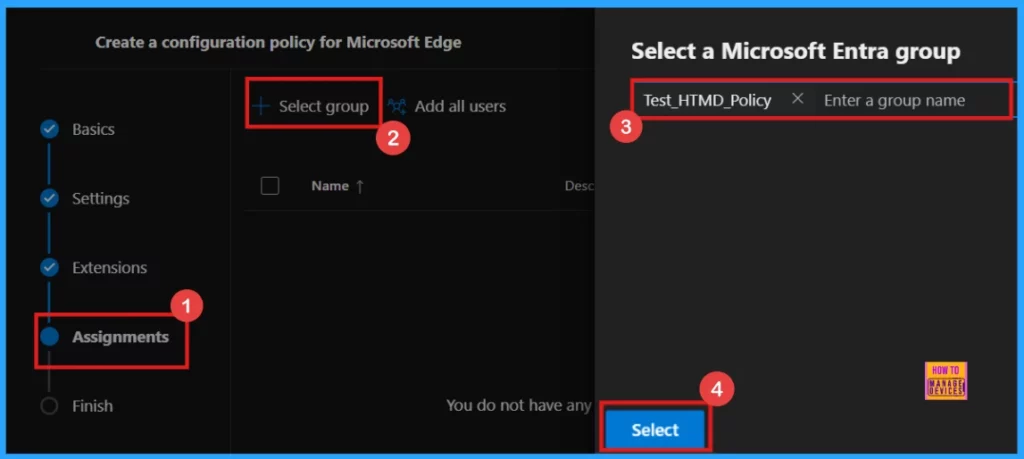
Once you have selected a group, you will see a success notification. Click Next to proceed. However, note that your changes won’t be saved until you review and save in the Finish step.
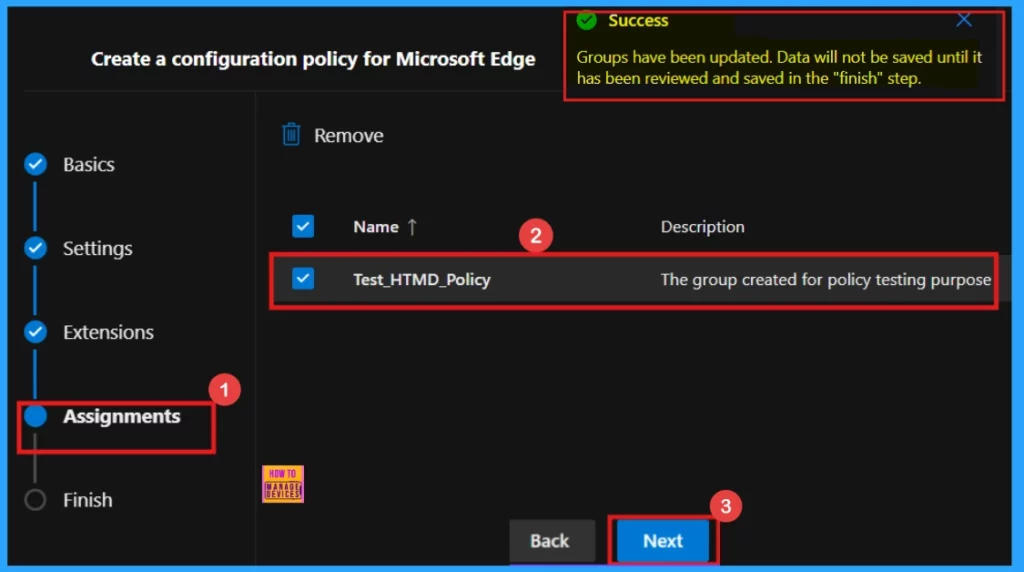
Finish
The Finish tab provides a summary of all the information you have entered in the previous tabs. Carefully review each section to ensure everything is correct. You can still make quick changes here if needed. Once you are satisfied, click Review and Create.
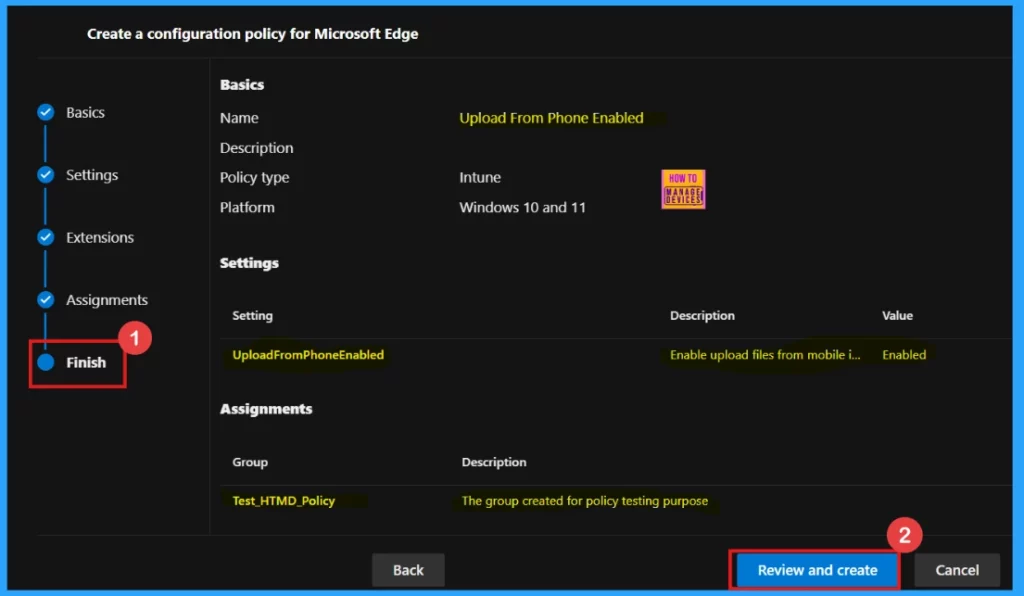
Monitoring Status
After clicking Review and Create, you will receive a success message on the portal indicating that the policy has been successfully created. The newly created policy will now be visible within the Configuration Policies section.
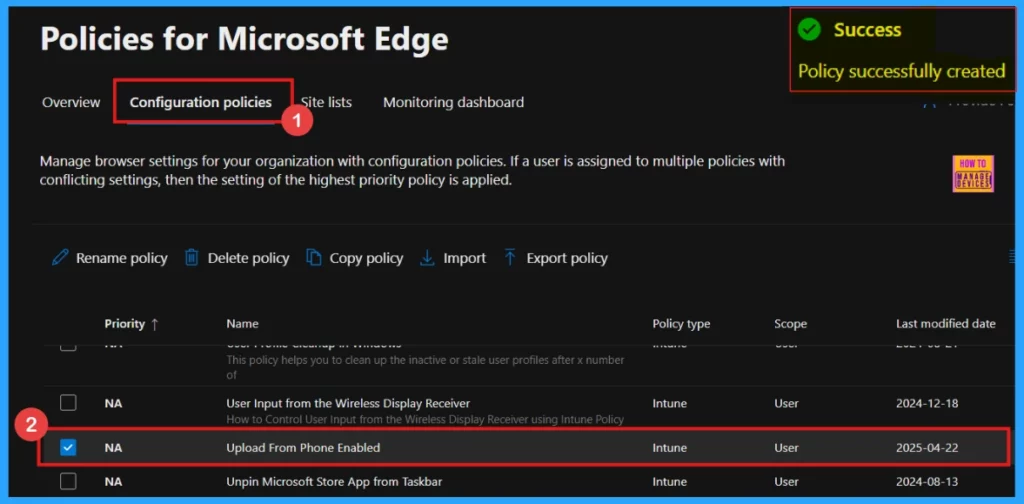
Device and User Check-in Status
For quicker deployment of the policy after creation, sync your device with the Company Portal. Afterward, you can check the Device and user check-in status in the Intune Portal by following these steps.
- Home > Devices > Configuration > Search your policy under the Policies tab
- Click on Upload From Phone Enabled Policy
- Here, you can see the Succeeded(2) status.
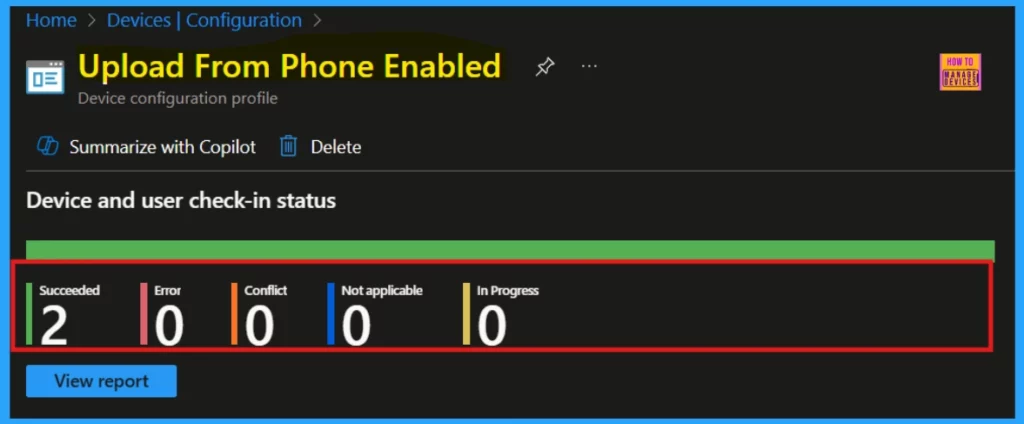
Client Side Verification – Event Viewer
Once the policy is created, it is important to verify it on the client side using the Event Viewer. Here is the way how to access it:
- Open the Start Menu, type Event Viewer in the search bar, and launch the application.
- Here you can see User Account Control. Click Yes to continue.
- In the Event Viewer, navigate through the following path: Applications and Services Logs > Microsoft > Windows > DeviceManagement-Enterprise-Diagnostics-Provider > Admin.
- Look for Event ID 814 to confirm the successful application of the policy.
MDM PolicyManager: Set policy string, Policy: (UploadFromPhoneEnabled), Area:
imicrosoft_edgev117~Policy~microsoft_edge), EnrollmentiD ID requesting merge:
B1E9301C-8666-412A-BA2F-3BF8A55BFA62), Current User: (Device), String:(<enabled/>), Enrollment Type: (0x6), Sccpe: (0x0).
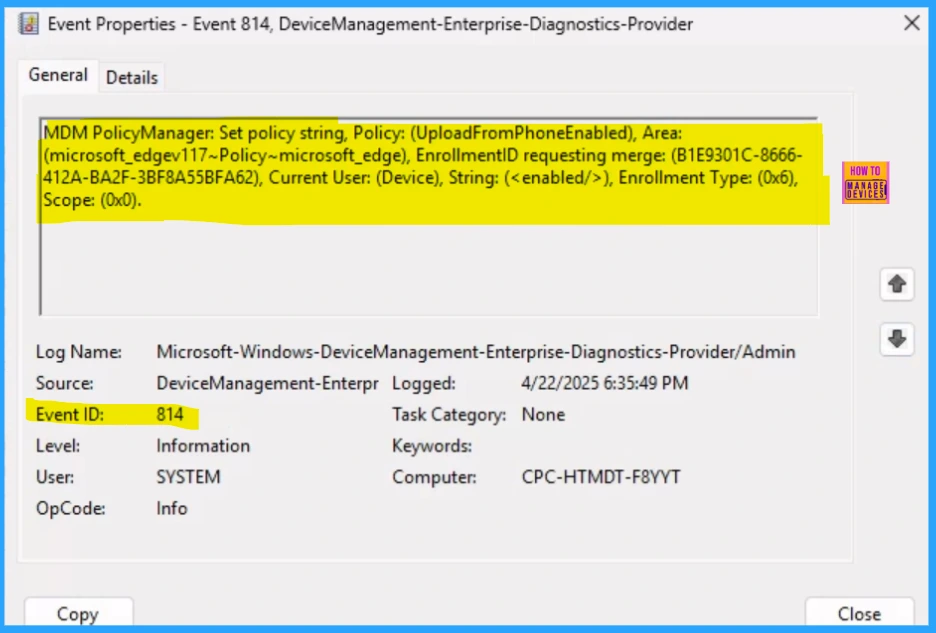
Need Further Assistance or Have Technical Questions?
Join the LinkedIn Page and Telegram group to get the latest step-by-step guides and news updates. Join our Meetup Page to participate in User group meetings. Also, Join the WhatsApp Community to get the latest news on Microsoft Technologies. We are there on Reddit as well.
Author
Anoop C Nair has been Microsoft MVP for 10 consecutive years from 2015 onwards. He is a Workplace Solution Architect with more than 22+ years of experience in Workplace technologies. He is a Blogger, Speaker, and Local User Group Community leader. His primary focus is on Device Management technologies like SCCM and Intune. He writes about technologies like Intune, SCCM, Windows, Cloud PC, Windows, Entra, Microsoft Security, Career, etc.
