Let’s discuss How to Manage Windows Apps Access to Call History using Intune Policy. Microsoft concerned about the privacy of users and provides different policies to efficiently manage users and devices privacy. Settings Catalog helps to manage Windows Devices Privacy with different Settings.
Today, we are going to explore one of the Privacy related feature called Lets Apps Access Call History. Microsoft give importance to privacy and they give you control over your privacy settings for Lets Apps Access Call History features in Windows.
Let’s Apps Access Call History is a privacy related feature on Windows Devices. This Policy setting specifies whether Windows apps can access call history. With this policy you can specify either a default setting for all apps or a per-app setting by specifying a Package Family Name.
In this blog post I will help you to Enable or Disable Lets Apps Access Call History. Lets Apps Access Call History is one of the customizable feature of Windows. Organizations can choose values according to your preferences.
Table of Contents
How Let Apps Access Call History Policy will Help Users?
Lets Apps Access Call History helps users in different ways. This policy is designed to protect data and maintain control over privacy.
How to Manage Windows Apps Access to Call History using Intune Policy
Lets Apps Access Call History Policy enhanced privacy of users by restrict apps from accessing their call history, preventing unauthorized or unnecessary data collection. You can customize this feature according to the preferences.
- How to Allow or Block Option to Show Network using Intune Policy
- How to Allow or Block Option to Show Network using Intune Policy
- How to Allow or Block Fast Reconnect Policy using Intune
CSP Details of Lets Apps Access Call History
Lets Apps Access Call History policy is applicable on Windows 10, version 1607 [10.0.14393] and later. If you disable or don’t configure this policy setting, employees in your organization can decide whether Windows apps can access the call history by using Settings > Privacy on the device.
Description Framework Properties
The table below shows the technical attributes and behaviour of the Apps Access Call History. It includes Property Name and Property Value.
| Property Name | Property Value |
|---|---|
| Format | int |
| Access Type | Add, Delete, Get, Replace |
| Default Value | 0 |
Allowed Values
These values help organisations determine which value is suitable for each device. You can refer to he following table to understand the values.
| Value | Name |
|---|---|
| 0 (Default) | User in control. |
| 1 | Force Allow |
| 2 | Force Deny |
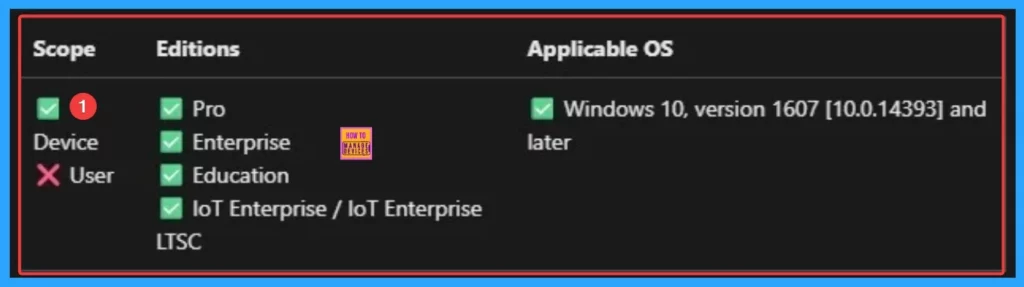
OMA-URI Setting of Lets Apps Access Call History
Here OMA-URI settings define a path to a Lets Apps Access Call History setting supported by a Configuration Service Provider (CSP). Follow the below steps to access OMA URI settings of this policy.
| Steps to Access OMA-URI Settings |
|---|
| Sign in to Microsoft Intune |
| Go to Devices > Configuration |
| Click Create and then New policy |
| Choose the platform as Windows 10 and later |
| For Profile type, select Templates and then choose Custom and Click on the Create Button |
OMA-URI Setting Basic Tab
OMA-URI Settings Basic Tab is similar to Settings Catalog. Here you can Add Name and Description. Name is mandatory and Description is optional. Follow the below steps.
- Name – e.g. Enable or Disable Lets Apps Access Call History Policy using Intune
- Add a Description if needed
- Click on the Next Button
OMA-URI Setting Tab
On this tab clcik on the + Add to configure the specific setting. By adding Name, Description, OMA-URI, Data Type and value you can complete this tab. Follow the below steps to Configure the OMA-URI Setting.
- Enter a name for this setting, Enable or Disable Lets Apps Access Call History Policy using Intune
- Briefly describe the setting, e.g., “This setting Enable or Disable Lets Apps Access Call History Policy using Intune
- Enter the following OMA-URI path
- ./Device/Vendor/MSFT/Policy/Config/Privacy/LetAppsAccessCallHistory
- Set the Data type to Integer.
- Enter the value
- 0 to User in control.
- 1 to Force allow.
- 2 to Force deny.
- After entering the above details, click Save.
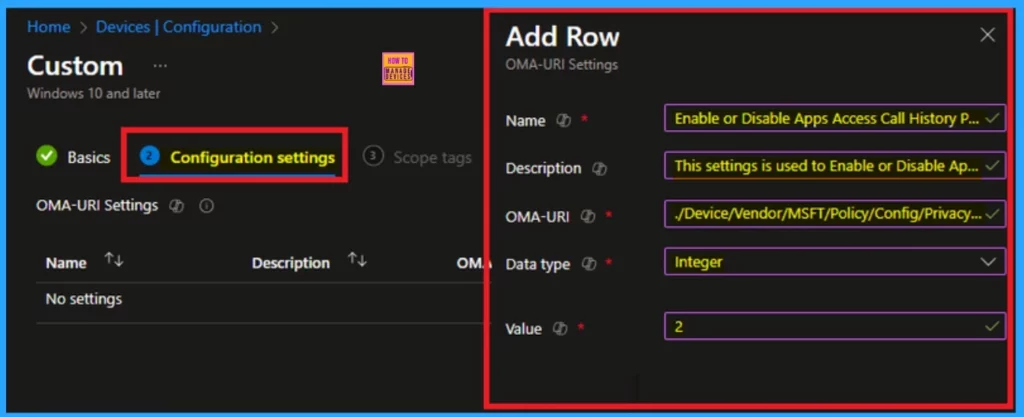
Steps to Configure Lets Apps Access Call History
You can start the policy creation of the Lets Apps Access Call History Policy in Intune. Using simple steps, you can easily complete the policy creation. Open the Intune admin center. Go to Devices > Configuration > Policies> + Create > + New policy.
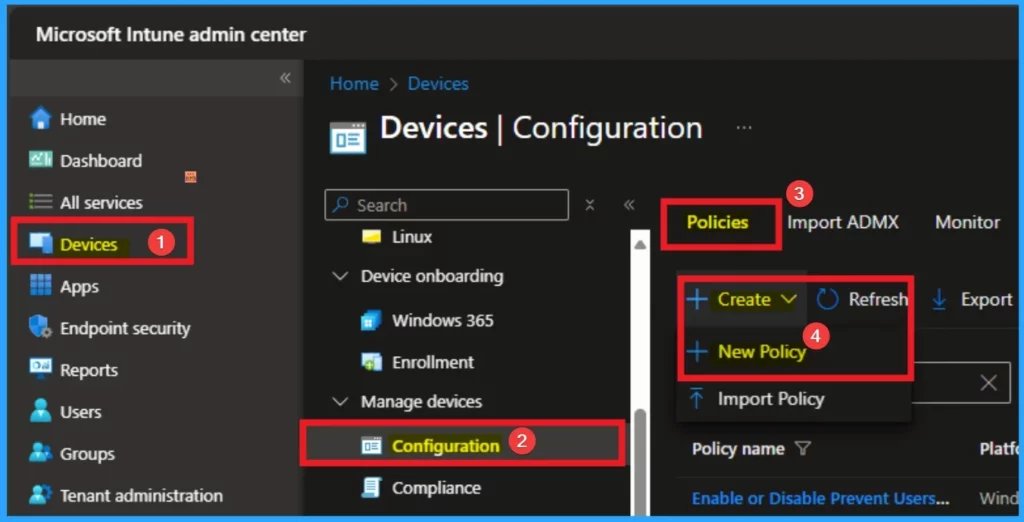
After that, you will get a profile window to select the platform and profile type. First of all, you select the platform, then you can select the profile type. Select Windows 10 and later as the platform, and select settings catalog as the profile type. Click on the create button.
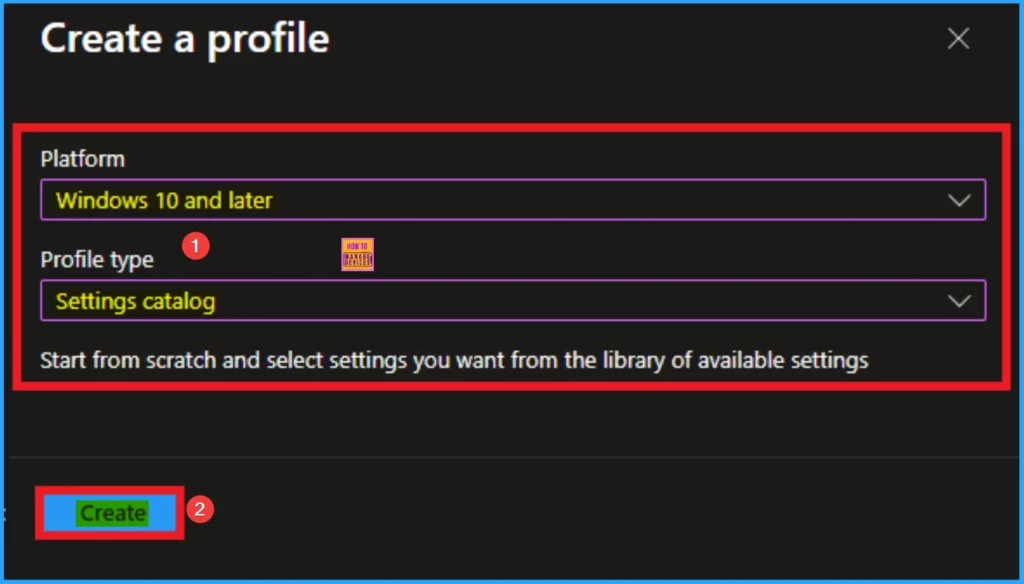
Basic Tab
The basic tab is starting step of policy creation. On this tab, you have to give a name for the policy that you want to create. The name field is mandatory. Without giving a name, you can’t create a policy on the basic tab. You can also describe the policy, which description is not compulsory. Click on the next button.
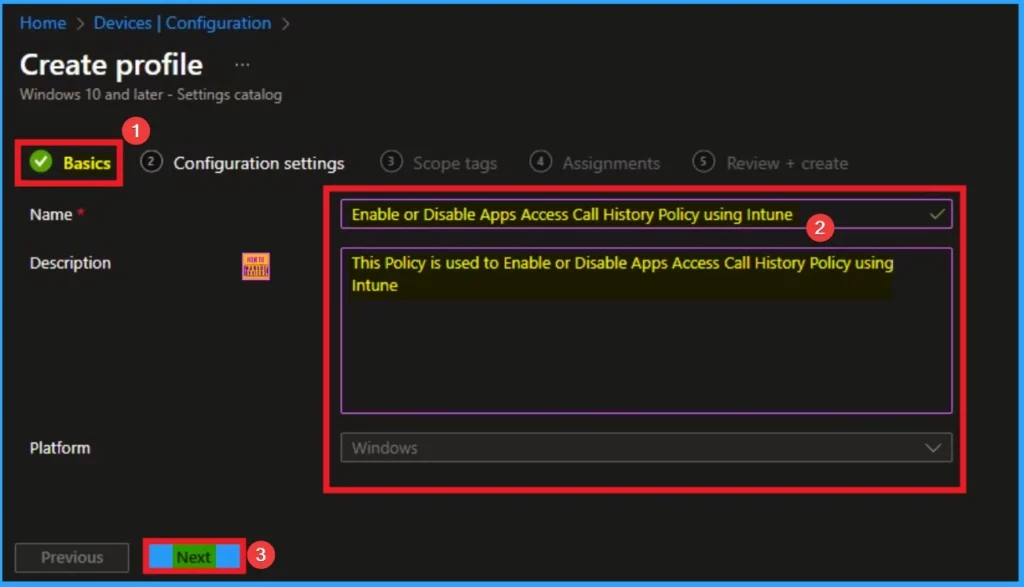
Configuration Settings
The configuration tab allows you to select specific policy settings to manage your organisation’s devices. On this page, we click on the + Add Settings hyperlink. Then you will get a settings picker that will show different types of categories to select specific settings. Here, I choose to Privacy the category and select the Lets Apps Access Call History.
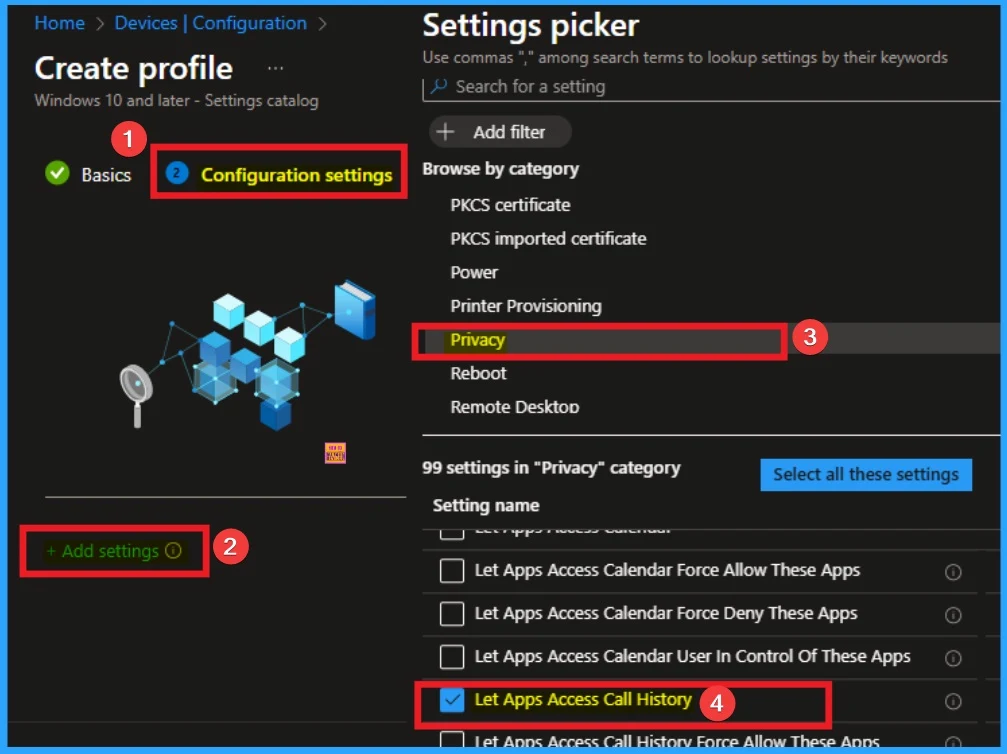
Available Values in Let Apps Access Call History
There are 3 values avilable on Let Apps Access Call History Policy. The Default value of this policy is User in control. You can choose any of this value according to the preferences. After choosing the value, you can click on the next button.
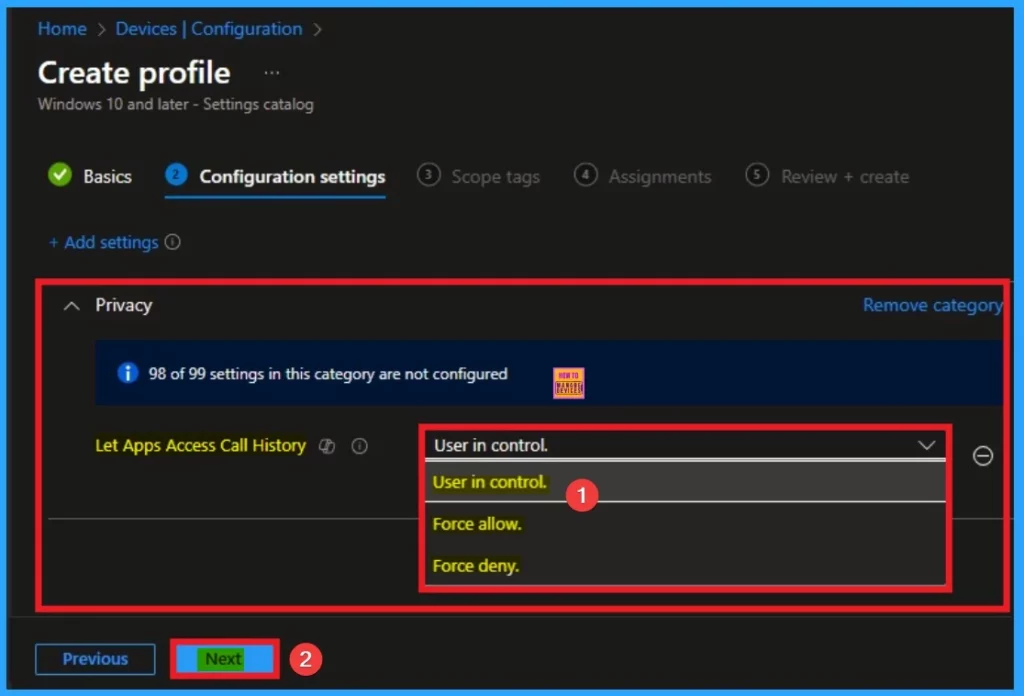
Deny Let Apps Access Call History
Here, I would like to Disable Let Apps Access Call History. If you choose the “Force Deny” option, Windows apps aren’t allowed to access the call history and employees in your organization can’t change it. To Deny this feature Select Force Deny option. Click on the next button.
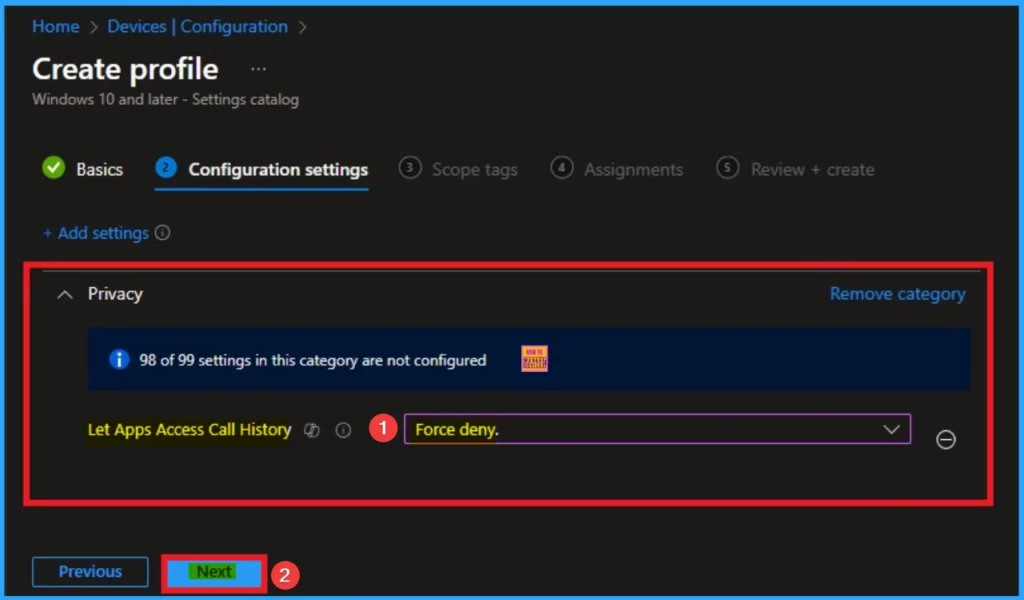
Scope Tags
The next section is the Scope tag and which is not a compulsory step. It helps to assign this policy to a defined group of users or devices. Here, I skip the section and click on the next button.
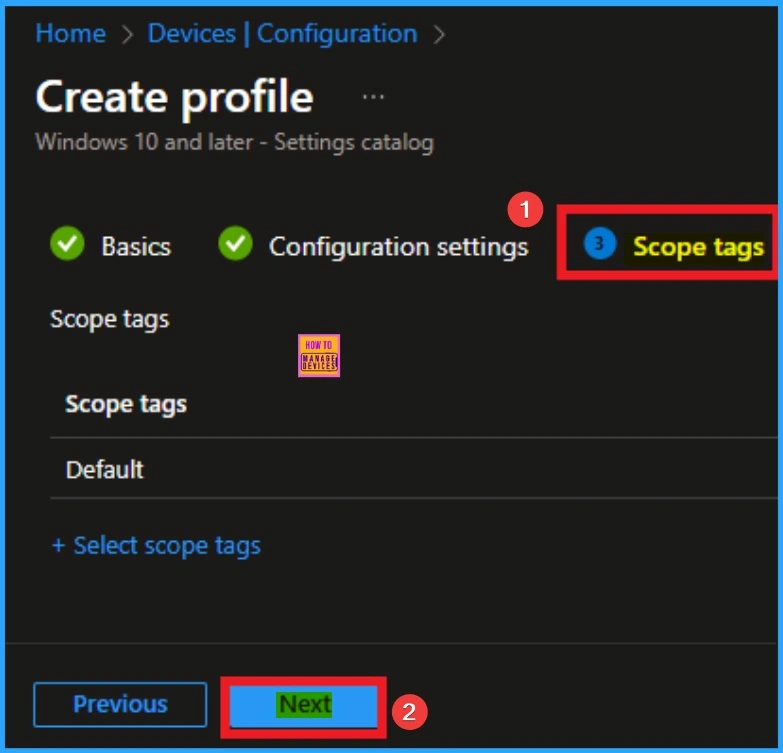
Assignments Tab
The assignments tab is the crucial step that determines which groups can be selected to assign the policy. Click on the +Add groups option under included groups. Select the group from the list of groups on your tenant.
Click on the Select button. And you can see the selected group on the Assignments tab. Click on the Next button in the window below.
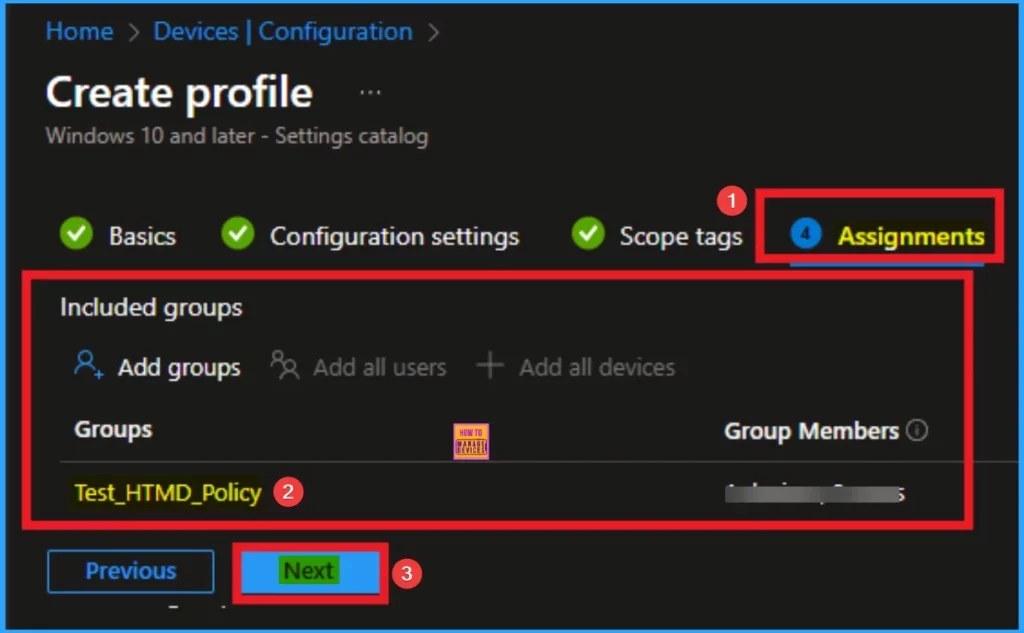
Review + Create Tab
The Review + Create tab is the last step of policy creation. On this tab, you can verify every detail of the policy which are added in the previous steps (basic configuration settings, scope tag assignments s etc). If you want to make any changes, click on the previous button; otherwise, you can click on the Create button.
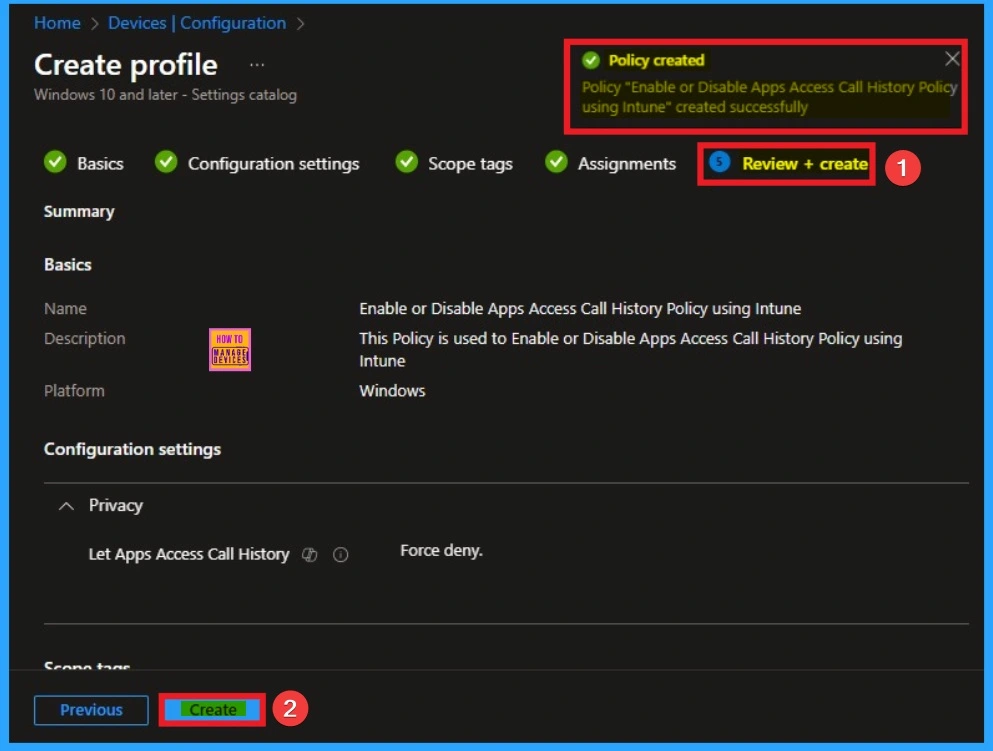
Monitoring Status
When the Policy is created successfully, you can sync the device on the Company portal for faster deployment. After syncing is completed, you can check the status on the Intune Portal. Go to Devices > Configuration and search for the policy.
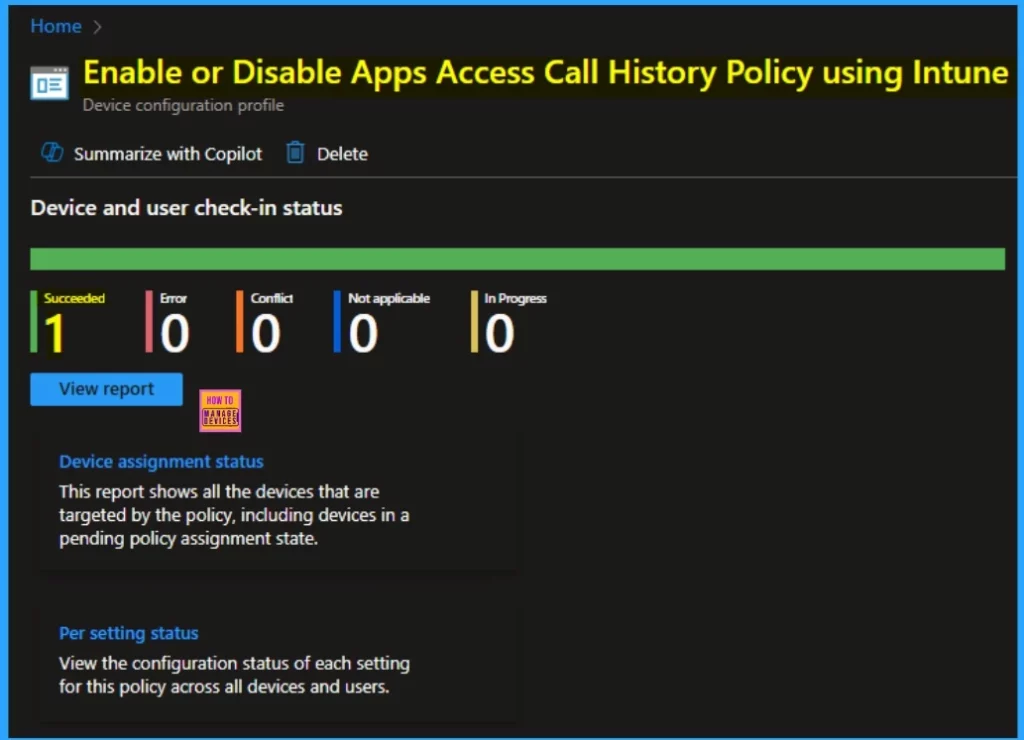
Client Side Verification – Event Viewer
By accessing Event Viewer you can easily complete Client Side Verification. Open the Event Viewer on the assigned device. Go to Applications and Services Logs > Microsoft > Windows > Devicemanagement-Enterprise-Diagnostics-Provider > Admin to open it. Here, you can see the success event ID in 813.
MDM PolicyManager: Set policy int, Policy: (LetAppsAccessCallHistory), Area: (Privacy),
EnrollmentID requesting merge: (B1E9301C-8666-412A-BA2F-3BF8A55BFA62), Current User:
(Device), Int: (0x2), Enrollment Type: (0x6), Scope: (0x0).
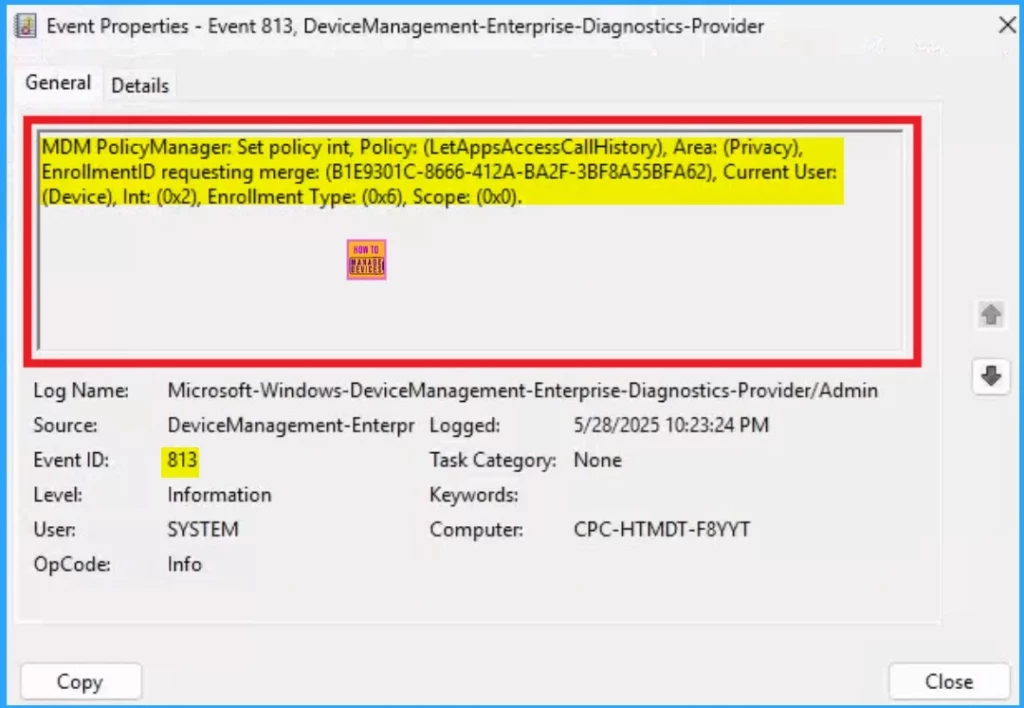
How to Remove Lets Apps Access Call History
Intune helps you to easily remove the Lets Apps Access Call Historn policy from your tenant. To do this, open the policy from the Configuration tab and click on the Edit button on the Assignment tab. Click on the Remove button on this section to remove the policy.
For detailed information, you can refer to our previous post – Learn How to Delete or Remove App Assignment from Intune using by Step-by-Step Guide.
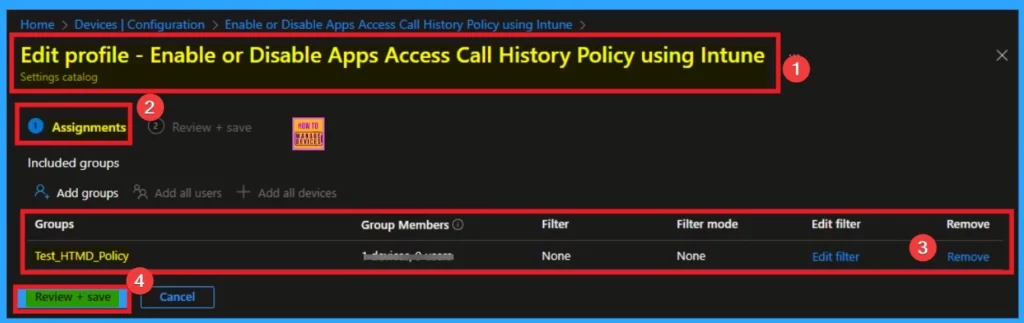
How to Delete Lets Apps Access Call History Policy
Admins may delete policies in Intune due to different reasons. If you want to quickly delete a Policy, Intune helps you to do that. To do this, search for this policy on the Intune admin center. Click on the 3-dot option and then click on the Delete button.
For more information, you can refer to our previous post – How to Delete Allow Clipboard History Policy in Intune Step by Step Guide.
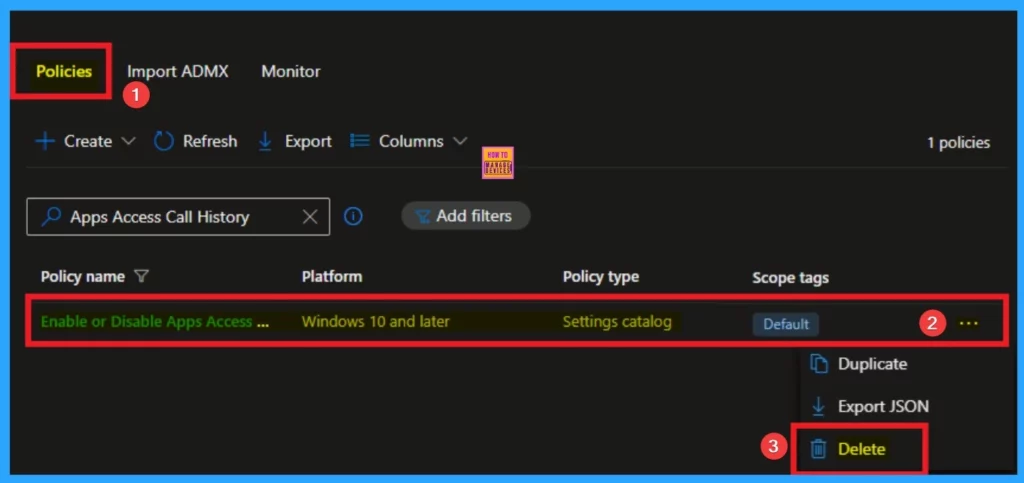
Need Further Assistance or Have Technical Questions?
Join the LinkedIn Page and Telegram group to get the latest step-by-step guides and news updates. Join our Meetup Page to participate in User group meetings. Also, Join the WhatsApp Community to get the latest news on Microsoft Technologies. We are there on Reddit as well.
Author
Anoop C Nair has been a Microsoft MVP for 10 consecutive years from 2015 onwards. He is a Workplace Solution Architect with more than 22+ years of experience in Workplace technologies. He is a Blogger, Speaker, and Local User Group Community leader. His primary focus is on Device Management technologies like SCCM and Intune. He writes about technologies like Intune, SCCM, Windows, Cloud PC, Windows, Entra, Microsoft Security, Career, etc.
