Hey, let’s discuss how to Enable Windows Indexer Policy to Speed up Search Result using Intune. The Windows Indexer Policy controls how and what content is indexed on devices running Windows. This policy ensures faster file searches by indexing specific folders, file types, and contents. It improves user productivity by allowing quicker access to important files and information without manually browsing through folders.
For IT administrators, the policy provides control over which directories or file types are indexed, reducing system performance impact and avoiding indexing sensitive or unnecessary files. This targeted approach helps maintain performance while ensuring relevant content is easily searchable across user devices.
Organisations benefit through improved efficiency, as employees can retrieve data quickly, reducing time spent on locating files. Centralised policy management using tools like Intune helps maintain consistency across all company devices and supports smoother digital workflows.
From a security point of view, the policy can prevent indexing of sensitive files or locations, reducing the risk of unauthorized data exposure through local search. It is a step-by-step instruction on how to enable or disable this policy, monitor its status, and understand client-side verification.
Table of Contents
What are the Advantages of Enabling Windows Indexer Policy using Intune?
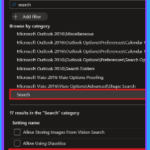
Enabling the Windows Indexer policy using Intune helps improve device performance and user experience by managing how Windows Search works on company devices. It allows admins to control indexing settings to balance speed, battery usage, and system load, especially on large file systems.
1. Helps improve file and app search speed
2. Reduces battery and CPU usage during indexing
3. Allows control over which folders are indexed
4. Improves device performance on low-end hardware
5. Enhances user experience with quicker access to files
6. Helps reduce storage and system load by avoiding unnecessary indexing
7. Enables consistent search settings across all devices in the organization
Allow or Block Windows Indexer Policy using Intune – CSP Details
The policy Configuration Service Provider (CSP) is a tool for businesses to manage settings on Windows 10 and 11 devices. It details each policy’s Description Framework Properties.
| Property Name | Property Value |
|---|---|
| Format | Int |
| Access Type | Add, Delete, Get, Replace |
| Allowed Value | Range:[0- 3] |
| Default Value | 3 |
./Device/Vendor/MSFT/Policy/Config/Search/AllowWindowsIndexer
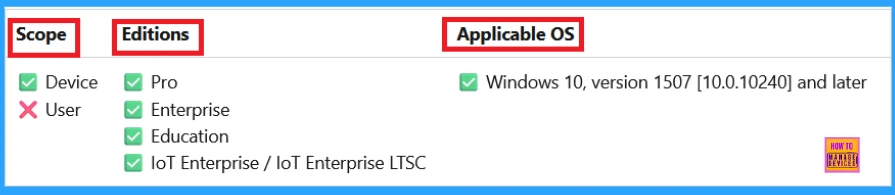
- How to use Intune to Collect BIOS Information from Windows Devices
- Allow or Block Windows Entitlement Reactivation using Intune Policy
- Disable Windows Snipping Tool Capture and Recording Policy using MS Intune
Create a Profile
Begin by logging into the Microsoft Intune admin center. Subsequently, proceed to Devices . Within the Devices section, select Configuration. In the Configuration area, you will find an option to generate a New Policy. Click on it.
A fresh window will emerge, labeled Create Profile. Within this particular section, you are required to specify the platform as Windows 10 and later, and then select the Profile Type as Settings Catalog. Following this, click Create to continue.
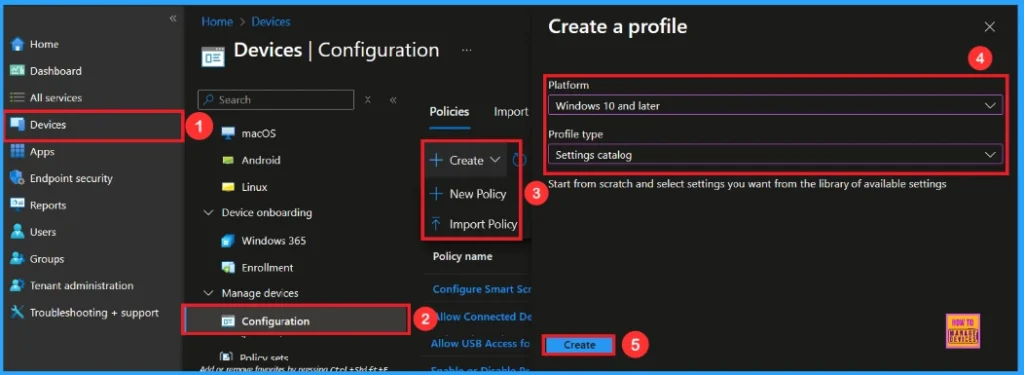
First step for Policy
After creating profile, the subsequent action is to input the basic details. This typically involves providing the name, description, and platform information. We can specify the name (Allow Windows Indexer) of the policy and offer a concise description. To proceed, click Next.
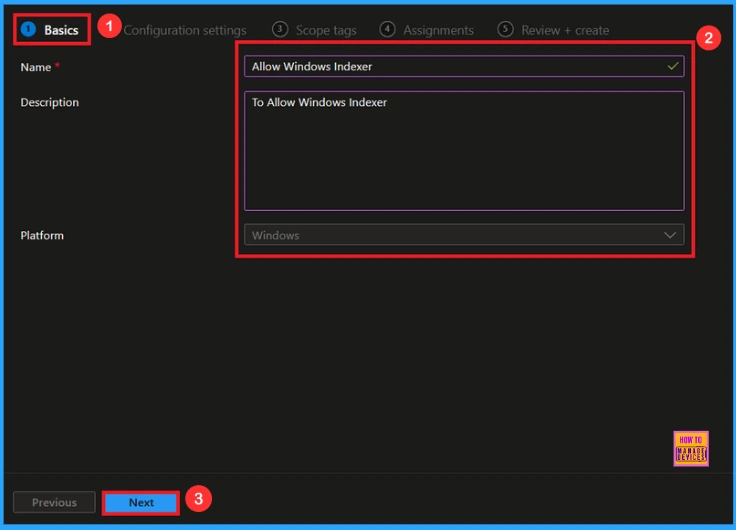
Configuration Settings – Settings Picker
Within this tab, you will find an option to Add Settings. Proceed to click on it. Upon clicking, a new window, referred to as Settings Picker, will emerge. Within the Settings Picker window, you are required to choose the Search category. Then select the Allow Windows Indexer setting.
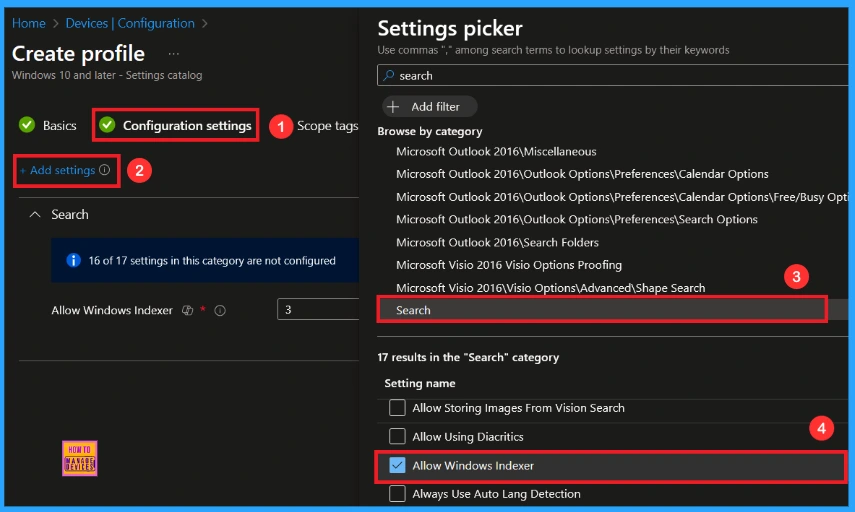
You are now able to close the Settings Picker window. After closing it, you will be directed back to the Configuration Settings page. On this page, you will observe that the policy is configured to Allow or Block by default . Should you wish to proceed with this particular setting, click Next.
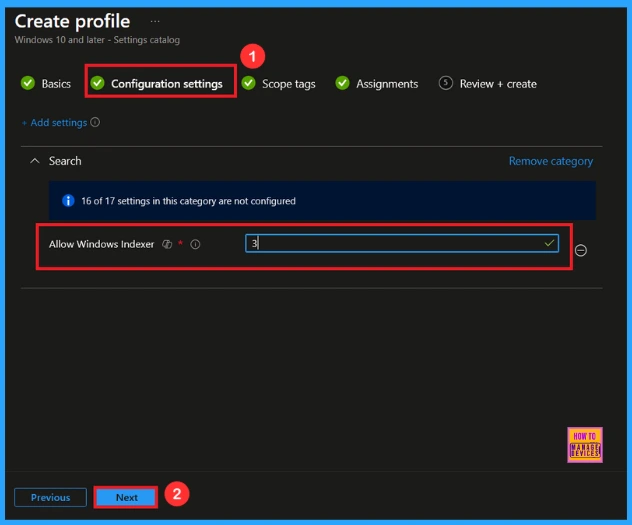
Block Windows Indexer Policy
If we block or don’t configure this policy, you can change the value three to zero. By default, the Windows Indexer is allow.
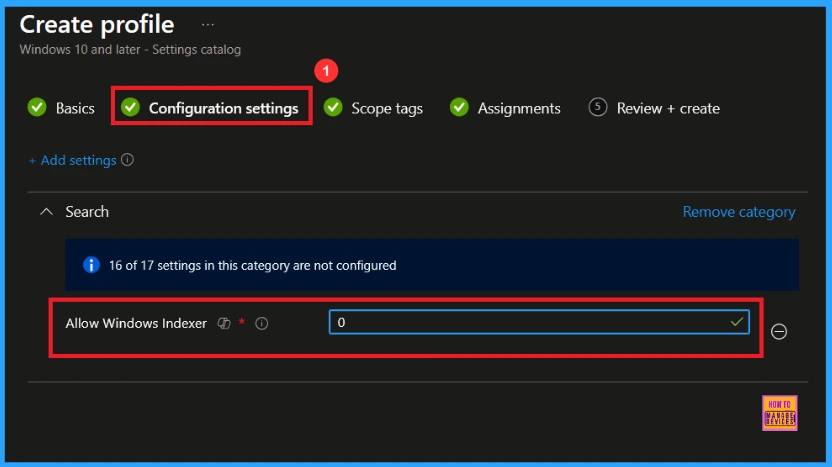
Scope Tag
A scope tag serves the purpose of assigning policies to particular groups inside an organisation. The scope tag is not mandatory, therefore, you have the option to bypass this section. Click Next if they are not essential for your current setup.

Assigned a Group to Policy
On this screen, you will observe an option labeled Add Groups located within the Include Groups section. Proceed by clicking on it. Upon clicking, a compilation of accessible groups will be displayed. You have the ability to search for your desired group(e.g Test_HTMD_Policy). Following that, click the Next button.
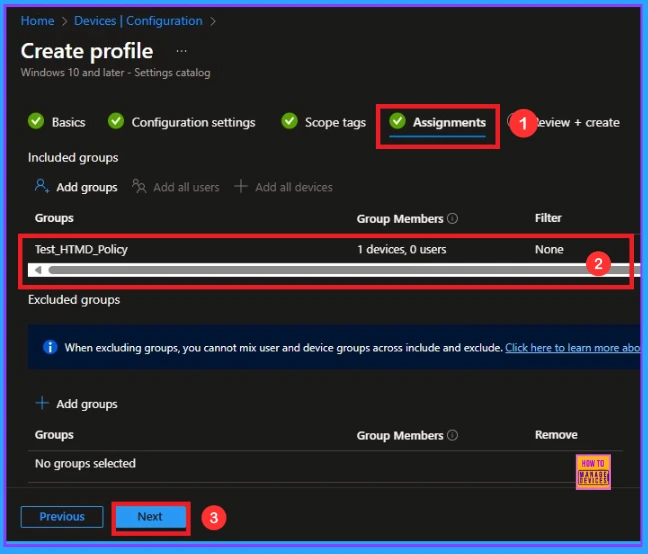
Review+ Create
In this section, you will find a summary encompassing all the information you provided in the preceding steps, including basic details, configuration settings, assignment details, and additional particulars. Should you wish to alter or edit anything, you can conveniently return to the earlier section. Click Create to finalize the process, and a message will verify that the Window Indexer created successfully.

Monitoring Status
To ascertain the status of a policy, navigate to Devices > Configuration within the Intune portal. Then, choose the relevant policy(such as Allow Windows indexer), and confirm that its status indicates Succeeded (1). For a quicker process, utilize manual sync in the Company Portal.
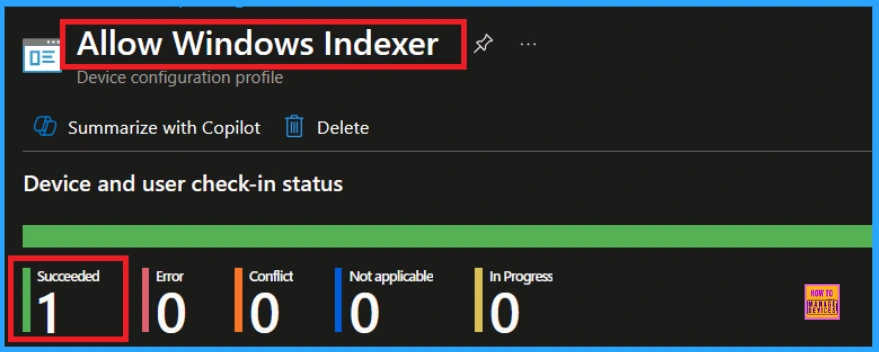
Client-Side Verification
To verify the success of the policy, you can employ the Event Viewer. Initially, launch Event Viewer and proceed to Applications and Services Logs > Microsoft > Windows > Device Management > Enterprise Diagnostic Provider > Admin. Then, utilize Filter Current Log and search for Event ID 813.
MDM PolicyManager: Set policy int, Policy (AllowWindowsIndexer)
requestinq merqe: (EB427D85-802F-46D9-A3E2-D5B414587F63), Current User: (Device), Int: (0x0),
Enrollment Type: (0x6), Scope: (0x0).Area: (Search), EnrollmentID
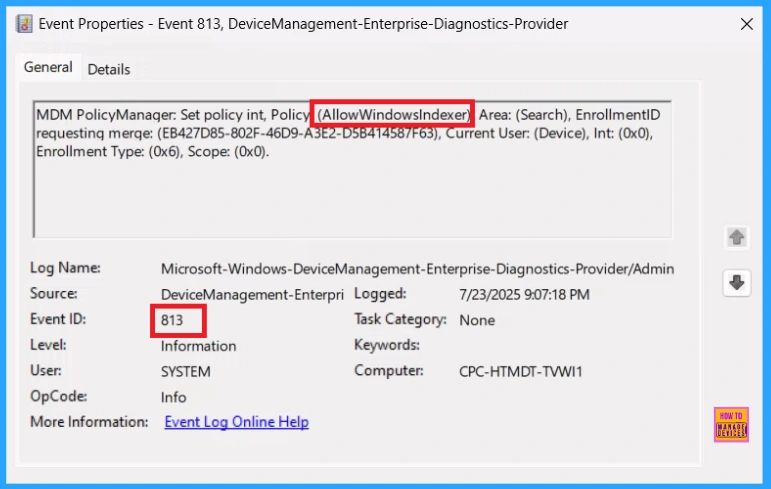
How to Remove a Group from Windows Indexer Policy
Once the policy has been created, should you desire to remove a specific group that was previously chosen, this can be easily accomplished. First, navigate to Devices > Configuration policies. Within the Configuration policy section, select the policy(Allow Windows Indexer). In the Assignment section, you will discover an Edit option. Click on it. Subsequently, click the Remove option. Then, click the Review+ save button.
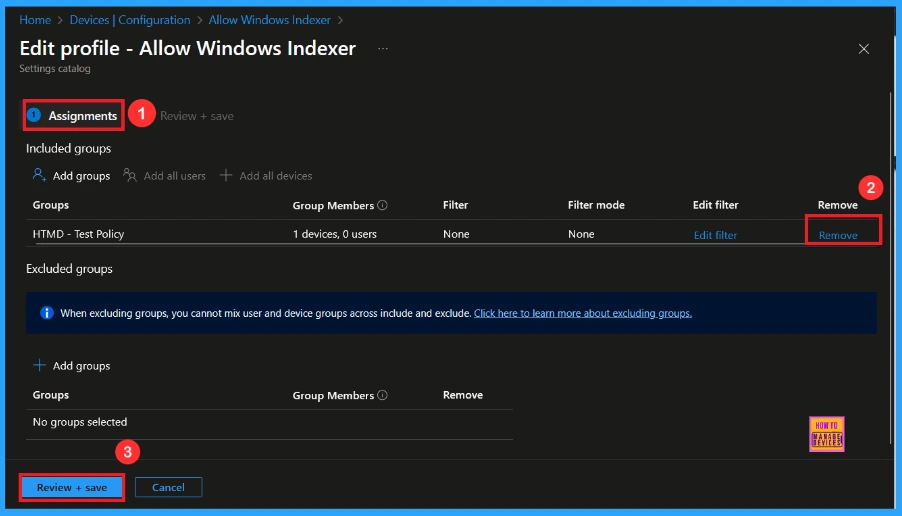
How to Delete Windows Indexer Policy from Intune Portal
Should you wish to delete this policy for any reason, the process is straightforward. First, search for the policy name within the configuration section. Upon locating the policy name, you will notice a 3-dot menu situated beside it. Click on these 3 dots, and then proceed to click the Delete button.
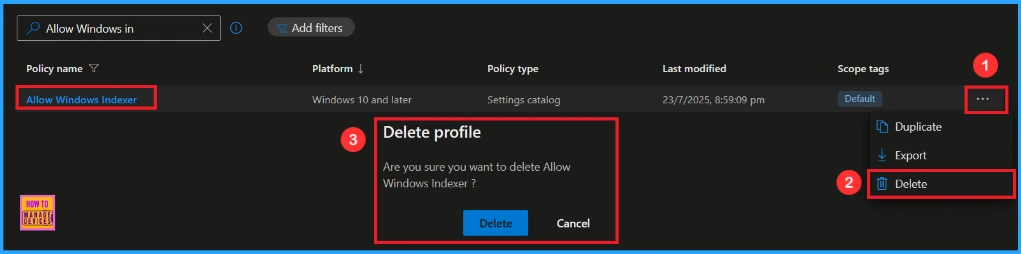
OMA-URI Settings
An OMA-URI is a unique string used to configure specific settings on Windows 10 or 11 devices through a Configuration Service Provider (CSP). Its format is determined by the CSP and is used to apply custom device configurations.
To create a new policy in Microsoft Intune, sign in and navigate to Devices > Configuration. Click on Create to start a new policy. Choose the platform as Windows 10 or later. For the Profile type, select Templates, then choose Custom. Provide a name for the policy, such as Allow Windows Indexer and add a description if needed.
- Click on + Add under OMA-URI Settings to configure the specific setting.
- To Configure the OMA-URI Setting, do the following
- Enter a name for this setting, such as Allow Windows Indexer
- Description of the setting: To Allow Windows Indexer.
- Enter the following OMA-URI path: ./Device/Vendor/MSFT/Policy/Config/Search/AllowWindowsIndexer
- Set the Data type to Integer.
- Enter the value
- 3 to Allow Windows Indexer
- 0 to Block Windows Indexer
- After entering the above details, click the Save button.
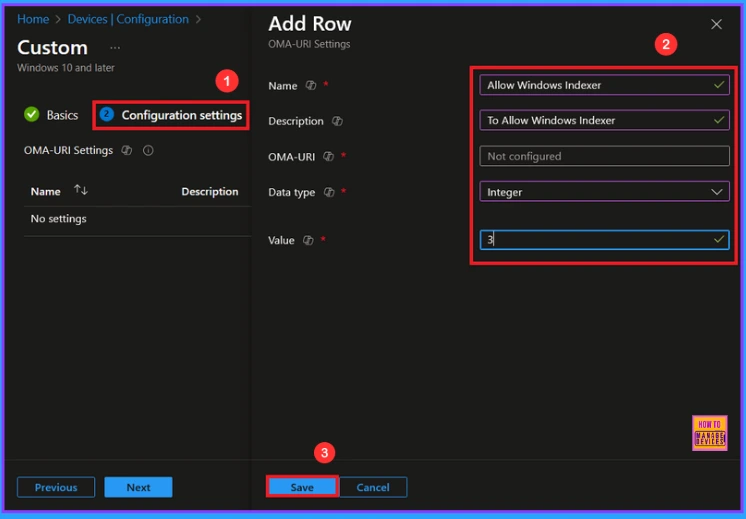
Need Further Assistance or Have Technical Questions?
Join the LinkedIn Page and Telegram group to get the latest step-by-step guides and news updates. Join our Meetup Page to participate in User group meetings. Also, Join the WhatsApp Community to get the latest news on Microsoft Technologies. We are there on Reddit as well.
Author
Anoop C Nair has been Microsoft MVP from 2015 onwards for 10 consecutive years! He is a Workplace Solution Architect with more than 22+ years of experience in Workplace technologies. He is also a Blogger, Speaker, and Local User Group Community leader. His primary focus is on Device Management technologies like SCCM and Intune. He writes about technologies like Intune, SCCM, Windows, Cloud PC, Windows, Entra, Microsoft Security, Career, etc.
