Hey, let’s discuss about how to Enable Zstd Content Encoding Policy in Microsoft Edge to Improve Web Compression using Intune. The Zstd content encoding policy is important because it helps web browsers like Microsoft Edge handle compressed content more efficiently. Compression makes web pages load faster by reducing the size of data sent from servers
This policy ensures users experience smooth browsing with less waiting time. For organisations, this policy helps reduce network load and improves performance for employees working online. By allowing compressed responses, businesses save bandwidth and enhance productivity. It also provides a more secure and reliable way to handle server communications.
This policy is mainly used in Microsoft Edge to enable support for “zstd” compression. When enabled, the browser can request and process compressed web content from servers. If disabled, the browser will not support or advertise this feature.
A lifestyle example of this policy is when someone streams videos or browses heavy websites on limited internet. With zstd compression, the content loads faster and uses less data. This helps both everyday users and companies that rely on quick online access.
Table of Contents
What are the Advantages of enabling this Policy using Intune?
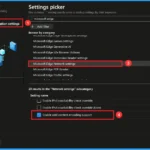
Enabling this policy allows Microsoft Edge to accept and process compressed web content, which improves browsing speed and reduces data usage. It helps organisations save bandwidth and ensures users experience faster and more reliable web performance. This makes online work and daily browsing smoother and more efficient.
1. Helps web pages load faster with compression
2. Provides smoother browsing for users
3. Saves bandwidth for organisations
4. Improves reliability of server responses
5. Supports modern web standards
Enable Zstd Content Encoding Policy in Microsoft Edge to Improve Web Compression using Intune
Before enabling this policy, Microsoft Edge cannot advertise or use zstd compression. This means web pages may take longer to load, and organisations use more bandwidth for data transfer. Users may face slower performance and less efficient browsing.
After enabling this policy, Microsoft Edge supports and accepts server responses compressed with zstd. This makes web pages load faster, reduces data usage, and improves overall browsing efficiency. Both users and organisations benefit from smoother and more reliable performance.
- Enable Media Recommendations Policy for User Engagement and Content Discovery in Google Chrome using Intune
- Allow or Block Insecure Content on Sites for MS Edge using Intune Policy
- How to Configure Web Content Filtering in MS Edge for Business to Block Inappropriate Websites
Create a Profile
Begin by logging into the Microsoft Intune admin center. Subsequently, proceed to Devices . Within the Devices section, select Configuration. In the Configuration area, you will find an option to generate a New Policy. Click on it. A fresh window will emerge, labeled Create Profile. Within this particular section, you are required to specify the platform as Windows 10 and later, and then select the Profile Type as Settings Catalog. Following this, click Create to continue

First Step
After creating profile, the subsequent action is to input the basic details. This typically involves providing the name, description, and platform information. We can specify the name (Enable Zstd Content Encoding Support) of the policy and offer a concise description. To proceed, click Next.
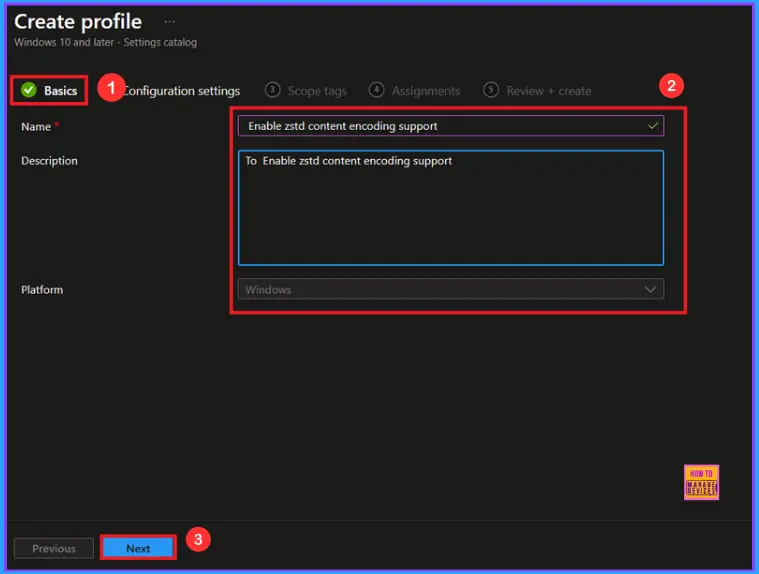
Configuration Settings
In the Settings picker, you can search for the Settings quickly. You can browse the settings by category or use the search bar. Here, I choose the Microsoft Edge category, select Enable Zstd content encoding support to configure it, and then close the Settings Picker window.
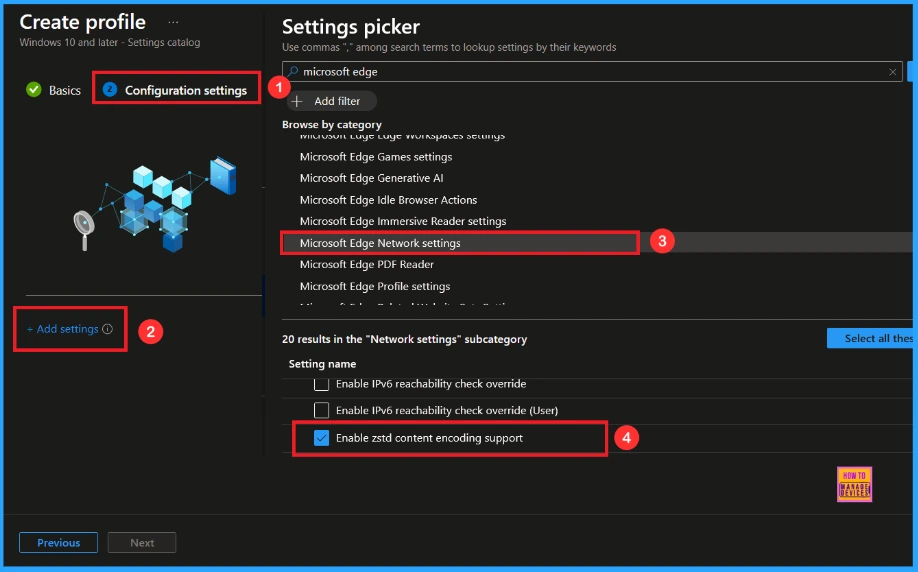
Once you have selected Enable Zstd Content Encoding support and closed the Settings picker. You will see it on the Configuration page. Here we have only two settings: Enable or Disable. By default, Enable Zstd Content Encoding support will be set to Disable. If you want to disable these settings, click on the Next button.
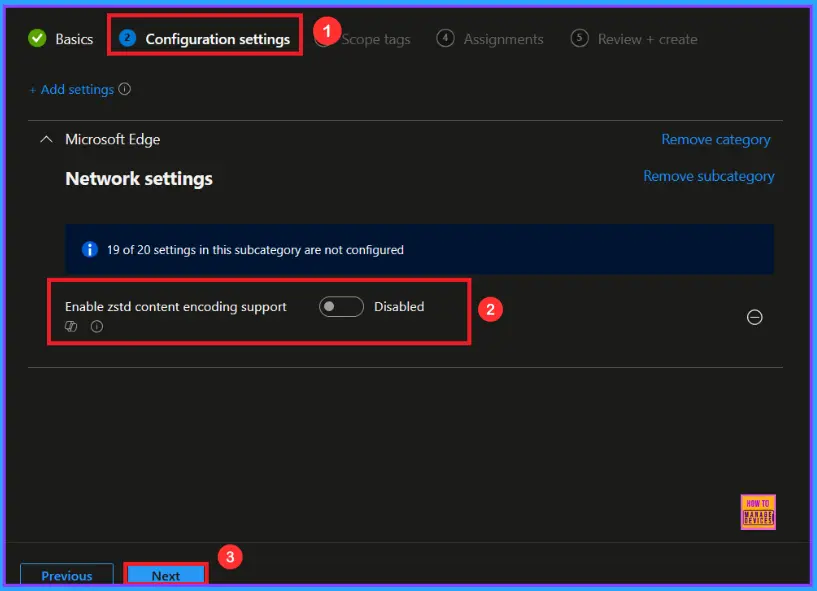
Enable Zstd Content Encoding Policy
If we enable or configure this policy, you can enable the Enable Zstd Content Encoding policy by toggling the switch. After reviewing or adding more settings, you can click the Next button to proceed.
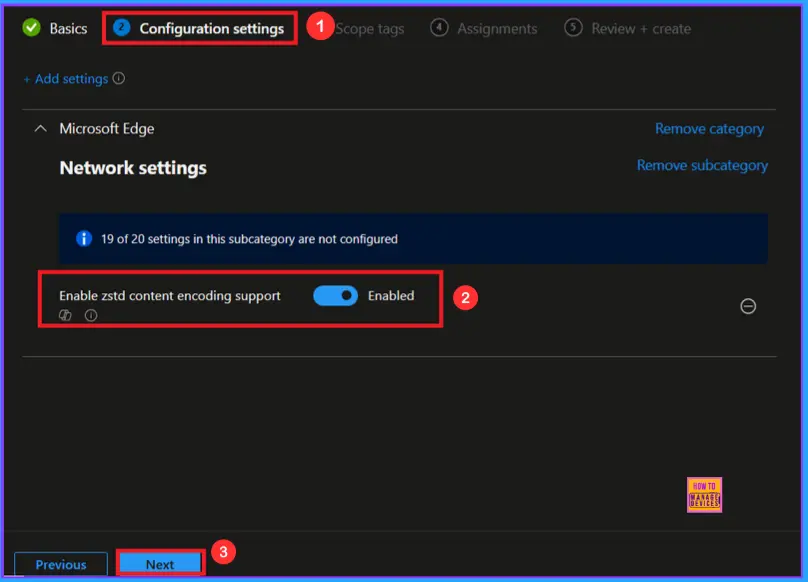
Scope Tags
In Intune, Scope Tags are used to control who can view and modify a policy. The scope tag is not mandatory, so you can skip this section. It functions as a tool for organisation and access management, but assigning it is optional. Click Next if they’re not required for your setup.
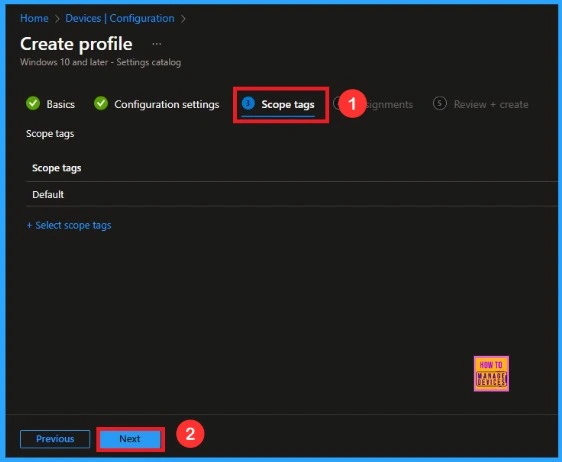
Assignments
In the Assignments tab, you choose the users or devices that will receive the policy by clicking Add Group under Include Group, select the group that you want to target (e.g Test_HTMD_Policy) and then click Next to continue.
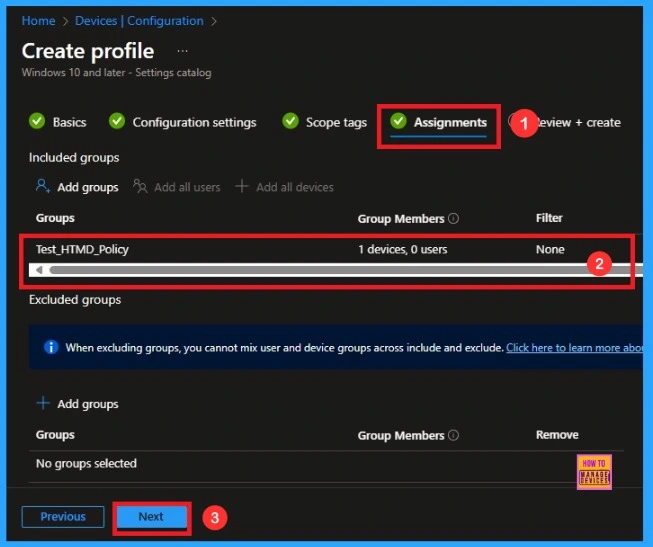
Last Step
At the final Review + Create step, we see a summary of all configured settings for the new profile; after reviewing the details and making any necessary changes by clicking Previous. We click Create to finish, and a notification confirms that the Enable Zstd Content Encoding Support created successfully.
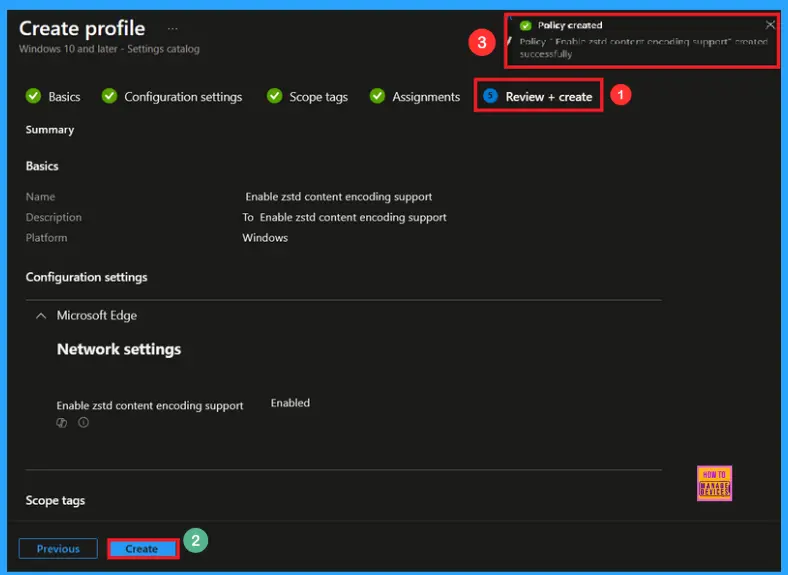
Device and User Check-in Status
To view a policy’s status, go to Devices > Configuration in the Intune portal, select the policy (like Enable Zstd Content Encoding), and check that the status shows Succeeded (1). Use manual sync in the Company Portal to speed up the process.
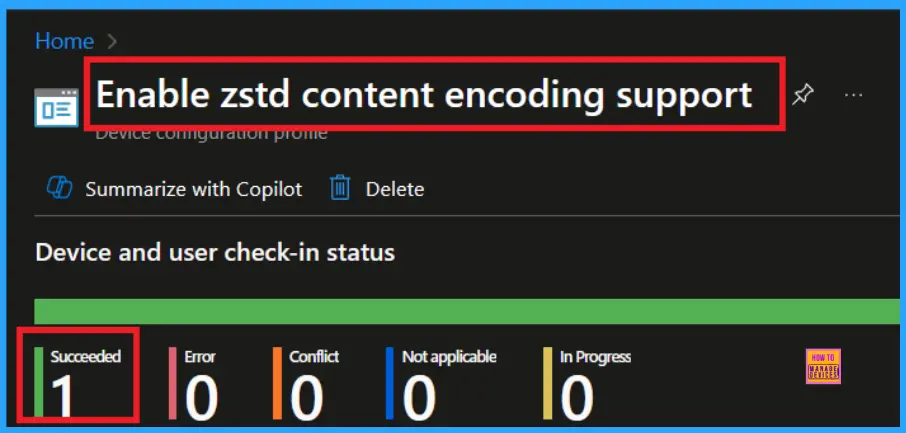
Client Side Verification
To confirm if a policy has been applied, use the Event Viewer on the client device. Go to Applications and Services Logs > Microsoft > Windows > Device Management > Enterprise Diagnostic Provider > Admin. From the list of policies, use the Filter Current Log option and search for Intune event 814.
MDM PolicyManaer: Set policy string, Policy (ZstdContentEncodingEnabled), rea:
(microsoft_edqev125~Policy~microsoft_edqe~Network), EnrollmentID requestinq merqe:
(EB427D85-802F-46D9-A3E2-D5B414587F63), Current User: (Device), String: (),
Enrollment Type: (0x6), Scope: (0x0).
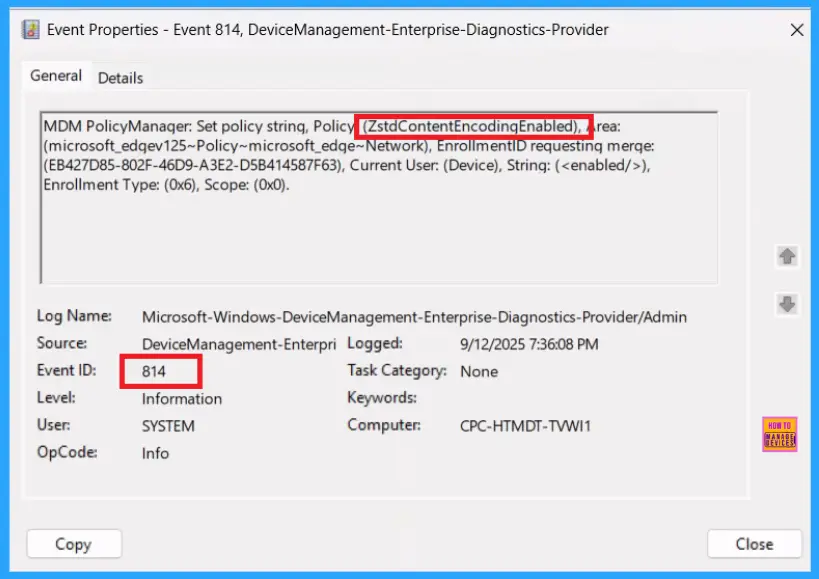
How to Remove Assigned Group from Zstd Content Encoding Policy
After creating the policy, if you want to remove the specific group that you previously selected, you can easily do that. First, go to Devices > Configuration policies. In the Configuration policy section, search and select the policy. In the Assignment section, you will find an Edit option and click on it. Then, click the Remove option and Review+ save button.
For detailed information, you can refer to our previous post – Learn How to Delete or Remove App Assignment from Intune using by Step-by-Step Guide.
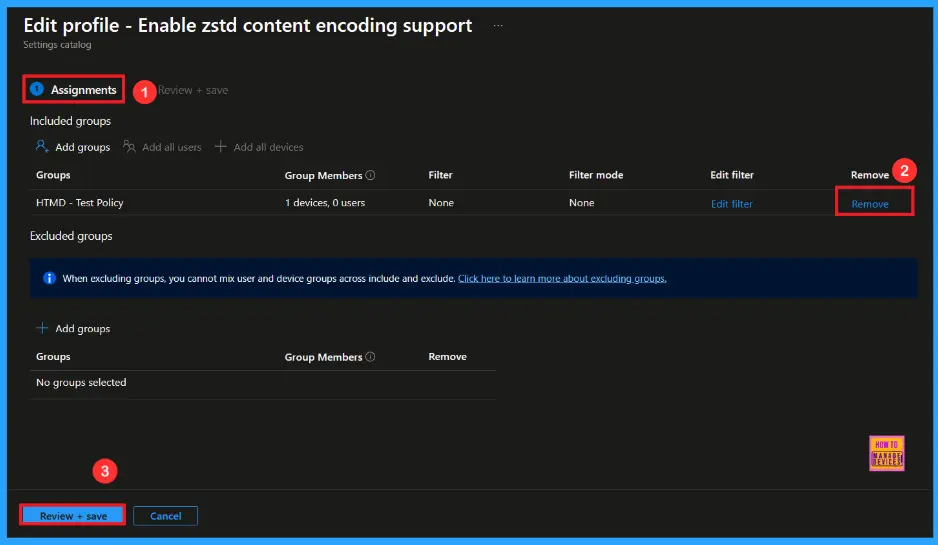
How to Delete Zstd Content Encoding Policy from Intune Portal
If you want to delete this policy for any reason, you can easily do so. First, search for the policy name in the configuration section. When you find the policy name, you will see a 3-dot menu next to it. Click on the 3 dots, then click the Delete button.
For detailed information, you can refer to our previous post – How to Delete Allow Clipboard History Policy in Intune Step by Step Guide.
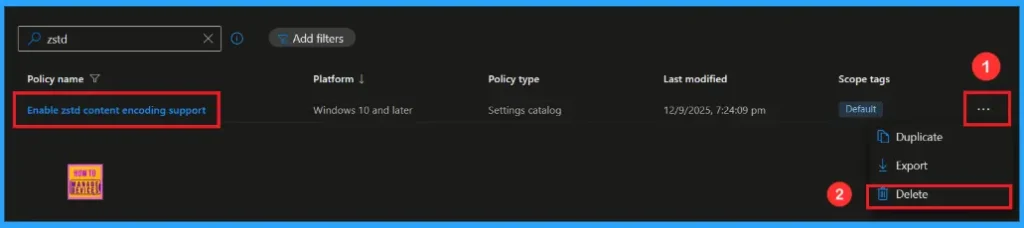
Need Further Assistance or Have Technical Questions?
Join the LinkedIn Page and Telegram group to get the latest step-by-step guides and news updates. Join our Meetup Page to participate in User group meetings. Also, Join the WhatsApp Community to get the latest news on Microsoft Technologies. We are there on Reddit as well.
Author
Anoop C Nair has been Microsoft MVP from 2015 onwards for 10 consecutive years! He is a Workplace Solution Architect with more than 22+ years of experience in Workplace technologies. He is also a Blogger, Speaker, and Local User Group Community leader. His primary focus is on Device Management technologies like SCCM and Intune. He writes about technologies like Intune, SCCM, Windows, Cloud PC, Windows, Entra, Microsoft Security, Career, etc.
