Hi, let’s discuss Set Business Hours to Limit Background Download Bandwidth using Intune. As you all know, we recently published many types of setting catalog policies. In this post we are discussing the topic of Set Business Hours to Limit Background Download Bandwidth using Intune.
You know, Organizations can effectively manage Bandwidth because it will maintain smooth operations and maximize network efficiency. Microsoft Intune is a cloud-based tool that helps administrators set business hours to control background downloads and manage bandwidth efficiently.
Background download bandwidth is the internet usage needed for devices to update software, install apps, and download necessary files in the background. These downloads help keep systems secure, apps running smoothly, and new software up to date.
Peer-to-Peer (P2P) networking is an efficient method for distributing data across devices, reducing bandwidth consumption by allowing devices to share updates locally other than downloading them individually from an external source. In enterprise, P2P download are commonly used for content delivery, such as Windows updates, application installations, and system patches.
Table of Contents
What Does the Wait Time Do in P2P Background Downloads before Switching to HTTP?
It delays HTTP downloads to give P2P a chance to fetch the file first, improving speed and reducing server load. The time to wait before starting to download from the HTTP source in background downloads that use P2P is specified to optimize the download process.
Set Business Hours to Limit Background Download Bandwidth – Windows CSP Details
We covered a range of topics, including setting business Hours to Limit Background Download Bandwidth Intune policies. Now, let’s explore Configuration Service Providers (CSPs) in more detail. CSPs are similar to Group Policy extensions, providing administrators with a powerful way to manage specific settings efficiently.
| Property Name | Property Value |
|---|---|
| Format | int |
| Access Type | Add, Delete, Get, Replace |
| Allowed Values | Range: [0-4294967295] |
| Default Value | 0 |
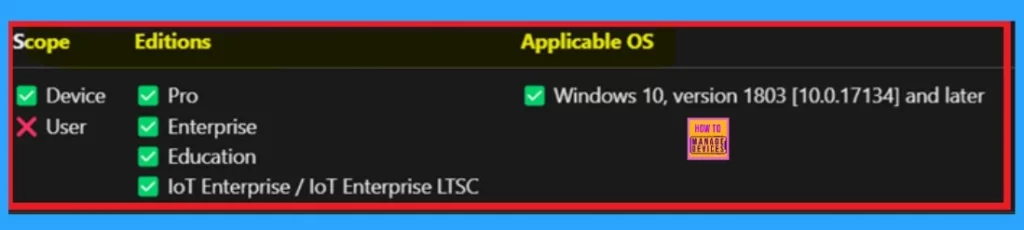
- Enhance Windows Autopilot Bandwidth Efficiency with Connected Cache
- Easy Way to Set Bandwidth Throttling End Time using Setting Catalog Via Intune
- ConfigMgr Server Side Bandwidth Management Options | SCCM | Configuration Manager
Create Profile
Now, let’s walk through deploying this policy in Intune. First, sign in to the Microsoft Intune admin center. Next, navigate to Devices > Configurations. On the right side, click the + Create option and select New policy.
Choose Windows 10 and later as the platform, and set the profile type to Setting catalog. Then, click Create to proceed.
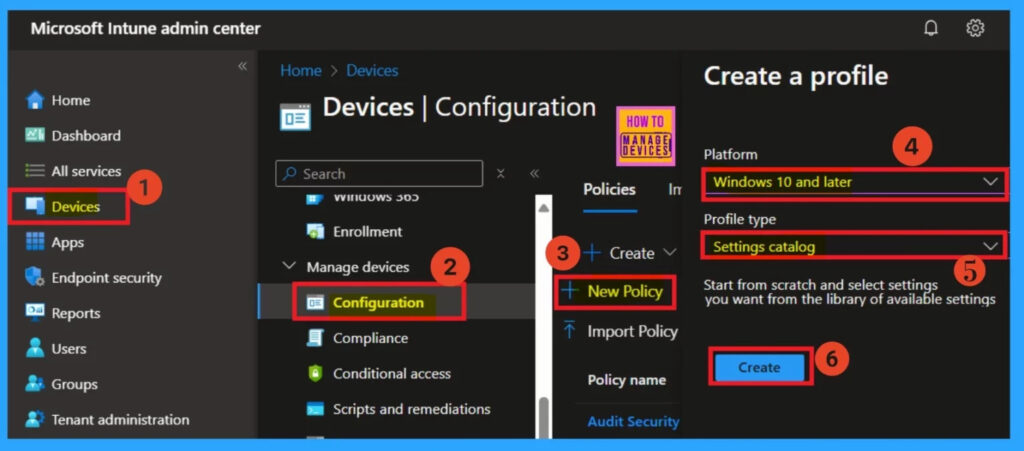
Basics
After creating the profile, you’ll proceed to the Basics tab. This tab is crucial as it lets you enter the essential policy details. First, provide a name for the policy, for example, gave as “Enable Business Hours to Limit Background Download.” Adding a description is also recommended to help you identify the policy later.
- Next, you’ll see the platform setting. There’s no need to change anything here, as it’s already set to Windows.
- Once you’ve completed these steps, click Next.
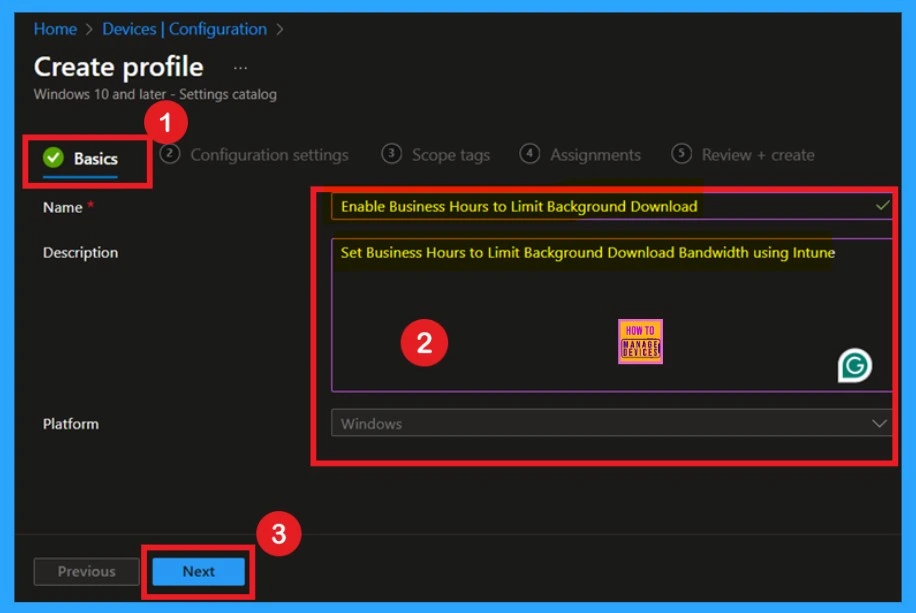
Configuration Settings – Settings Picker
After the basics now you are on the Configuration Settings where you can get Add Settings in the window click on that. When you click on that you will get Settings Picker Window. In the Settings Picker Window you can select the Delivery optimization Settings.
When you select that you will get different types of policy settings. From that you can select the “Set Business Hours to Limit Background Download Bandwidth” then you can close the settings Picker.
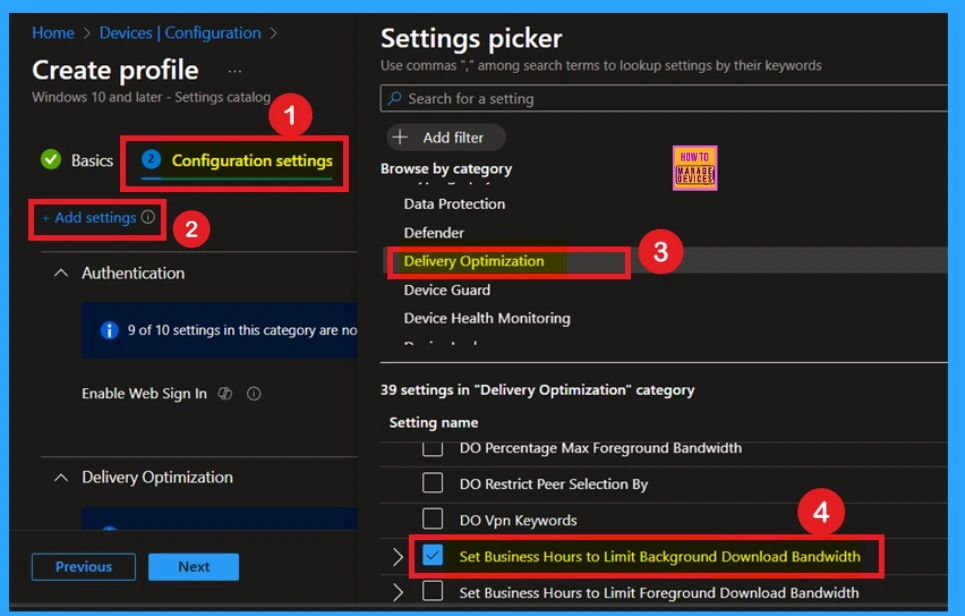
Set Business Hours to Limit Background Download Bandwidth Disabled
When you close the settings picker now you on the Configuration settings here you can see that Set Business Hours to Limit Background Download Bandwidth is by default disabled. If you want to continue with that please click on the create and continue the policy settings.
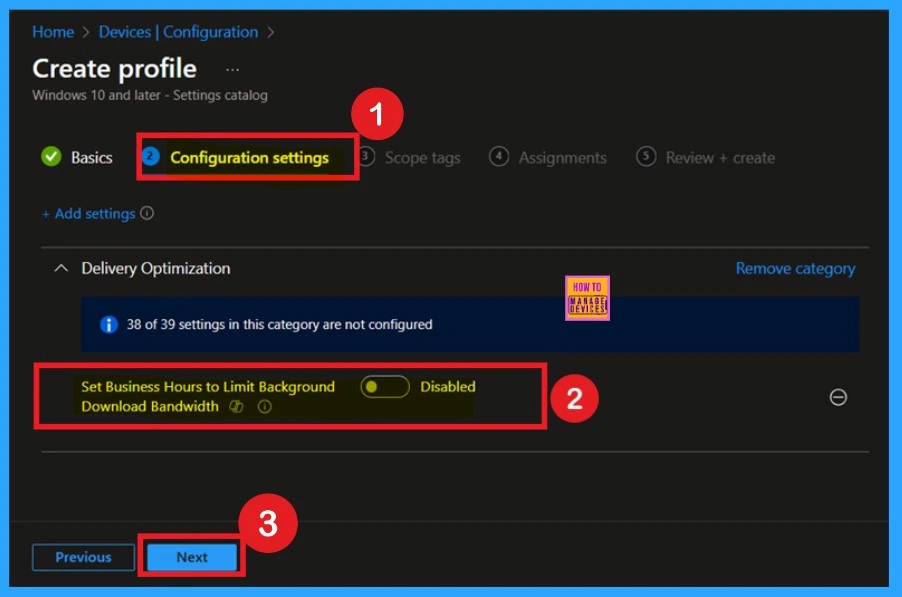
Set Business Hours to Limit Background Download Bandwidth Enabled
If you want to enable the Set Business Hours to Limit Background Download Bandwidth you can easily toggle the pane to the left to the right. When you enable it you will get different settings such as Maximum Background Download Bandwidth (percentage) during Business Hours and Maximum Background Download
Bandwidth (percentage) outside of Business Hours etc.
- You can give the Set Business Hours to Limit Background Download Bandwidth Enabled options timings as your preference.
- Then click on the Next.
| Set Business Hours to Limit Background Download Bandwidth Enabled | Info |
|---|---|
| Maximum Background Download Bandwidth (percentage) during Business Hours | 0 |
| Maximum Background Download Bandwidth (percentage) outside of Business Hours | 0 |
| From: (Device) | 8 PM |
| To: (Device) | 5 PM |
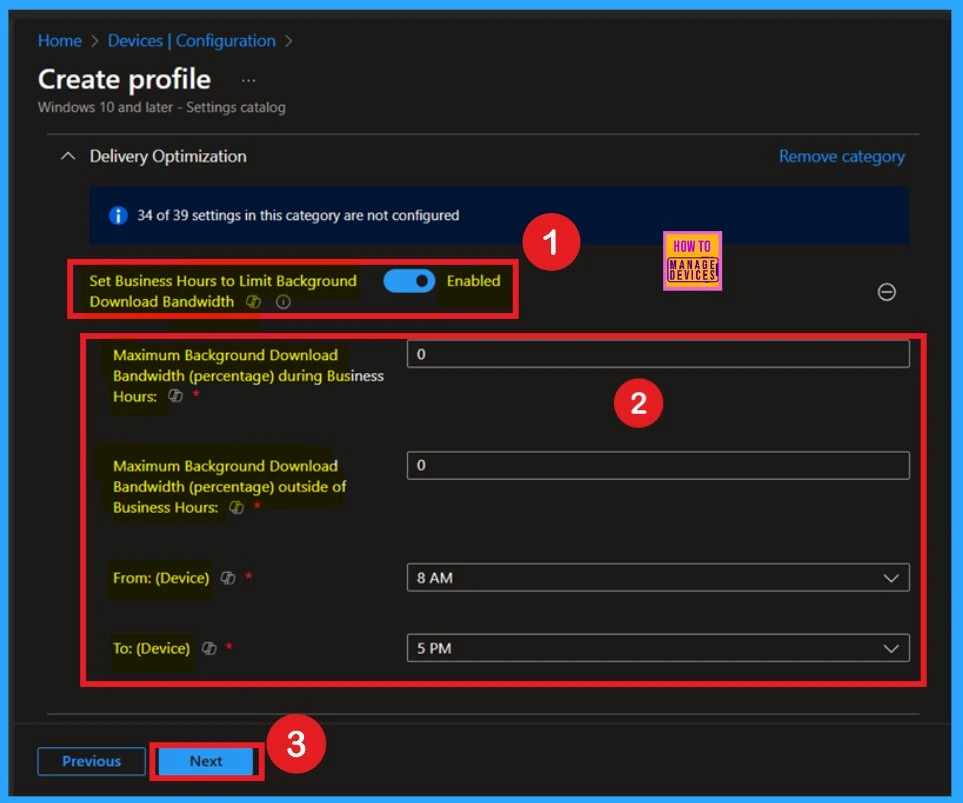
Scope Tags
After the Configuration tab, you’ll come to the Scope tags section. This section allows you to add a scope tag for the policy, which can be useful for categorizing or filtering policies within your organization. However, adding a scope tag is optional, so if you don’t need to use it, you can simply skip this step.
- Once you’ve decided whether to add a scope tag or not, click Next to proceed to the next step.
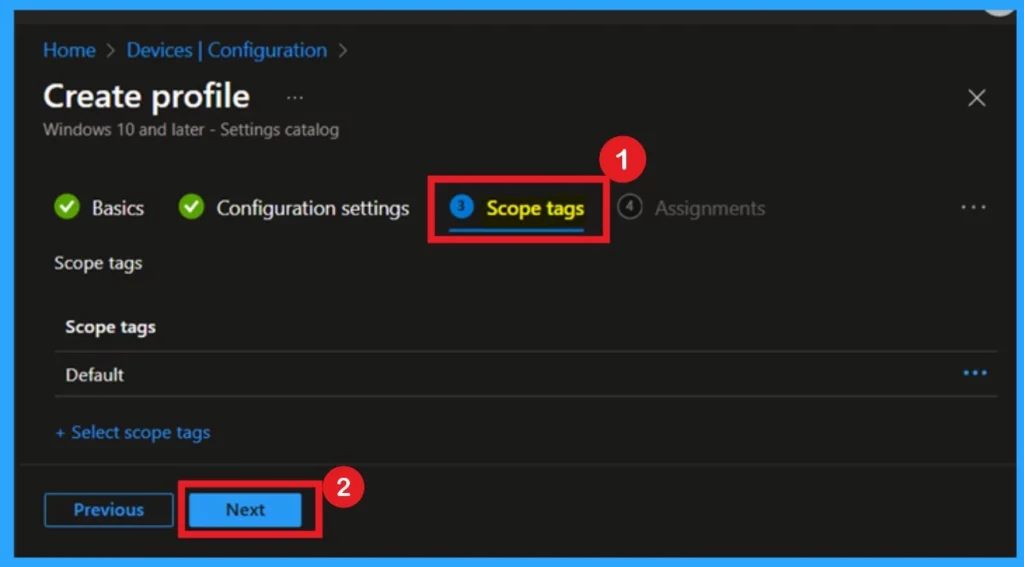
Assignments
The next step is the Assignment tab, which is key to deploying the policy. In this section, you can select the group(s) to which you want the policy to apply. To do this, click Add Groups under the Include Group option.
After clicking Add Groups, you’ll see a list of suggested groups. Select the desired group from the list, and it will appear on your assignment page. Once you’ve made your selection, click Next.
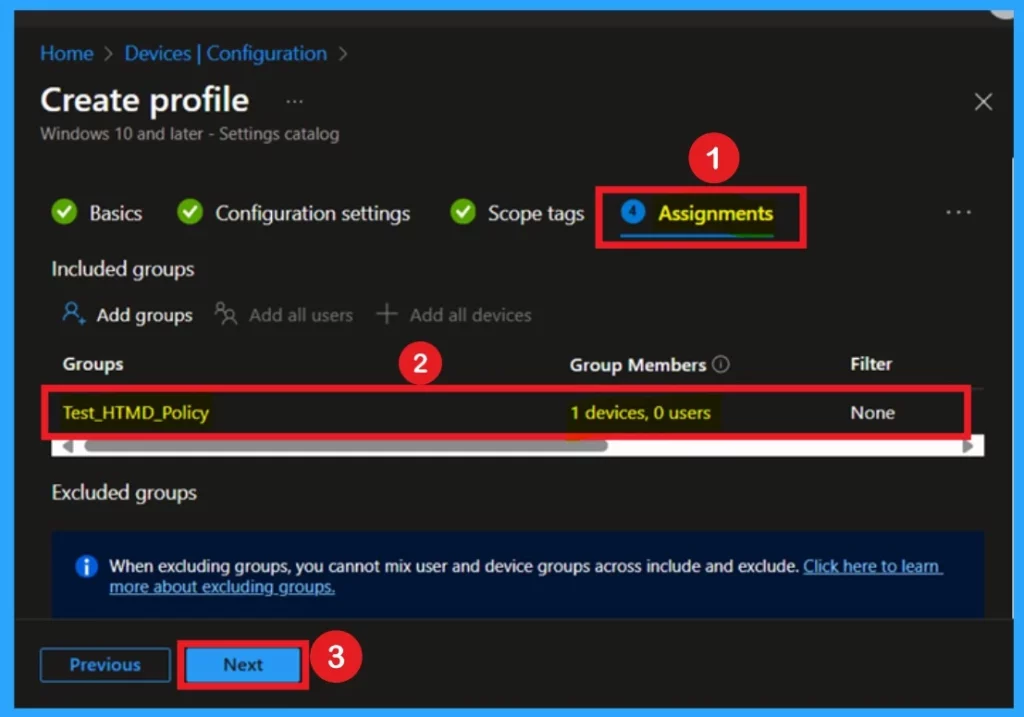
Review + Create
After the Assignments step, you’ll arrive at the Review + Create stage, which is the final step in policy creation. Here, you’ll see a summary of all the policy details, including basics, configurations, and other settings. Take a moment to review everything, and if everything looks good, click the Create button.
- Once you click Create, you’ll receive a notification confirming that the policy has been successfully created.
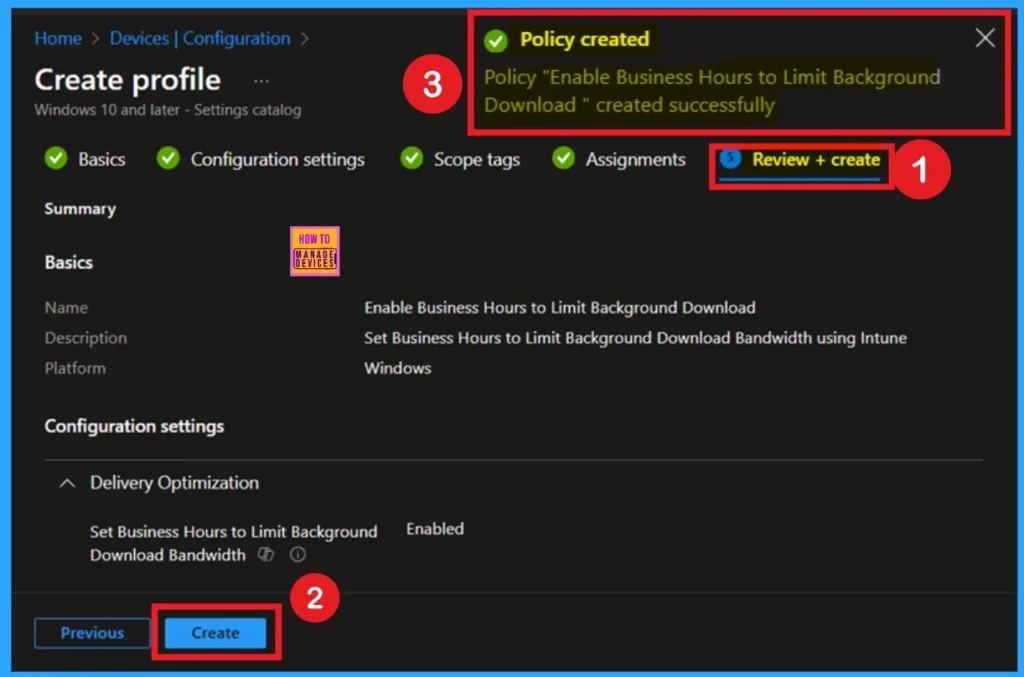
Monitoring Status
When you create a new policy for a device, it usually takes up to 8 hours for it to apply automatically. However, you can speed up this process by manually syncing the policy. After syncing, you can confirm that the policy has been applied by checking in Intune.
- To do this, go to Devices > Configuration and select the policy to verify its status.
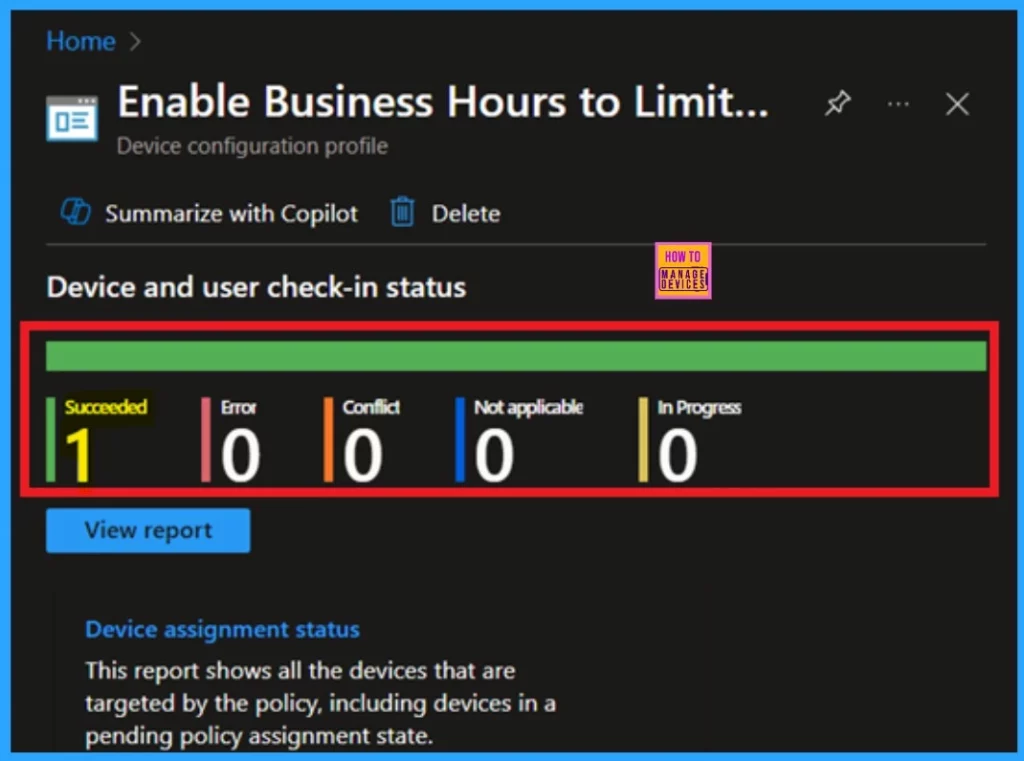
Client Side Verification
To monitor the status of Intune, you can use the Event Viewer. First, go to Start and type Event Viewer. Then, navigate to Application and Services Logs > Microsoft > Windows > DeviceManagement–Enterprise–Diagnostics–Provider > Admin.
In the right pane, click Filter Current Log, enter 814 in the Event IDs field, and click OK to filter the logs.
| Policy Details |
|---|
| MDM PolicyManager: Set policy string, Policy: (DOSetHoursToLimitBackgroundDownloadBandwidth), Area: (DeliveryOptimization), EnrollmentiD requesting merge: (B1E9301C-8666-412A-BA2F-3BF8A55BFA62), Current User: (Device), String: ( ), Enrollment Type: (0x6), Scope: (0x0). |
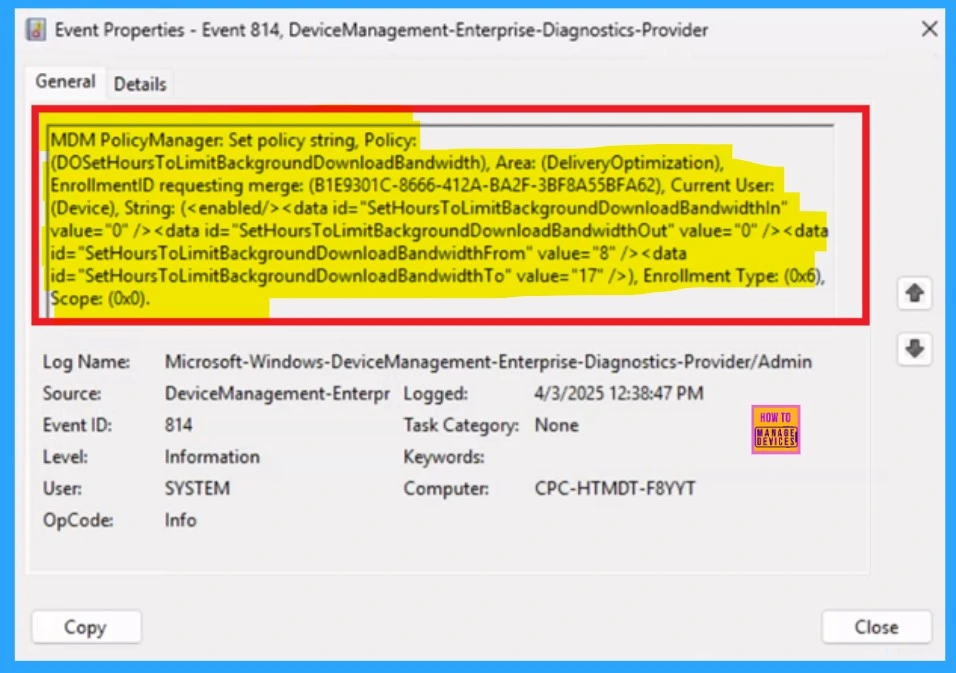
How to Delete a Policy using Intune
Here you can have to Delete a Policy using Intune. For that first go to the device configuration and search the policy name and go to the 3-dot menu of the policy and click on the delete option.
In our previous post, we provided details on how to delete an Intune policy. In this post, we’re discussing the Allow Clipboard History Policy, which controls whether clipboard contents can be stored in memory. Since this policy is no longer needed, we’ll explain how to delete it. For more information, please read on.
See More : How to Delete Allow Clipboard History Policy in Intune Step by Step Guide
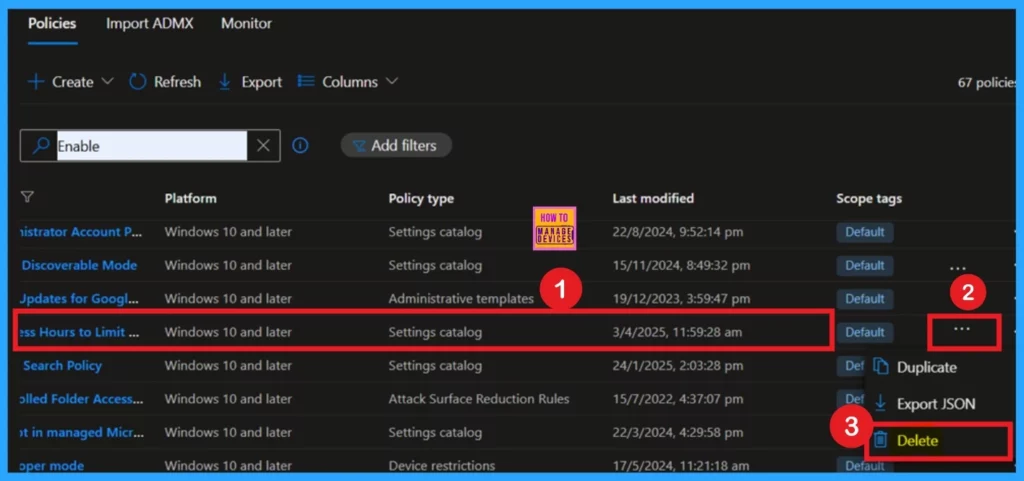
Remove Assigned Group
If you want to remove the Assigned Group, you have to go to the Device Configuration and select the Set Business Hours to Limit Background Download Bandwidth. Now you can see the assign group click on the edit option. Here you will get the Assigned section there you can see the policy and it will have the option for Remove.
In our previous post, we provided guidance on how to remove an assigned group in Intune. In this post, we’ll show you how to remove an assigned group from the AVS Media Player App in Microsoft Intune. Sometimes, apps are assigned to the wrong group or need reassignment for other reasons.
- This guide will walk you through the process of removing an assigned group from the app in Intune.
See More : Learn How to Delete or Remove App Assignment from Intune using Step by Step Guide
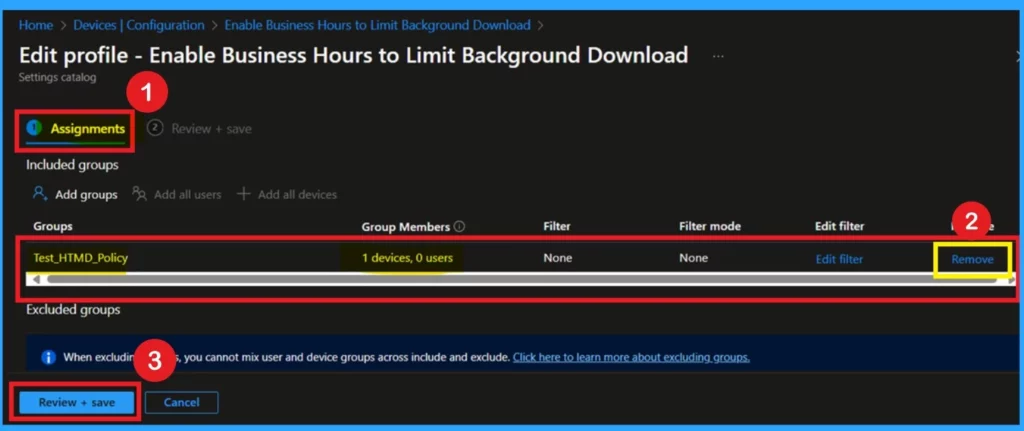
Need Further Assistance or Have Technical Questions?
Join the LinkedIn Page and Telegram group to get the latest step-by-step guides and news updates. Join our Meetup Page to participate in User group meetings. Also, Join the WhatsApp Community to get the latest news on Microsoft Technologies. We are there on Reddit as well.
Author
Anoop C Nair has been Microsoft MVP for 10 consecutive years from 2015 onwards. He is a Workplace Solution Architect with more than 22+ years of experience in Workplace technologies. He is a Blogger, Speaker, and Local User Group Community leader. His primary focus is on Device Management technologies like SCCM and Intune. He writes about technologies like Intune, SCCM, Windows, Cloud PC, Windows, Entra, Microsoft Security, Career, etc.
