Today, we are discussing Enable Disable Web Search Suggestions Policy in MS Edge Browser using M365 Admin Center. As you all know that Microsoft 365 Admin center is a platform for different types policy deployment and many more.
In this platform it’s very easy to deploy policies through organisations and it is very effective for admins and users. Recently we published many policy deployments through Microsoft 365 for applying on MS Edge. Microsoft Edge is a common browser that is used in many organisations. So in this post we are discussing how to deploy search suggestions for MS Edge browsers.
This policy decides whether Microsoft Edge should show search suggestions from the web when you type in the address bar or search box. If it is turned on, web search suggestions are used, such as search engines like Bing or Google will appear.
If it is turned off, web search suggestions won’t show up, but suggestions from your browsing history and saved favourites will still be available. So its very easy for the users to choose the search suggessions not depending on 1 search eagins. So lets look how this policy is enabled through M365.
Table of Contents
What is the Purpose of this Policy in Edge?
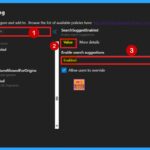
If enabled, web search suggestions are always shown, and users can’t turn them off. If disabled, only local suggestions appear, and no data is sent to Microsoft. If not set, search suggestions are on by default, but users can change the setting.
Enable Disable Web Search Suggestions Policy in MS Edge Browser using M365 Admin Center
Let’s discuss how to enable the Search Suggestions policy in Microsoft Edge using the Microsoft 365 Admin Center. First, sign into the Microsoft 365 Admin Center. Once logged in, navigate to Settings > Microsoft Edge > Configuration Policies. From there, click on Create Policy to begin the deployment process.
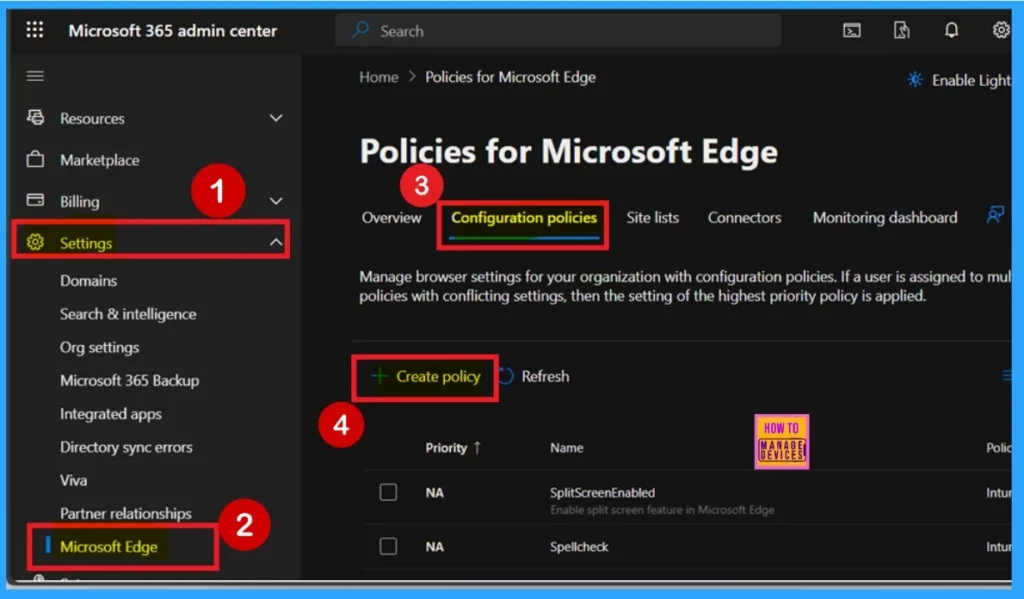
- Enable Disable Search Bar Allowed in Edge Through Microsoft 365 Admin Center Policy
- How to Enable or Disable Address Bar Trending Suggest Policy in MS Edge Browser using M365 Admin Center
- Enable Autofill for Addresses in MS Edge Browser using Microsoft 365 Admin Center Policy
Basics
After Sign in, you’ll begin the policy creation process, starting with the Basics step. In this section, you need to enter essential details such as the policy name, description, policy type, and platform. The name is especially important because it helps you identify the policy later.
For example, I named it Search Suggest Enabled, but you can choose any name that makes sense for your organization. I also recommend adding a clear and meaningful description, which will help you understand the policy’s purpose in the future.
- Set the policy type to Intune and choose the platform as Windows 10 and 11.
- Once you’ve filled in these fields, click Next to proceed.
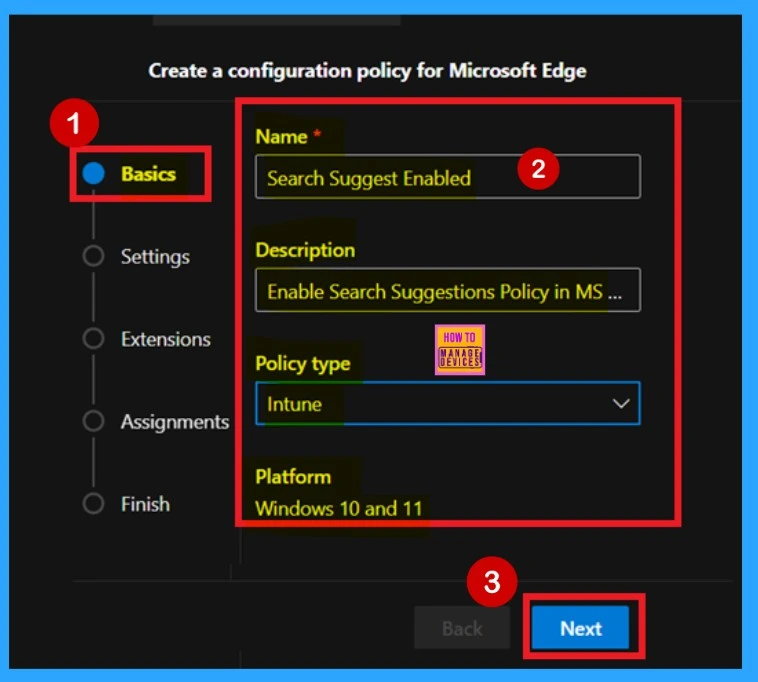
Settings
Now you are on the Settings tab, which is very important because this is where you define the specific policy settings you want to deploy. In the Settings tab, you will see an option called “Add Settings” highlighted in blue. Click on this option—it will open a new window where you can search for and configure the desired settings for your policy.
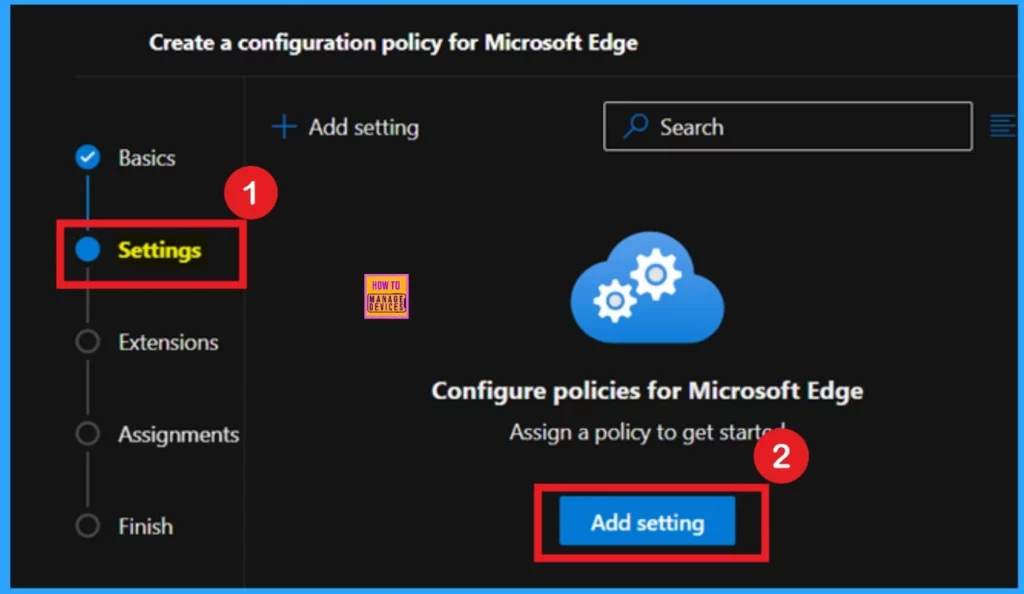
Configure a Setting
Now you are on the Configure a Setting screen. Here, you will see different categories of settings. Use the search bar to find the specific policy you want to deploy. Once you find it, the policy details will appear in 2 tabs: Value and More Details. In the Value tab, you will see a drop-down arrow. Click on it, and you will have the option to Enable or Disable the policy.
- I selected Enable, then clicked Select to confirm the setting.
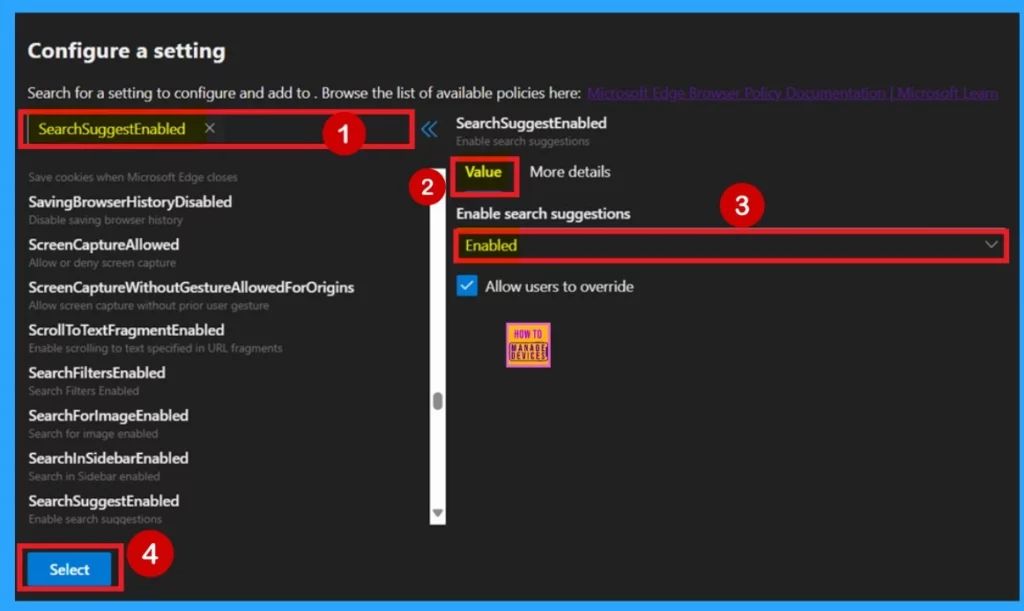
More Details
Now you are on the More Details tab. This tab is very important for understanding the policy in detail. I recommend that you never skip this section, as it provides valuable insights into various aspects of the policy. It explains what happens when the policy is enabled, disabled, or not-configured.
Additionally, it will inform you if the policy is deprecated, which is crucial because deprecated policies should not be used. If the policy you selected is deprecated, it will be clearly indicated here. So, take the time to read this section carefully before deploying the policy.
- Once you’ve reviewed all the details, you can close the window.
| Enable | Disable | Not-configure |
|---|---|---|
| If you enable this policy, web search suggestions are used. | If you disable this policy, web search suggestions are never used, however local history and local favorites suggestions still appear. If you disable this policy, neither the typed characters, nor the URLs visited will be included in telemetry to Microsoft. | If this policy is left not set, search suggestions are enabled but the user can change that. |
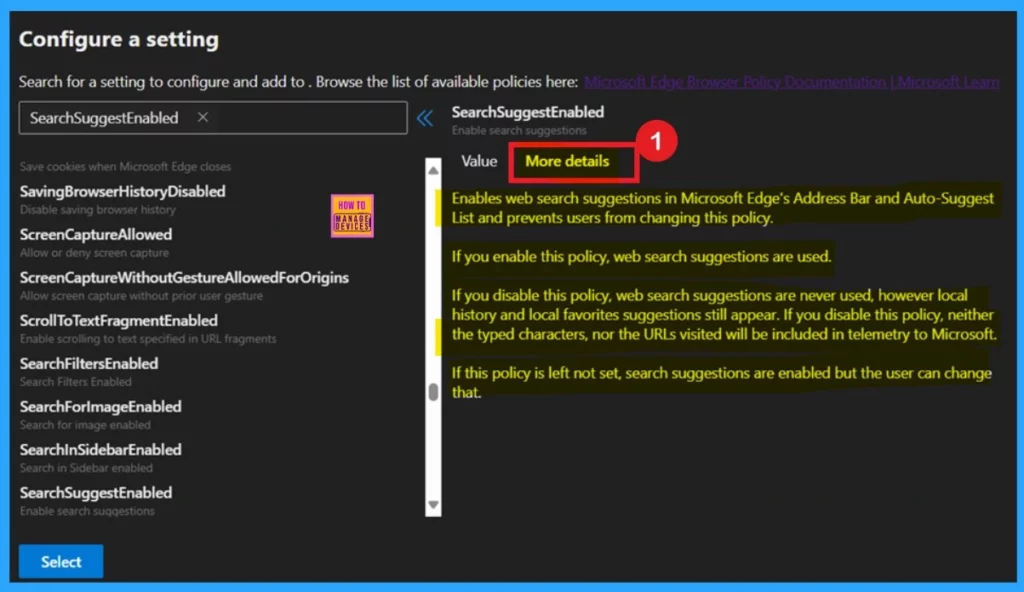
Extensions
This area shows the default and managed extension settings for this policy. We can customize the settings for managed extensions by clicking +Add Extensions. To proceed without making changes, click Next.
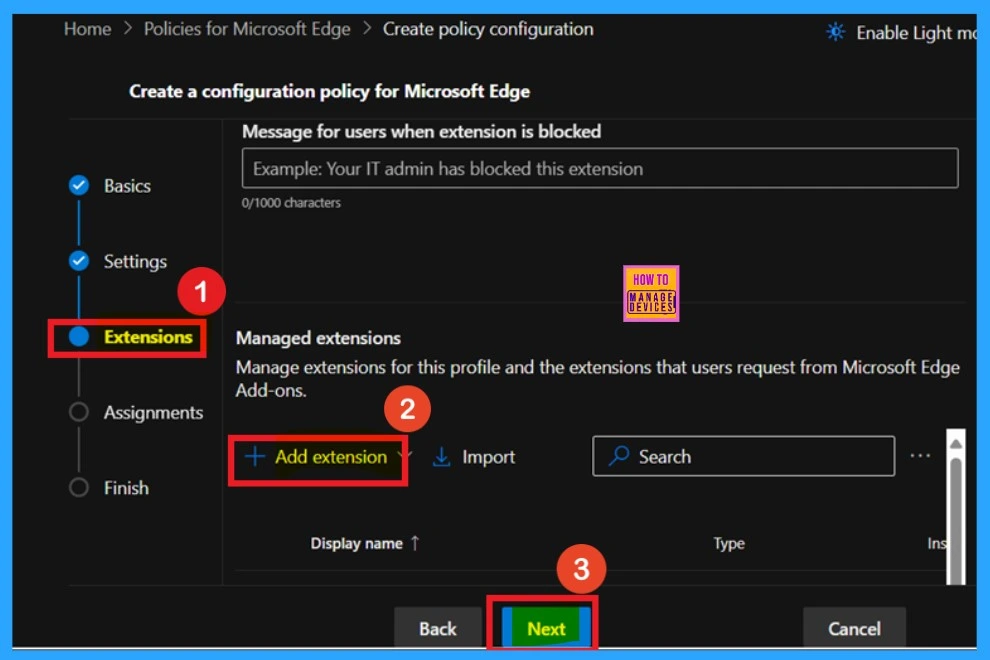
Assignments
In the Assignment step, we can define the target groups for the policy. Click Select group to choose from the available Microsoft Entra groups, thereby determining which users or devices will be affected then Click Select. Here I selected (Test_HTMD_Policy). After clicking Select, we will receive a confirmation message indicating that the group selection was successful.
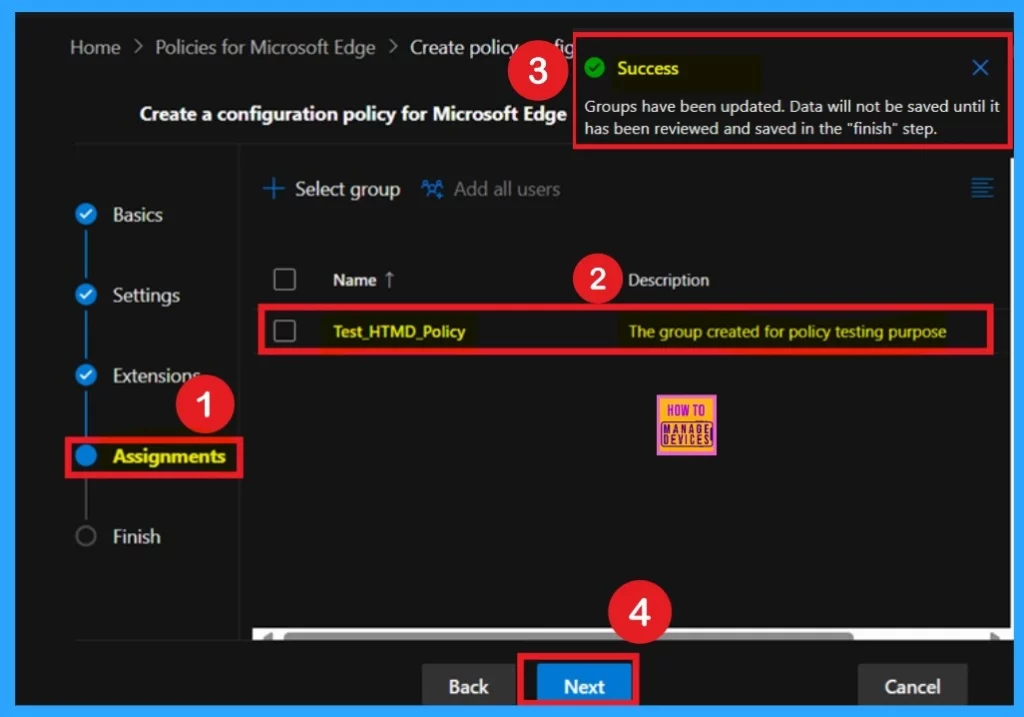
Review and Create
The Finish or Review and Create step is the final step in the policy creation process, where you can review all previous settings. If needed, use the Back button to make changes. Once you’re sure everything is correct, click Review and Create to complete the process.
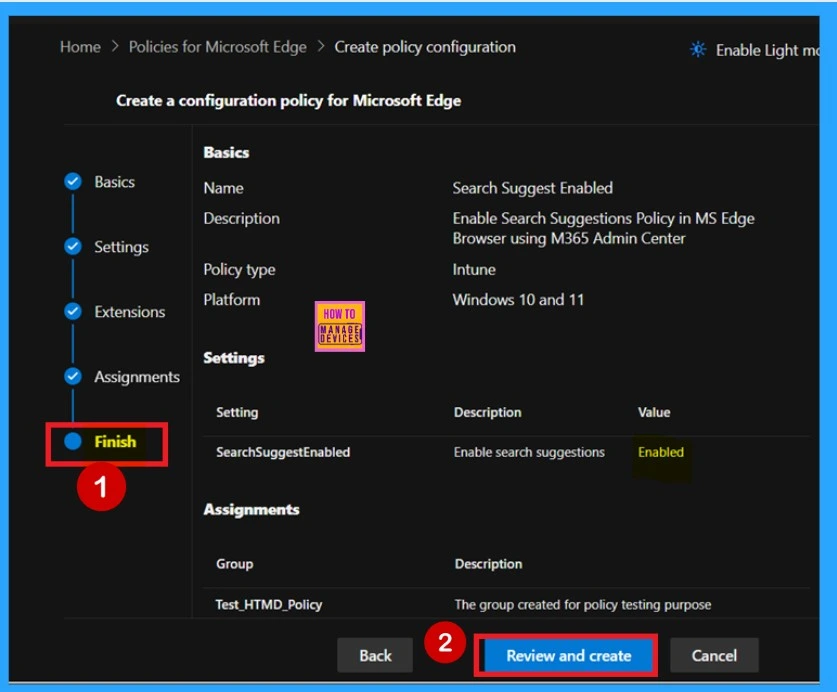
Device and User Check-in Status
After creating a policy, our main concern is whether it was deployed successfully or not. Always remember that a policy takes up to 8 hours to be fully applied. After this waiting period, you can check the deployment status by looking at the dDevice and User Check-in Status.
- Sign in to the Microsoft Intune admin center.
- Navigate to Devices > Configuration profiles.
- Search for the name of the policy you created.
- Select the policy to view its details and see whether it succeeded or failed.
- You can also refer to the below screenshots for succeed result.
Note: you can use the Company portal to Sync the policy to reduce the Waiting Period.

Client-Side Verification
Administrators can check policy status on individual devices using Windows Event Viewer. To verify client-side compliance, go to Applications and Services Logs > Microsoft > Windows > DeviceManagement-Enterprise-Diagnostics-Provider > Admin, and then filter for Event ID 813 or 814.
| Policy Detail |
|---|
| MDM PolicyManager: Set policy string, Policy: (SearchSuggestEnabled), Area: (microsoft_edge~Policy~microsoft_edge), EnrollmentID requesting merge: (B1E9301C-8666-412A- BA2F-3BF8A55BFA62), Current User: (Device), String: (), Enrollment Type: (0x6), Scope: (0x0). |
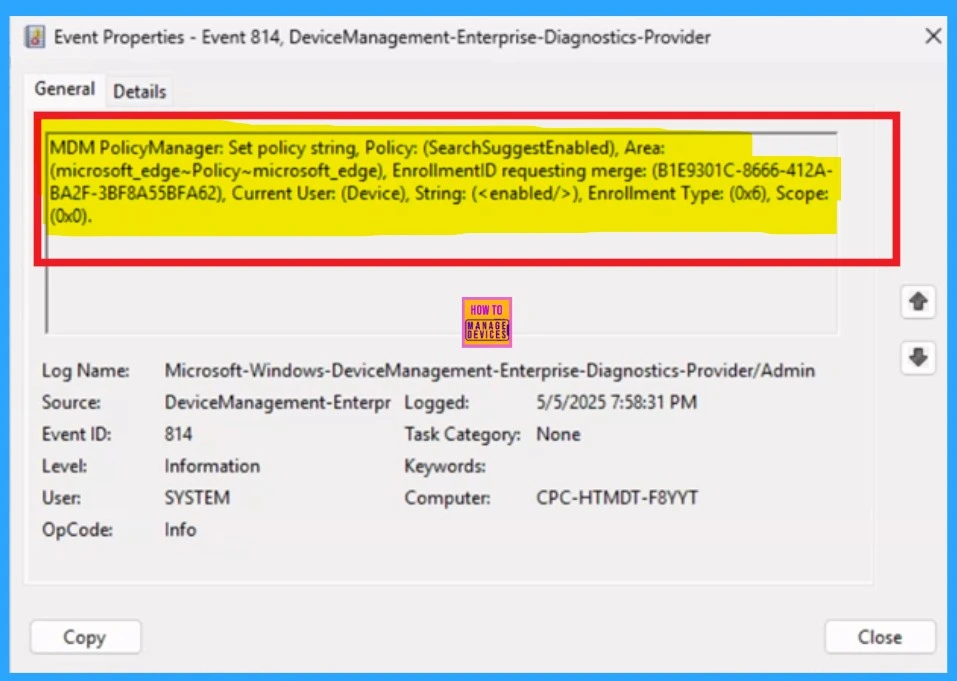
Need Further Assistance or Have Technical Questions?
Join the LinkedIn Page and Telegram group to get the latest step-by-step guides and news updates. Join our Meetup Page to participate in User group meetings. Also, Join the WhatsApp Community to get the latest news on Microsoft Technologies. We are there on Reddit as well.
Author
Anoop C Nair has been a Microsoft MVP for 10 consecutive years from 2015 onwards. He is a Workplace Solution Architect with more than 22+ years of experience in Workplace technologies. He is a Blogger, Speaker, and Local User Group Community leader. His primary focus is on Device Management technologies like SCCM and Intune. He writes about technologies like Intune, SCCM, Windows, Cloud PC, Windows, Entra, Microsoft Security, Career, etc.
