In this article, I am going to explain how we can create Windows 365 Frontline Devices Autopilot Device Preparation Policy using Microsoft Intune. The Autopilot Device Preparation Policy Automatic currently in public Preview simplifies the deployment of Windows 365 Frontline Cloud PCs by eliminating complex provisioning workflows.
This new method leverages Intune’s dynamic device provisioning capabilities to automatically prepare and configure Cloud PCs, making it ideal for scalable and modern workplace environments. It’s designed to work out-of-the-box with Windows 11 and integrates seamlessly with Microsoft Entra ID and Intune.
With this policy, IT administrators can predefine essential configurations, such as application deployment, and scripts assignments. Once the user signs in to the Cloud PC for the first time, the device is automatically enrolled and fully configured based on the assigned policy. This drastically reduces the time required for IT intervention and ensures consistent, secure, and policy-compliant deployments.
Using Autopilot Device Preparation (Automatic) with Windows 365 supports dynamic provisioning scenarios, particularly useful for hybrid or remote workforces. Whether onboarding a new hire or replacing a device, this method ensures users get a ready-to-use Cloud PC with all enterprise settings, apps, and security policies applied automatically. It aligns perfectly with zero-touch provisioning goals and enhances the Windows 365 end-user experience.

Table of Contents
What is Windows 365 Frontline Devices?
Windows 365 Frontline is a specialized edition of Windows 365 designed to help organizations reduce costs by allowing multiple users to share a single Cloud PC license. Currently, Windows 365 Frontline is only available in the Azure Global Cloud environment.
Unlike traditional Cloud PCs, Frontline Cloud PCs cannot be accessed through the Remote Desktop app. Instead, users must use the Windows App available in the Microsoft Store or access it via their browser at windows.cloud.microsoft. Windows 365 Frontline supports two distinct usage modes: dedicated mode and shared mode.
Key Aspects of Autopilot Device Preparation Policy for Windows 365 Frontline Devices
Essential Elements of the Autopilot Device Preparation Policy for Windows 365 Frontline Devices. This policy is crucial for ensuring efficiency, security, and optimal performance in your device setup.
| Key Aspects | Details |
|---|---|
| Automatic Mode | The policy is configured in automatic mode within the Autopilot device preparation policy settings. |
| Frontline Shared Mode | This feature is specifically designed for Windows 365 Frontline in shared mode. |
| App and Script Installation | Administrators can select up to 10 apps and 10 scripts to be installed during the device preparation process. |
| System Context Execution | PowerShell scripts are executed in the system context during the out-of-box experience (OOBE) before a user signs in. |
| Monitoring | The deployment process is monitored within the Windows Autopilot device preparation deployment report. |
| Time-out Settings | A time-out value can be set. If the installation of apps and scripts isn’t completed within the specified time, the device preparation fails, but the provisioning continues. |
| Failed Provisioning Option | Optionally, administrators can choose to prevent users from connecting to Cloud PCs if the device preparation fails or times out. |
- New Windows Autopilot Device Preparation Experience using Intune
- Guide to Configure Windows Autopilot Next Generation Device Preparation Policy with Intune
- How to use New Multi-Monitor and Display Features in Windows 365 Link
- How to Get Windows 365 Alerts about Missing Frontline Licenses during Provisioning
Create an Autopilot Device Preparation Policy for Windows 365 Frontline Devices in Intune
Follow these steps to create the Autopilot Device Preparation Policy for Windows 365 Frontline Devices using Intune. Let’s go through the method step-by-step.
- Sign In to the Microsoft Intune admin center
- Navigate to Devices > Windows > Device onboarding > Enrollment
- Under Windows Autopilot device preparation, Click on > Device preparation policies
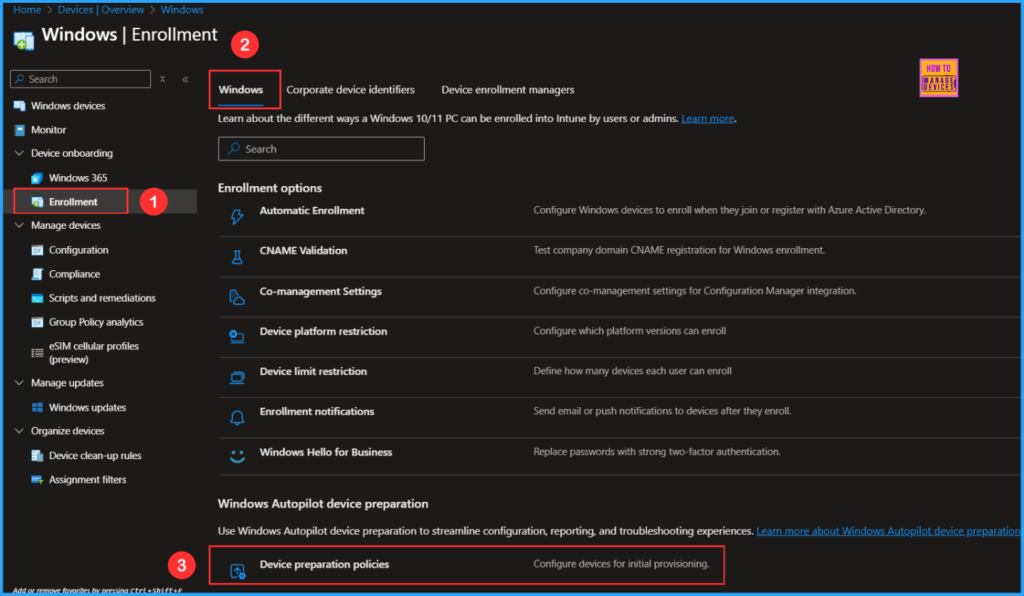
Click on the +Create option and select the Automatic (Preview) method. Configure Windows Autopilot device preparation deployments using a single policy that combines deployment settings, while tracking essential policies, apps, and scripts for provisioning.
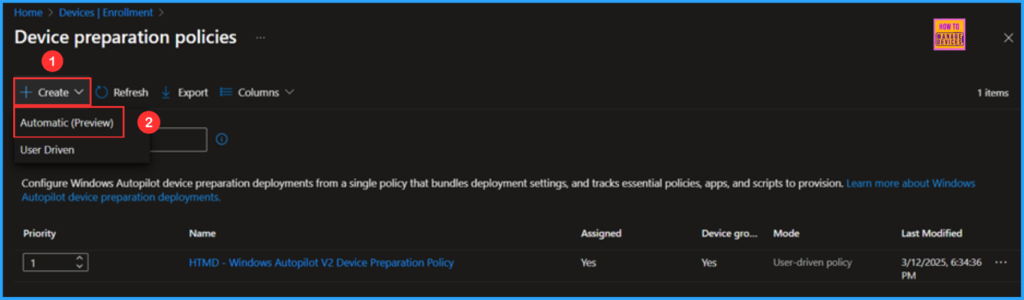
In the Introduction pane, review the details and explore the available Microsoft Official links to learn more about Windows Autopilot device preparation policies, then click Next.
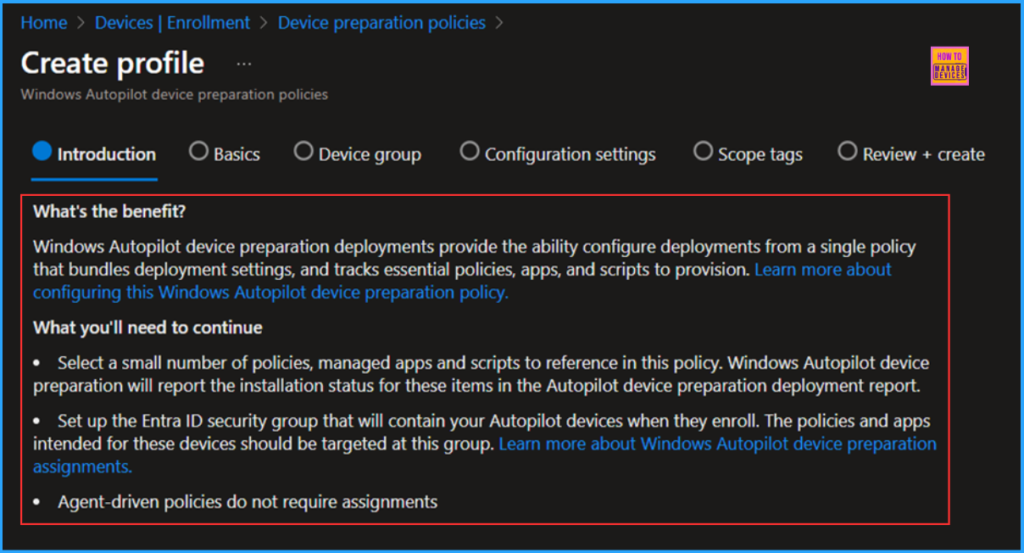
On the Basics pane, enter the policy name “HTMD – Automatic Windows Autopilot Device Preparation Policy” If necessary, add a brief description and click Next.
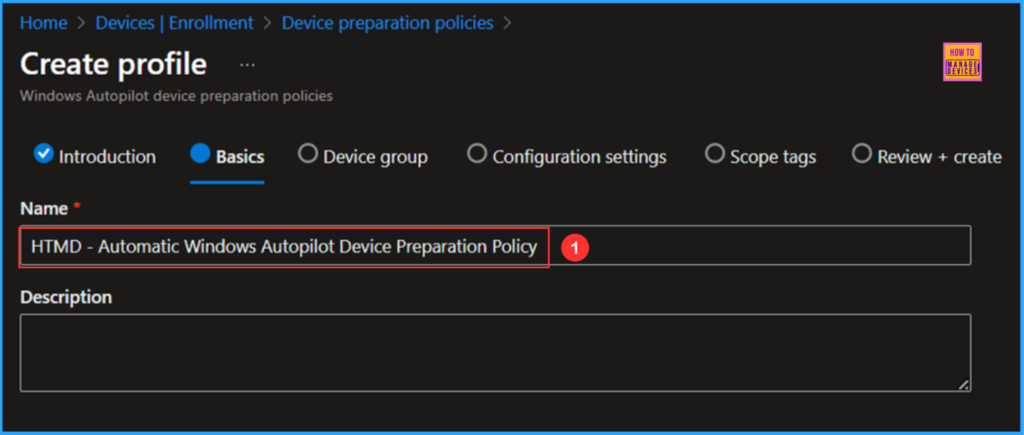
In the Device group section, you need to create a blank group, here I named the group as “Windows Autopilot device preparation device group – Automatic“
Note: Create a security group, for example, “Windows Autopilot device preparation device group – Automatic” and add the Intune Autopilot ConfidentialClient as the owner of the group. The Sevice Princple/Application ID for the Intune Autopilot ConfidentialClient is f1346770-5b25-470b-88bd-d5744ab7952c
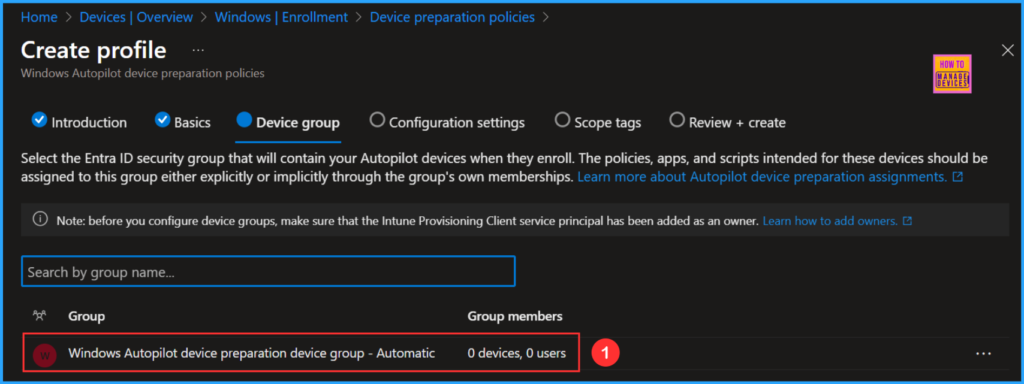
Configuration Settings of Autopilot Device Preparation Policy for Windows 365 Frontline Devices
In the Configuration settings, there are only two sections since it uses an automatic method: Apps and Scripts. You can add up to 10 managed apps and up to 10 PowerShell scripts in these sections. It is important to note that these apps and scripts must be assigned to the device security group you selected earlier.

The following section covers Scope tags, which I am keeping as Default. The Default Role Scope Tag will be present on all Intune entities whenever a user-defined Role Scope Tag is not available.
- New Dedicated Mode Experience in Windows 365 Frontline
- How to Enable MAA Multi Admin Approval to Create or Modify Intune Roles
- How to Configure Hotpatch Update for Windows 11 using Microsoft Intune Policy
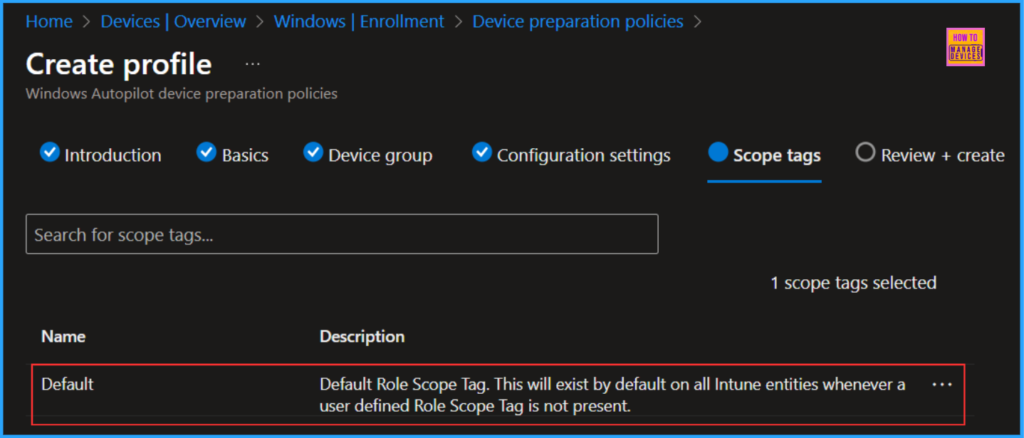
On the Review + create page, carefully review all the settings you’ve defined for the HTMD – Automatic Windows Autopilot Device Preparation Policy. Once you confirm that everything is correct, select Save to implement the changes.
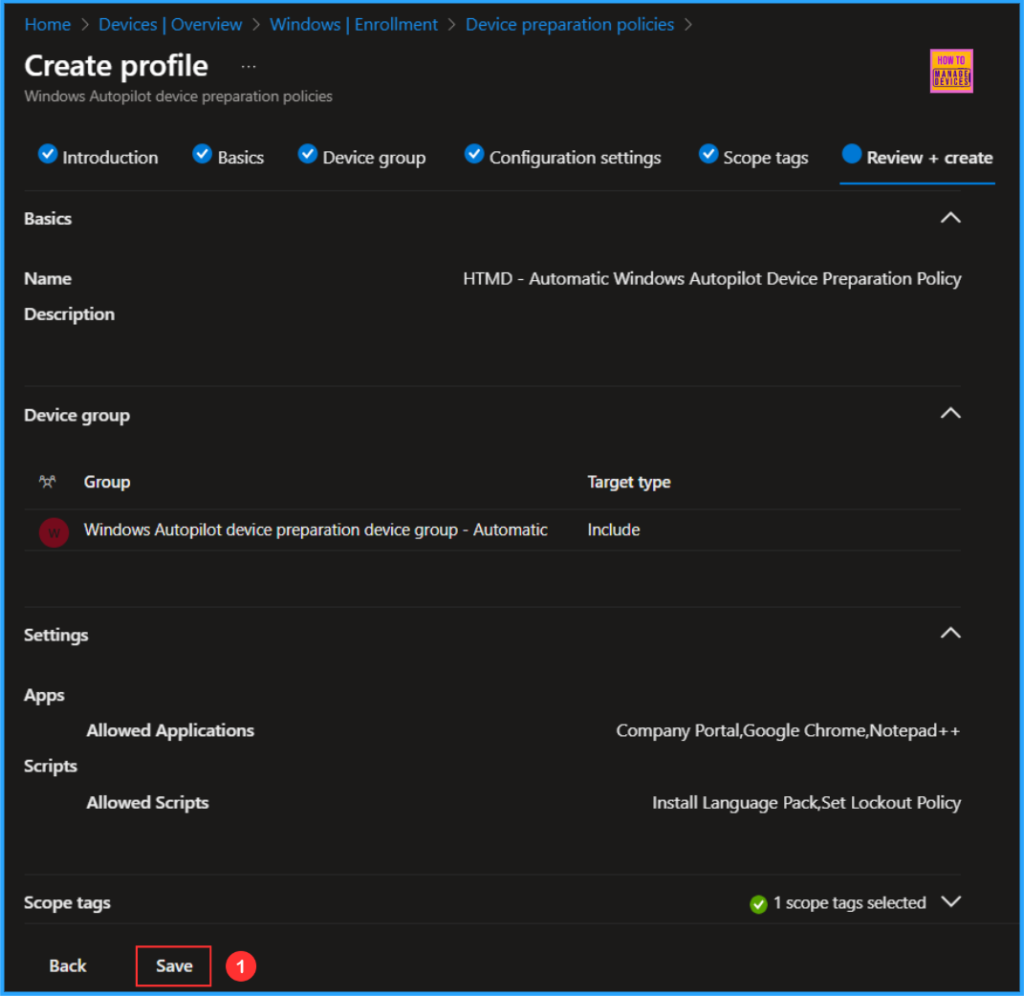
How to add Autopilot Device Preparation Policy to Windows 365 Frontline
We can now incorporate our newly created Automatic Autopilot Device Preparation Policy into the Windows 365 Provisioning policy. To do this, create a new Windows 365 Provisioning policy. Under the Configuration section, you will find “Windows Autopilot (Preview)” in the dropdown menu. From there, you can select the “HTMD – Automatic Windows Autopilot Device Preparation Policy“
Need Further Assistance or Have Technical Questions?
Join the LinkedIn Page and Telegram group to get the latest step-by-step guides and news updates. Join our Meetup Page to participate in User group meetings. Also, Join the WhatsApp Community to get the latest news on Microsoft Technologies. We are there on Reddit as well.
Author
Vaishnav K has over 11 years of experience in SCCM, Device Management, and Automation Solutions. Writes and imparts knowledge about Microsoft Intune, Azure, PowerShell scripting, and automation. Check out my profile on LinkedIn.
