Let’s discuss how to get Device Enrollment Details by User in Intune Explorer with Security Copilot. Device enrollment is the first step to get a device ready for work so your company’s IT team can manage it using Microsoft Intune.
Getting device enrollment details by user in Intune Explorer with Security Copilot helps IT admins quickly see which devices a user has enrolled, their enrollment status, and related compliance information. This saves time compared to manually searching through multiple reports or menus.
For organizations, it ensures better oversight of device usage, helps enforce enrollment and security policies, and makes it easier to detect unauthorized or non-compliant devices. Overall, it improves security, simplifies audits, and streamlines device management.
In this post, you will find all the details on how to get device enrollment information by user in Intune Explorer with Security Copilot. We will walk through the process step-by-step, showing you how to quickly view which devices a user has enrolled.
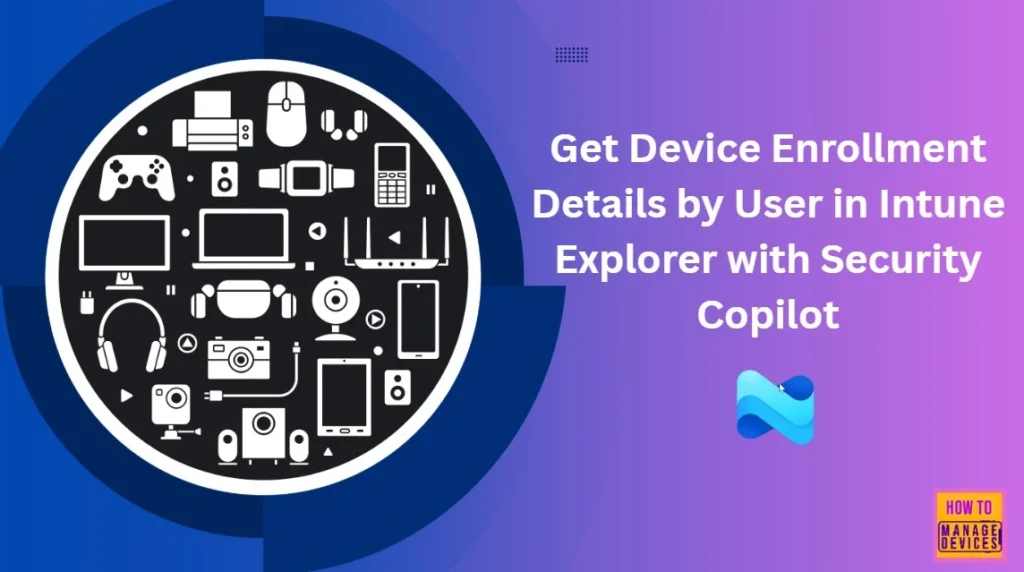
Table of Contents
How to Get Device Enrollment Details by User in Intune Explorer with Security Copilot
You can easily access the Explorer tab in the Microsoft Intune Admin Center. Sign in to the Microsoft Intune Admin Center by visiting https://intune.microsoft.com and logging in with your admin credentials. In the left-hand menu, select the Explorer tab.
- In the middle section of the Explorer window, go to the All categories section and select Devices from the list of categories.
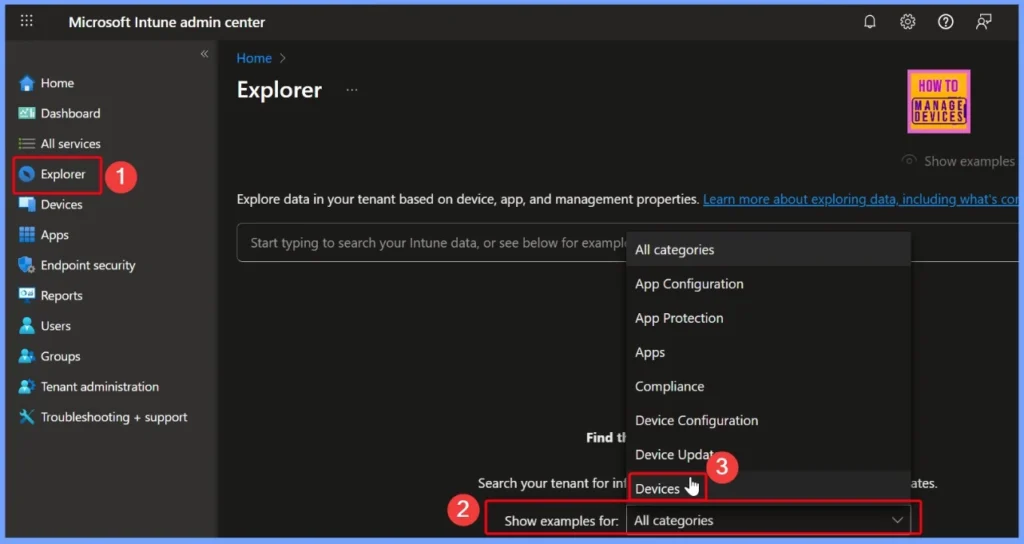
- How to use Intune Explorer with Security Copilot to Find Windows and MacOS Device Data across your Tenant
- Copilot with Endpoint Privilege Manager to Identify Potential Elevation Risks using Intune
- Best Copilot Assistance for Querying Device Inventory Data using KQL in Intune
- Easy way to Disable GitHub Copilot in Visual Studio using Intune
Exploring Device Category Options in Intune Explorer with Security Copilot
In the Device category, you will find several options such as Get platform devices, Get devices enrolled by user, and Get devices with a name containing a specific keyword. Each of these options helps you quickly find the device information you need. We have explained all these options in detail in our post How to Use Intune Explorer with Security Copilot to Access Devices, Users, Apps, Compliance, and Update Details.
- Devices
- Get Platform devices Devices
- Get devices enrolled by /User
- Get devices that have a device name containing Device Name
- Get Platform devices that have a compliance grace period ending before Date
- Get Platform devices that are enrolled by/User and Ownership owned
- Get Platform devices that are Ownership owned and have a compliance grace period ending before Date
- Get devices where encryption method type is Encryption Method and encryption is True False
- Get noncompliant devices that are not within their compliance grace period
- Get devices that were enrolled by /User where the last user signed in is /User
| Devices |
|---|
| Get Devices Enrolled by User |
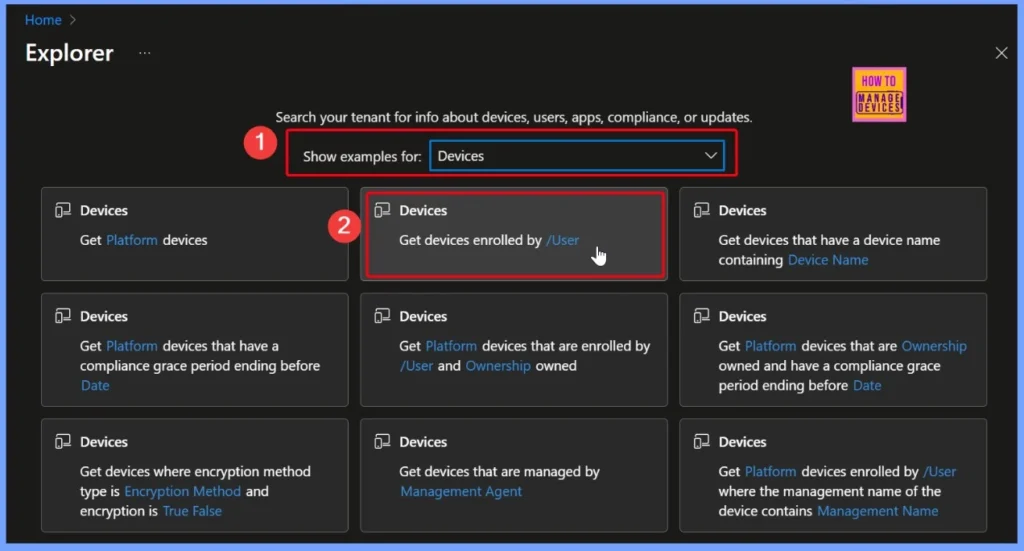
Get Devices Enrolled by User Query
The “Get devices enrolled by user” query lets you view enrollment details for a specific user, making it simple to check which devices they have enrolled and their current enrollment status. In this example, I selected the user Vidya M. A. and clicked the arrow next to the query to run it.
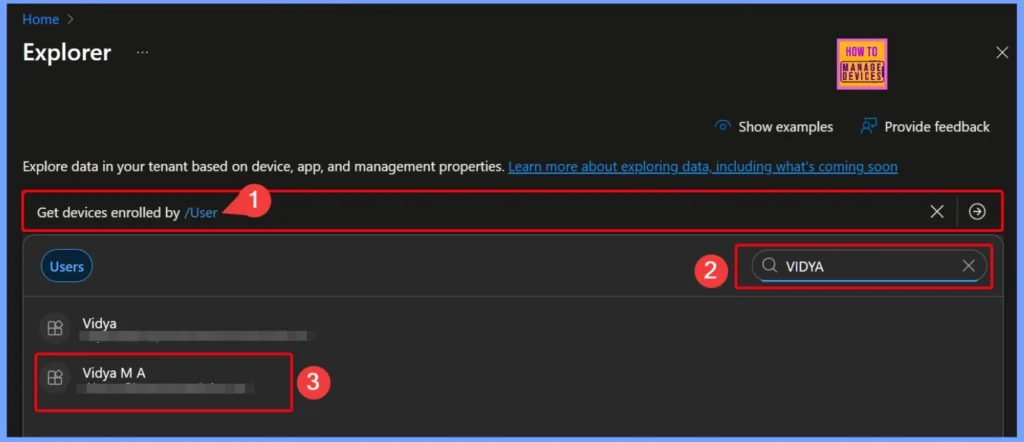
Viewing Devices Enrolled by a Specific User
The results show 1 item in the list. This query retrieves devices enrolled by a specific user (Vidya), combining both device and user information into a clear, structured view. The output includes details such as device name, encryption status, management agent, ownership, compliance status, platform, and the last seen date and time.
- Overall Summary
- There are 1 items in the results list. This query retrieves information about devices enrolled by a specific user. It combines device details with user information and presents a structured output that includes device and user details, encryption status, management agent, ownership, compliance status, platform, and the last seen date and time.Other Useful Queries
- Other Useful Queries
- Query: Get discovered apps installed for /User across all their devices, grouped by device and platformReason: This query helps in identifying all applications installed by the user across different devices, which can be useful for application management and compliance checks.
- Query: Get Platform devices enrolled by /UserReason: This query provides a list of all devices enrolled by the user, which can help in tracking and managing user-specific devices.
- Query: Get all managed app install results for user /UserReason: This query helps in understanding the installation status of managed applications for the user, which is useful for ensuring that all required applications are properly installed and functioning. Next steps to consider
- These suggestions were created by considering the next steps an IT admin managing an Intune environment might consider in the context of this query.
- Next Steps to Consider
- Review the encryption status of the devices. Ensuring that all devices are encrypted helps in protecting sensitive data and complying with security policies.
- Check the compliance status of the devices. Identifying non-compliant devices allows you to take corrective actions to ensure all devices meet the organization’s compliance requirements.
- Analyze the last seen date and time of the devices. This information can help in identifying inactive or potentially compromised devices that have not checked in recently.
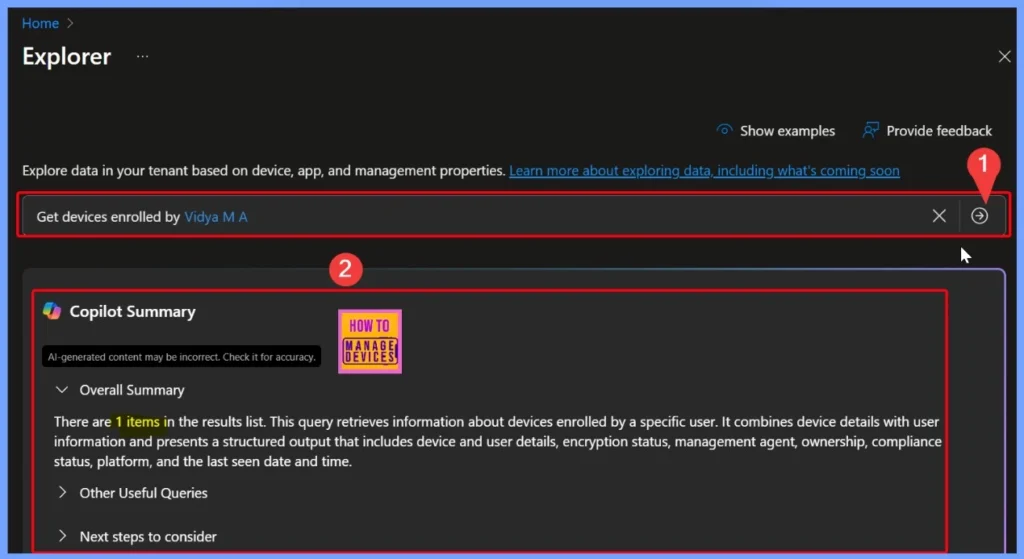
End Result
Here, you can see the final result showing the devices enrolled by the specific user Vidya. The details include the device name, user name, encryption status, management type, ownership, compliance status, platform, and more.
| Device Name | User | Encrypted | Management | Ownership | Compliance | Platform | Last seen |
|---|---|---|---|---|---|---|---|
| HTMD_VIDYA | Vidya M A | True | MDM | Personal | Noncompliant | Windows | 08/11/2025, 10:17 AM |
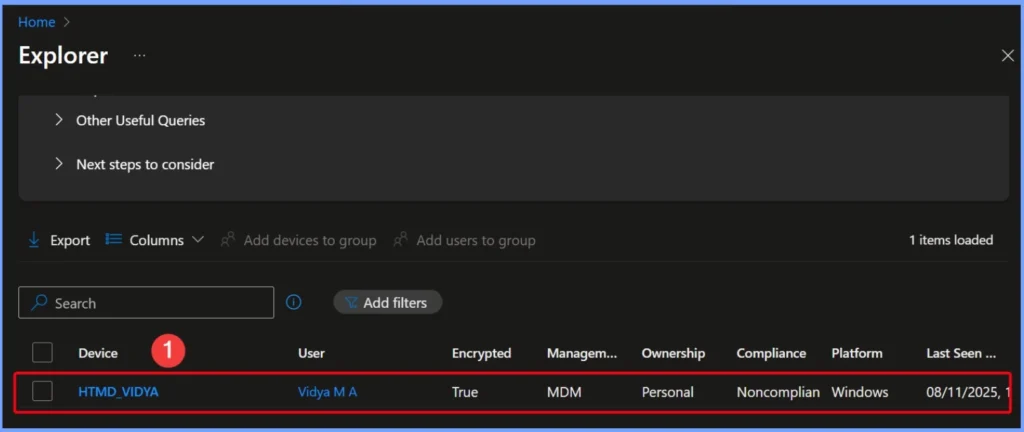
Need Further Assistance or Have Technical Questions?
Join the LinkedIn Page and Telegram group to get the latest step-by-step guides and news updates. Join our Meetup Page to participate in User group meetings. Also, Join the WhatsApp Community to get the latest news on Microsoft Technologies. We are there on Reddit as well.
Author
Anoop C Nair has been Microsoft MVP from 2015 onwards for 10 consecutive years! He is a Workplace Solution Architect with more than 22+ years of experience in Workplace technologies. He is also a Blogger, Speaker, and Local User Group Community leader. His primary focus is on Device Management technologies like SCCM and Intune. He writes about technologies like Intune, SCCM, Windows, Cloud PC, Windows, Entra, Microsoft Security, Career, etc.
