I will explore the best way to enable Copilot in Microsoft Intune in this guide. This article will help you to create Copilot settings in Microsoft Azure and Intune from Scratch. Currently, Microsoft Copilot in Intune is in public preview.
Copilot is an impressive tool designed to enhance your writing experience. It provides suggestions, helps with summarising and editing, and assists in creating content. Copilot can also help you generate first drafts, add content to documents, condense text, or brief documents.
You can also use the Copilot in any app on your Android and iOS devices. In 2024, Microsoft announced the 11 copilot features that would be game changers. One of the best parts of these new features is that they depend on human needs.
In May, Microsoft presented the Copilot+ PC, a new class of PCs that brings AI-enabled experiences to Windows customers. Copilot+ PC and Windows 11 customers will obtain access to additional new features that enhance their PCs’ intelligence, functionality, and security.
Table of Contents
An Overview – Microsoft Copilot for Security
The Microsoft Copilot for Security is a standalone Copilot available in the Microsoft Copilot for Security portal. It helps increase the defender’s efficiency and capabilities to improve security outcomes at machine speed and scale. To use the Copilot in Intune, you should configure it and complete the setup in the Microsoft Copilot for Security portal.

- MS Teams Copilot in Meetings to Take Notes and Action
- Copilot in Teams Live Meetings to Recap Meetings
- Copilot Vs Copilot Pro Vs Copilot For Microsoft 365 Comparison
- Microsoft 365 Copilot in Teams for Chat Meeting Calls Generally Available
This platform enables you to access insights from Copilot for Security across all your enabled services, including Intune, Microsoft Defender, Microsoft Entra ID, Microsoft Purview, and more. Copilot for Security provides security professionals with a natural language and assistive copilot experience. It assists in various end-to-end scenarios, such as incident response, threat hunting, intelligence gathering, and posture management.
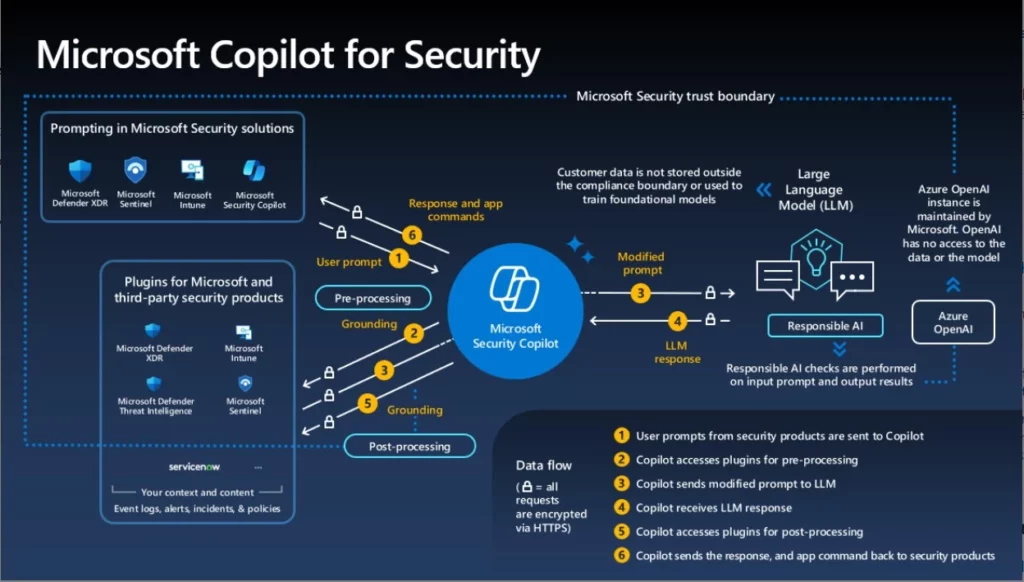
If Microsoft Intune is used within the same tenant as Copilot for Security, it enables the utilization of Copilot for Security to obtain insights regarding Intune data. Intune capabilities are integrated into Copilot for Security, allowing you to access device, app, and policy information and troubleshoot specific device issues.
For example, you can ask about a particular device and get all its properties, including the device name, ID, and manufacturer. You can also find the primary user of a device, check its compliance status, especially if it is noncompliant, and find out why it’s non-compliant.
Before you Begin
Copilot in Intune is included with Copilot for Security. There aren’t any other licensing requirements or Intune-specific licenses for using Copilot in Intune. There are two ways to access your Intune data using Copilot. I have created a table below explaining how to access your Intune data using Copilot.
| Name | Description |
|---|---|
| Microsoft Copilot in Intune | Copilot is embedded in Intune and is available in the Microsoft Intune admin center. |
| Microsoft Copilot for Security | Microsoft Copilot for Security portal lets you get insights from Copilot for Security for all your enabled services, such as Intune, Microsoft Defender, Microsoft Entra ID, Microsoft Purview, and more. |
- Use Microsoft Copilot with any App on Android and iOS Devices
- Microsoft Integrates Notepad with Copilot on Windows 11
- 11 Microsoft Copilot Features of 2024
In order to use Copilot in Intune, you or your admin team must be assigned the appropriate role in Copilot for Security or Microsoft Enterprise ID. There isn’t a built-in Intune role that provides Copilot access. It would also help to enable the Intune plug-in in Copilot for Security. This plug-in lets you access your Intune data and use Copilot in the Intune admin center.
Discuss Minimum Requirements
Well, now it’s time to set up Copilot in Microsoft Intune. Before you start, let’s discuss the Minimum requirements for Enabling Copilot in Microsoft Intune. You must purchase security computing units (SCUs), which are the resources needed for Microsoft Copilot’s dependable and consistent security performance.
- Overview of Security Copilot with Microsoft Intune
- Turn Off Copilot in Windows using Intune and Group Policy
- Download Microsoft 365 Copilot Architecture Visio
NOTE! In order to purchase security compute units, you need to have an Azure subscription. Another essential consideration is Capacity. Within the framework of Copilot for Security, capacity denotes an Azure resource housing SCUs (Security Control Units). Efficient capacity management can be achieved by adjusting the provisioned SCUs within either the Azure portal or the Copilot for Security portal.
NOTE! Copilot for Security is sold in a provisioned capacity model and is billed by the hourEnable Copilot in Intune through the Security portal
Well, let’s start exploring how to set up Copilot in Microsoft Intune. There are two methods to set up Copilot in Microsoft Intune. The first option is to provision capacity through Microsoft Copilot for the Security portal, and the second option is to set up this method, starting in the Azure portal. Then, you must complete the Copilot for Security portal setup.
- Sign in to Microsoft Copilot for the Security portal.
- Select Get Started.
- You will be prompted to set up your Security Capacity page.
Select the Azure subscription and Resource Group. Add a name to the capacity. This name will be displayed in the Copilot for Security and Azure portals. Make sure it is unique and identifiable. Changing names can be difficult. This name must contain only lowercase letters and numbers with no spaces.
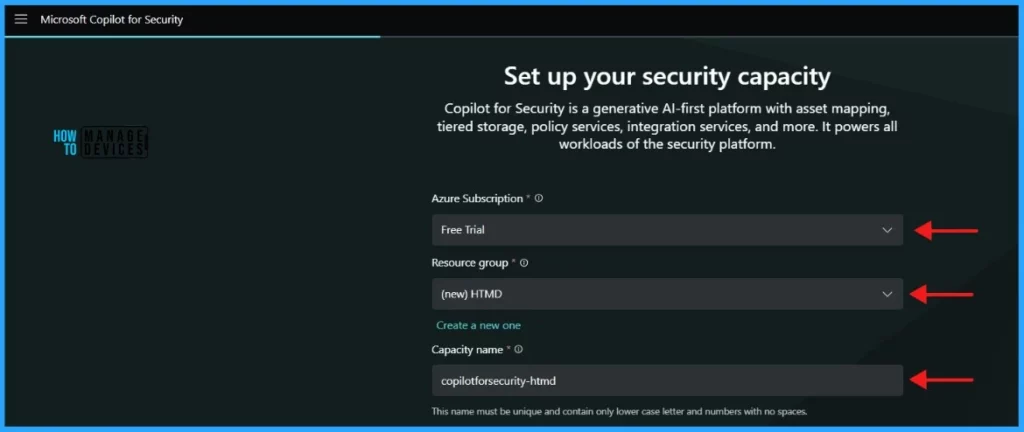
Also, select the prompt evaluation location and specify the number of Security Compute Units (SCUs). Data is permanently stored in your home tenant geo.
NOTE! If your selected geo location is too busy, you can also evaluate the prompts anywhere in the world. This can be done by selecting the appropriate option in the capacity creation screenConfirm that you acknowledge and agree to the terms and conditions, then select Continue.
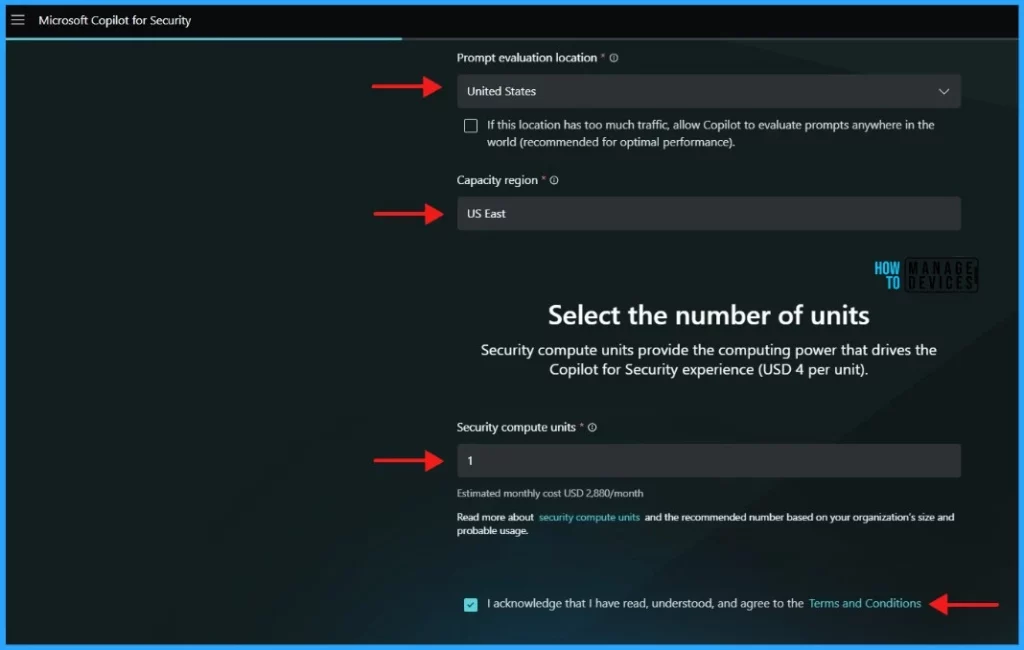
When you select Continue, you will be directed to the next page. You can see the message stating Setting up your security capacity.
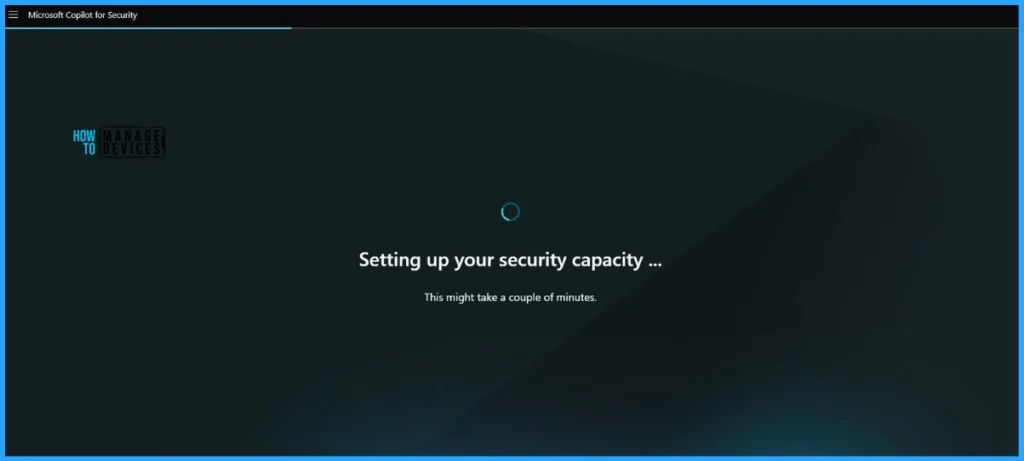
The security capacity may take a while to set up. Once it is set up, you will be navigated to the next page. As per the message, My customer data will be stored in India. Select Continue.
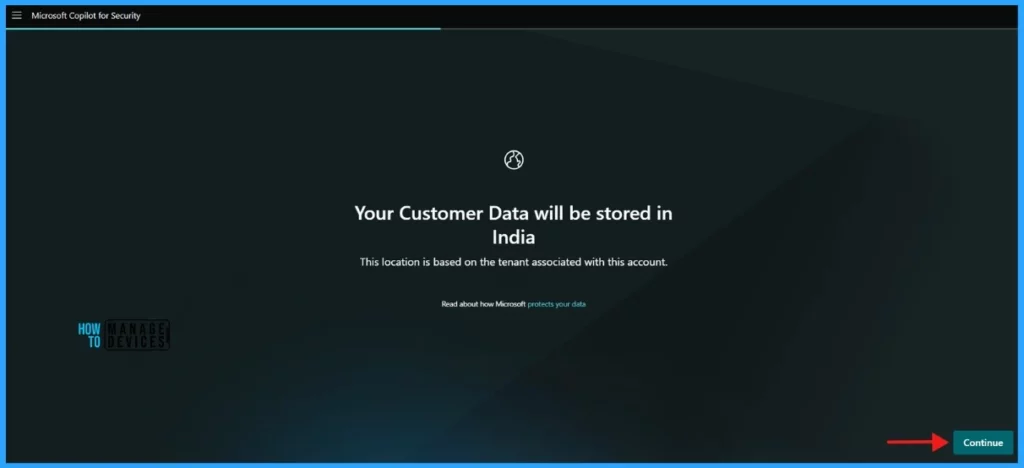
Keep selecting Continue until you get the Copilot access page. Here, you can see the Contributors and Owners. The Global Administrator and Security Administrator are the Owners. Select Continue.
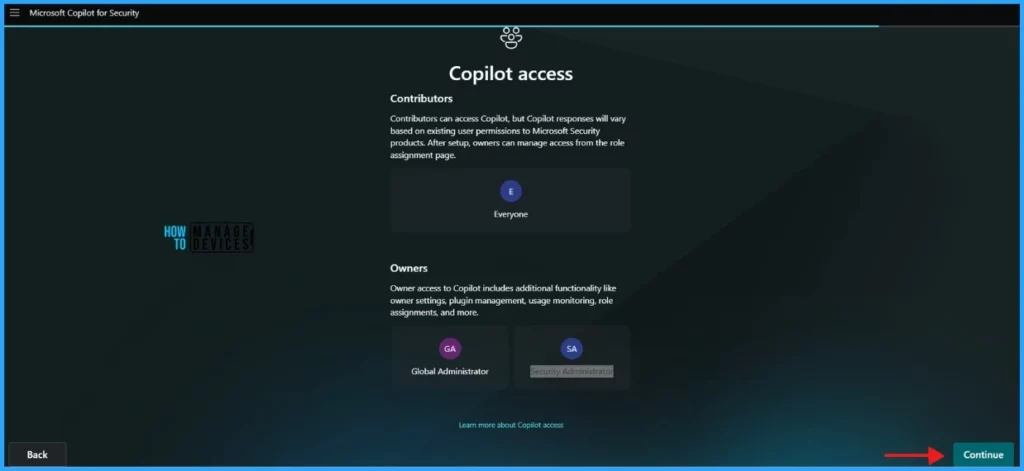
You will get an all-set message when you click Continue. Just click Finish to Continue.
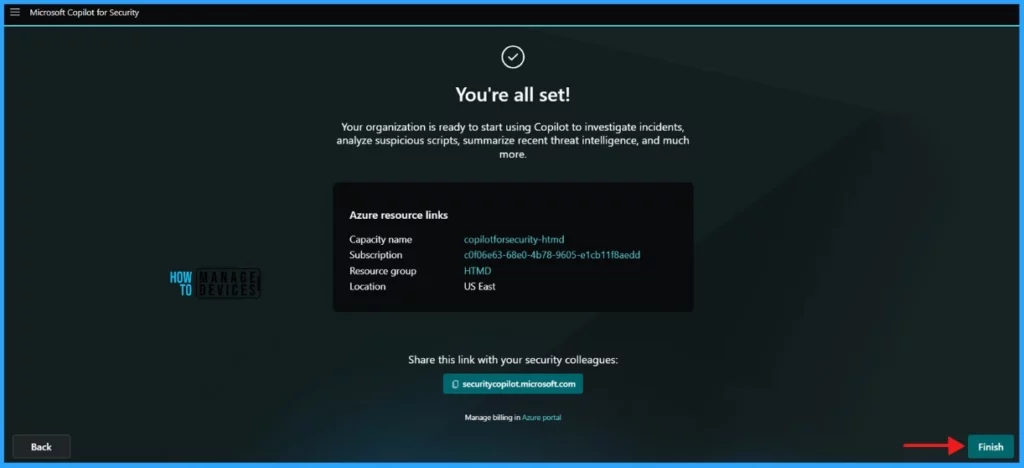
Enable Copilot in Intune through the Azure portal
Let me show you how to Enable Copilot in Microsoft Intune through the Azure portal. However, Microsoft recommends setting up Copilot in Intune through the Security portal.
NOTE! You need to be an Azure subscription owner or contributor to create capacity.- Sign in to the Azure portal.
- Search for Microsoft Copilot for Security compute capacities
- Select Subscription and Resource group
You must follow the same settings you learned in the above setup. You must give the capacity a unique name, select the prompt evaluation location, and specify the number of Security Compute Units (SCUs).

Confirm that you acknowledge and agree to the terms and conditions, then select Review + Create. Once the confirmation page is displayed, select Finish setup in the Copilot for Security portal.
- Microsoft Intune Tunnel Gateway server Scaling Changes Number of supported clients.
- Microsoft 365 Copilot in Excel with Python | Unformatted Data XLOOKUP SUMIF and Restricted Formatting
Verify the Copilot Setup in the Intune Portal
The Copilot has been Enabled in Microsoft Intune. Let’s learn how to verify the Copilot Setup in the Intune Portal.
- Sign in to the Microsoft Intune Admin Portal with your credentials.
- Select Tenant Administration > Copilot (Preview)
The Copilot in Intune must be Enabled. You can use the Copilot to access device, app, and policy information and troubleshoot specific device issues.
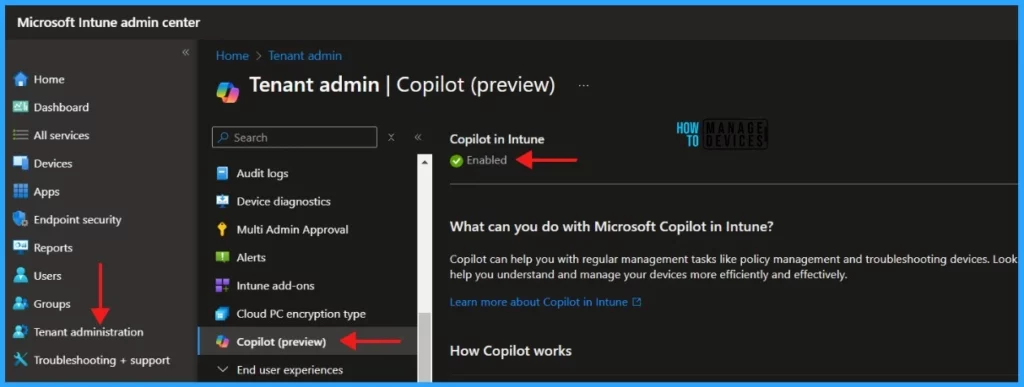
I hope, this article will be a valuable resource for you and your organization. Thank you for being so patient in reading this post. I look forward to seeing you in the next post. Keep supporting the HTMD Community.
Join the LinkedIn Page and Telegram group to get the latest step-by-step guides and news updates. Join our Meetup Page to participate in User group meetings. Also, Join the WhatsApp Community to get the latest news on Microsoft Technologies. We are there on Reddit as well.
Author
About the Author – Sujin Nelladath Microsoft Graph MVP has over 10 years of experience in SCCM device management and Automation solutions. He writes and shares his experiences with Microsoft device management technologies, Azure, and PowerShell automation.
