Let’s discuss how to download the Microsoft 365 Copilot Architecture Visio diagram. Microsoft 365 Co-pilot Architecture Visio is a technical diagram that offers guidance on deploying and implementing the principles of Zero Trust in Microsoft cloud services, including Microsoft 365 and Microsoft Azure.
Microsoft Copilot for Microsoft 365 is a tool or service introduced to influence large language models (LLMs) and integrate with Microsoft Graph and Microsoft 365 apps to enhance productivity. Visio is a tool that helps you to turn confusing text and tables into easy-to-understand pictures that tell a story quickly.
There are different types of Visio diagrams, including organization charts, network diagrams, workflows, and home or office plans. Bringing Microsoft Copilot into your Microsoft 365 world is like having an intelligent helper that makes work easier. It’s a fantastic idea for your organization because it helps you get things done better.
Microsoft Copilot for Microsoft 365 is a series of illustrations that help you provide a view of new logical architecture components. It includes recommendations for preparing your environment for Copilot with security and information protection while assigning licenses.
- SCCM Architecture Visio Template Download from GitHub Throwback
- Free Download Azure Architecture Icons
What is Microsoft Copilot for Microsoft 365?
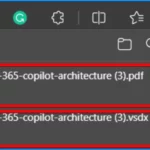
Microsoft Copilot is a powerful tool within Microsoft 365 that uses large language models (LLMs) to enhance productivity.
Why should Organizations Adopt Microsoft Copilot for Microsoft 365?
Microsoft Copilot for Microsoft 365 provides your organization with an innovative and efficient helper for tasks, utilizing data from the Microsoft Graph, including calendars, emails, chats, documents, and meetings. It is an excellent incentive for boosting collaboration and productivity.
Microsoft 365 Copilot Architecture Visio Template
Let’s discuss how to download Microsoft 365 Copilot Architecture Visio. The diagrams offer a visual representation of the Co-pilot’s logical architecture components.
- The screenshot below shows the downloaded PDF and Microsoft 365 Copilot architecture Visio.
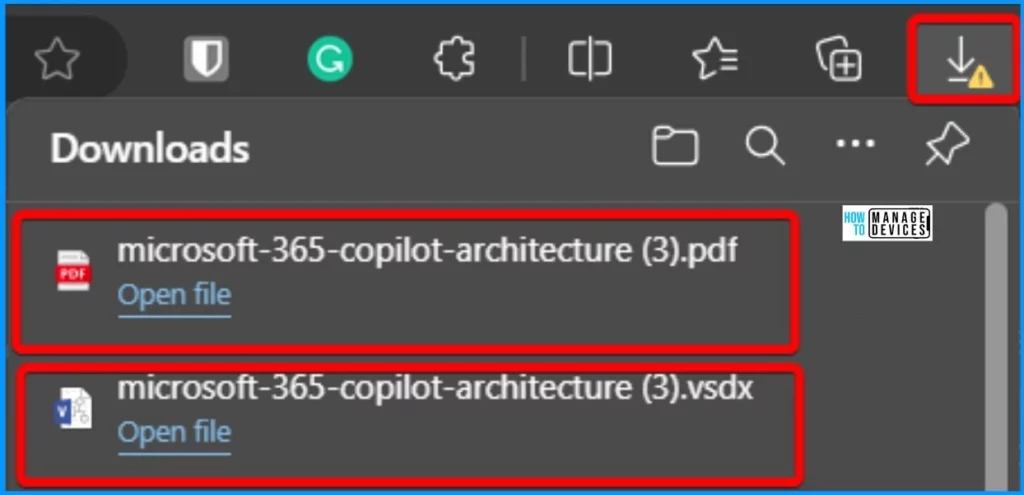
Zero Trust for Microsoft 365 – Visio Templates
This illustration serves as a practical deployment plan. It is a strategic approach for implementing the robust security framework of Zero Trust within the Microsoft 365 environment. This strategic plan acts as a guide for IT professionals and decision-makers.
- It offers clear insights into deploying zero-trust principles within the Microsoft 365 ecosystem.
Download the Zero Trust for Microsoft 365 PDF
Download the Zero Trust for Microsoft 365 vision
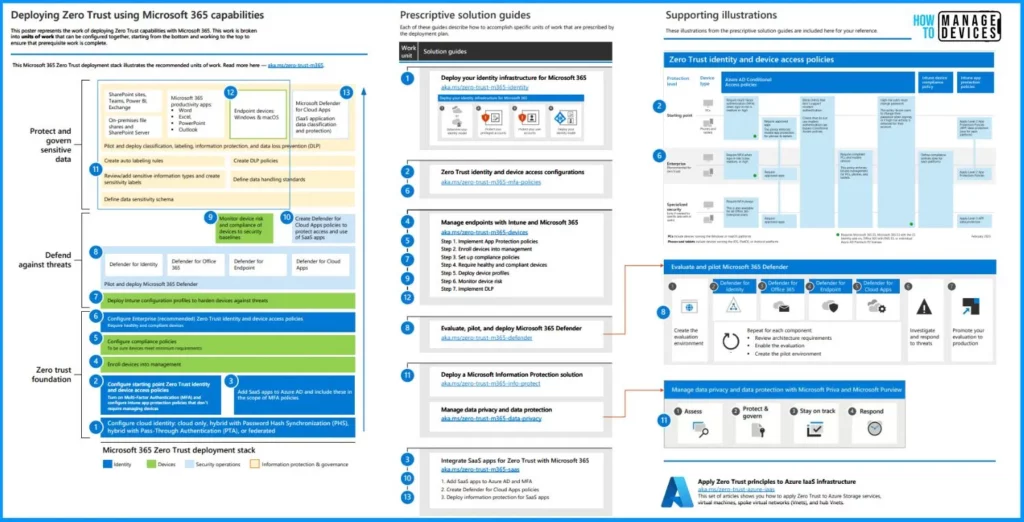
Download Microsoft 365 Copilot Architecture Visio
Microsoft Copilot for Microsoft 365, or simply Copilot, brings in a range of components designed to empower users to use their existing content and data effectively. It is important to note that the responses generated by Copilot only include data that a user already has access to, as depicted in the illustrations.
Choosing Microsoft Copilot for your Microsoft 365 is a powerful helper that makes work easier. It is an upgrade and a step towards “Zero Trust,” which means being extra secure. Download the PDF and Visio diagram for Windows 365 Copilot from the table below.
| Download Microsoft 365 Copilot PDF Diagram | Download Microsoft 365 Copilot Visio Diagram |
|---|---|
| Visio |
Microsoft Copilot for Microsoft 365 Architecture & Deployment
Copilot combines the power of large language models (LLMs) with your data in the Microsoft Graph. Your calendar, emails, chats, documents, meetings, and more. And the Microsoft 365 apps provide a powerful productivity tool.
Microsoft Copilot for Microsoft 365 or Copilot introduces several components to help users use content and data they already can access.
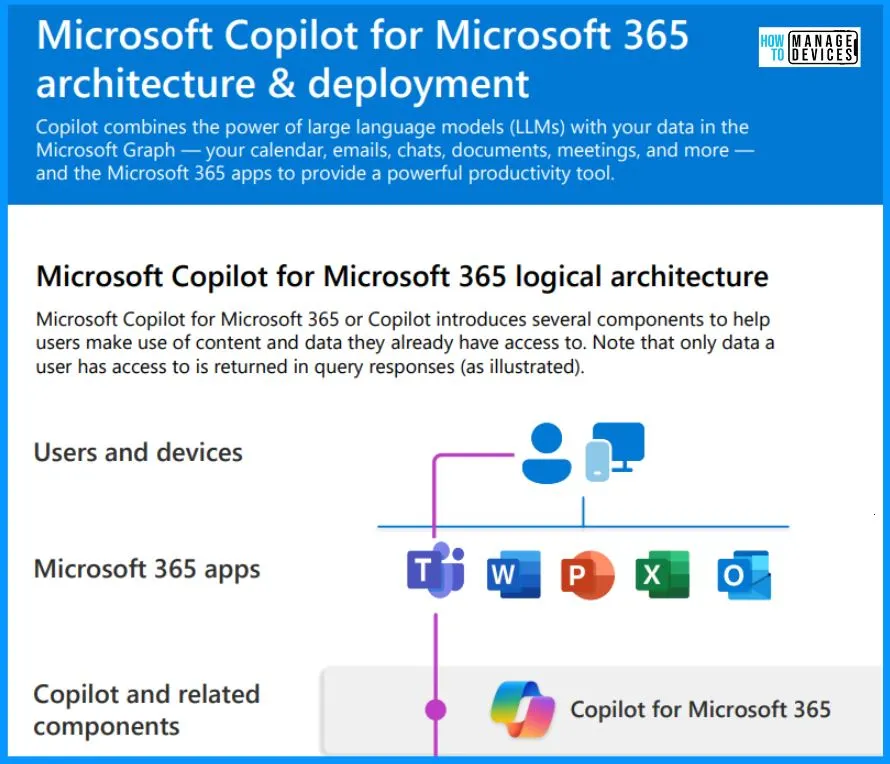
Microsoft Copilot for Microsoft 365 Service and Tenant Logical Architecture
Let’s discuss the Microsoft Copilot for Microsoft 365 service and the tenant logical architecture for Microsoft 365 services. Microsoft 365 service includes Microsoft Graph, the semantic index for Copilot, Exchange mailboxes, OneDrive files, Microsoft Teams data, and Sharepoint file lists.

Semantic Index for Microsoft Copilot for Microsoft 365
The Semantic Index for Copilot is a separate index or map of your user and company data – identifying relationships and connections. It works with Copilot and Microsoft Graph to create a sophisticated map of all your organisation’s data and content. To enable it to deliver personalized, relevant, and actionable responses.
- The Semantic Index is part of the Microsoft 365 service and is created automatically.
Semantic Indexing vs Keyword Indexing
Semantic Index enhances Microsoft 365 by utilizing keyword matching, personalization, and social matching capabilities. It takes a step further by creating vectorized indices that enable a conceptual understanding of data. This understanding helps determine your intent, making finding the specific organizational content you need easier.
Unlike a standard keyword index, vectors in the Semantic Index are stored in multi-dimensional spaces. Semantically similar data points cluster together, expanding Microsoft 365’s search capabilities beyond just “exact match.”
| What is currently indexed |
|---|
| Semantic Index indexes text-based files in SharePoint that are shared with two or more people. |
| At the user level, the Semantic Index indexes all emails. It also indexes all text-based files in a user’s OneDrive that have been shared, interacted with (even just by the user), or commented on. |
| Current supported file types include: Word documents (doc/docx), PowerPoint (pptx), PDF, Web pages (html/aspx), OneNote (one) |
| Semantic Index leverages the Microsoft Graph to correlate relationships better and understand permissions. |
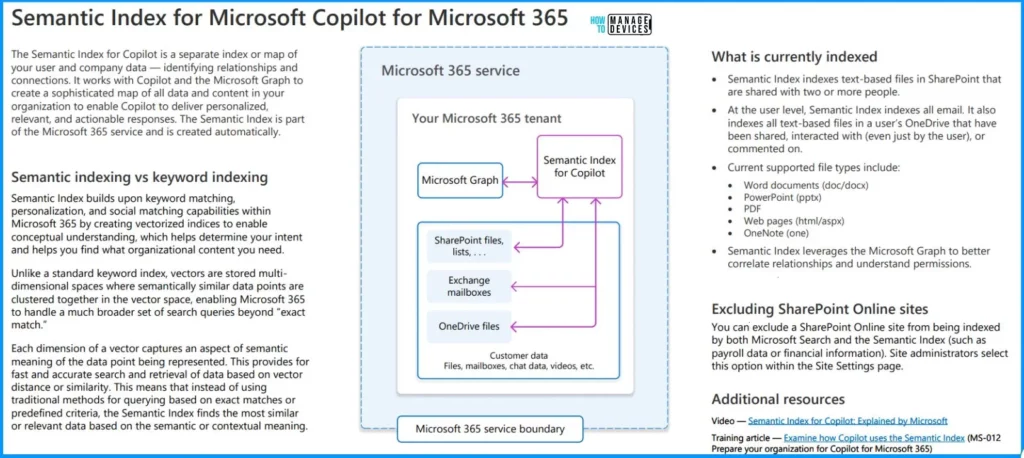
Microsoft Copilot for Microsoft 365 Query Flow
The user issues a prompt through an app. Copilot references the Microsoft Graph and the Semantic Index to perform grounding (providing additional content or context).
- Copilot References the LLM to produce the best response for the user.
- References the Microsoft Graph and the Semantic Index to ground this response.
- Returns this optimized response to the app using only data the user can access.
- Your prompts, responses, and data in the Microsoft Graph are not used for training the foundation LLM that Copilot uses.
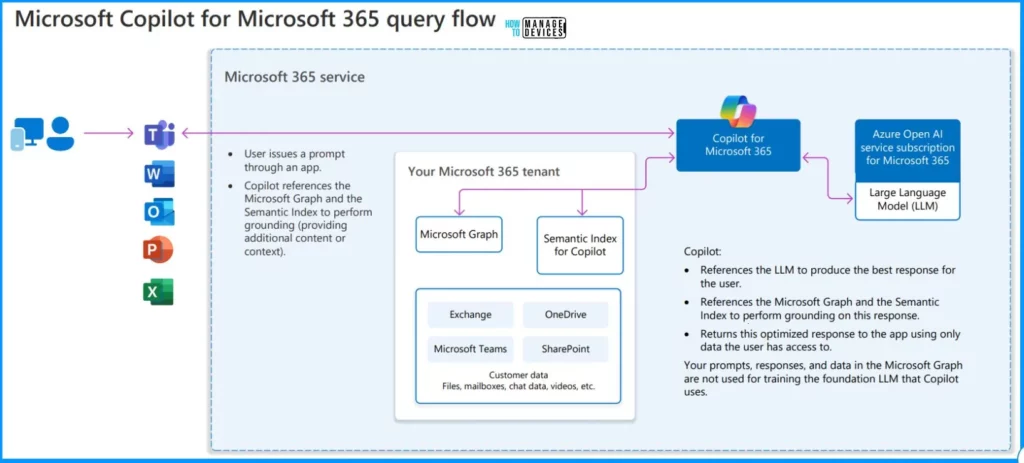
Security and Information Protection Recommendations
Microsoft recommends building a foundation of secure productivity to get Al-ready, including Microsoft Copilot for Microsoft 365 or Copilot.
| Area to Protect | Getting Started with E3 | Next steps with E5 |
|---|---|---|
| Identity and Access | Configure common conditional access policies With Microsoft Entra ID P1, configure the following policies to use multi-factor authentication (MFA): . Require MFA for administrators . Require MFA for all users . Block legacy authentication | Configure recommended policies for Zero Trust With Microsoft Entra ID P1, configure the following policies to use multi-factor authentication (MFA) Require MFA when sign-in risk is medium or high . Block legacy authentication . Require high-risk users to change their password |
| Microsoft 365 Apps | Implement Intune App Protection policies (APP) With the APP, Intune creates a wall between your organization data and personal data. Policies ensure corporate data in the apps you specify cannot be copied and pasted to other apps on the device, even if the device is not managed. |
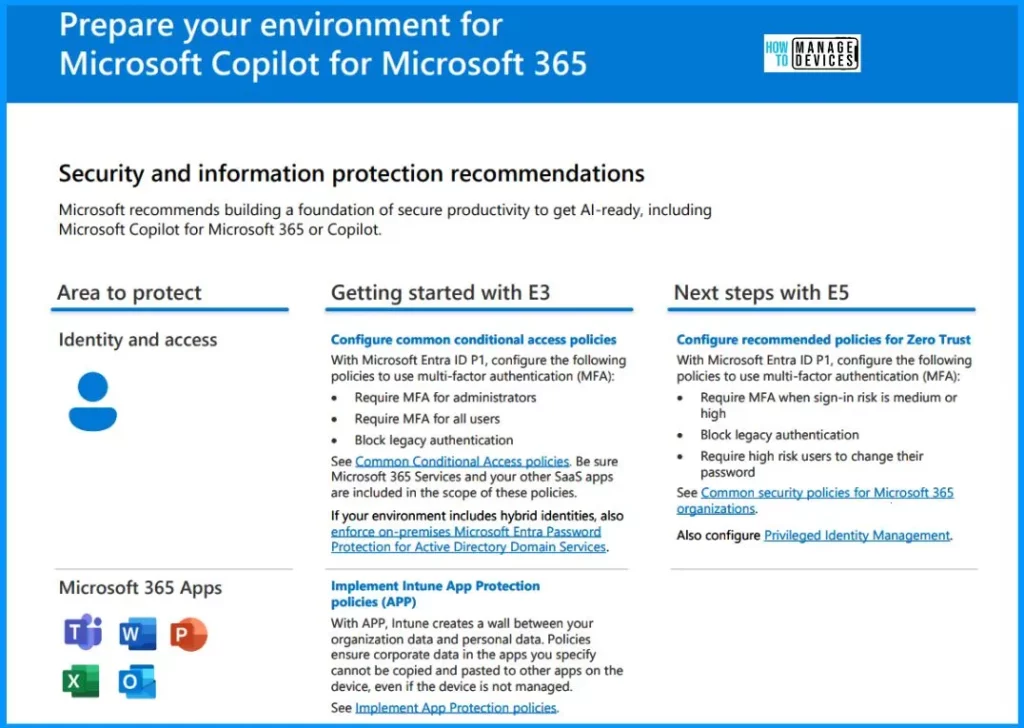
Setting Up Secure File Sharing with Microsoft Teams
Microsoft guides protecting your Teams at three levels – baseline, sensitive, and highly sensitive. Guidance includes sensitivity labels and site-sharing settings. Introducing Copilot is an excellent time to review your environment and ensure appropriate protection is configured.
- First, identify Teams or projects that warrant compassionate protection—Configure protections for this level. Many organisations don’t have data that requires this level of protection.
- Next, identify Teams or projects that warrant sensitive protection and apply this protection.
- Finally, ensure all Teams and projects are configured for baseline Protection at a minimum.
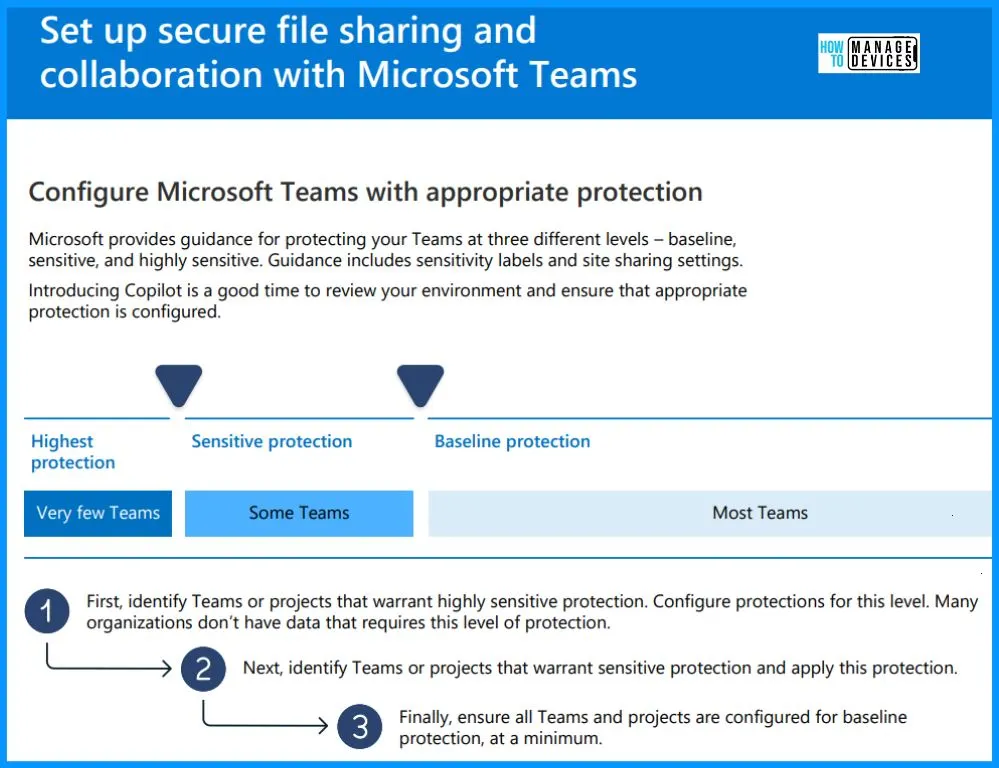
Onboard Users to Microsoft Copilot for Microsoft 365
Microsoft recommends deploying Copilot as you phase in access, devices, and data protection. Use the following sequence to start with Microsoft 365 E3, or take the following steps with Microsoft 365 E5.
- Apply identity and access protection.
- Apply device protection.
- Assign Copilot licenses to users with these protections.
- Ongoing – Continue your deployment of information protection capabilities.
Begin by building a plan and then testing the plan. Then, roll out new configurations and capabilities incrementally. This provides the opportunity to improve on the plan while lessons are learned.
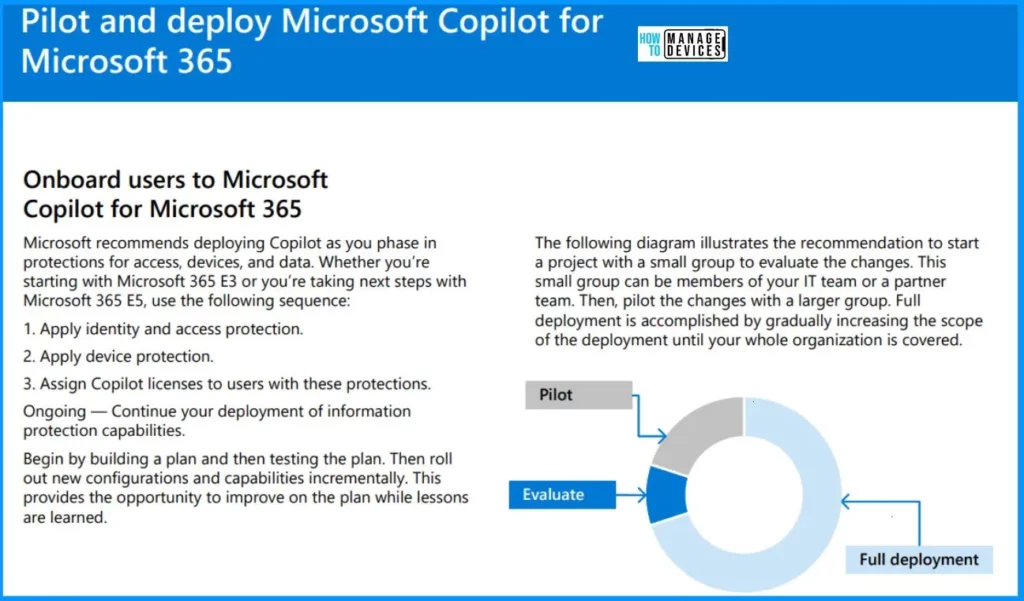
Zero Trust illustrations for IT architects and implementers | Microsoft Learn
We are on WhatsApp. To get the latest step-by-step guides and news updates, Join our Channel. Click here – HTMD WhatsApp.
Author
About the Author – Vidya is a computer enthusiast. She is here to share quick tips and tricks with Windows 11 or Windows 10 users. She loves writing on Windows 11 and related technologies. She is also keen to find solutions and write about day-to-day tech problems.
