Let’s discuss How to Block Third-Party Cookies Policy for Enhanced Security and Privacy in Google Chrome using Intune. Microsoft Intune policy helps you to block third-party cookies in Google Chrome. Third cookies are used for Cross-Site Tracking and Personalized Advertising, Website Analytics, Website Analytics.
Third-party cookies are really helpful for users, but some it create privacy and security issues. Third-party cookies allow entities to track users browsing activity across multiple, unrelated websites. So this may cause potential risks. In some cases, third-party advertising networks can be compromised, leading to the delivery of malicious ads.
Like this, Third-party cookies create risk for users. So blocking third-party cookies is necessary under some cases. By blocking third-party cookies, you can prevents a large number of companies from tracking your online activity, giving you a more private browsing experience.
With this policy, admins have full control over the third-party management in your organization. It significantly reduces the organization’s attack surface and protects corporate data from being inadvertently exposed through employee browsing activity.
Table of Contents
How to Block Third-Party Cookies Policy for Enhanced Security and Privacy in Google Chrome using Intune
By Blocking Third-Party Cookies, users can speed up browsing on Google Chrome. With this policy, less data is being transferred and stored. This can lead to a slight improvement in website loading speeds. The policy ensures a consistent and secure experience regardless of the device they are using.
- How to Block Third Party Cookies in MS Edge Browser using M365 Admin Center
- Enable or Disable Default Cookies Setting Policy in MS Edge Browser using M365 Admin Center
- Block Cookies in Microsoft Edge Using Intune
How to Create Policy for Block Third-Party Cookies
Security improvement can be ensured by using Block Third-Party Cookies. To enable blocking third-party cookies, sign in to the Microsoft Intune Portal. Then go to Devices > Configurations > Create > New Policy.
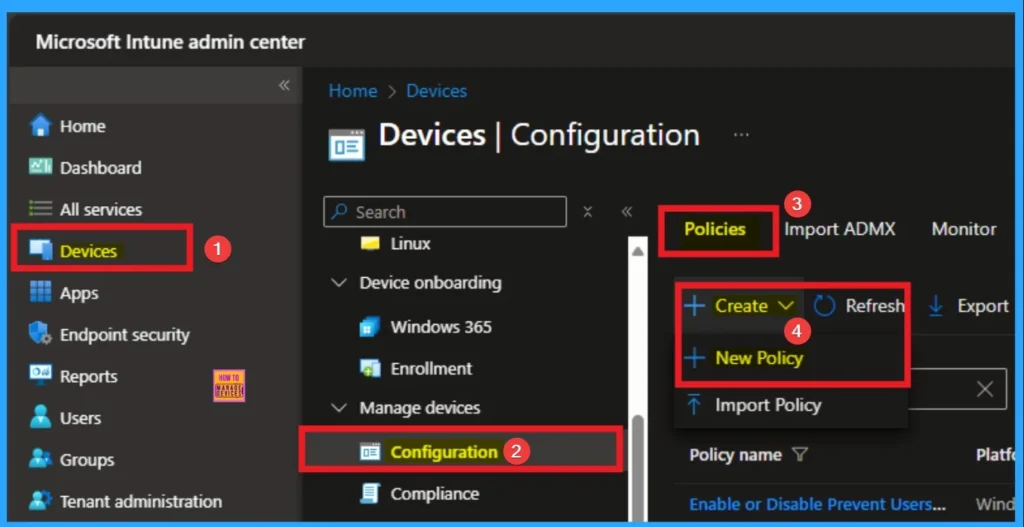
Profile Creation
It is important to configure a policy. This step helps to select an accurate platform and profile type. Here, I selected Windows 10 and later as the Platform and Settings catalog as the profile type. Then click on the Create button.
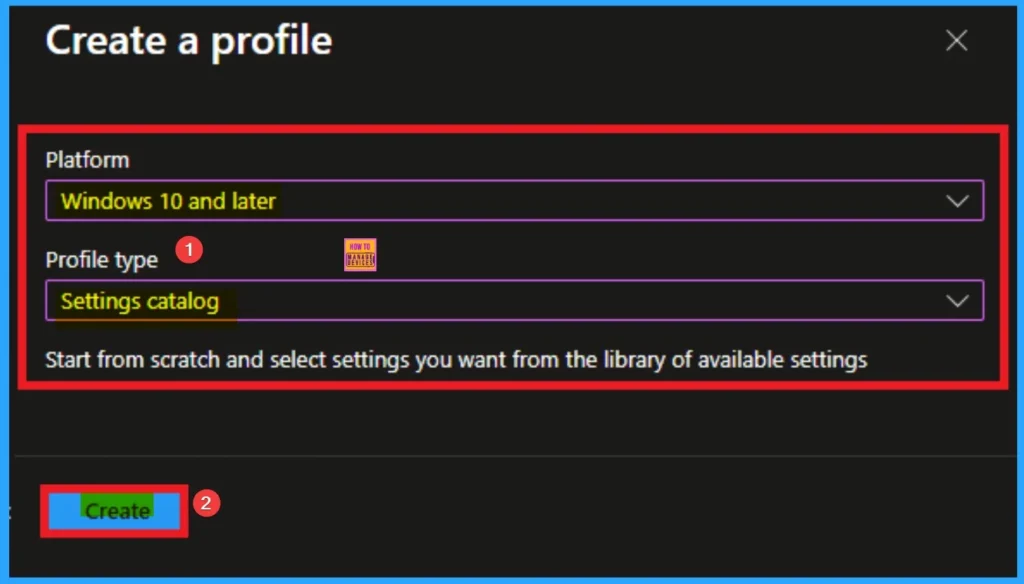
Filling Name and Description
Name and Description can be added with this step. It is very important to identify the settings and purpose of the policy creation. Here, Name is mandatory and Description is optional. After adding this, click on the Next button.
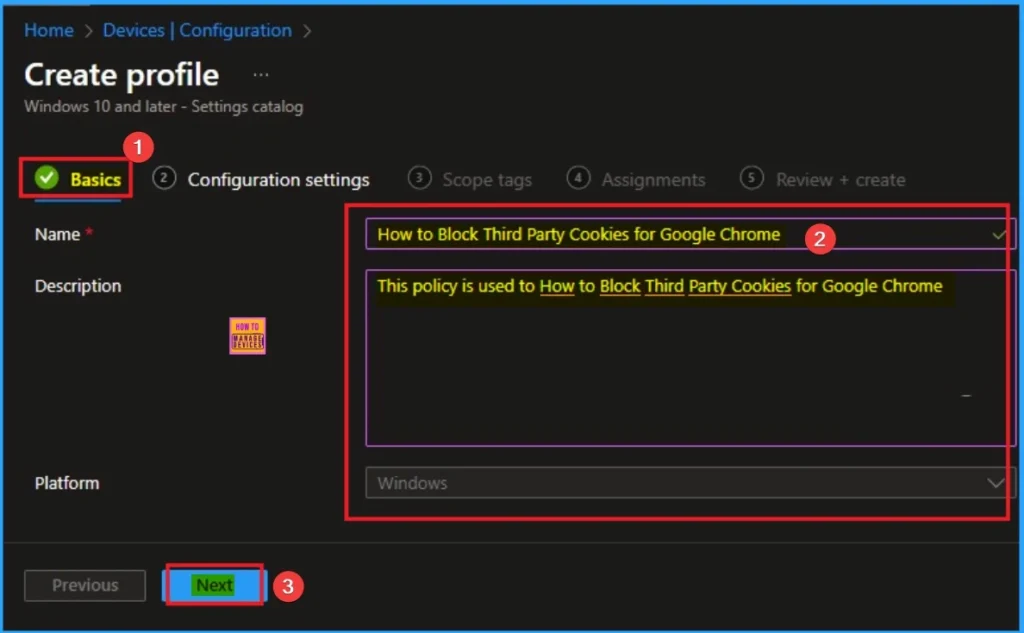
Selecting Settings from Settings Picker
From the Configuration Settings tab, you can select settings from different categories. Click on the +Add Settings gs get the Settings Picker. Here, I would like to select the settings by browsing by Category. I choose Google Chrome and choose Google Chrome. From this sub-category, I choose Block third party cookies settings.
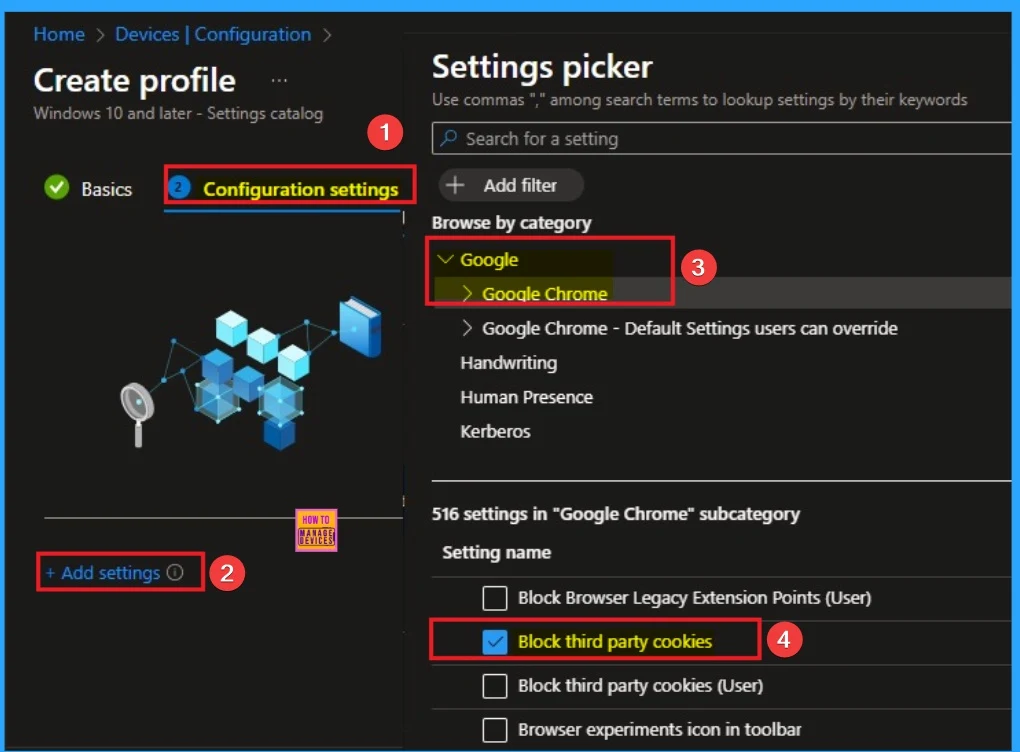
Disable Third Party Cookies
Setting the policy to Disabled lets those elements set cookies and prevents users from changing this setting. Disable is the default value for this policy and if you want to go with this, click on the Next Button.
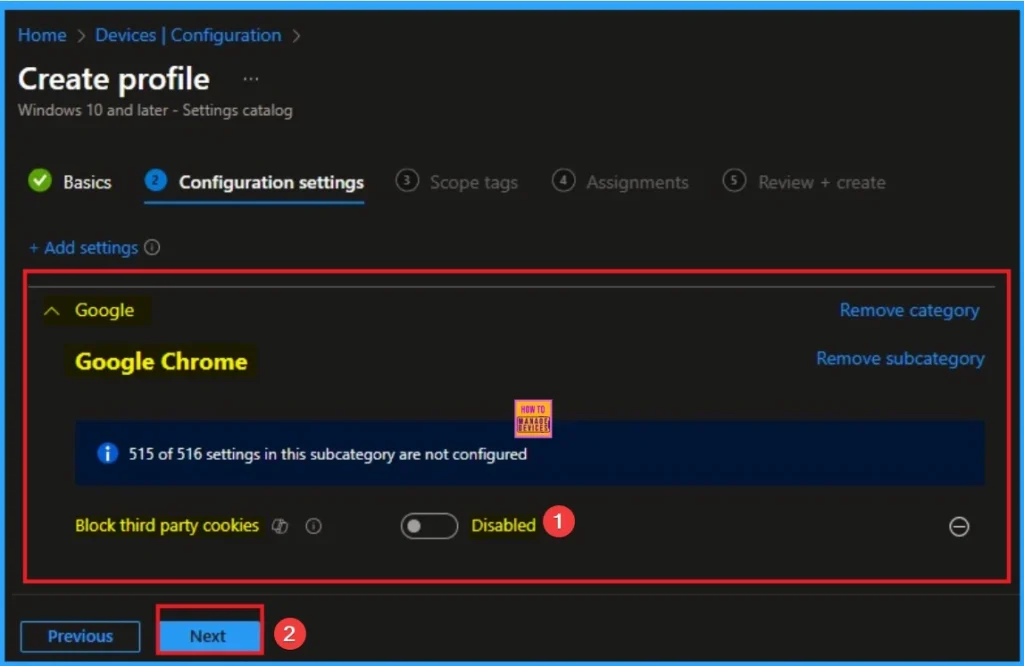
Enable Third-Party Cookies
Setting the policy to Enabled prevents webpage elements that aren’t from the domain that’s in the browser’s address bar from setting cookies. Here I would like to Enable this policy and click on the Next button.
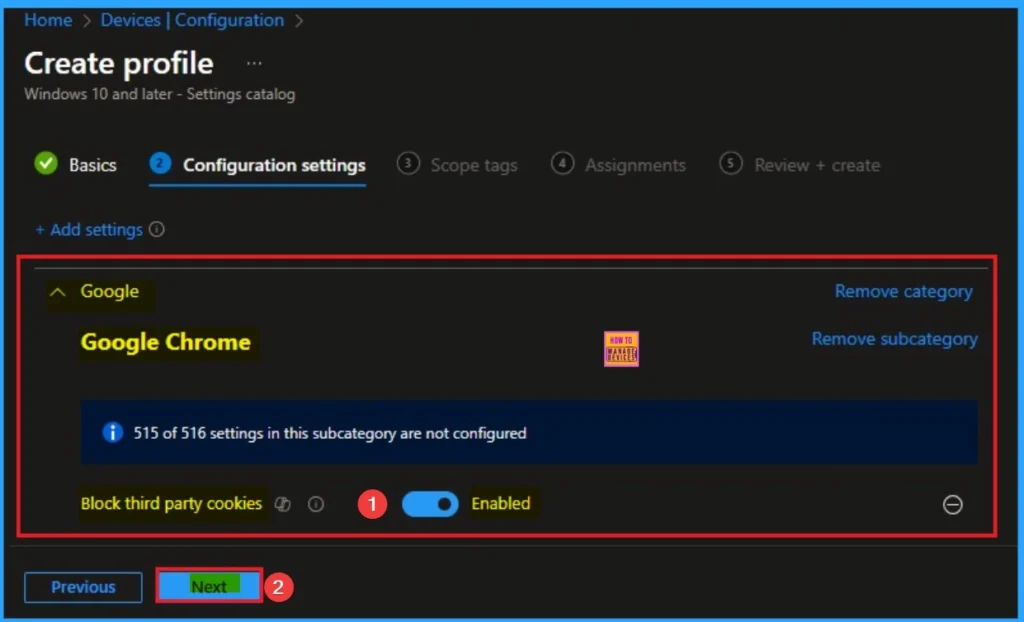
Scope Tags
By using scope tags, you can restrict the visibility of the Preload of the New Tab Page in MS Edge. It helps to organise resources as well. Here, I would like to skip this section, because it is not mandatory. Click on the Next button.
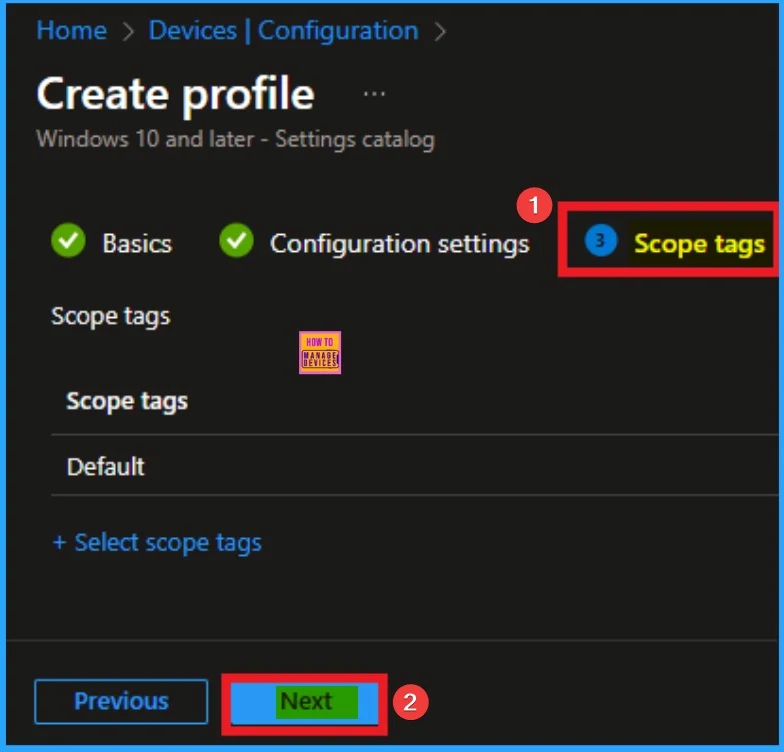
Assign this Policy to Specific Groups
To assign the policy to specific groups, you can use the Assignment Tab. Here I click, +Add groups option under Included groups. I choose a group from the list of groups and click on the Select button. Again, I click on the Select button to continue.
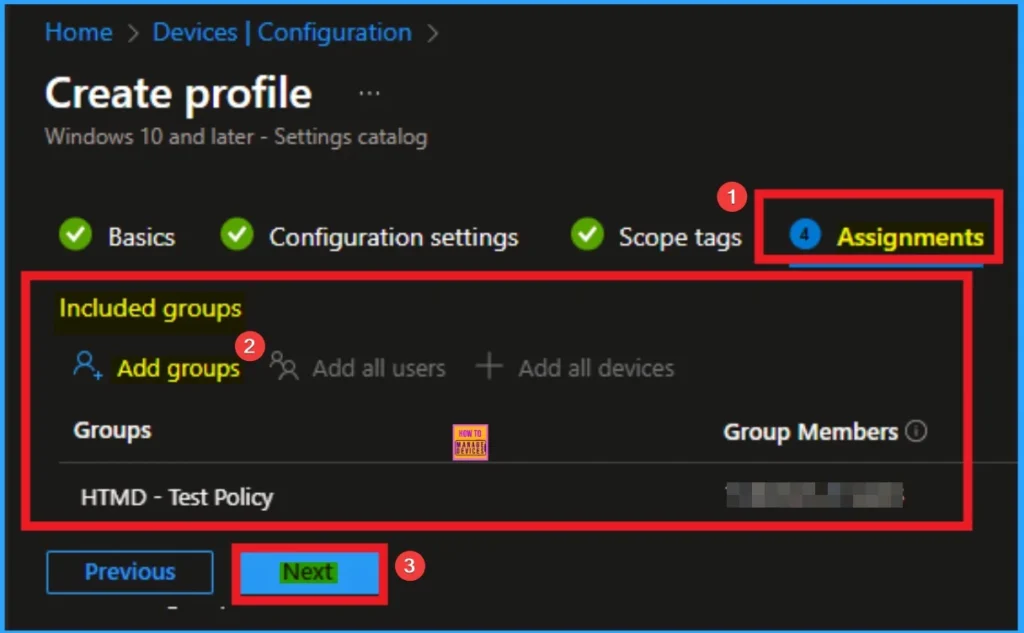
Final Step of Policy Creation
To complete the policy creation, you can review all the policy details on the Review + create tab. It helps to avoid mistakes and successfully configure the policy. After verifying all the details, click on the Create Button. After creating the policy you will get success message.
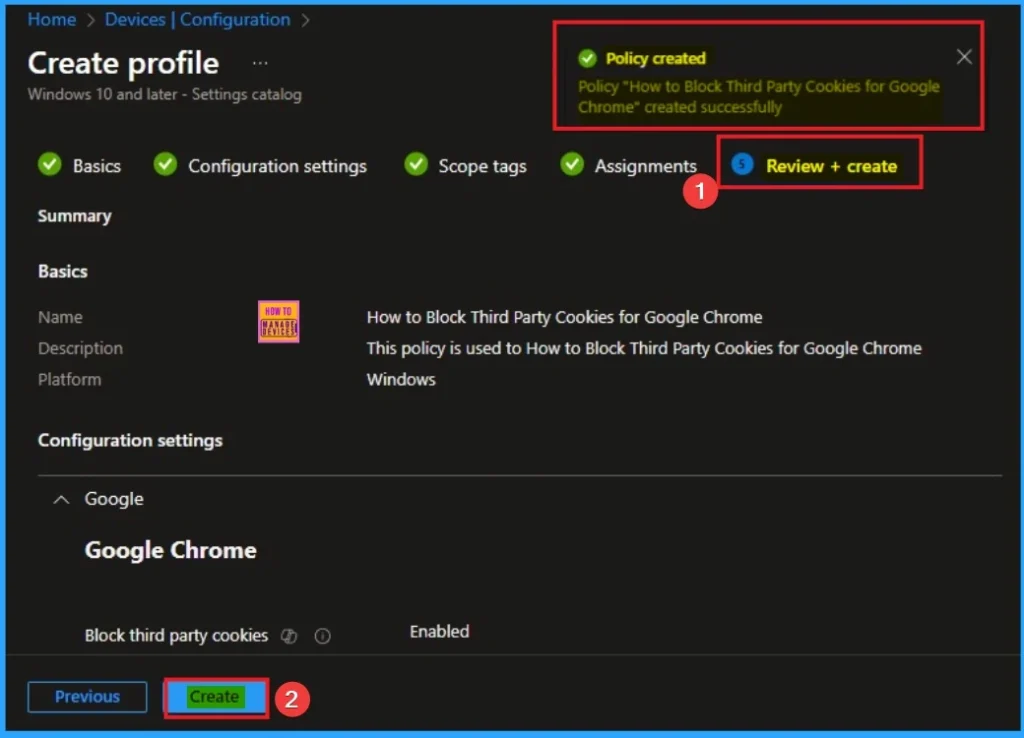
Device Checking Status
To quickly configure the policy and take advantage of the policy sync the assigned device on Company Portal. Open the Intune Portal. Go to Devices > Configuration > Search for the Policy. Here, the policy shows as succeeded.
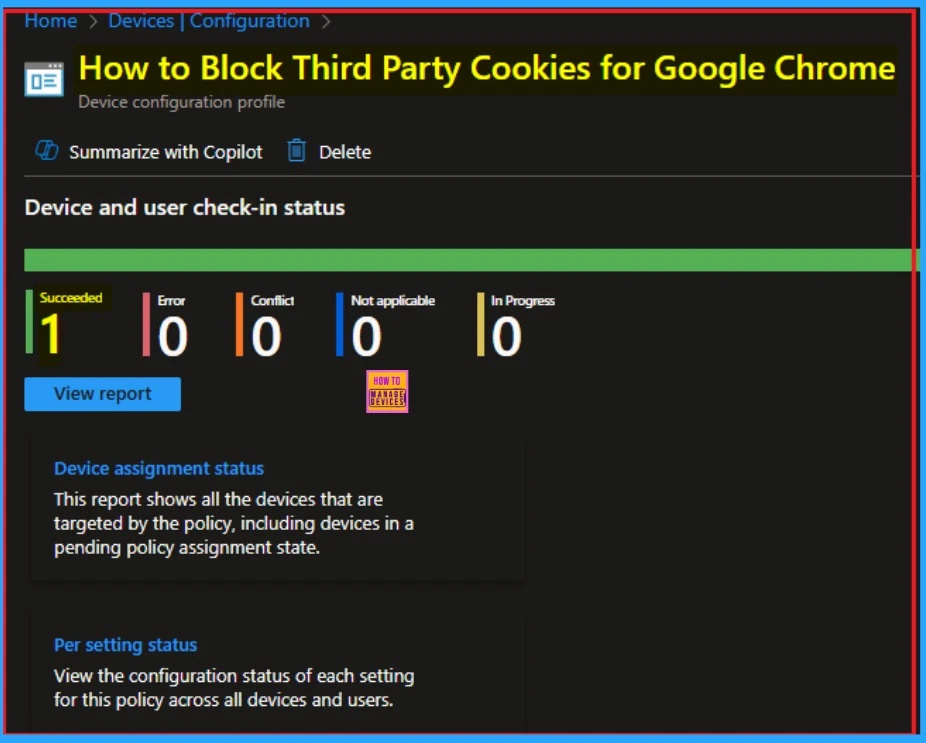
Client Side Verification with Event Viewer
If you get a success message, that doesn’t means you will get the policy advantages. To varify the policy successfully configured to client device check the Event Viwer.
- Open Event Viewer: Go to Start > Event Viewer.
- Navigate to Logs: In the left pane, go to Application and Services Logs > Microsoft >Windows > DeviceManagement-Enterprise-Diagnostics-Provider > Admin.
- Filter for Event ID 814: This will help you quickly find the relevant logs.
| Event ID Details |
|---|
| MDM PolicyManager: Set policy string, Policy: (BlockThirdPartyCookies), Area: (chromelntuneV1 ~Policy~googlechrome), EnrollmentID requesting merge: (EB427D85-802F-46D9-A3E2- D5B414587F63), Current User: (Device), String: (), Enrollment Type: (0x6), Scope: (0x0). |
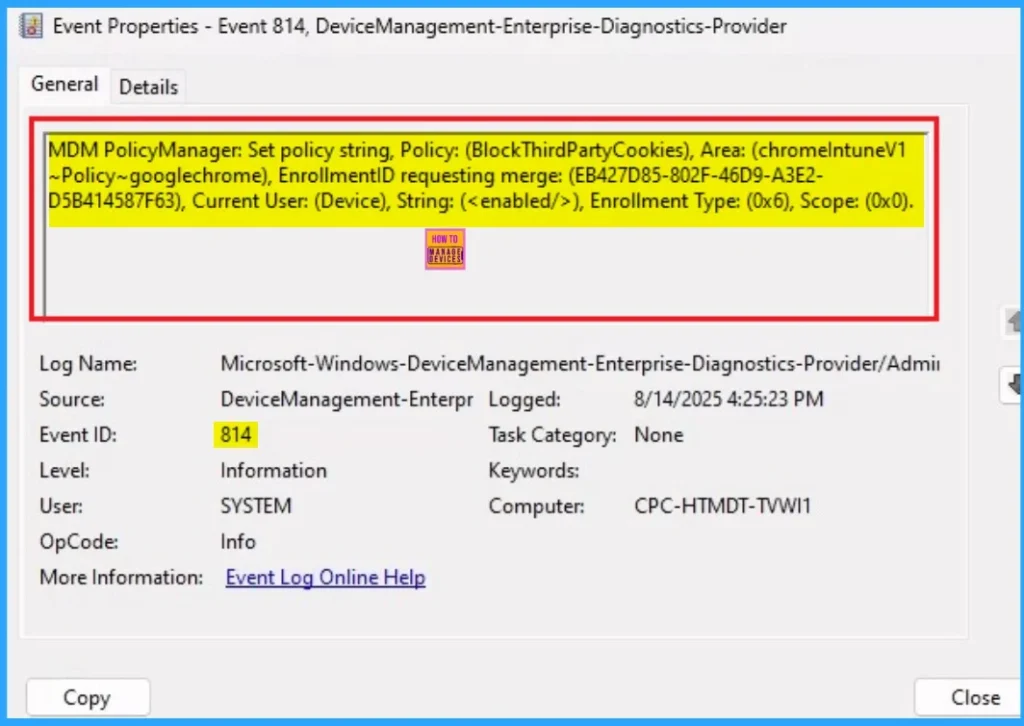
Removing the Assigned Group from Third-Party Cookies Policy
If you want to remove the Assigned group from the policy, it is possible from the Intune Portal. To do this, open the Policy on Intune Portal and edit the Assignments tab and the Remove the Policy.
To get more detailed information, you can refer to our previous post – Learn How to Delete or Remove App Assignment from Intune using by Step-by-Step Guide.
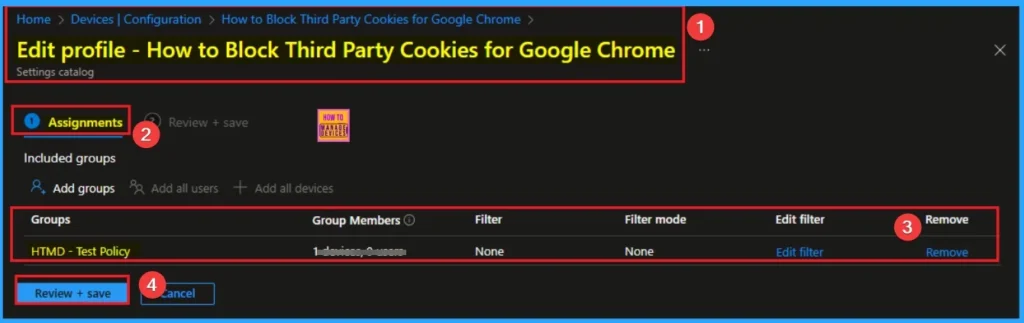
How to Delete Third-Party Cookies Policy
You can easily delete the Policy from the Intune Portal. From the Configuration section, you can delete the policy. It will completely remove it from the client devices.
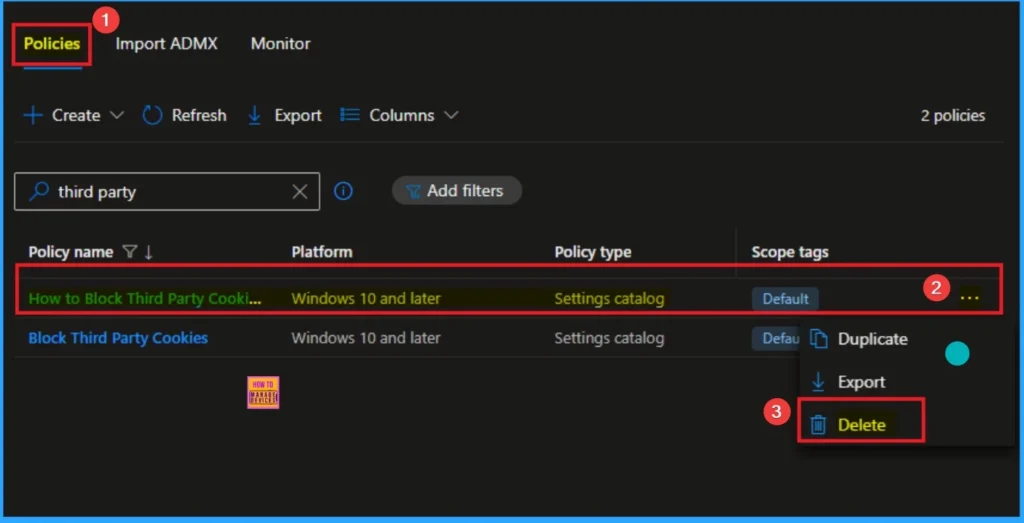
Need Further Assistance or Have Technical Questions?
Join the LinkedIn Page and Telegram group to get the step-by-step guides and news updates. Join our Meetup Page to participate in User group meetings. Also, Join the WhatsApp Community to get the latest news on Microsoft Technologies. We are there on Reddit as well.
Author
Anoop C Nair has been Microsoft MVP for 10 consecutive years from 2015 onwards. He is a Workplace Solution Architect with more than 22+ years of experience in Workplace technologies. He is a Blogger, Speaker, and Local User Group Community leader. His primary focus is on Device Management technologies like SCCM and Intune. He writes about technologies like Intune, SCCM, Windows, Cloud PC, Windows, Entra, Microsoft Security, Career, etc.
