Let’s learn how to prevent InPrivate Web Browsing in Microsoft Edge using Intune, aka Endpoint Manager. By default, Microsoft Edge allows InPrivate browsing, and after closing all InPrivate tabs, Microsoft Edge deletes the browsing data from the device.
InPrivate browsing doesn’t keep you safer from malicious websites or provide additional ad blocking. Websites can still personalize content for you during your InPrivate browsing session because cookies and other site permissions aren’t deleted until you close all InPrivate windows.
With the policy explained below, you can configure Microsoft Edge to prevent InPrivate web browsing. Do you want to know how to make Microsoft Edge browser your default browser? Here is another post that can help you. Configure Microsoft Edge as Default Browser using Intune.
What does Microsoft Edge do with your data while InPrivate?
Let’s understand what is InPrivate web browsing? InPrivate browsing is the same as Incognito Windows browsing.
- Clear browsing history, download history, cookies and other site data, cached images and files, passwords, autofill form data, site permissions and hosted app data when you close all InPrivate windows.
- Save your favorites and downloaded files, so you can access them next time you use Microsoft Edge.
- Allow you to access favorites, passwords, and form fill data from the profile used to open the InPrivate window.
- Allow extensions you’ve given permission to run while browsing InPrivate.
You can perform the basic Microsoft Edge security policy troubleshooting from the MEM admin center portal. One example is given below How To Start Troubleshooting Intune Issues from the server-side. The next level of troubleshooting is with MDM Diagnostics Tool to collect the log and information from the client-side.
- Enable Microsoft Edge Sleeping Tabs using Intune
- Configure Edge Chromium Favorites Using Intune | Endpoint Manager
- Restrict Microsoft Edge Personal Accounts Sync Using Intune
Prevent InPrivate Web Browsing in Microsoft Edge Using Intune
Let’s follow the below steps to Prevent InPrivate Web Browsing in Microsoft Edge using Intune –
- Sign in to the https://endpoint.microsoft.com/
- To create a new Configuration profile, Select Devices > Windows > Configuration profiles > Create profile
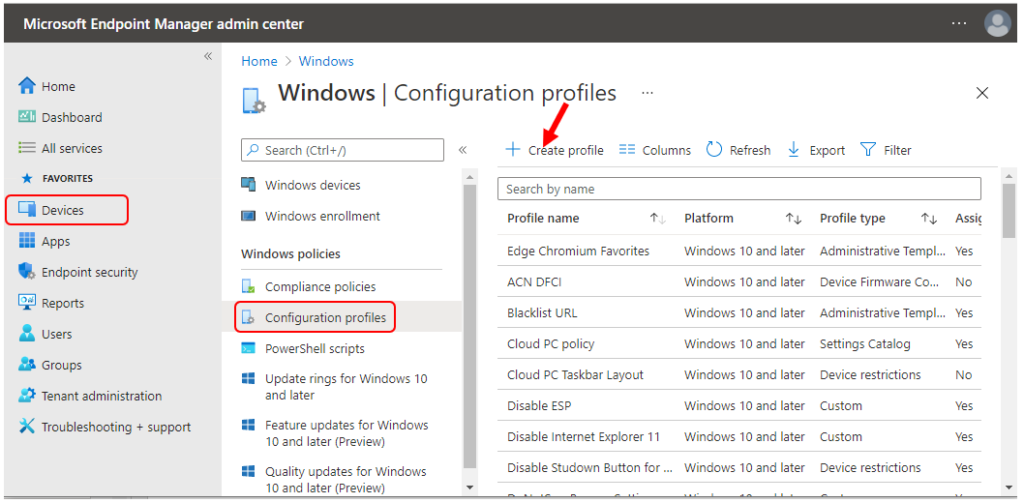
In Create a profile, Select Platform, Windows 10, and later and Profile, Select Profile Type as Settings catalog. Click on Create button.
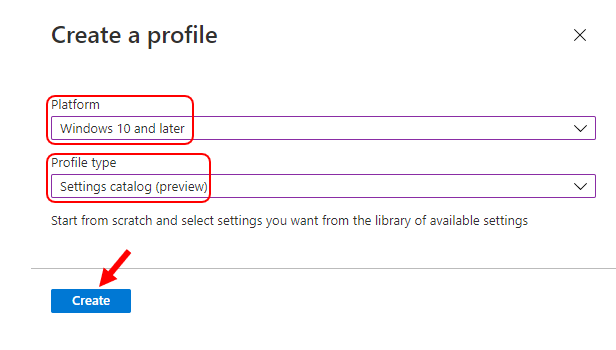
On the Basics tab, enter a descriptive name, such as Prevent InPrivate Web Browsing in Microsoft Edge. Optionally, enter a Description for the policy, then select Next.

In Configuration settings, under Settings catalog, click Add settings.
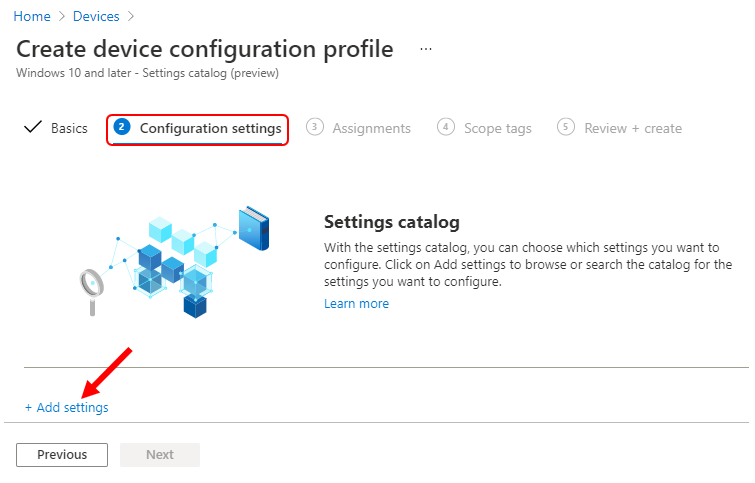
On the Settings Picker windows, Select Microsoft Edge to see all the settings in this category. Select Configure InPrivate mode availability below. After adding your settings, click the cross mark at the right-hand corner to close the settings picker.
Note – In policy, use the search box to find specific settings. You can search by category or a keyword, such as InPrivate. It will display the related settings available.
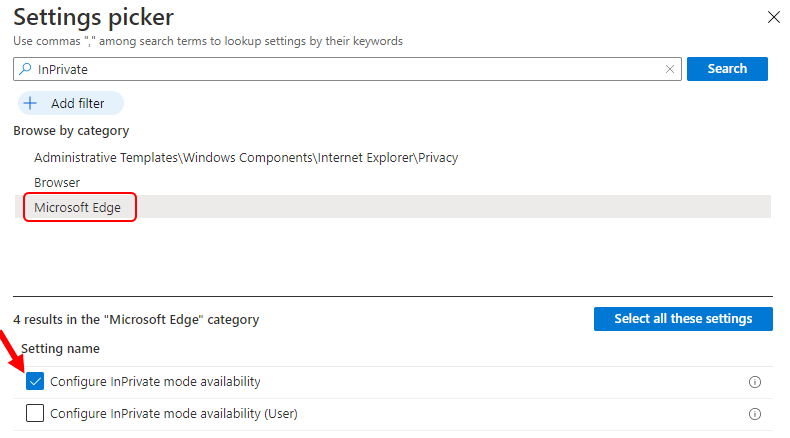
The setting is shown and configured with a default value Disabled. Set Configure InPrivate mode availability to Enabled. You can directly configure the option to disabled if you don’t want users to have flexibility while using an edge browser.
Configure InPrivate mode availability – Specifies whether the user can open pages in InPrivate mode in Microsoft Edge. Set this policy to Disable to stop users from using InPrivate mode. Set this policy to Enable and choose the option from Configure InPrivate mode availability to always use InPrivate mode, InPrivate mode disabled, InPrivate mode forced.
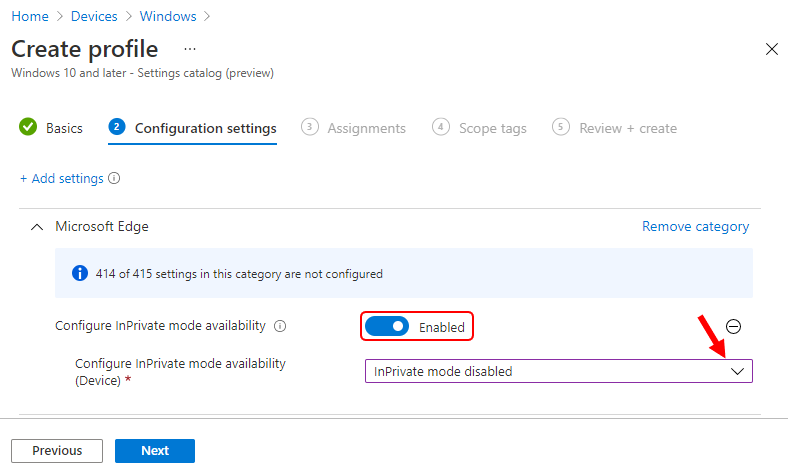
Under Assignments, In Included groups, click Add groups and then choose Select groups to include one or more groups. Click Next to continue.
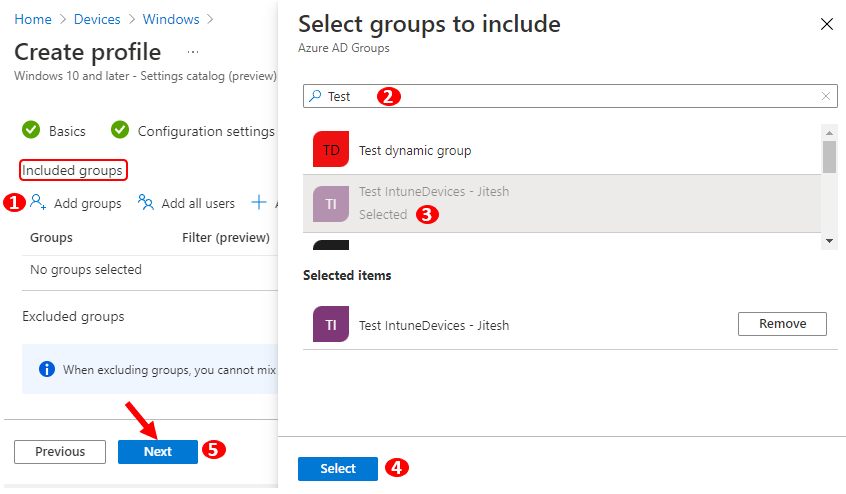
In Scope tags, you can assign a tag to filter the profile to specific IT groups. Add scope tags (if required) and click Next.
In Review + create, review your settings. When you select Create, your changes are saved, and the profile is assigned.

A notification will appear automatically in the top right-hand corner with a message. Here you can see, Policy “Prevent InPrivate Web Browsing in Microsoft Edge” created successfully. The policy is also shown in the Configuration profiles list.
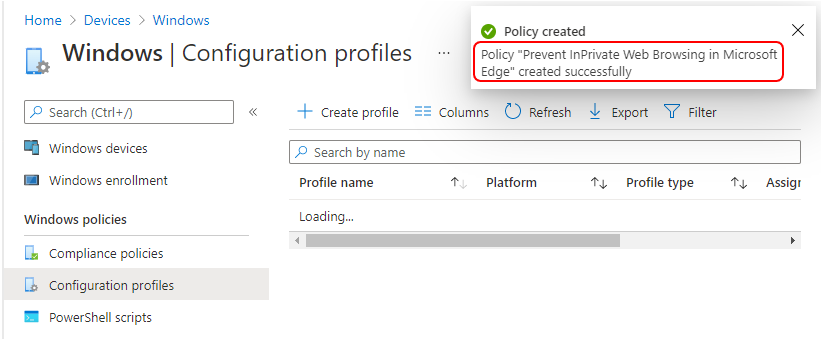
Your groups will receive your profile settings when the devices check-in with the Intune service. Once the policy applies to the devices, users won’t be able to browse in In private windows based on applied settings. The option will usually be seen In Microsoft Edge, select Settings and more > New InPrivate window.
Author
About Author -> Jitesh has over 5 years of working experience in the IT Industry. He writes and shares his experiences related to Microsoft device management technologies and IT Infrastructure management. His primary focus area is Windows 10 Deployment solution with Configuration Manager, Microsoft Deployment Toolkit (MDT), and Microsoft Intune.

Hi Anoop,
I configured the same policy using Administrative template and not using setting catalog.
Is there any drawback of using Administrative template, pls let me know.
Microsoft’s recommendation is to use Settings Catalog.