Hey, let’s discuss about Accelerate Microsoft Edge Performance by Enabling the QUIC Protocol using Intune. The QUIC (Quick UDP Internet Connections) protocol policy in Microsoft Edge controls whether QUIC can be used or not. If this policy is enabled or not configured, QUIC is allowed. If it is disabled, QUIC is blocked.
QUIC is a modern transport protocol designed to make web applications faster and more efficient than the older TCP protocol. This policy is important because QUIC helps reduce delays and makes browsing or using online apps smoother.
For users, this means faster page loading and better performance, especially when using cloud services. It improves the overall browsing experience. For organizations, the policy provides control over security and performance. Some companies may allow QUIC to get better speed, while others may block it to ensure network traffic is monitored and meets security rules.
The policy helps users by improving speed and helps organizations by giving them control. It ensures both good performance and strong security, depending on how the organization chooses to use it.
Table of Contents
What are the Advantages of Enabling QUIC Protocol using Intune?
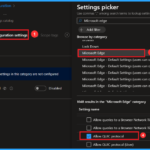
Enabling the QUIC (Quick UDP Internet Connections) protocol has many advantages for both users and organizations. It is designed to make internet connections faster and more reliable compared to the older TCP protocoL.
1. Speeds up loading of websites and applications.
2. Provides smoother video streaming and cloud app usage.
3. Keeps connections stable when switching networks (like Wi-Fi to mobile data).
4. Reduces delays, giving a better user experience.
5. Supports modern web applications more effectively.
Accelerate Microsoft Edge Performance by Enabling the QUIC Protocol Using Intune
Before enabling the QUIC (Quick UDP Internet Connections) policy, websites and apps may load more slowly, and users can face delays or buffering while streaming videos or using cloud applications. Connections are also less stable, especially when switching between networks like Wi-Fi and mobile data, which can interrupt the user experience.
After enabling the QUIC policy, browsing and app performance become faster and smoother. Websites load quickly, videos stream without buffering, and connections remain stable even when the network changes. This provides users with a more reliable, efficient, and enjoyable online experience.
- Intune Deploy Turn Off Shell Protocol Protected Mode Policy
- Enable Disable ClickOnce Protocol Policy in MS Edge Browser using M365 Admin Center
- ACME Protocol Support for macOS and Automated Device Enrollment in Intune
Create a Profile
Open the Intune admin center. Go to Devices > Configuration > Policies> + Create > + New policy. After that, you will get a profile window to select the platform and profile type. First of all, you select the platform, then you can select the profile type. Select Windows 10 and later as the platform, and select settings catalog as the profile type. Click on the create button.
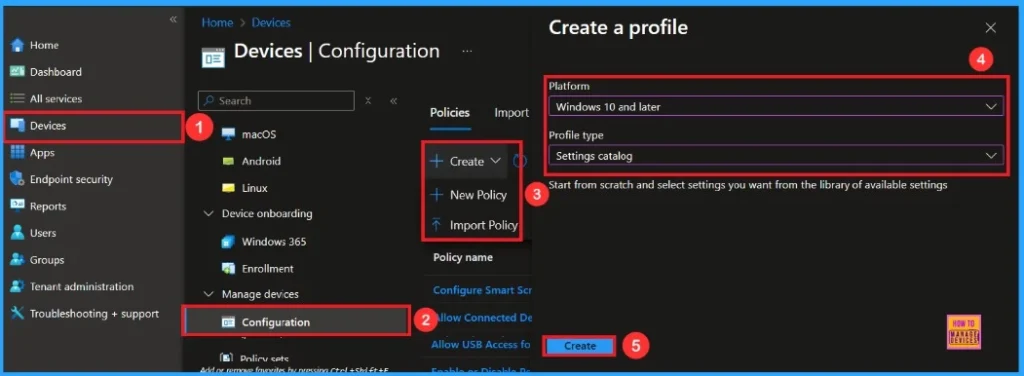
First Step
On this tab, you have to give a name for the policy that you want to create. The name(ALlow QUIC Protocol) field is mandatory. You can also describe the policy, which description is not mandatory. Click on the next button.
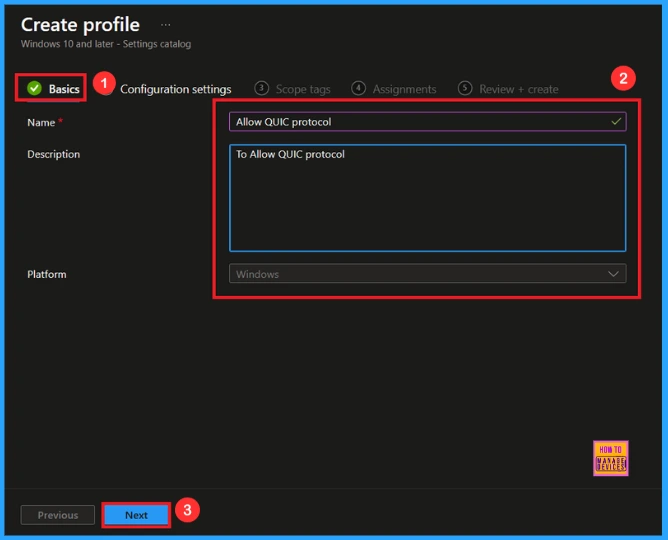
Configuration settings
The configuration tab allows you to select specific policy settings to manage your organisation’s devices. On this page, we click on the + Add Settings hyperlink. Then you will get a settings picker that will show different types of categories. Here, I choose to Microsoft Edge the category and select the Allow QUIC Protocol.
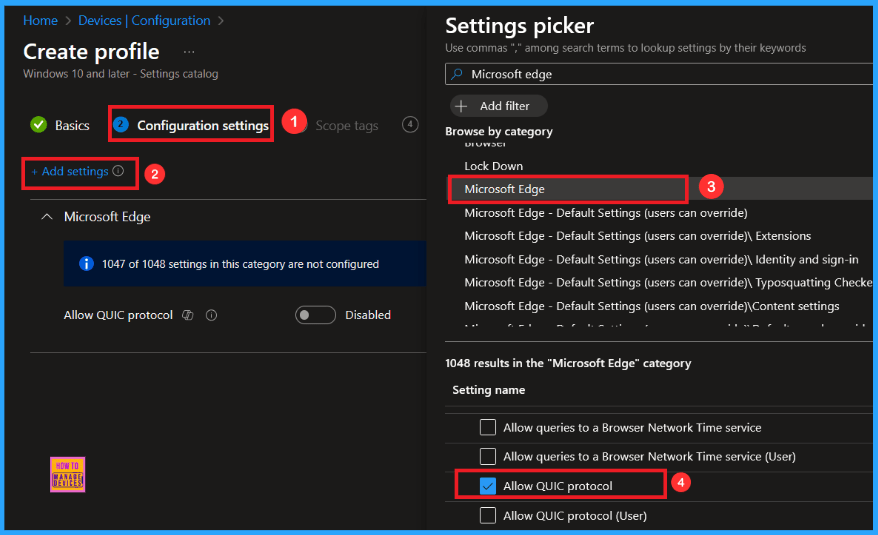
Once you have selected Allow QUIC Protocol policy, and closed the Settings picker. You will see it on the Configuration page. Here we have only two settings: Enable or Disable. By default, Allow QUIC Protocol policy will be set to Disable. click on the Next button.
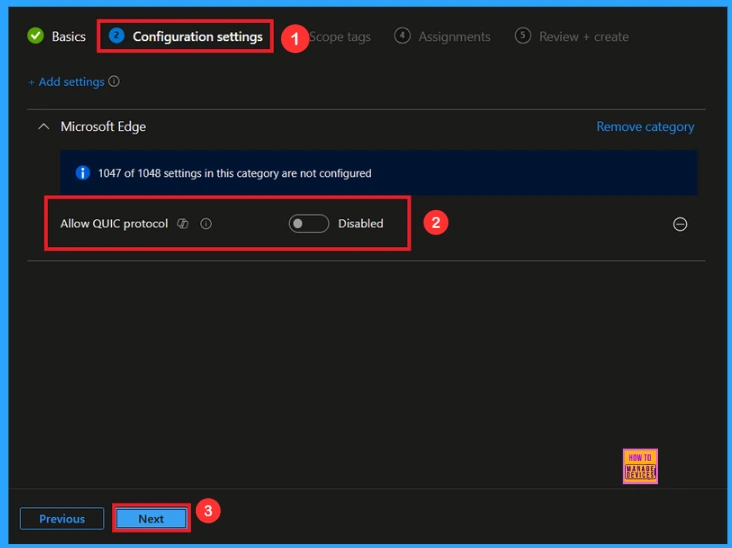
Enable QUIC Protocol Policy
If we Enable or configure this policy, you can Allow the Quic Protocol Policy by toggling the switch. After reviewing or adding more settings, you can click the Next button to proceed.
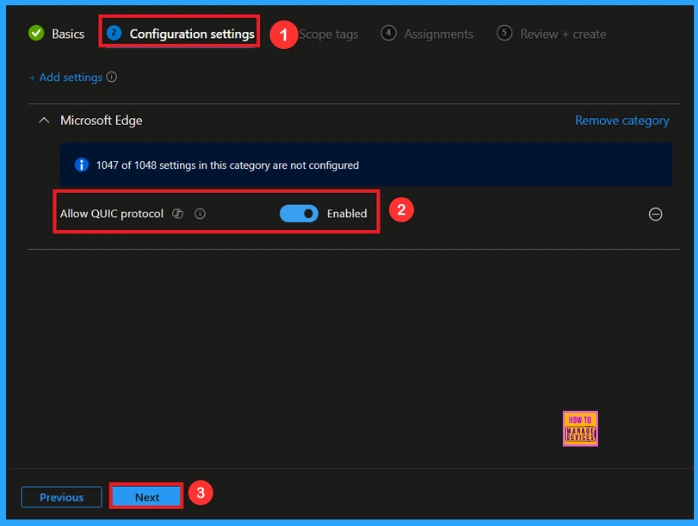
Scope Tag
Scope Tags are used to control who can view and modify a policy. The scope tag is not mandatory, so you can skip this section. It functions as a tool for organisation and access management, but assigning it is optional. Click Next if they’re not required for your setup.
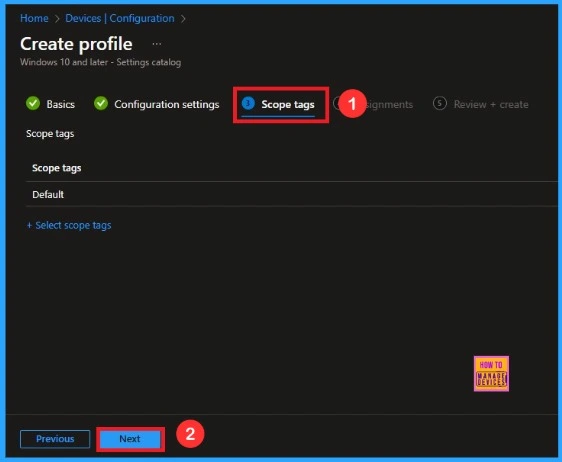
Assignment Tab
In the Assignments tab, you choose the users or devices that will receive the policy by clicking Add Group under Include Group, select the group that you want to target (e.g Test_HTMD_Policy) and then click Next to continue.
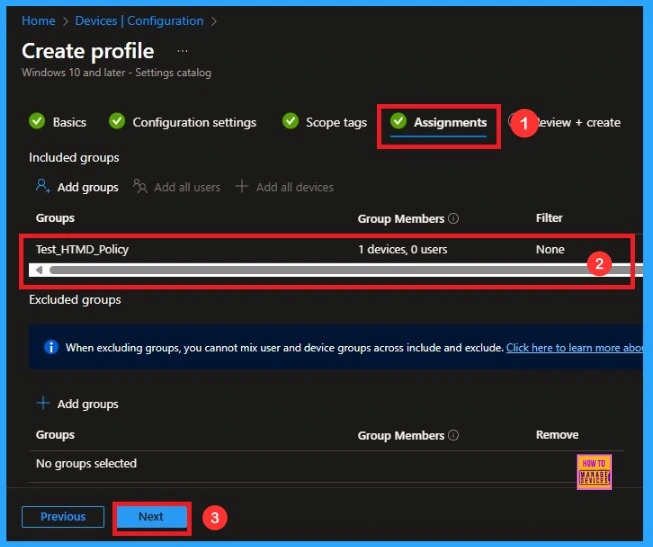
Review+ Create
At the final Review + Create step, we see a summary of all configured settings for the new profile; after reviewing the details and making any necessary changes by clicking Previous. We click Create to finish, and a notification confirms that the Allow QUIC Protocol created Successfully.
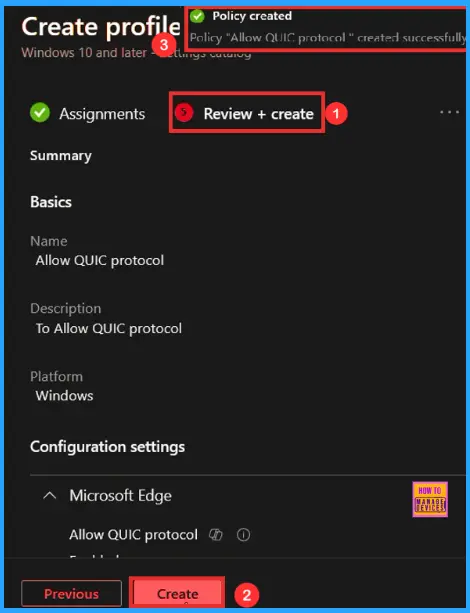
Monitoring Status
To view a policy’s status, go to Devices > Configuration in the Intune portal, select the policy (like Allow QUIC Protocol), and check that the status shows Succeeded (1). Use manual sync in the Company Portal to speed up the process.
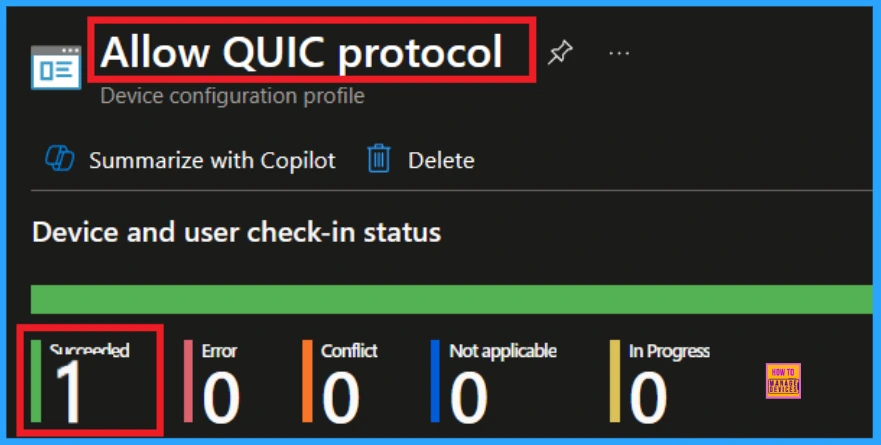
Client side Verification
To confirm if a policy has been applied, use the Event Viewer on the client device. Go to Applications and Services Logs > Microsoft > Windows > Device Management > Enterprise Diagnostic Provider > Admin. From the list of policies, use the Filter Current Log option and search for Intune event 814.
MDM PolicyManager: Set policy string, Policy (QuicAllowed) Area:(microsoft_edqe~Policy~microsoft_edge), EnrolimentID requesting merqe: (EB427D85-802F-46D9-
A3E2-D5B414587F63), Current User: (Device), Strinq: (), Enrollment Type: (0x6), Scope:
(0x0)
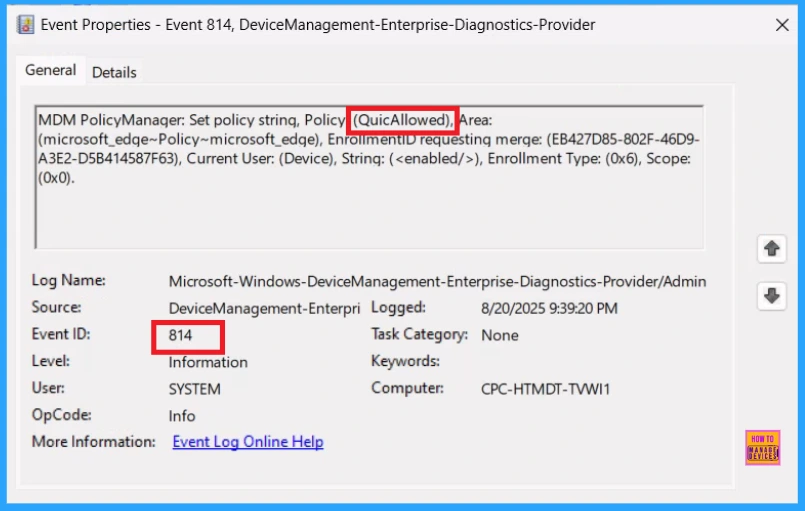
How to Remove Assigned Group from QUIC Protocol
Sometimes, we need to remove a group from a policy assignment for security updates. Open the policy from the Configuration tab and click on the Edit button on the Assignment tab. Click on the Remove button on this section to remove the policy. Click Review + Save after making the change.
For detailed information, you can refer to our previous post – Learn How to Delete or Remove App Assignment from Intune using by Step-by-Step Guide.
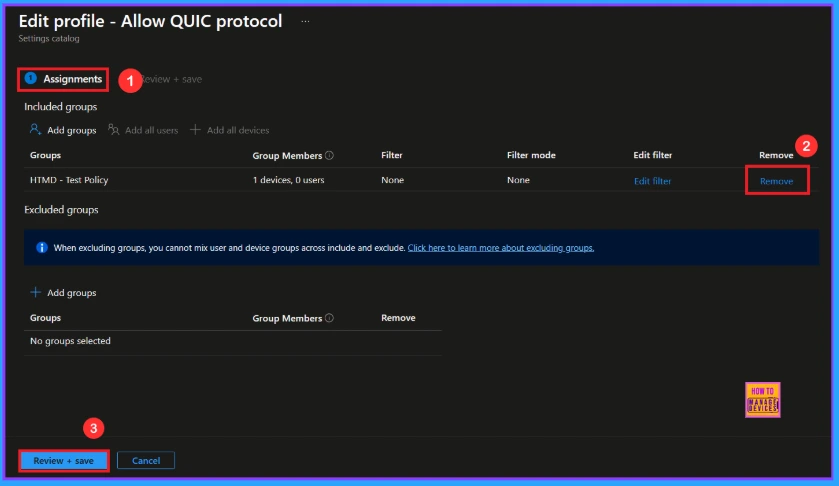
Holw to Delete QUIC Protocol from Intune Portal
To delete an Intune policy for security or operational reasons. It is simple to do. I will demonstrate how to delete an Intune policy through the Allow QUIC Protocol. Click the three dots, then click the Delete option.
For detailed information, you can refer to our previous post – How to Delete Allow Clipboard History Policy in Intune Step by Step Guide.
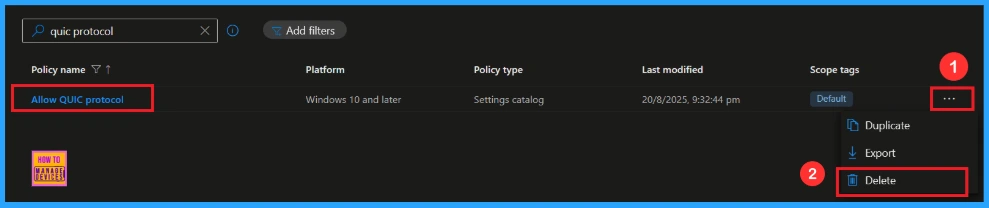
Need Further Assistance or Have Technical Questions?
Join the LinkedIn Page and Telegram group to get the latest step-by-step guides and news updates. Join our Meetup Page to participate in User group meetings. Also, Join the WhatsApp Community to get the latest news on Microsoft Technologies. We are there on Reddit as well.
Author
Anoop C Nair has been Microsoft MVP from 2015 onwards for 10 consecutive years! He is a Workplace Solution Architect with more than 22+ years of experience in Workplace technologies. He is also a Blogger, Speaker, and Local User Group Community leader. His primary focus is on Device Management technologies like SCCM and Intune. He writes about technologies like Intune, SCCM, Windows, Cloud PC, Windows, Entra, Microsoft Security, Career, etc.
