Let’s discuss How to Set an Absolute Max Cache Size in GBs for Delivery Optimization using Intune. DO Absolute Max Cache Size” is a configuration for Delivery Optimization, a feature in Windows that helps manage how devices download software updates and apps in Intune.
With this policy, you can specify This policy lets you specify a fixed, maximum size in gigabytes (GB) that the Delivery Optimization cache can use on a device. It’s a precise alternative to the “MaxCacheSize” policy, which sets the cache size as a percentage of available disk space.
This policy overrides the MaxCacheSize policy. Absolute Max Cache Size is very beneficial for admins, users and organization. The primary reason to enable this policy is to control resource usage on a large scale. By setting a hard limit, IT administrators prevent the Delivery Optimization cache from consuming an excessive amount of a device’s disk space.
If your employee have a laptop and a smaller hard drive, this ensures they can still receive updates efficiently without worrying about the cache filling up their C drive. By configuring this policy, organization can improve network and operational efficiency.
Table of Contents
How to Set an Absolute Max Cache Size in GBs for Delivery Optimization using Intune
By enabling this policy, admins have full control over organizations devices. Devices cache size can e easily control with this Policy. With this policy you can saves internet bandwidth, prevents network congestion, and speeds up the overall update process for the entire organization, which is particularly critical in large offices or branch locations with limited internet connections.
- Enable Disable Windows Update Delivery Optimization in Windows 11
- Process to View Delivery Optimization Activity Monitor in Windows 11
- Intune Advanced Peer to Peer Content Delivery Solution | Adaptiva OneSite
Example Scenario
When employees work from home, their devices might be on different networks. Delivery Optimization can still function, but the cache size policy becomes more critical for the individual device. An organization can set a low absolute cache size (e.g., 5 GB) to ensure that the user’s personal laptop doesn’t get bogged down with cached updates, while still allowing the device to participate in peer-to-peer sharing with other devices on the same network (if configured) or when they connect to the corporate VPN.
How to Configure the Policy with Intune Admin Center
You can easily start policy configuration with Microsoft Intune Portal. For this sign in to Microsoft Intune admin center. Then go to Devices > Configuration > +Create >+ New Policy. Look at the below screenshot.
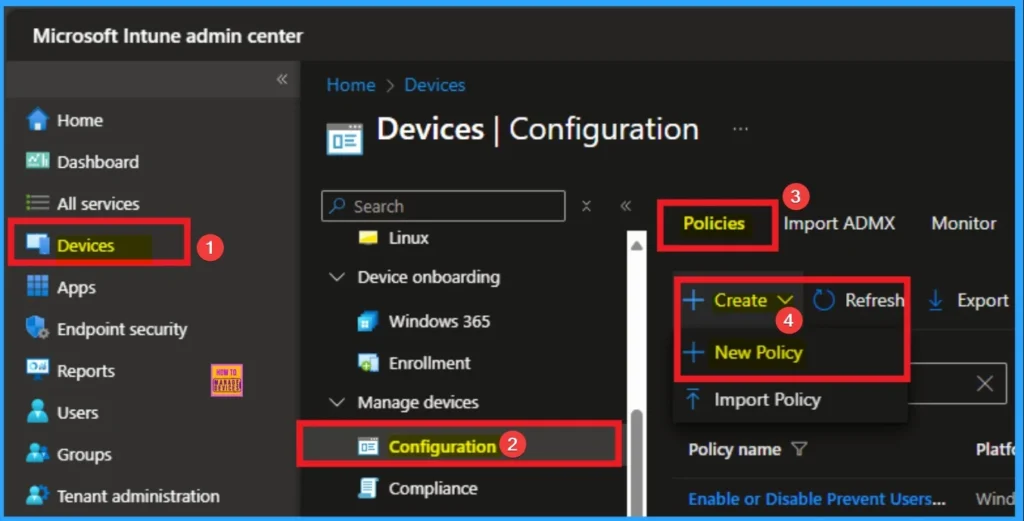
Selecting Platform and Profile
Selecting Platform and Profile is the next step we have to do for Policy creation. It is a necessary step and you cannot skip it. Here I would like to configure the policy to Windows 10 and later platform and settings catalog profile. Then click on the Create button.

Filling Basic Tab
Basic tab is designed to add basic details like Name and description for Intune Policy. It is a necessary step that helps you to know the purpose of the policy. Here Name is Mandatory and Description is optional. After adding these details click on the Next button.
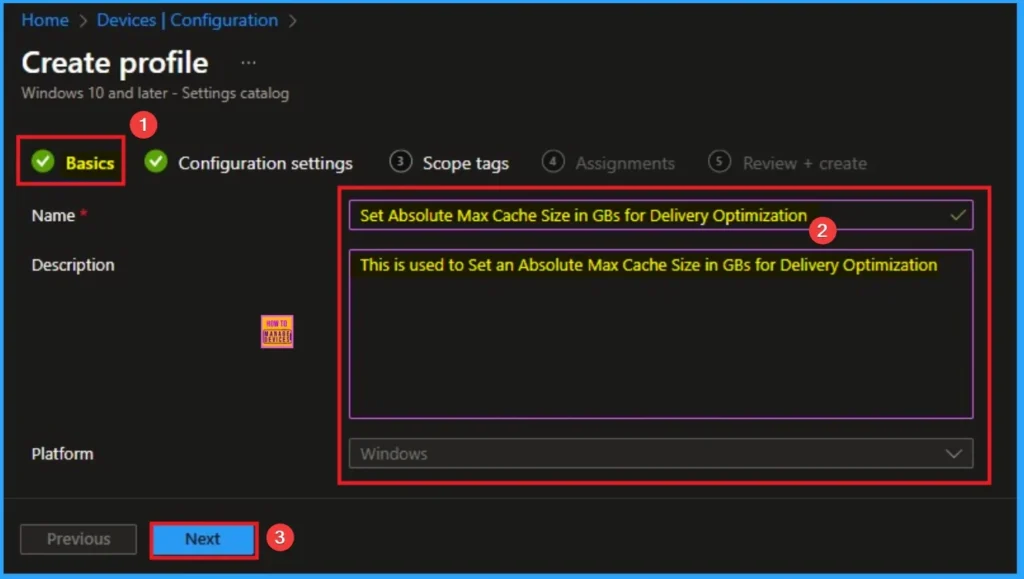
Configuration Settings Tab for Selecting Settings
From the Configuration Tab, you can see the +Add settings hyperlink to access specific settings. When you click on this hyperlink, you will get Settings Picker. Here, I would like to select the settings by browsing by Category. I choose Delivery Optimization. Then, I choose DO Absolute Max Cache Size settings.
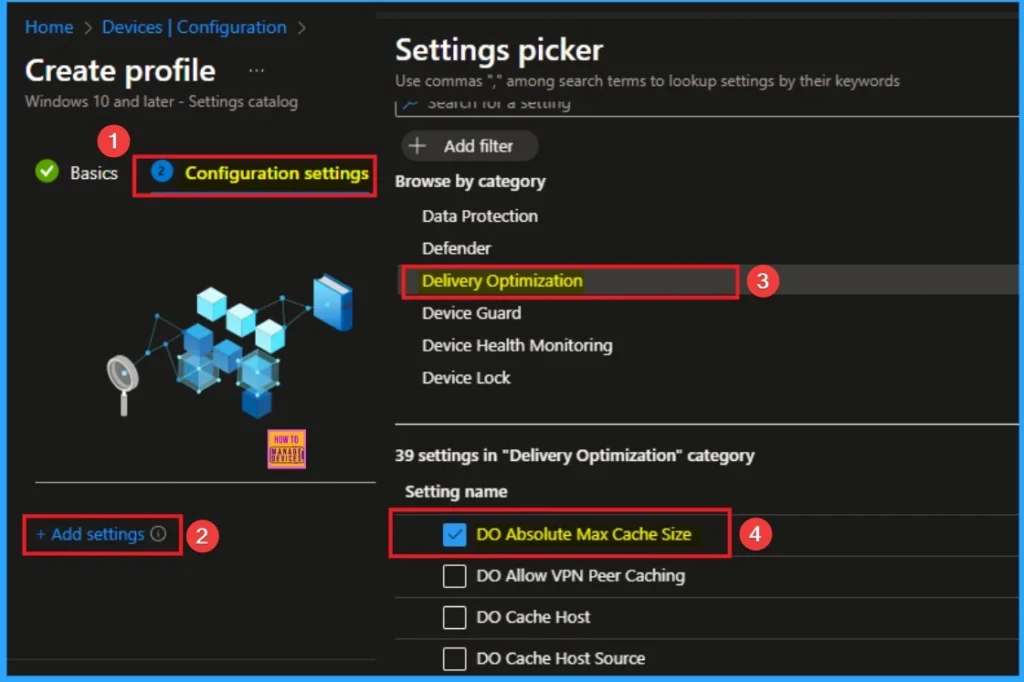
Set Absolute Max Cache Size
After selecting DO Absolute Max Cache Size you have to add a value for this policy. Selecting a suitable value for the “DO Absolute Max Cache Size” policy depends heavily on your organization’s specific needs. Here I choose 20 (GB). A common recommended value for a general corporate environment might be 20 GB. This size is large enough to cache major Windows feature updates.
- Click on the Next button
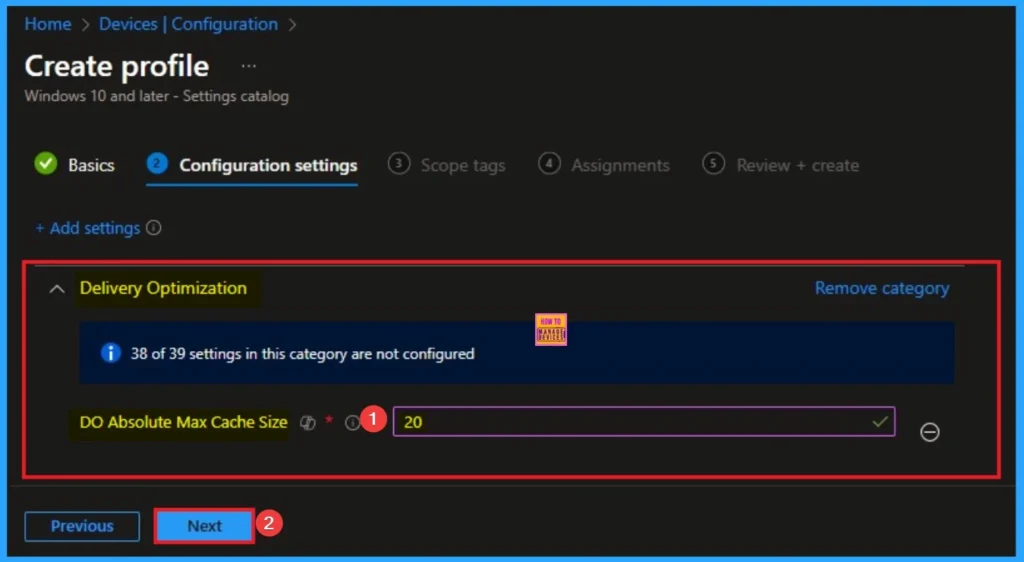
Adding Scope Tags
Scope Tags sections help you add restrictions to the visibility of the Policy. But it is not a mandatory step, so you can skip this step. Here, I don’t add scope tags for DO Absolute Max Cache Size Policy. Click on the Next button.
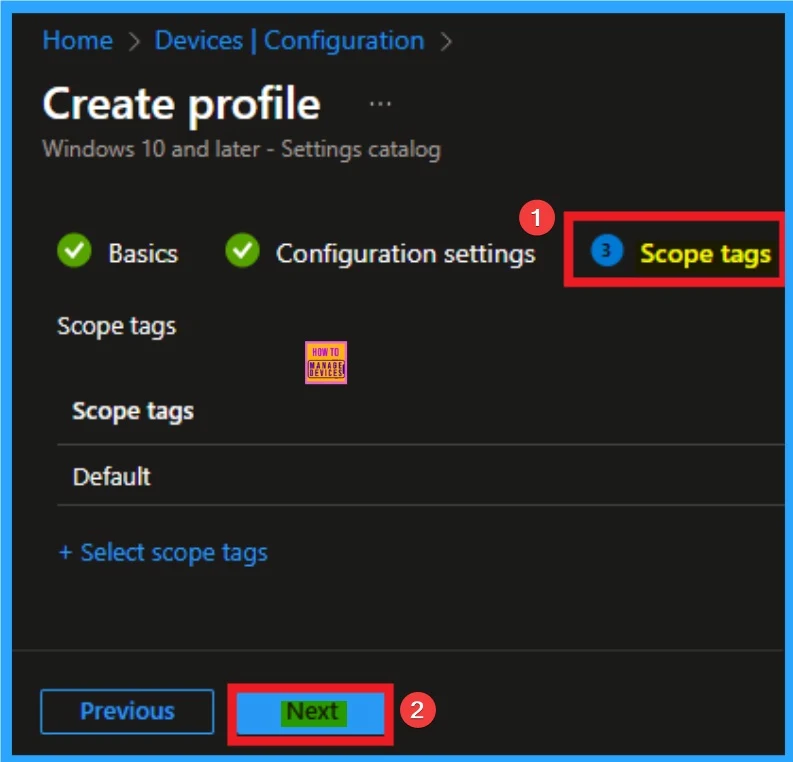
Selecting Group from the Assignment Tab
To assign the policy to specific groups, you can use the Assignment Tab. Here I click, +Add groups option under Included groups. I choose a group from the list of groups and click on the Select button. Again, I click on the Select button to continue.
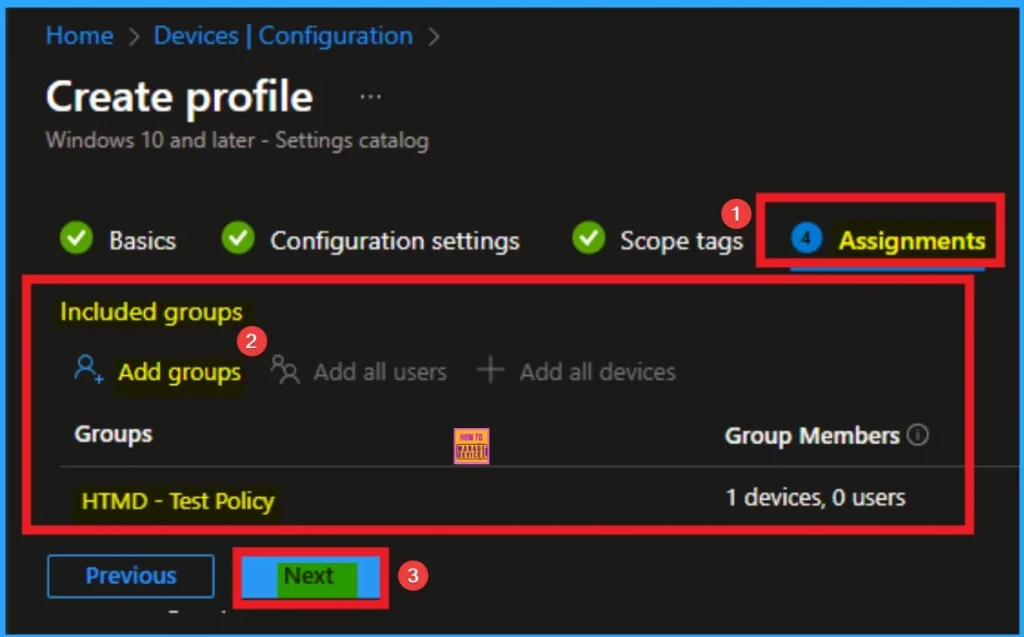
Review + Create Tab
Before completing the policy creation, you can review each tab to avoid misconfiguration or policy failure. After verifying all the details, click on the Create Button. After creating the policy, you will get a success message.
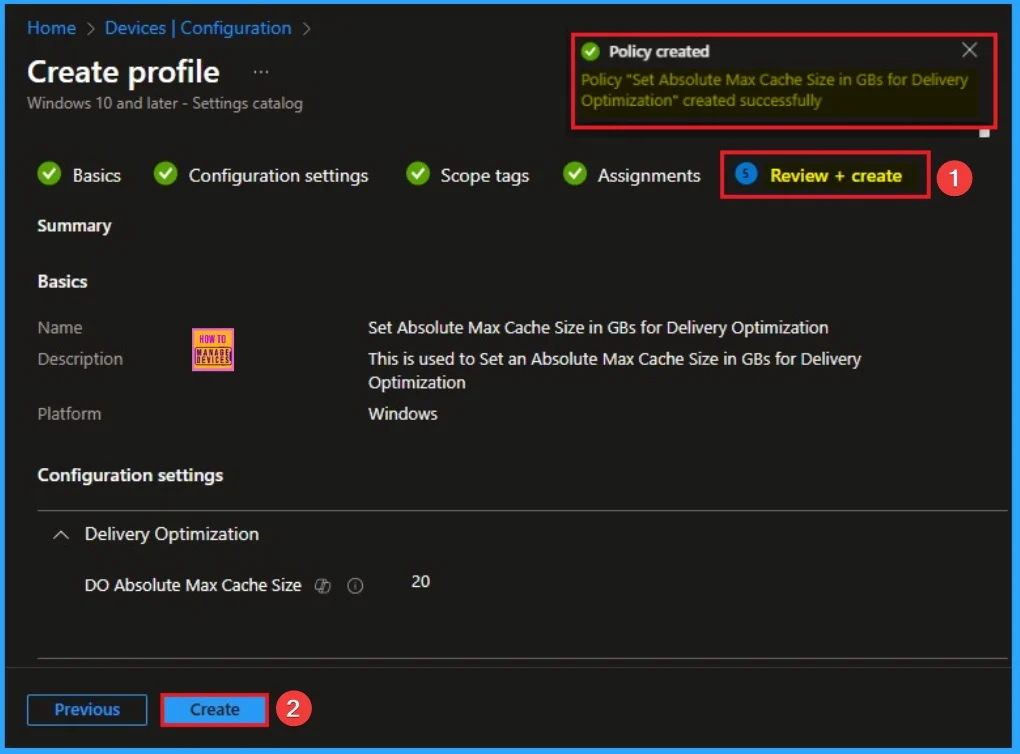
Monitoring Status
The Monitoring Status page shows whether the policy has succeeded or not. To quickly configure the policy and take advantage of the policy sync, the device on the Company Portal, Open the Intune Portal. Go to Devices > Configuration > Search for the Policy. Here, the policy shows as successful.
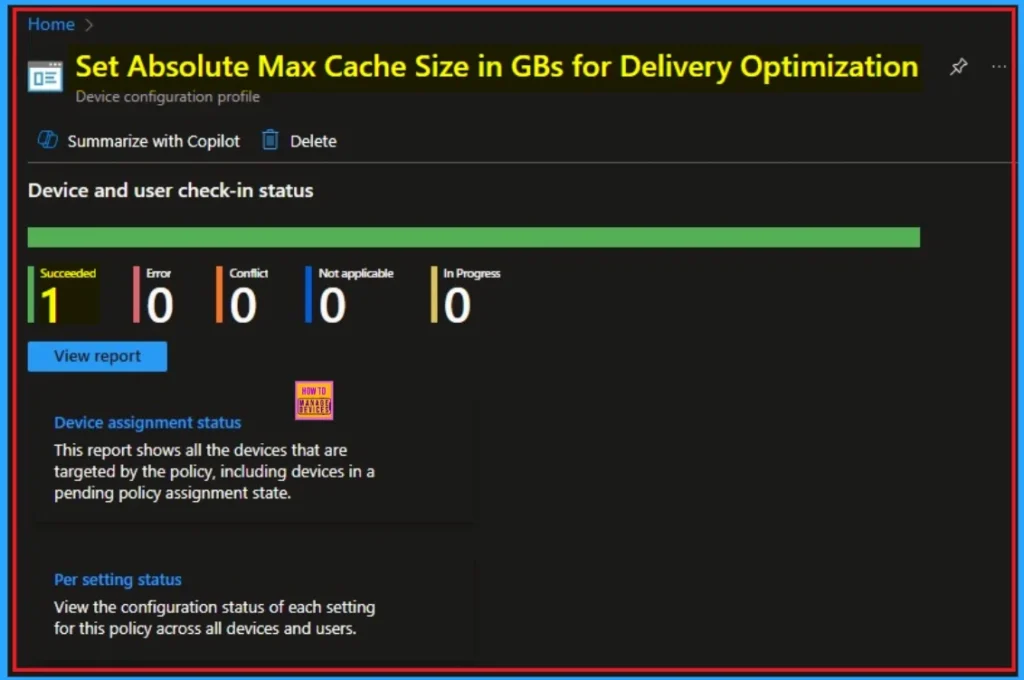
Client Side Verification through Event Viewer
It helps you check the client side and verify the policy status. Open the Client device and open the Event Viewer. Go to Start > Event Viewer. Navigate to Logs: In the left pane, go to Application and Services Logs > Microsoft > Windows > DeviceManagement-Enterprise-Diagnostics-Provider > Admin.
- You will get the successful result on Event ID 813
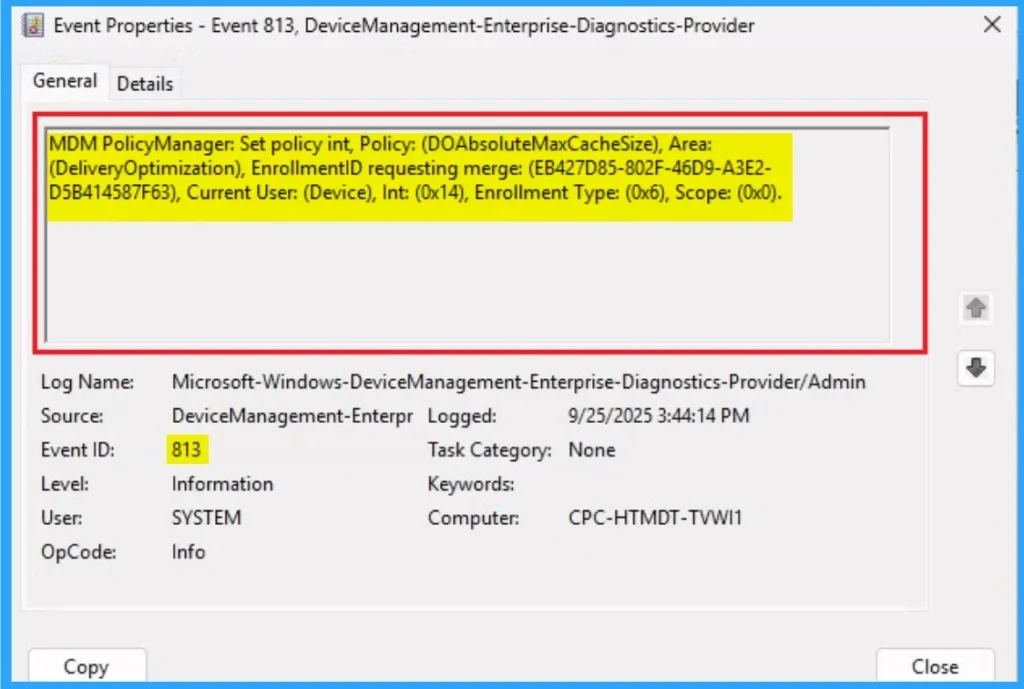
Removing the Assigned Group from DO Absolute Max Cache Size Settings
If you want to remove the Assigned group from the policy, it is possible from the Intune Portal. To do this, open the Policy on Intune Portal and edit the Assignments tab and the Remove Policy.
To get more detailed information, you can refer to our previous post – Learn How to Delete or Remove App Assignment from Intune using by Step-by-Step Guide.
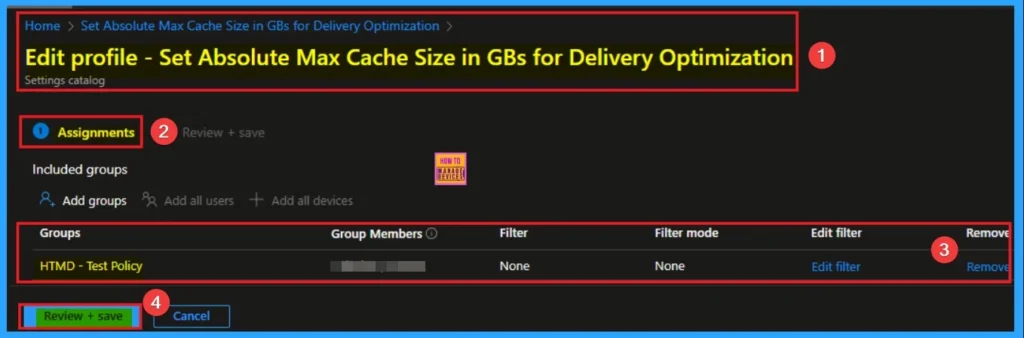
How to Delete DO Absolute Max Cache Size
You can easily delete the Policy from the Intune Portal. From the Configuration section, you can delete the policy. It will completely remove it from the client devices.
For detailed information, you can refer to our previous post – How to Delete Allow Clipboard History Policy in Intune Step by Step Guide.
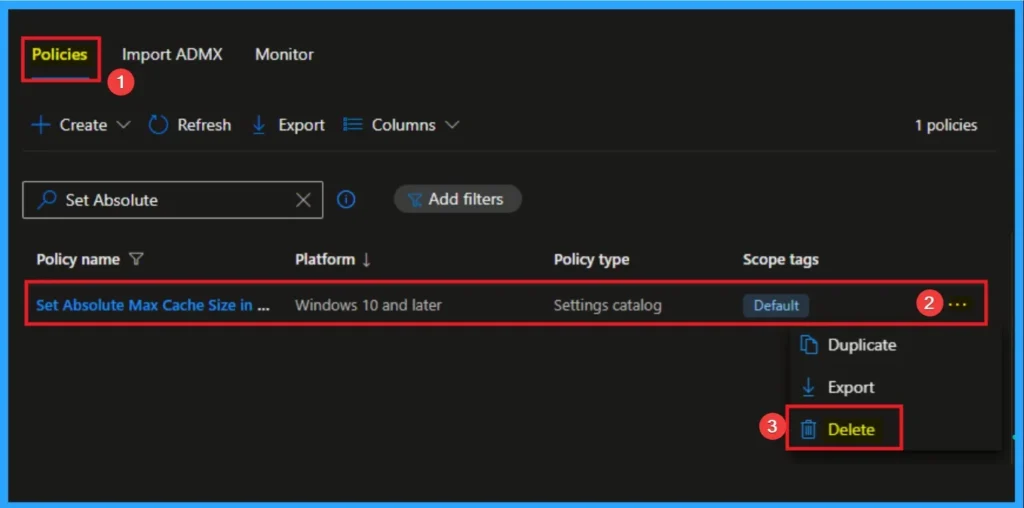
Windows CSP Details
The Windows CSP Details of DO Absolute Max Cache Size policy Specifies the maximum size in GB of Delivery Optimization cache. This policy overrides the MaxCacheSize policy. This policy is applicable for Windows 10, version 1607 [10.0.14393] and later.
Description Framework Properties
The Description framework properties of DO Absolute Max Cache Size policy shows Property name and property Value. The below table shows the Details.
| Property name | Property value |
|---|---|
| Format | int |
| Access Type | Add, Delete, Get, Replace |
| Allowed Values | Range: [0-4294967295] |
| Default Value | 0 |
Group Policy Mapping
It helps to managing settings in an on-premises Active Directory environment. The Group Policy mapping for this setting is found under the Delivery Optimization section. The following table shows more details.
| Name | Value |
|---|---|
| Name | AbsoluteMaxCacheSize |
| Friendly Name | Absolute Max Cache Size (in GB) |
| Element Name | Absolute Max Cache Size (in GB) |
| Location | Computer Configuration |
| Path | Windows Components > Delivery Optimization |
| Registry Key Name | SOFTWARE\Policies\Microsoft\Windows\DeliveryOptimization |
| ADMX File Name | DeliveryOptimization.admx |
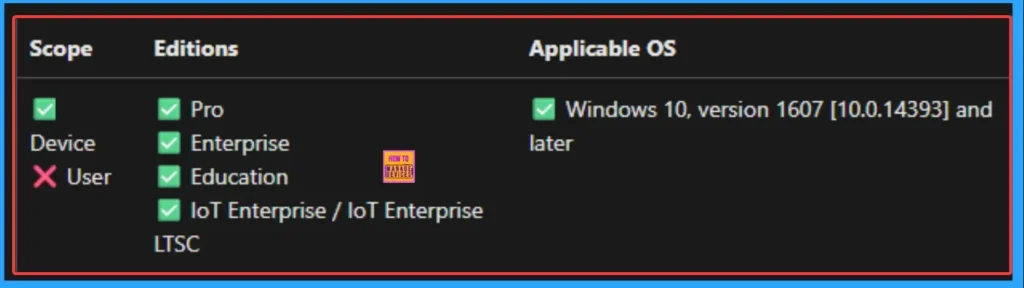
OMA URI Settings
It can be easily configured throug CSP. You can create OMA URI Settings by Sign in Intune Portal. Devices > Configuration. Click on Create to start a new policy. Choose the platform as Windows 10 or later. For the Profile type, select Templates, then choose Custom. Provide a name for the policy, such as Set an Absolute Max Cache Size in GBs for Delivery Optimization and add a description if needed.
| Steps |
|---|
| Click on + Add under OMA-URI Settings to configure the specific setting. |
| To Configure the OMA-URI Setting Enter Name and Description |
| Enter the following OMA-URI path: ./Device/Vendor/MSFT/Policy/Config/DeliveryOptimization/DOAbsoluteMaxCacheSize |
| Enter the value 0 – (Default) Range: [0-4294967295] |
| After entering the above details, click the Save button. |

Need Further Assistance or Have Technical Questions?
Join the LinkedIn Page and Telegram group to get the step-by-step guides and news updates. Join our Meetup Page to participate in User group meetings. Also, Join the WhatsApp Community to get the latest news on Microsoft Technologies. We are there on Reddit as well.
Author
Anoop C Nair has been Microsoft MVP for 10 consecutive years from 2015 onwards. He is a Workplace Solution Architect with more than 22+ years of experience in Workplace technologies. He is a Blogger, Speaker, and Local User Group Community leader. His primary focus is on Device Management technologies like SCCM and Intune. He writes about technologies like Intune, SCCM, Windows, Cloud PC, Windows, Entra, Microsoft Security, Career, etc
