In this latest article let’s see how we can create a Windows 11 25H2 feature update policy using Microsoft Intune. With the release of Windows 11, version 25H2, Intune now supports creating Feature Update policies that help IT admins manage and control the rollout of this update across their organization.
Feature Update policies in Intune allow admins to lock devices on a specific Windows version, ensuring a predictable upgrade path while avoiding unexpected feature changes. By targeting Windows 11 25H2, organizations can leverage the latest security enhancements, productivity features, and AI-driven improvements, while maintaining compliance and stability.
Windows 11, version 25H2 became generally available on September 30, 2025. The support timelines vary based on the edition: Home, Pro, Pro Education, and Pro for Workstations editions will reach end of support on October 12, 2027, while the Enterprise and Education editions will be supported until October 10, 2028.
Windows 11, version 25H2 builds on Microsoft’s continuous innovation with new features and enhancements. Several capabilities previously under commercial control in 24H2 are now enabled by default, including AI actions in File Explorer, Click to Do, and the Agent in Settings (Copilot+ PC features).
Table of Contents

Key Highlights of Windows 11 25H2 Upgrade
Here’s a clean table of Key Highlights for Windows 11, version 25H2 Upgrade. This release also brings update innovations like quick recovery and hotpatching, along with Wi-Fi 7 support for enterprise devices, ensuring secure and reliable connectivity in demanding environments. Additionally, IT admins can now remove select preinstalled Microsoft Store apps using MDM or Group Policy, reducing complexity and enabling a cleaner, work-ready experience out of the box.
| Category | Details |
|---|---|
| General Availability | September 30, 2025 |
| Support Duration | 24 months for Home, Pro, Pro Education, Pro for Workstations 36 months for Enterprise & Education |
| End of Support Dates | October 12, 2027 – Home, Pro, Pro Education, Pro for Workstations October 10, 2028 – Enterprise & Education |
| Update Type | Annual Feature Update (second half of the year) |
| Key Improvements | Enhanced security features, improved system performance, modernized user experience |
| Deployment Options | Available via Windows Update, Intune Feature Update Policy, Windows Autopatch, and WSUS |
| Best Fit For | Organizations seeking long-term stability and support for modern workplace environments |
- Simple way to Enable Boot To Cloud PC Enhanced Mode using Intune
- Best Guide to Remove Windows Update Features Access with Intune
- How to Configure Hotpatch Update for Windows 11 using Microsoft Intune Policy
- How to Deploy KB5061768 OOB Update for Windows 10 BitLocker Recovery Screen Issue using Intune
Create Windows 11 25H2 Upgrade Feature Update Policy in Intune
Here are the steps to create a brand New Windows 11 25H2 Feature Update Policy using Intune. Let’s discuss the step-by-step method to create this.
- Sign In to the Microsoft Intune admin center
- Navigate to Devices > Windows > Manage updates > Windows updates.
- Click on Feature updates > +Create > Create feature update policy
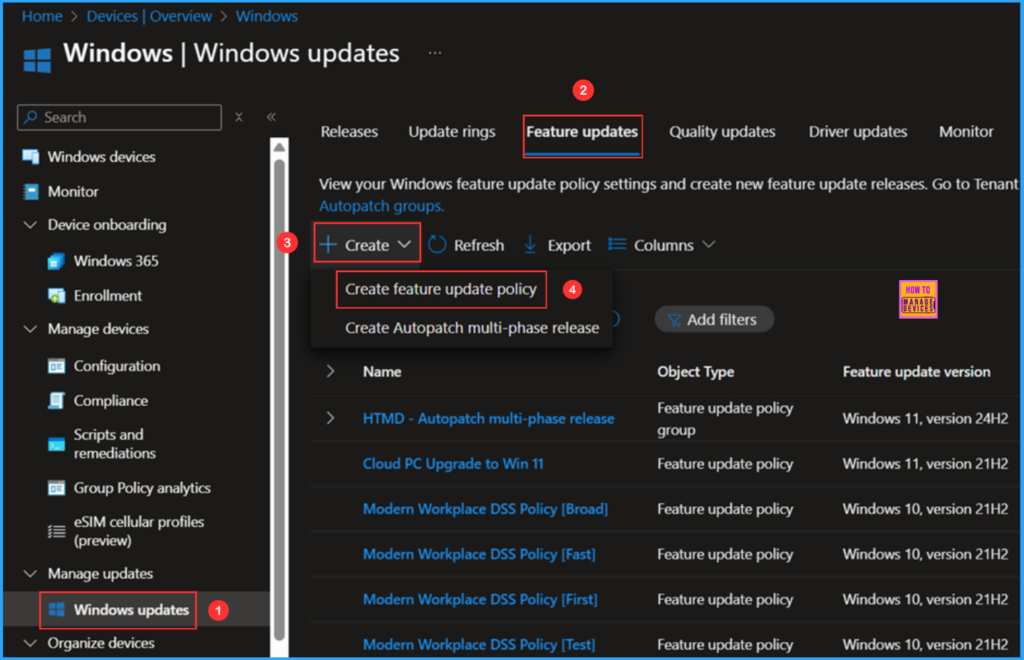
In the Deployment settings pane, fill in the details below. In this example, we are not checking the option. When a device isn’t eligible to run Windows 11, install the latest Windows 10 feature update.
- Name: Windows 11 25H2 Feature Update Policy
- Description: Optional
- Feature deployment settings feature update to deploy: In the drop-down options, select Windows 11, version 25H2
- Enable the radio button to Make available to users as an optional update
- Rollout options: Make update available as soon as possible
Note: By selecting this Feature update to deploy you are agreeing that when applying this operating system to a device either (1) the applicable Windows license was purchased though volume licensing, or (2) that you are authorized to bind your organization and are accepting on its behalf the relevant Microsoft Software License Terms to be found here https://go.microsoft.com/fwlink/?linkid=2171206.
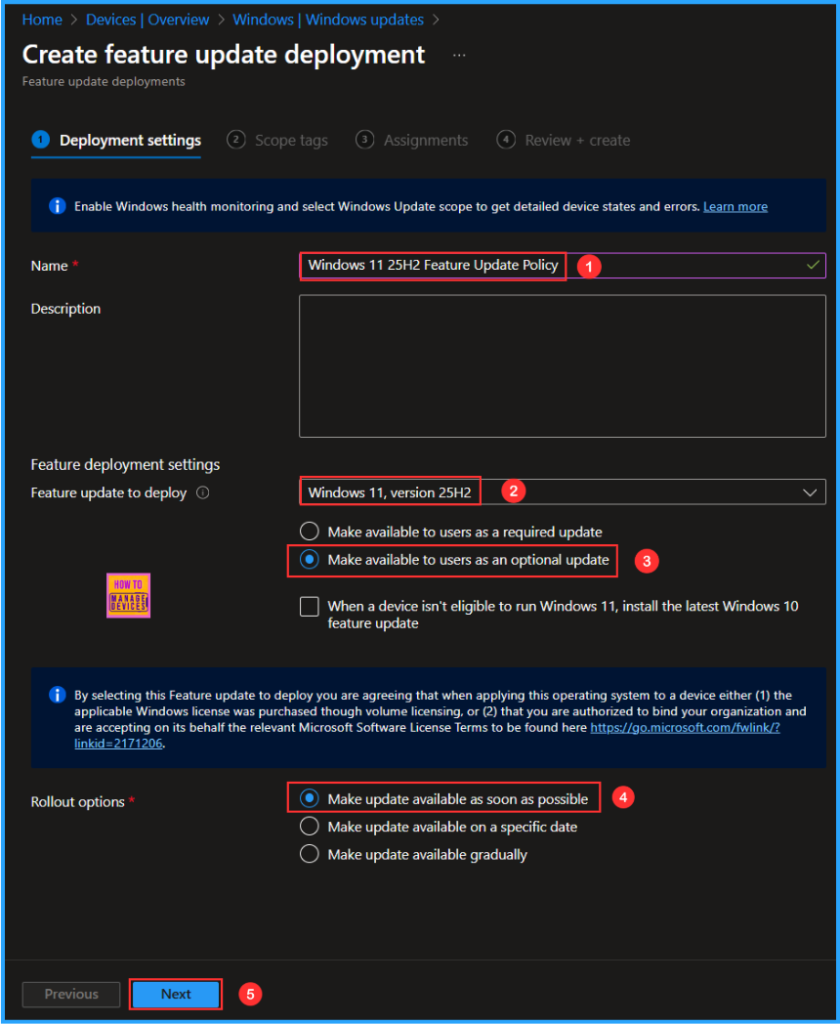
On the next page, leave the Scope tags as Default. You can also select any other custom scope tags available to the tenant based on your requirements.
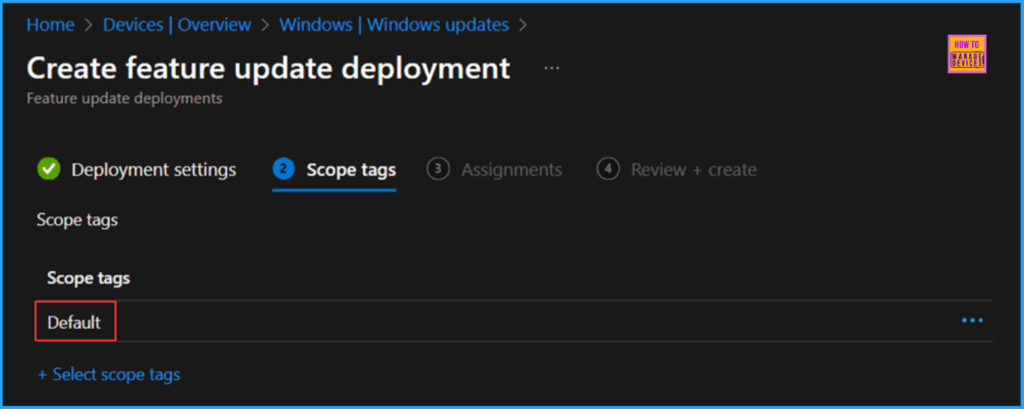
Click on Next and assign the policy to HTMD CPC – Test group, it’s Windows 365 Cloud PC Device Group. Click Add groups and select the required device group in the Included Groups option.
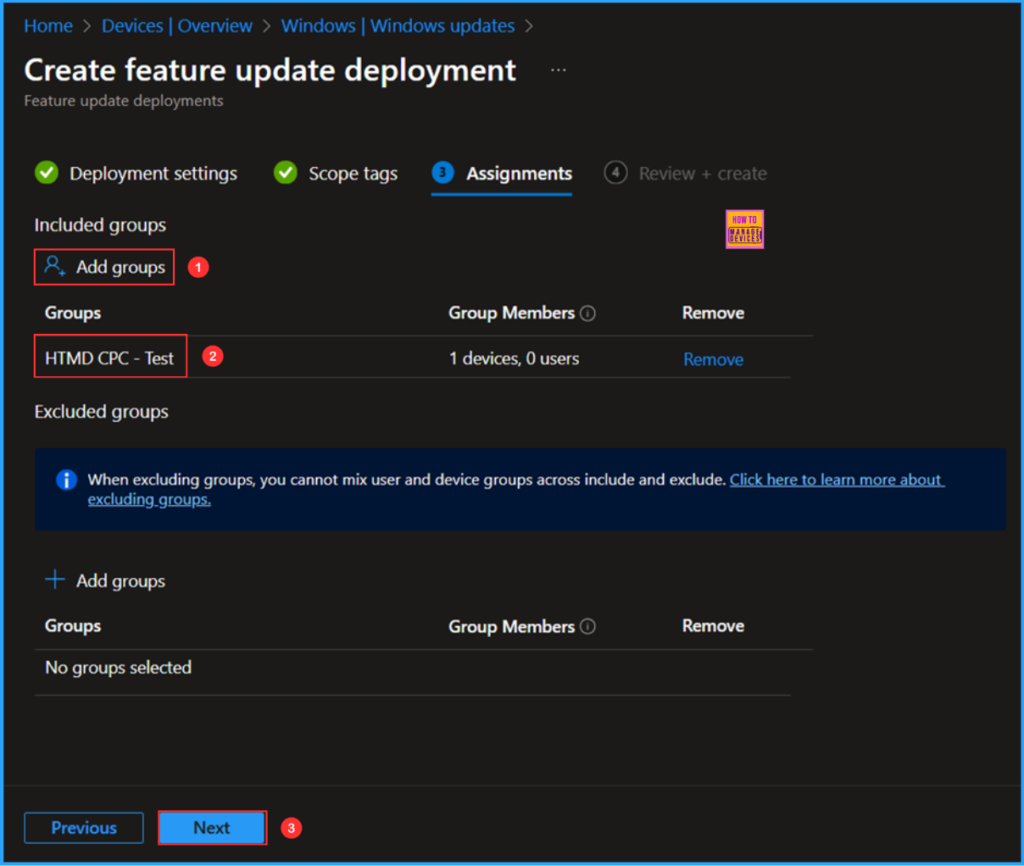
On the Review + create page, carefully review all the settings you’ve defined for the Windows 11 25H2 Feature Update Policy Deployment. Select Create to implement the changes once you’ve confirmed everything is correct.
- Best Way to Deploy Expedite Windows Quality Update with Intune
- How to Configure Windows Quick Machine Recovery Feature using Intune
- Easy way to Enable Windows Backup using Microsoft Intune Configuration
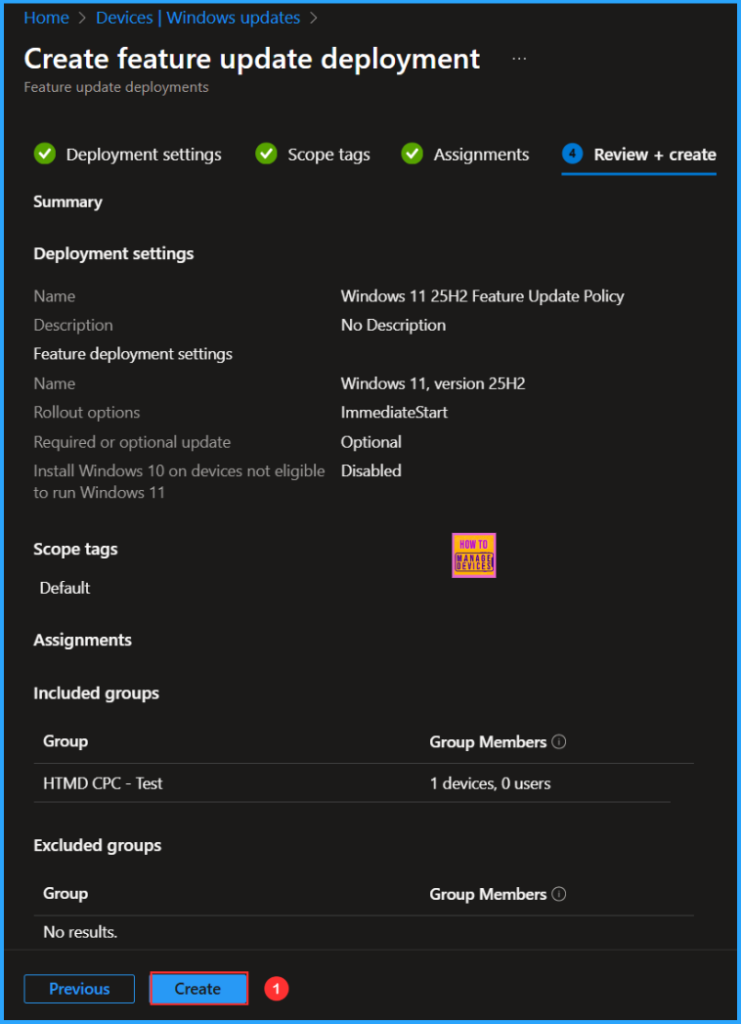
Monitor the Windows 11 25H2 Upgrade Deployment Status
The policy has been deployed to the Cloud PC Microsoft Entra ID groups. It will take effect as soon as the device is synced. Follow the steps below to generate a report on the Windows feature update status and monitor the profile deployment status from the Intune Portal.
- Navigate to Reports > Windows updates> Reports tab > Select Windows Feature Update Report.
Under the Feature Update policy, choose the Feature update policy as Windows 11 25H2 Feature Update Policy. Click on OK. Leave Update aggregated status and Ownership as “All” and click on Generate report.
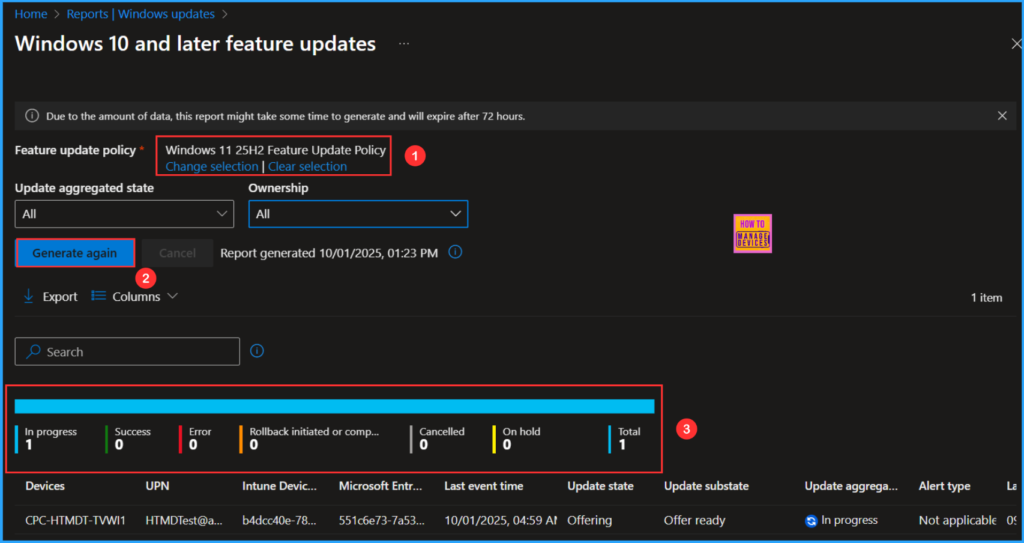
End User Experience – Windows 11 25H2 Upgrade Deployment
We must now check whether the Windows 11 25H2 Upgrade Deployment policy deployment is working properly. Log in to one of the policy-targeted devices.
Click on Search Icon and Settings > Windows Update. You can see that Windows 11 version 25H2 is available for users they can click on Download & install option to get the same.
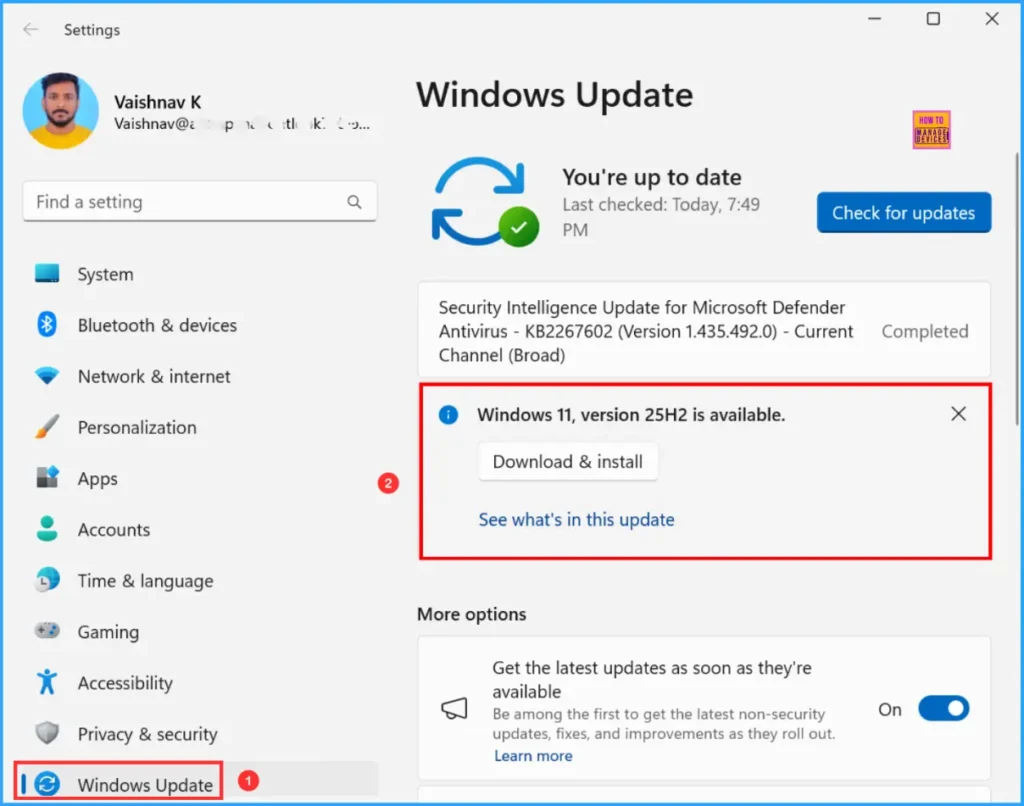
Need Further Assistance or Have Technical Questions?
Join the LinkedIn Page and Telegram group to get the latest step-by-step guides and news updates. Join our Meetup Page to participate in User group meetings. Also, Join the WhatsApp Community to get the latest news on Microsoft Technologies. We are there on Reddit as well.
Author
Vaishnav K has over 12 years of experience in SCCM, Intune, Modern Device Management, and Automation Solutions. He writes and shares knowledge about Microsoft Intune, Windows 365, Azure, Entra, PowerShell Scripting, and Automation. Check out his profile on LinkedIn.


