Let’s learn Availability Set for Azure VMs Step by Step Guide. In this blog, we will discuss the Availability Set in Azure which is required to achieve High Availability for Azure VMs and increase SLA to max 99.95%. There is no cost for the Availability Set itself. You only pay for each VM instance that you create.
Nowadays, this High Availability is an essential requirement in cloud Azure to make cloud resources here Virtual Machines and its data online and achieve its SLA close to 100 %. To get this requirement, Azure provides this services Availability Set.
In my previous article titled Improve VM Network Performance Using Azure Proximity Placement Groups, I talked briefly about Proximity Placement Groups and their configuration details. Proximity placement groups are useful for workloads where low latency is a requirement. If you have not read that yet, I would recommend giving it a read first.
What is Availability Set for Azure VMs?
Availability Set is a logical grouping of VMs which is used for isolating VMs from each other, those VMs which kept under an Availability Set are placed in multiple compute racks, storage units, and network switches this will help to make VMs data online when hardware or software failure happen, we will discuss this in detail in this blog.
Why We Use Availability Set?
As per Microsoft recommendation, to achieve SLA 99.95% we have to put two or more VMs in an Availability Set. By using this setup, Azure VMs which come under an Availability Set are placed in different racks in Azure Datacenter, which has a separate power supply and Network switch, which will help reduce all server failure at the time of power or network failure and also at the time of server patching.
How Do Availability Sets Work?
To understand the concept of the Availability set first, we have to make our concept clear in below two topics-
Fault Domain
As we know, our Azure VMs are placed in the Azure datacenter, and this data center contains multiple Racks in which multiple servers are placed where our VMs are hosted. These racks have separate Power and network supply, which means whenever the power or network outage happens.
It will affect only the respective Rack, not the whole data center, and only those VMs hosted on those racks will go offline. That’s why each rack in the Azure datacenter is known as one Fault Domain.
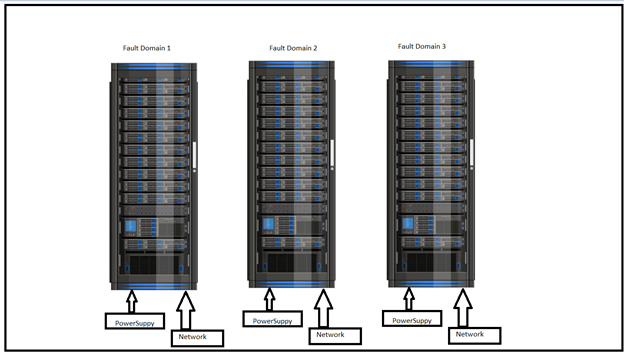
Update Domain
These update domains are the logical grouping of the Azure Virtual Machines in racks of the Azure datacenter. The main aim of these update domains is Microsoft apply updates on servers in one update domain then another means if any reboot is required after update installation, only those servers which are in that update domain will go offline.
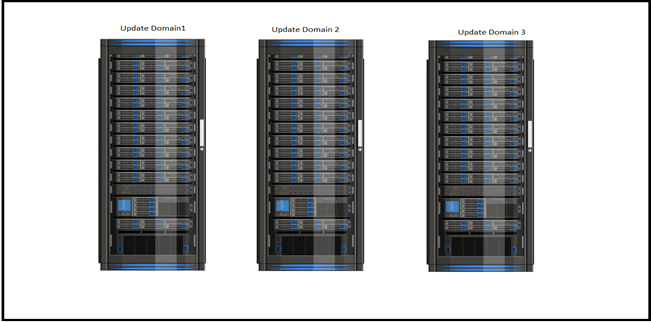
Availability Set is a combination of Fault and Update domain means if we put two servers in an Availability Set, then these two servers will be placed in two fault domains and two update domains, so that if any network or power outage happens out of two one server will be online to server all desired requirement and same when any patch or update will get deployed by Microsoft on these server both server will not get a reboot at the same time.
Steps to Create Availability Set in Azure
Let’s create an Availability Set that helps us to achieve High Availability for Azure VMs and make its SLA 99.95 %.
- Login to the Azure Portal.
- Search “Availability Set” in global search box.
- Under Services, click Availability Sets.

- Then “Availability Sets“ Page will open in that click on Create.
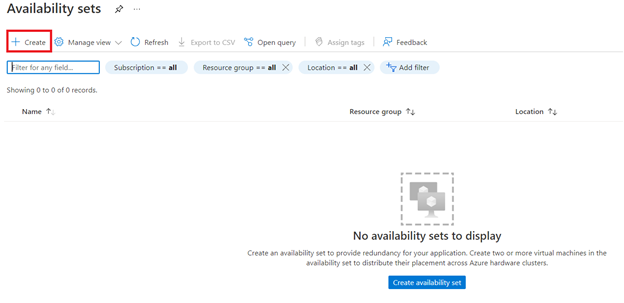
You have to fill the options below while creating Availability Set
- Subscription – In the Basics tab, under Project details, make sure the correct subscription is selected.
- Resource Group – You can create a new Resource Group by clicking on the “Create new” link, or you can choose the existing one from the dropdown.
- Region – Select the same region where you want to spin up your VMs. It is important because Availability Set is a concept of VM in single datacenter means all resource must fall in same region.
- Name– Enter the well-defined Availability Set name.
- Select the count of Update and Fault Domain as per your business requirement
- Select Use Managed Disk Yes, It is recommended as now a days unmanaged resources is out of use
Note – The maximum platform fault domain count in the selected subscription and location is 2, and the maximum update domain count is 20.
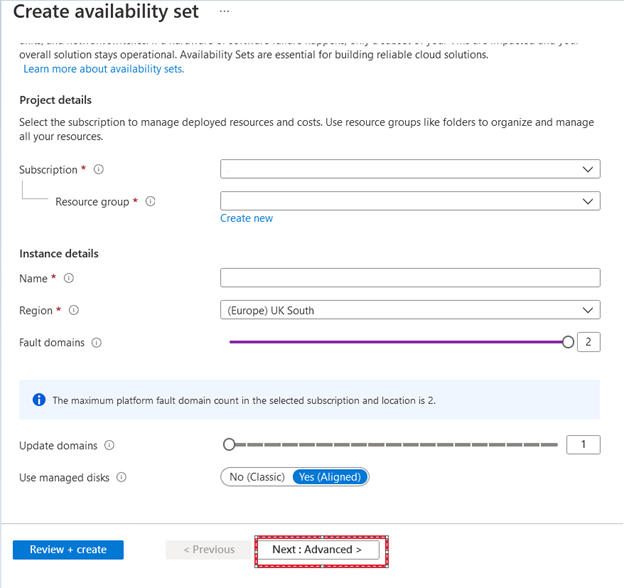
- Click on Advanced TAB , it will lead you to another page where you can put this Availability Set under Proximity Placement Group if required by selecting it from dropdown .
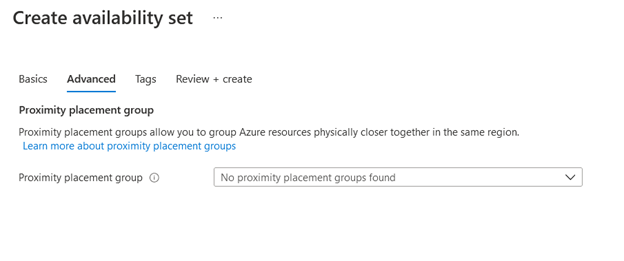
- Now fill Tags, and click on Review+Create after validation it will create your Availability set.
Add VM in Proximity Placement Group
Let’s follow the below steps to add VM in Proximity Placement Group while creating, and You can learn step-by-step processes to create a virtual machine in Azure.
Related Posts – Improve VM Network Performance Using Azure Proximity Placement Groups
- While creating a VM, in Basics TAB select Availability Set option in “Availability options” and after that select the Availability set which we created just now.
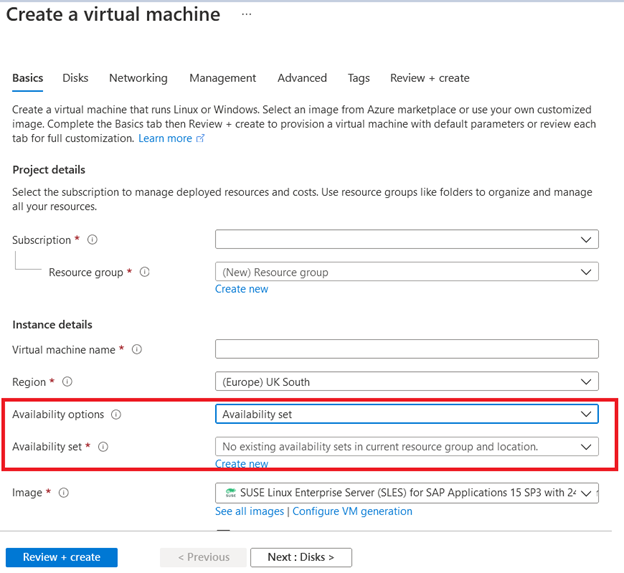
Note– There is no option to add an existing VM in the Availability set to do so. We have to recreate the VM again and then add that VM is required Availability set at the time of creation.
Author
About Author -> Abhinash has over 5 years of working experience in the IT Industry. His primary focus area is Azure IAAS, PAAS & SAAS, and Azure DevOps. He writes and shares his experiences related to Cloud Computing, mainly Azure.

excellent work. Thanks