Let’s have a quick look at the AVD VM RD client connection error 0x83886181. I hope this quick post might help to get some idea about the cause of the error 0x83886181. This error code is related to the RD client; hence you won’t find any references in Windows error documentation.
Hopefully, this would be helpful for helpdesk support to find out one of the causes for this error quickly. The RD client error code comes with an extended error code that is not useful. You can get more details about AVD VM connectivity errors by checking the activity ID. But I don’t think that is needed in this particular scenario.
I have been using AVD VM as the main work PC for many months now. Hence I know sometimes the errors are quite annoying as an end-user. I have shared another post, Fix WVD Refreshing Your Token Error | Couldn’t Connect to Session Desktop.
Error code: 0x83886181
I have been using the AVD VM, and the session got disconnected with the following error. The main challenge with this kind of disconnection is bad Teams meeting experience. If you are in the middle of a Teams meeting, it will get disconnected, and you will need to rejoin the meeting once the connection is back.
The RD client error message below is technical, and I don’t think it benefits end-users. I think the RD client error messages should be less technical because end-users (non-IT users) often see these kinds of messages.
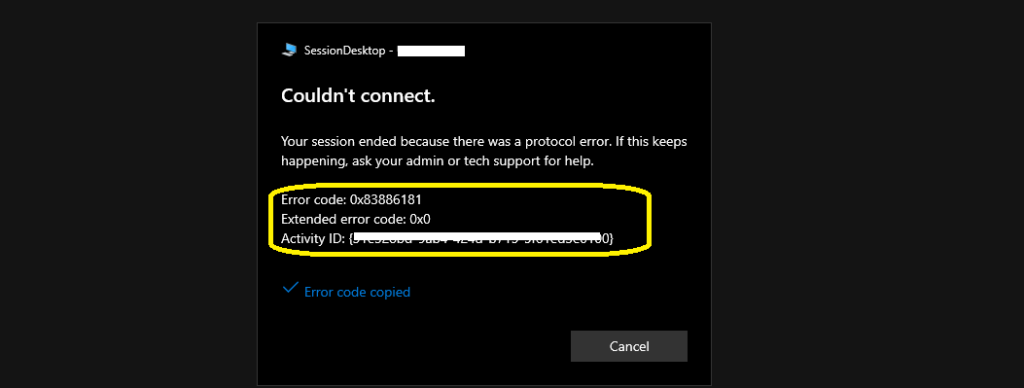
Couldn’t connect – Your session ended because there was a protocol error. If this keeps happening, ask your admin or tech support for help.
Error code: 0x83886181
Extended error code: 0x0
Activity ID: {31e458bd-9ab4-324g-b715-5r61ed5h0345}
AVD VM RD Client Connection Error
The AVD VM RD Client Connection Error was caused because of internet connectivity issues. So this is nothing to do with AVD setup or RD client. Also, there could be other scenarios that can also cause the same error code. If you are already aware, try to comment below so that it will be helpful to the Virtual Desktop community.
The end-user needs to make sure that the internet connection is stable. Once the internet and WiFi connection is stable, reconnect to your AVD session host or remote desktop.
