Hi all today we are discussing a new topic of How to Allow or Block Option to Show Network using Intune Policy. As we all know that Microsoft Intune allows different kinds of setting policies. In those Policies file explorer settings are very important and in this category many Policies are available to deploy.
We know that in a Device one of the critical areas of device management is network access, particularly for Windows devices. This policy will ensure the users safety so they don’t get connected with unnecessary networks that means policy will restrict the network folder
When the Network folder is restricted, give the user the option to enumerate and navigate into it. If this setting is blocked, it helps stop users from accidentally getting connected or changing the network. If you set it to Blocked, users won’t be able to see available networks.
If it’s set to Allowed or Not Configured, they will be able to see and connect to networks. It’s also important to make sure the setting is only applied to the right users or devices. So in this post let’s discuss how Allow or Block Option to Show Network to be deployed.
Table of Contents
What Does the Allow Option To Show Network Policy Do?
The AllowOptionToShowNetwork policy allows users to view and access the Network folder even when general access to it is restricted, giving them the option to enumerate and navigate network resources in controlled environments.
Allow or Block Option to Show Network – CSP Details
Above, we discussed several aspects of the policy, including the allow or block option to Show Network. Now, it is important to understand the CSP details (Configuration Service Providers). This information is crucial to know before deploying a policy. The screenshot below helps you show more details.
./Device/Vendor/MSFT/Policy/Config/FileExplorer/AllowOptionToShowNetwork
| Property name | Property value |
|---|---|
| Format | int |
| Access Type | Add, Delete, Get, Replace |
| Default Value | 0 |
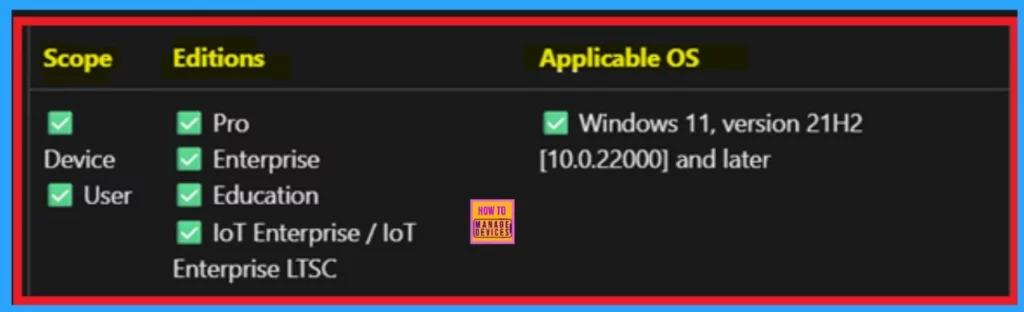
- Enable or Disable Hotspot Authentication in Networks using Intune Policy
- How to Configure Allow Projection to PC Policy in Wireless Display using Intune
- Enable or Disable Hotspot Authentication in Networks using Intune Policy
You can easily allow or block the Show Network policy on Windows devices using Microsoft Intune or configure a custom OMA-URI setting. Below is a step-by-step guide to help you do that.
- Sign in to Microsoft Intune
- Go to Devices > Configuration
- Click Create, and then new policy
- Choose the platform as Windows 10 and later
- For Profile type, select Templates and then choose Custom
- Provide a Name – e.g. “Allow Option to Show Network.”
- Add a Description if needed
- Click on + Add under OMA-URI Settings to configure the specific setting.
- To Configure the OMA-URI Setting, do the following
- Enter a name for this setting, such as “Allow Option to Show Network”.
- Briefly describe the setting, e.g., “You can allow or block the Allow Option to Show Network policy.”
- Enter the following OMA-URI path
- ./Device/Vendor/MSFT/Policy/Config/FileExplorer/AllowOptionToShowNetwork
- Set the Data type to Integer.
- Enter the value
- 1 to enable the Allow Option to Show Network.
- 0 to disable the Allow Option to Show Network.
- After entering the above details, click Save button.
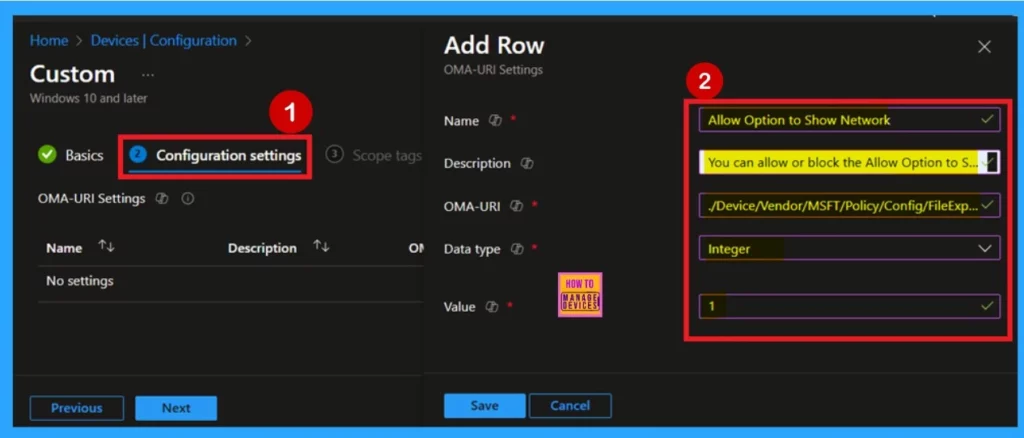
Create a Profile
After reviewing the CSP details, you can proceed to create a profile for policy deployment. First, log in to Microsoft Intune admin center. Then, navigate to Devices. Under Devices, go to Configuration. In the Configuration section, you’ll see an option to create a New Policy click on that.
Once you click on it, a new window will appear titled Create Profile. In this section, you need to set the platform to Windows 10 and later, and choose the Profile Type as Settings Catalog. Then, click Create to proceed.
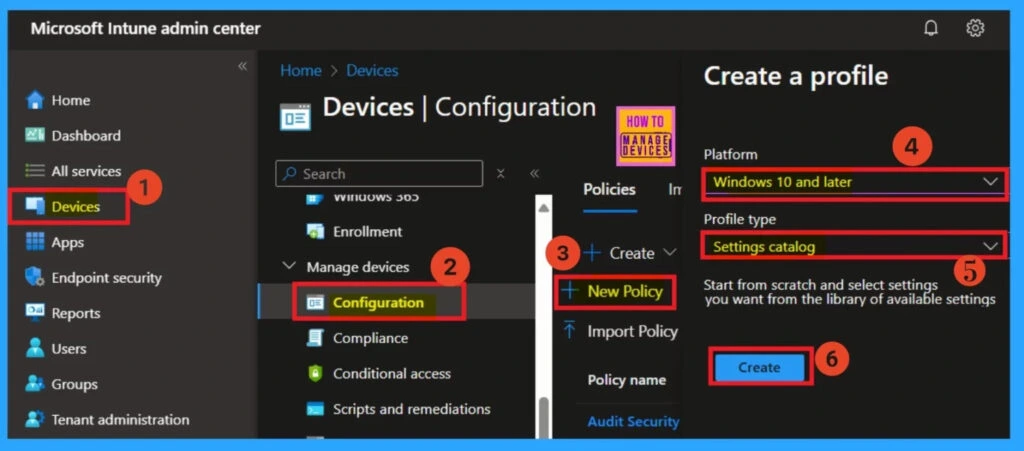
Basics
After creating profile, your next step is to fill in the basic details. These usually include the name, description, platform information. In the Platform section, you don’t need to make any changes, as it is already set to Windows by default. You should give the policy name, so it’s easy to identify later. You can also add a description to help you understand the purpose of the policy in the future.
- Once you’ve filled the details, click Next to continue.
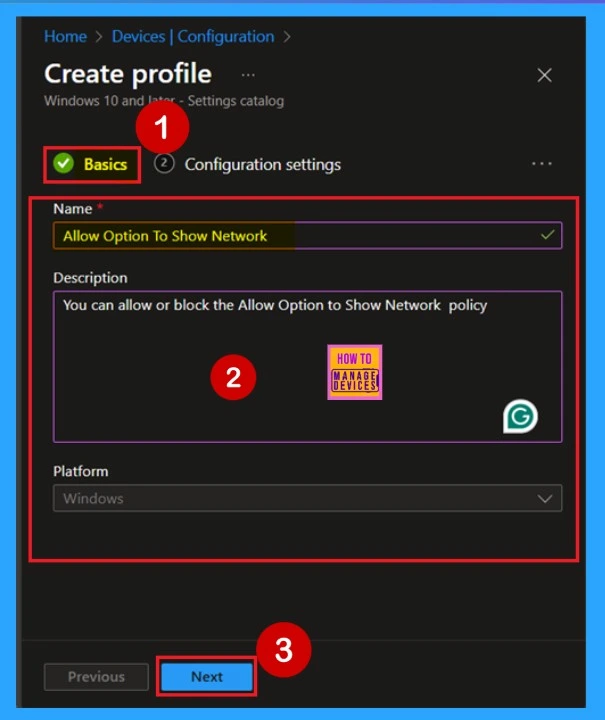
Configuration Settings- Settings Picker
Next, you’ll be on the Configuration Settings tab. In this tab, you will see an option in blue labeled Add Settings click on it. Once you click, a new window called Settings Picker will appear. In the Settings Picker window, you need to select the File Explorer category. Under this category, you will find various settings.
- For this policy, I selected the option “Show all network options”.
- After selecting it, close the Settings Picker window.
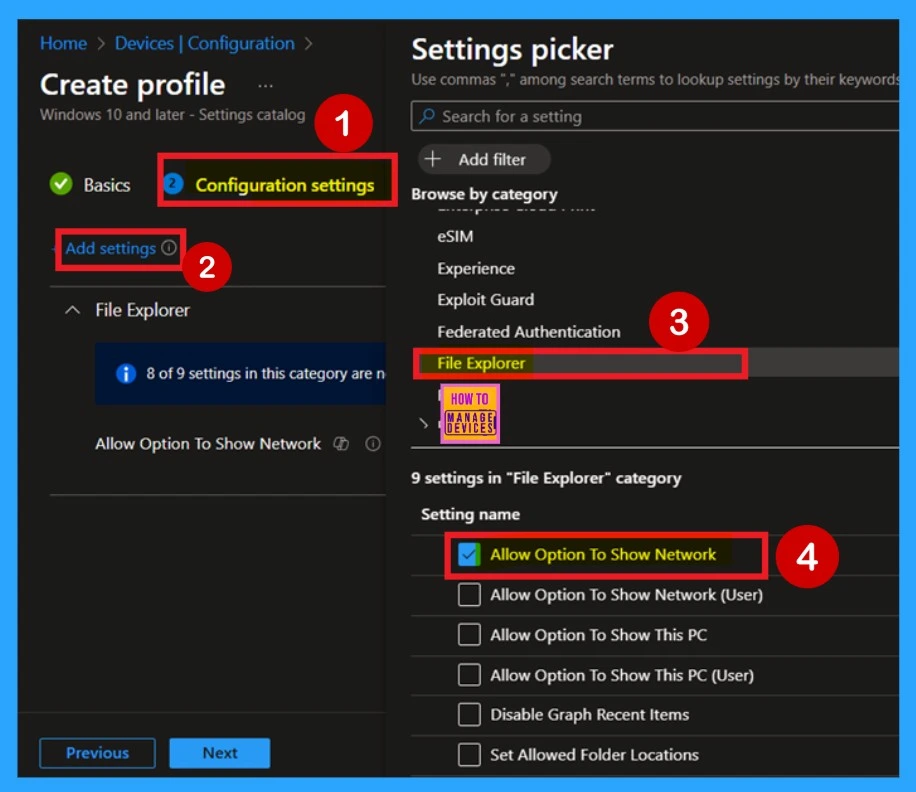
Policy Disabled
After selecting the policy setting, such as “Allow option to show network”, you can close the Settings Picker window. Once you close it, you’ll return to the Configuration Settings page. Here, you’ll notice that the policy is set to Disabled or Not Allowed by default. If you want to continue with this setting, click Next to proceed.
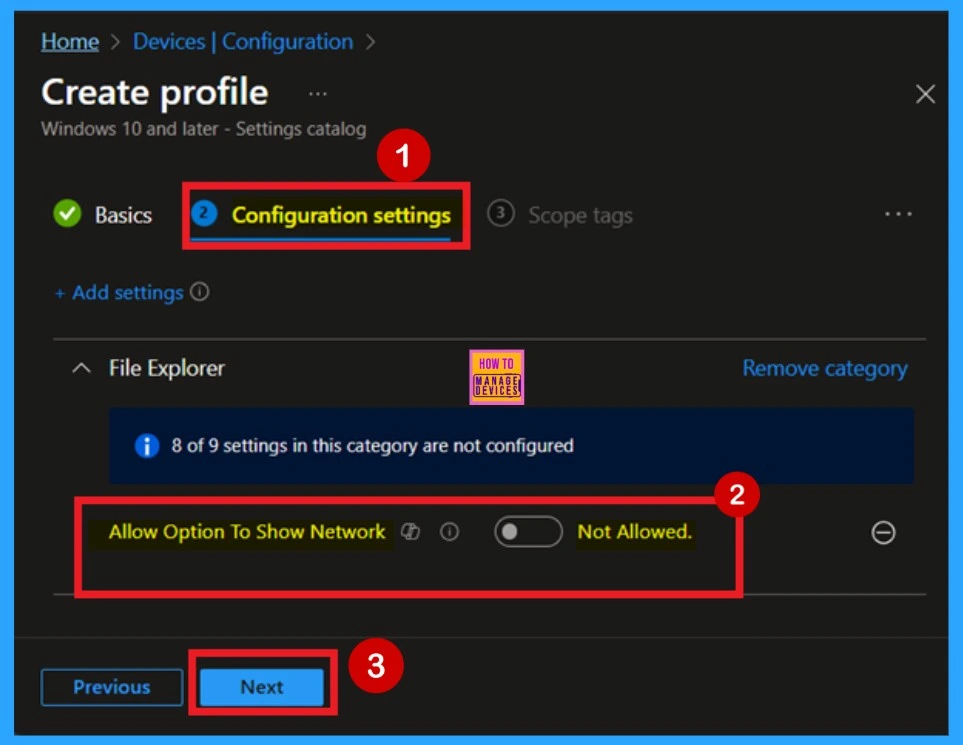
Policy Enabled
If you want to enable this policy, look for the toggle switch next to the Allow option to show network setting. By default, this toggle is set to Not Allowed. To enable the policy, you have to move the toggle from left to right. Once you do that, the toggle will turn blue, and you will see it change to Allowed.
- Now that the policy is enabled, click Next to continue.
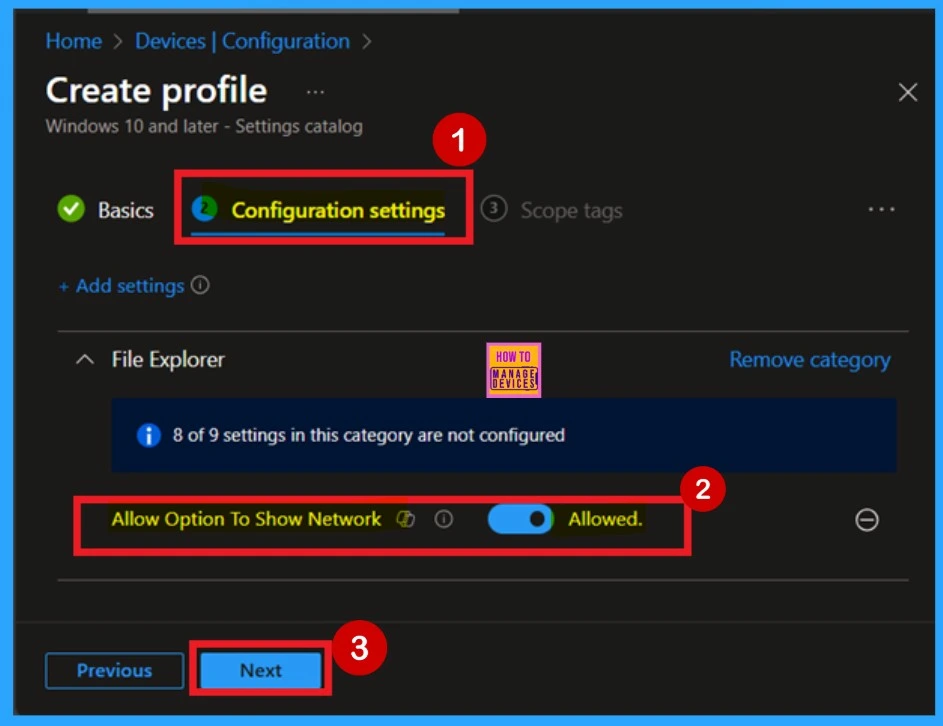
Scope Tags
Now you are on the next step called Scope Tags. A scope tag is used to assign policies to specific groups within an organization. In this step, you can select a scope tag for the policy. However, I suggest skipping this section because it is not needed for this policy. So, I clicked Next to continue.
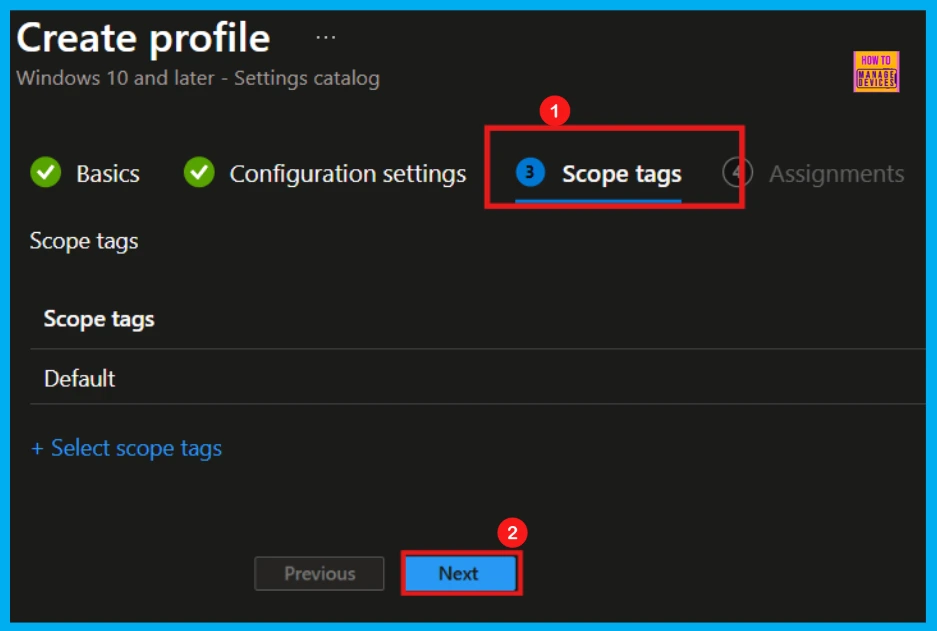
Assignments
The next step is Assignments, In this section, you can add a specific group to apply the policy to. Our goal is to deploy this policy to a particular group, so this step is crucial. Here, you will see an option called Add Groups under the Include Groups section click on it. When you click, a list of available groups will appear. You can search for the group you want.
- In this section, I selected the group named Test HTMD Policy.
- After selecting the group, click Next to proceed to the next step.
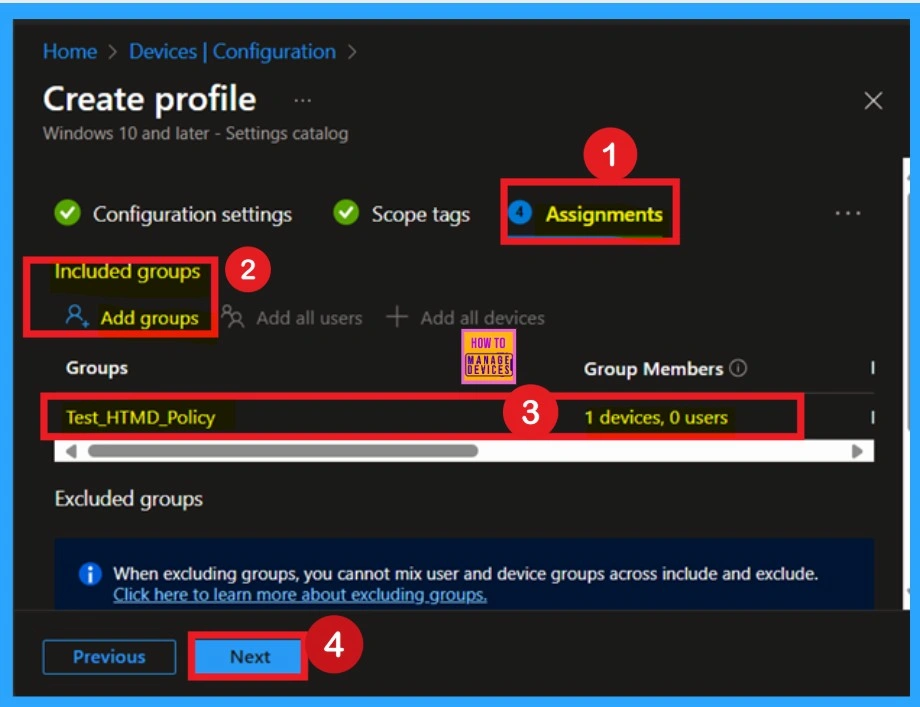
Review + Create
After the Assignments step, you’ll reach the final stage called Review + Create. In this section, you can see a summary of everything you enterd in the previous steps such as basic details, configuration settings, assignment details, and more. If you want to change or edit anything, you can easily go back to the previous section and make the necessary updates.
- Once you’ve reviewed everything and confirmed that the information is correct, click on Create.
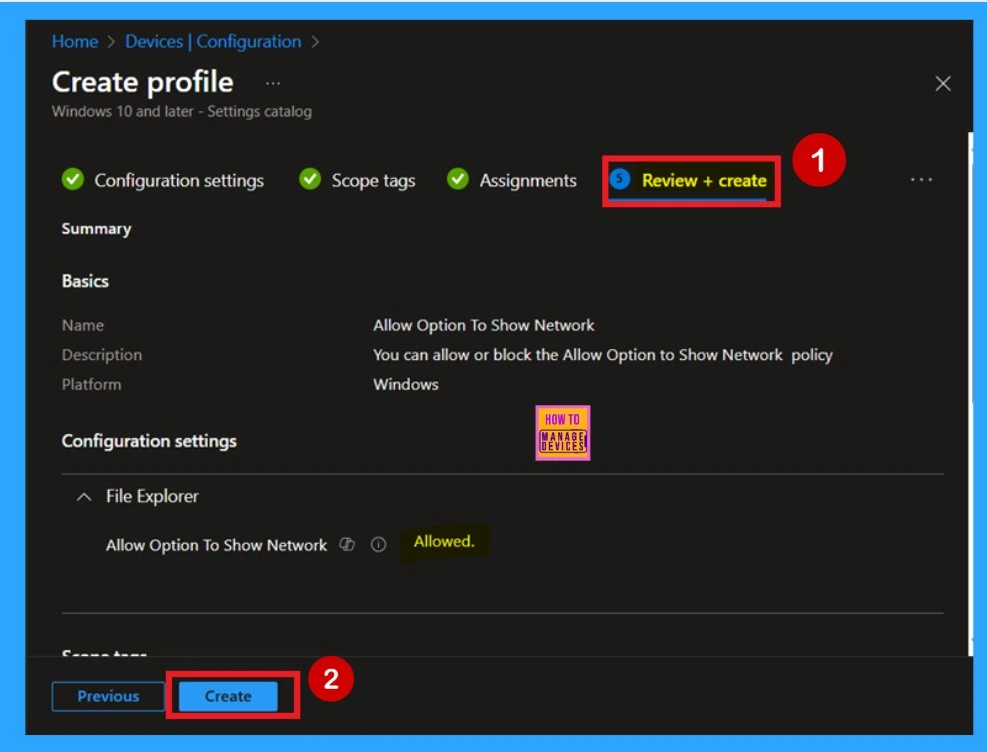
Monitoring Status
After creating a policy then our main concern is whether the policy was createdsuccessfully or not. To check this, you can either wait for up to 8 hours for the policy to apply automatically, or you can reduce the waiting time by manually syncing the policy through the Company Portal.
- After syncing, you can check the policy’s status through the Intune Portal.
- To do this, go to Devices > Configuration Profiles.
- In the Configuration policy section, search for the name of the policy you created.
- I named the policy as Allow option to show network. So, I searched that name and, clicked on it, and then I get the status below.
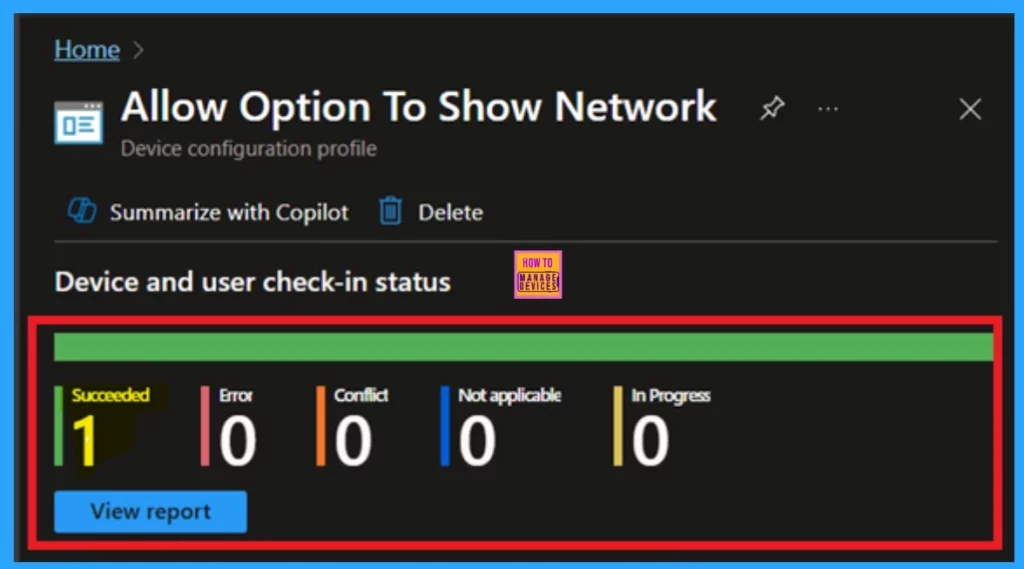
Client-Side Verification
To confirm the policy is successful or not, you can use the Event Viewer. First, open Event Viewer and navigate to Applications and Services Logs > Microsoft > Windows > Device Management > Enterprise Diagnostic Provider > Admin. Look for Event IDs 813 or 814, as these typically contain policy-related information.
- Since it can be challenging to locate the results, use the “Filter Current Log” option in the right-hand pane to get the results.
- In the below screenshot the policy details were found under Event ID 813.
| Policy Detail |
|---|
| MDM PolicyManaqer: Set policy int, Policy: (AllowOptionToShowNetwork), Area: (FileExplorer), EnrollmentlD requestinq merqe: (B1E9301C-8666-412A-BA2F-3BF8A55BFA62), Current User: (Device), Int: (0x1), Enrollment Type: (0x6), Scope: (0x0). |
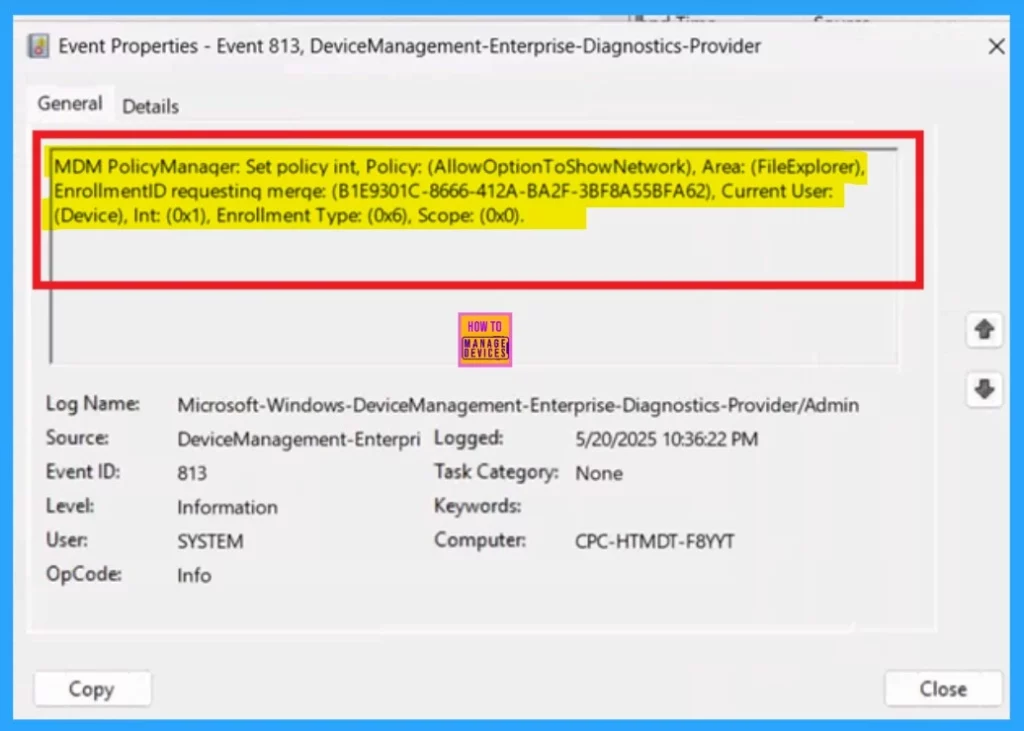
Remove Group of Allow or Block Option to Show Network
After creating the policy, if you want to remove the specific group that you previously selected, you can easily do that. First, go to Devices > Configuration policies. In the Configuration policy section, search for the policy name for example, Allow option to show network. Once the result appears, click on the policy.
- Scroll down the page, and you will see sections like Basic Details and Assignment Details. In the Assignment section, you will find an Edit option and click on it.
- When you click Edit, you will enter the Assignment page.
- Here, you will see a Remove option next to the group you added earlier.
- Click on Remove, then proceed by clicking Review + Save.
For detailed information, you can refer to our previous post – Learn How to Delete or Remove App Assignment from Intune using by Step-by-Step Guide.
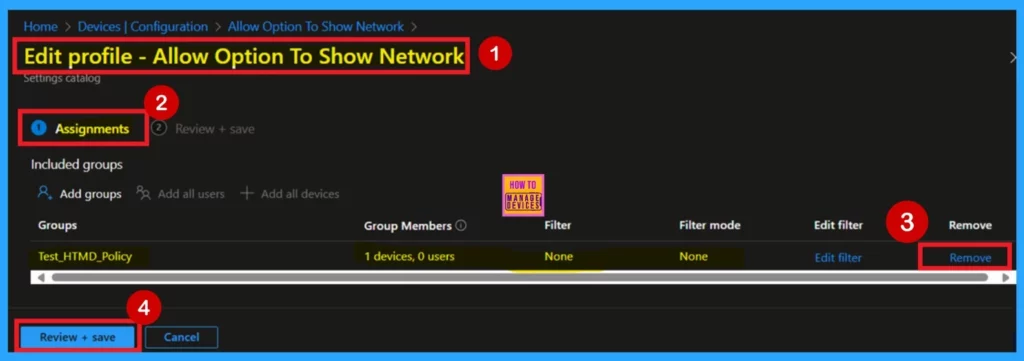
Delete Allow or Block Option to Show Network
If you want to delete this policy for any reason, you can easily do so. First, search for the policy name in the configuration section. When you find the policy name, you will see a 3-dot menu next to it. Click on the 3 dots to open a menu with three options such as Duplicate, Export, and Delete.
- Click on the Delete option, and the policy will be permanently removed.
For more information, you can refer to our previous post – How to Delete Allow Clipboard History Policy in Intune Step by Step Guide.
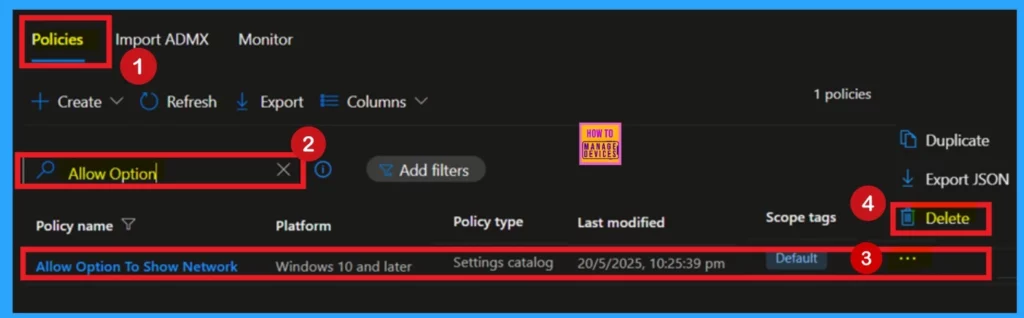
Need Further Assistance or Have Technical Questions?
Join the LinkedIn Page and Telegram group to get the latest step-by-step guides and news updates. Join our Meetup Page to participate in User group meetings. Also, Join the WhatsApp Community to get the latest news on Microsoft Technologies. We are there on Reddit as well.
Author
Anoop C Nair has been Microsoft MVP for 10 consecutive years from 2015 onwards. He is a Workplace Solution Architect with more than 22+ years of experience in Workplace technologies. He is a Blogger, Speaker, and Local User Group Community leader. His primary focus is on Device Management technologies like SCCM and Intune. He writes about technologies like Intune, SCCM, Windows, Cloud PC, Windows, Entra, Microsoft Security, Career, etc.
