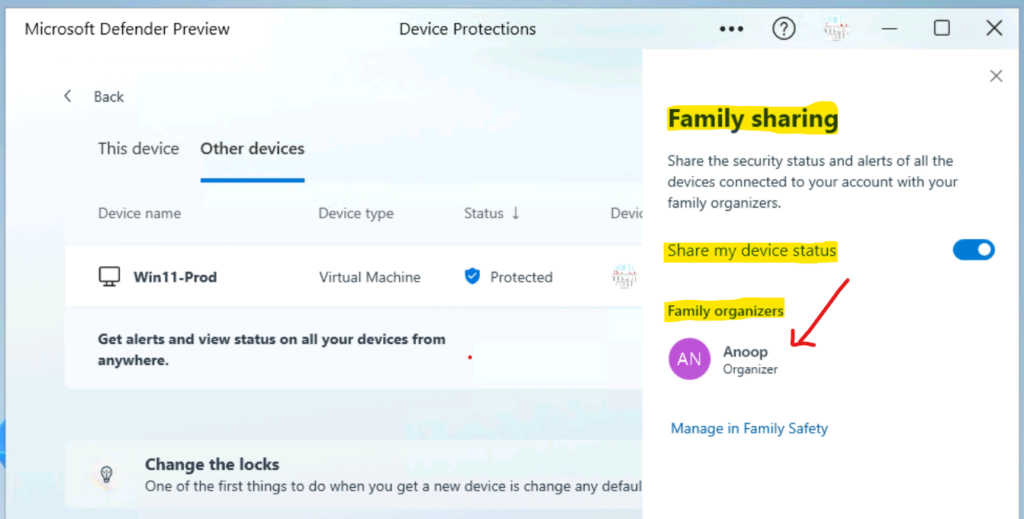Microsoft announced a new Cloud Based Microsoft Defender App for home users. This Cloud Based security app is available on Windows, iOS, Android, and macOS platforms. This is designed for home users and will be part of the associated Microsoft 365 Family or Personal subscription in the future.
The Microsoft 365 family subscription is not required during the testing (preview) phase. Microsoft Defender is a Cloud Based security app that helps families and individuals stay safer online with malware protection, real-time security notifications, and security tips.
Microsoft started testing a preview (only in the US) version of this Microsoft Defender application to get customer feedback and verify that the app and features are working as intended before general availability. You can install the Microsoft Defender from Microsoft Store.
This Microsoft Defender Cloud Based Security app manages all your devices in the family from a single pane of glass view. This is applicable for all Windows, iOS, Android, and macOS in one centralized dashboard view. This is different from the Microsoft Defender application as security settings.
Read More – Best Antivirus For Windows 11 Microsoft Defender | App Browser Protection | Firewall Protection
You can install Windows Defender Cloud Based security application (preview) on Windows 10, Windows 11, iOS, and Android devices. And macOS support is coming soon.
Install the Microsoft Defender from Microsoft Store
You can install Microsoft Defender Cloud Based security app from Microsoft Store to manage all your devices from one central dashboard view for security and malware alerts.
You need to log in to Microsoft Store with personal accounts such as outlook.com or hotmail.com. There are some known issues with Microsoft Store sign-in.
- Click on the Start Menu from Windows 11 PC.
- From the start menu, click on Microsoft Store.
- Type Microsoft Defender Preview in the search bar on Microsoft Store.
Download Microsoft Defender Preview options – Download the Microsoft Defender app for Windows in the Microsoft Store, iPhones in the App Store, and Android phones in Google Play. Sign in with a personal Microsoft account.
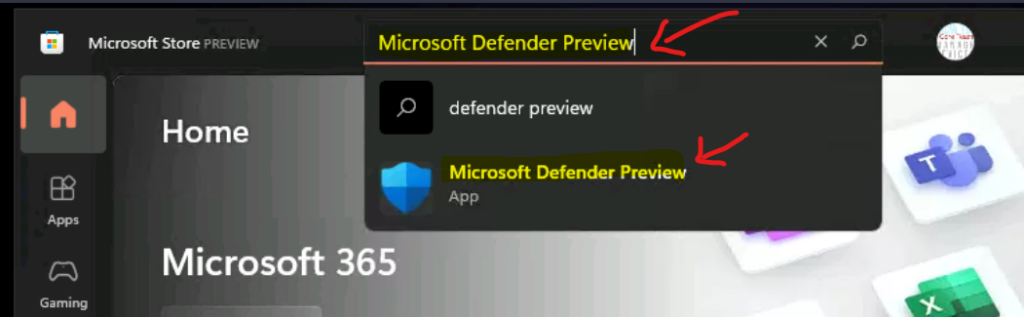
Click on the Windows Defender application from the search results. You can click on the Get button to start the download install the application.
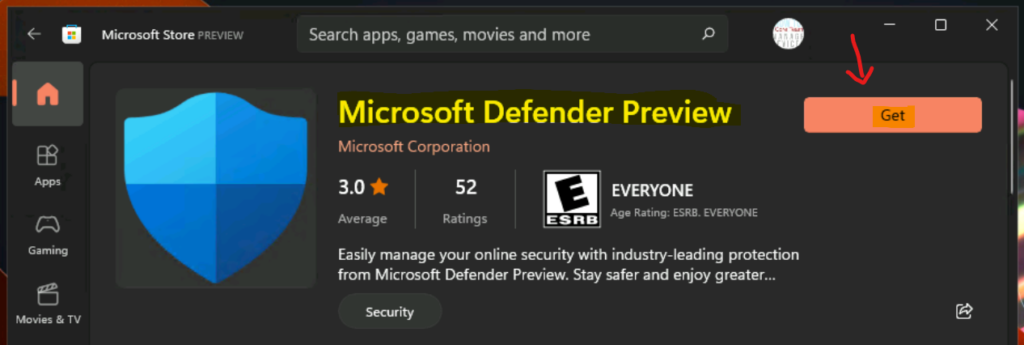
Click on the Open button to launch Microsoft Defender Cloud Based security app.
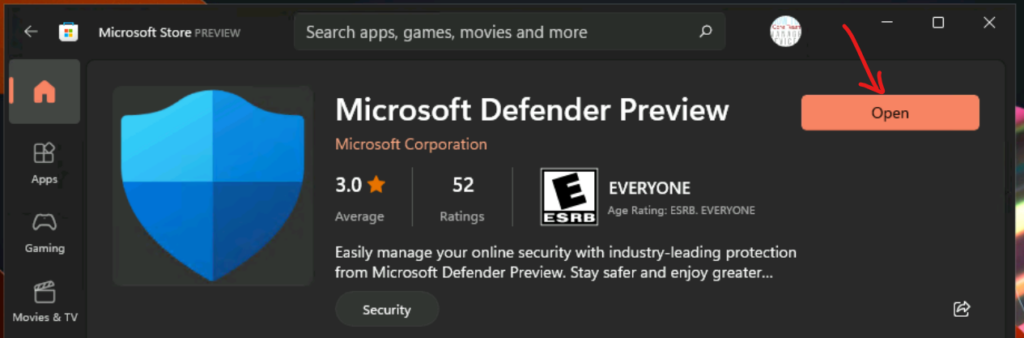
Cloud Based Microsoft Defender App for Home Users
This is the section where you will learn how to log in Microsoft Defender Cloud Based Security App for Home Users. You will be prompted to log in with a personal account to manage the security alerts of all the devices in the family.
- Select an account to sign in.
- Click on the account already listed as shown in the below screen.
NOTE! – There are options to sign in with a different account.
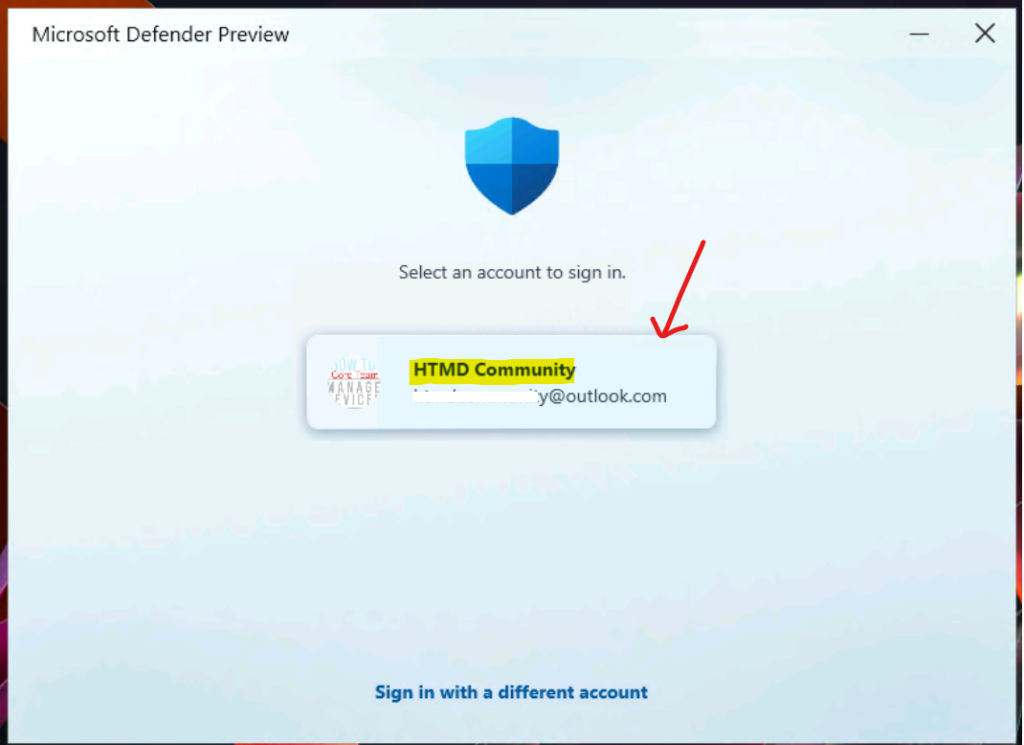
From the Microsoft Defender Application License terms to Accept.
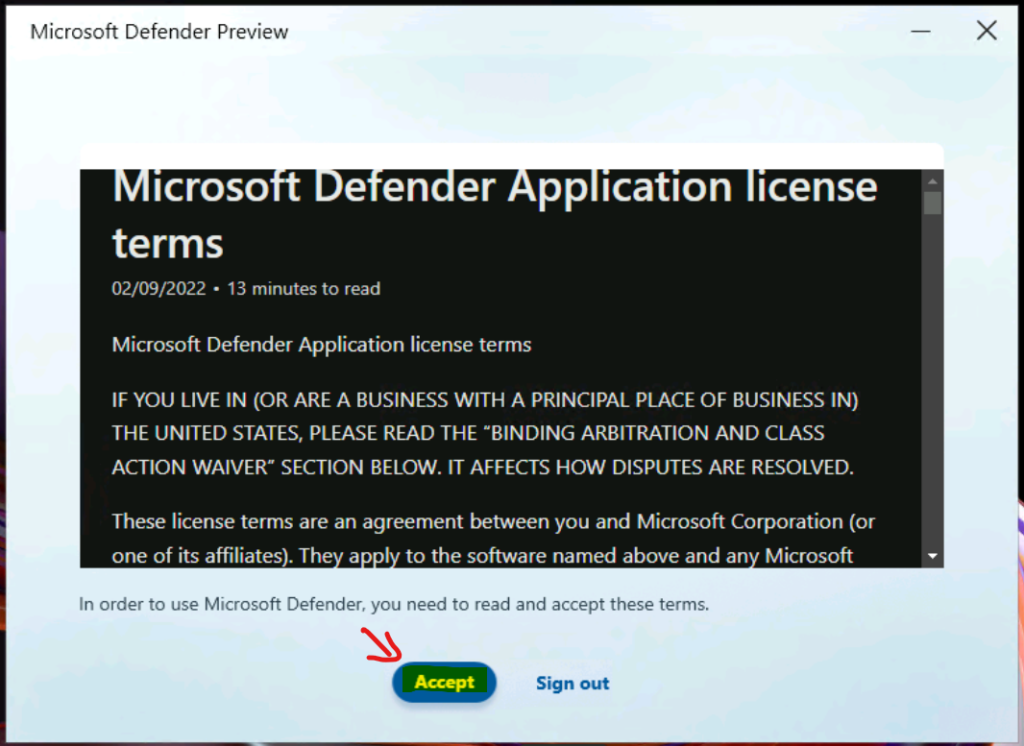
Start Using Cloud Based Microsoft Defender App for Home Users
Let’s check how to start using Cloud Based Microsoft Defender App for Home Users. You can click on the Go to Dashboard button. Your virtual machine is a protected message because I have installed this preview version installed on Virtual Machine to test.
- The Malware protection is available on Windows PCs and Android phones.
- The Anti-phishing protection is available on Android phones and iPhones.
- The Ransomware protection is provided through OneDrive cloud storage on Windows.
Microsoft Defender doesn’t provide malware protection on iPhones because Apple provides protections. In addition, the ability to view your other malware software protections within the dashboard is available on Windows PCs only.
NOTE! – Microsoft Defender and Windows Security work together to help keep your device safe.
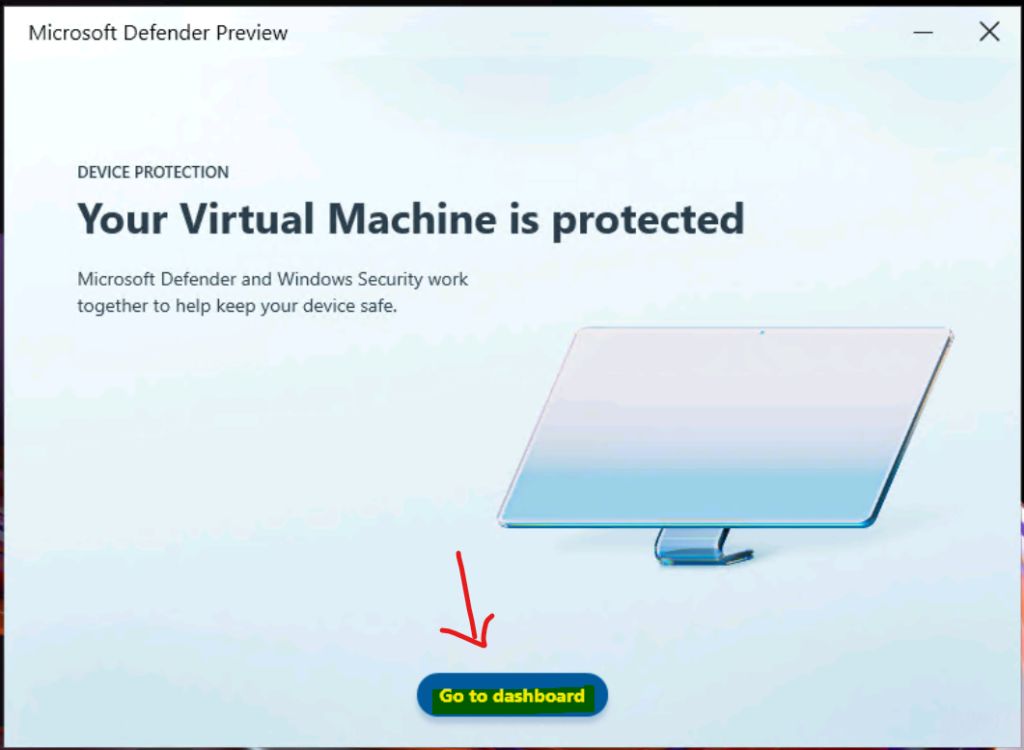
Microsoft Defender Cloud Based Security App Dashboard
Let’s look at the Microsoft Defender Cloud Based Security App Dashboard for home users. You can see if there are any malware alerts on the computers and mobiles connected to the MSA account (hotmail.com or outlook..com).
You see, This device is Protected, Device details, Security History, etc., in the Microsoft Defender Dashboard. You get the tips menu on the left side of the Microsoft Defender app screen. Some of the Tips are given shared in the below list.
- Secure your Wi-Fi.
- Don’t foget “S” – All the websites you open should start with “https://”
- Use different password for each websites/service to avoid “Credential Stuffing Attack“
- Report Tech Support Scammers at https://microsoft.com/reportascam.
- Crooks sign – Sign with stolen user name and password. Enable MFA to stop this happening.
The Cloud Based Microsoft Defender application helps to protect you from phishing and malware.
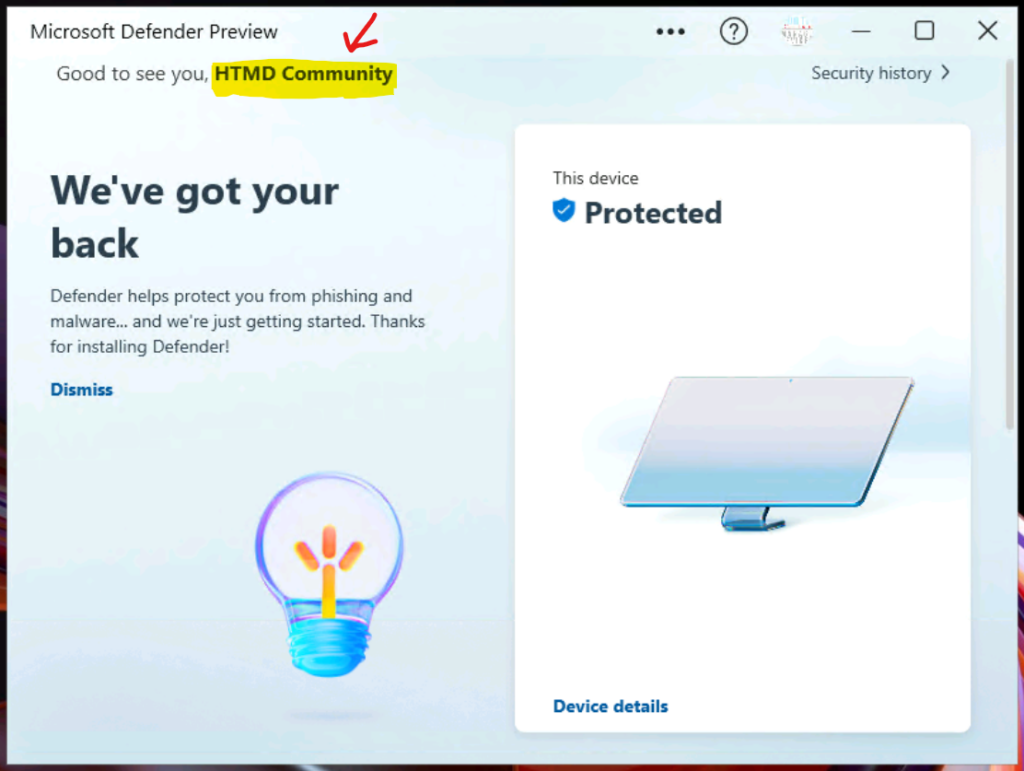
Microsoft Defender for individuals with more than one device in the security dashboard.
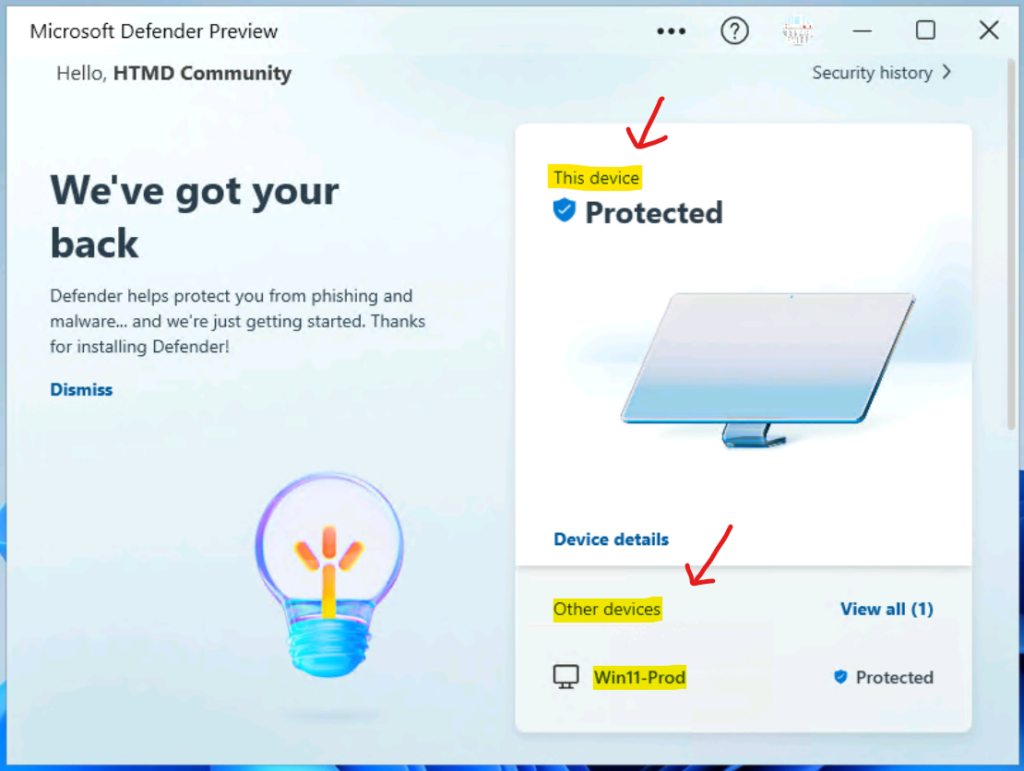
Security Poster of a Device from Microsoft Defender
Let’s have a quick look at the Security Poster of a Device from the Microsoft Defender application. You can deep dive into the device’s security state from the Microsoft Defender security dashboard by clicking on the Device Details tab, as you see in the above screenshot.
The device details page in Cloud Based Microsoft Defender App has two tabs. This Device tab gives the security poster of the device you are using now.
- Last Threat Scan
- Files Scanned
- Threads Found
- People using this Device
This Device tab on Windows Defender Cloud Security app also gives the status of other security features on this device, such as:
- Virtus & Threat Protection Settings – Active
- Virus & Threat protection updates – No Updates
- Ransomeware Protection – No Action Needed
- Security History – No threats
- Security Settings
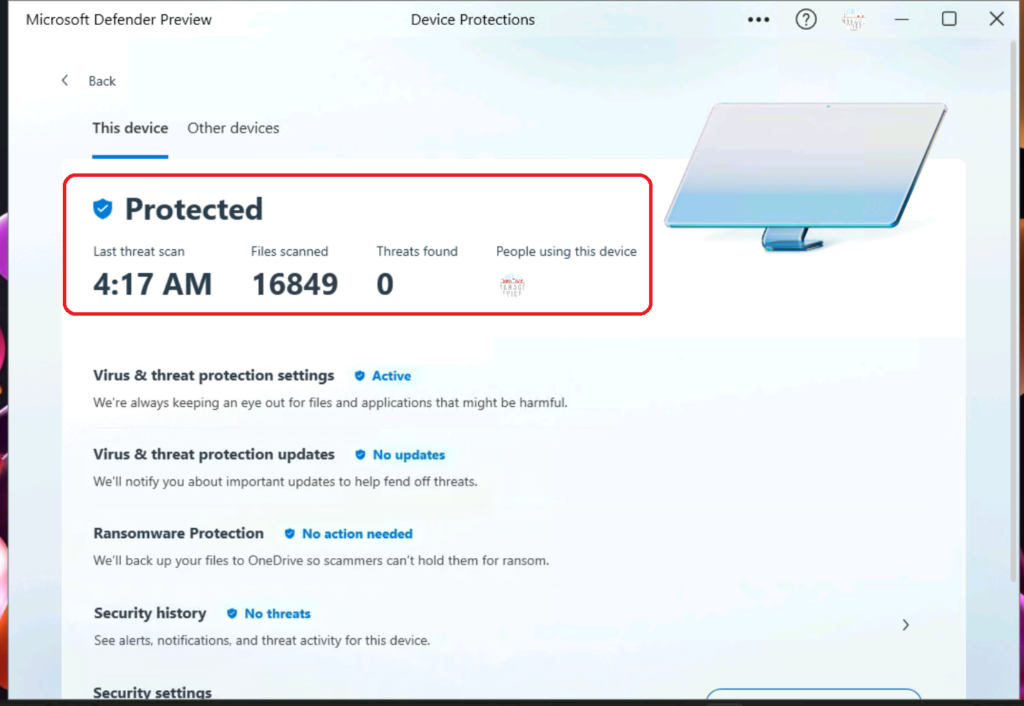
How to Add Additional Devices to Microsoft Defender Security Dashboard
This section will see how to Add Additional Devices to Microsoft Defender Security Dashboard. You can add all your devices to the Microsoft Defender to be managed from the same place. This solution will be part of Microsoft 365 Family or Personal subscription.
You can stay up to date on security posters of all your home or family devices from one place. You get alerts and keep track of the security status of all your devices from anywhere. The details are available in the Other Devices tab on Cloud Based Microsoft Defender application.
- Device Name
- Device Type
- Status
- Device Users
- Last Updated
Click on the Add Devices button to add a new device to the security dashboard.
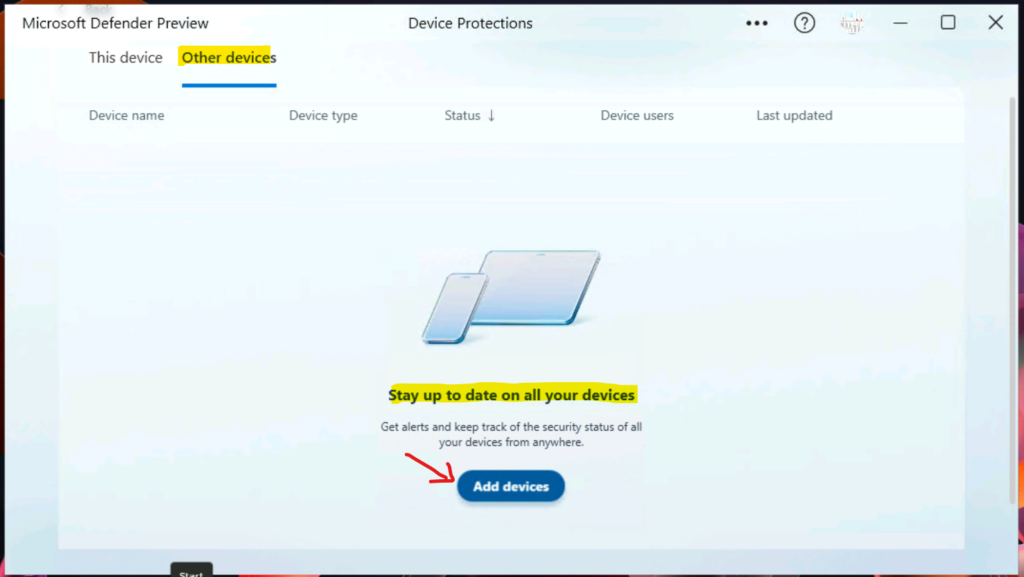
I can see there are three options to add a device or devices. Send your devices a link to install Microsoft Defender. You will help keep them healthy and safe from threats. I was expecting more dynamic options, but unfortunately, there was none writing this post.
- Copy Link.
- Email Link.
- Scan QR code.
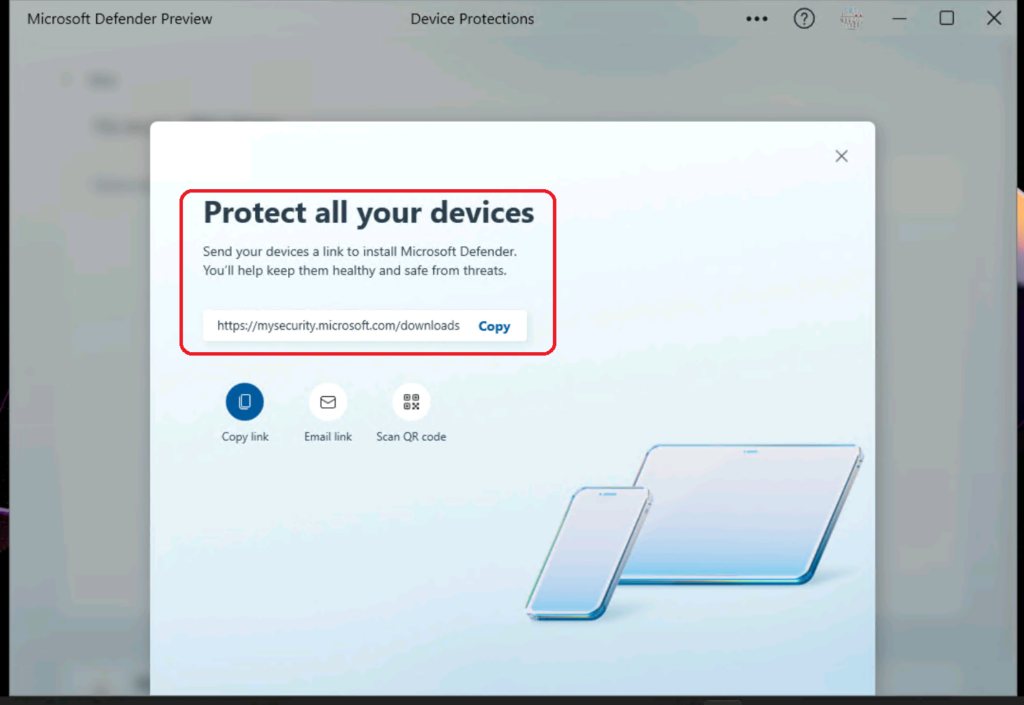
Once the other device (from the Other Devices tab) is added to the Microsoft Defender for individuals account, you would be able to see some additional details from the remote Windows 11 device.
NOTE! – You can add a maximum of 5 devices to the same MSA account (outlook.com or hotmail.com user account).
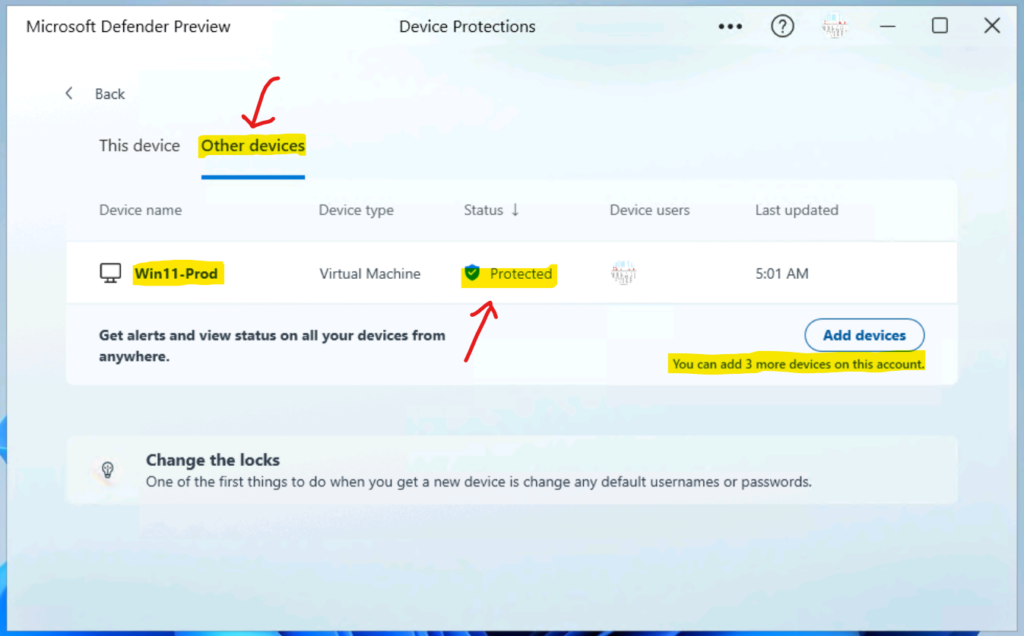
Family Sharing option in Microsoft Defender
The family Sharing option for Cloud Based Microsoft Defender App is explained in this section of the post. A family sharing option is available within the Defender application, similar to other family sharing options with Microsoft 365 Family or Personal subscription.
You can configure Family Sharing, Privacy, and About from the 3 horizontal dots on the Cloud Based Microsoft Defender App dashboard (version of the preview app).
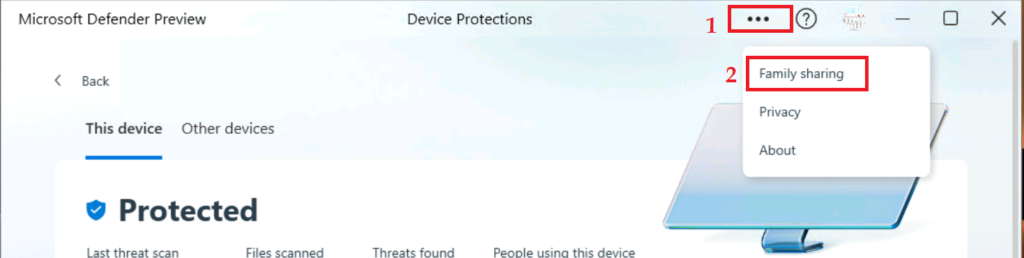
About – Microsoft Defender App version 102.2202.24001.0. This is the public preview version of Microsoft Defender Preview.
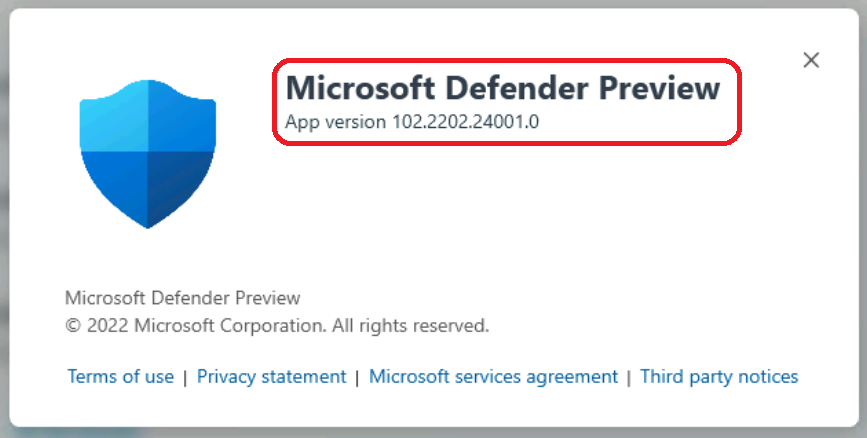
The Family Sharing window gives a link to create a Family Group.
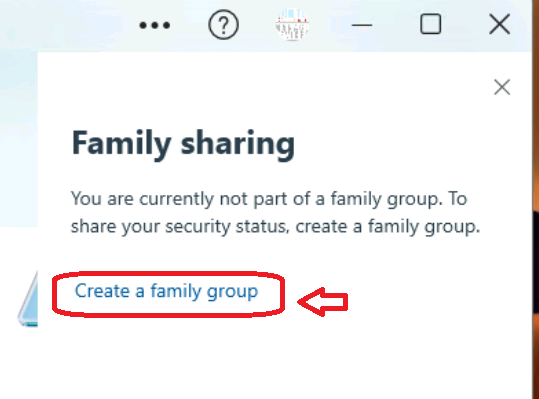
You have to use the Family group portal to get more details on Family Groups and options to add devices to the family group using different options such as serial number, etc.
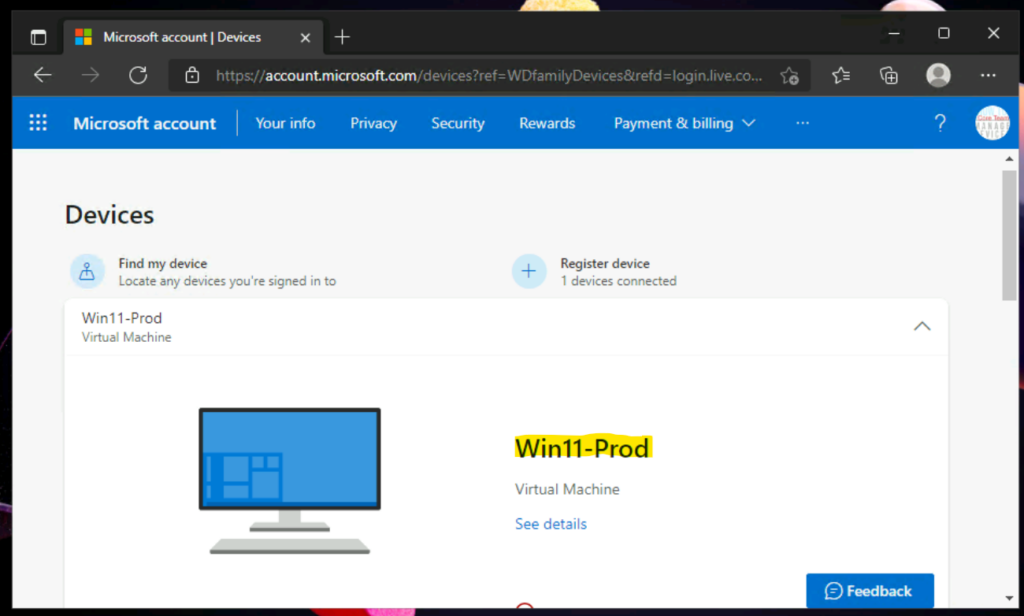
Family Sharing is the feature to share the security status and alerts of all the devices connected to your account with your family organizers.
- Share my device status to enable.
- You can see the Family Organizers.
- Link to Manage in Family Safety.