In this post, you will see the features released in ConfigMgr 2105.2 Technical Preview. Microsoft has released the third Technical Preview Version, after announcing SCCM 2103 Production Version this year. The technical preview introduces new functionality that Microsoft is working on and features that aren’t yet included in the current branch of Configuration Manager.
Configuration Manager technical preview version 2105.2 includes many improvements and new features. Features from a previous technical preview version remain available in later versions. Similarly, features added to the Configuration Manager Production Version 2103 remain available in the technical preview branch.
Let’s try out all the new features in this technical preview version. Help the Configuration Manager product team send your valuable feedback about the latest features before the Microsoft product team finalizes the features.
The technical preview branch of Configuration Manager is not supported for use in a production environment. It is licensed for use only in a lab environment.
Table of Contents
Download Technical Preview
When you install a new technical preview site, use the latest baseline version. After installing a baseline version, use in-console updates to update your installation with the most recent Technical preview version 2105.
Let’s check how to build Microsoft Endpoint Configuration Manager aka MECM Technical Preview LAB – How to Build Configuration Manager Technical Preview LAB | SCCM
- Free SCCM Training 37 Hours of Latest Technical Content Lab Setup
- Free Microsoft Copilot for Security Training in Audit Mode | 5 Modules
- Supported Windows Server OS for SCCM Servers
Upgrade Technical Preview Version
ConfigMgr Technical Preview builds installation is active for 90 days before it becomes inactive. You need to install the available new technical preview updates within 90 days before the technical preview build expires. Typically, new versions of the technical preview are available each month.
To install Configuration Manager Technical Preview 2105.2 update
- In the Configuration Manager console, Navigate to Administration > Updates and Servicing.
- Right-click Configuration Manager Technical Preview 2105.2 and click Install Update Pack.
- Complete all the steps. You are ready to go.
Features in Configuration Manager technical preview version 2105.2. Let’s see what the improvements of ConfigMgr 2105.2 Technical Preview are –
Windows Update Native Experience for Software Updates
When installing software updates from Configuration Manager, you can now use the native Windows Update interface and restart the experience. The client’s Windows Update Settings page will display the updates like they appear when using Windows Update for scanning.
To use this feature, client devices must run Windows Insider build 21277 or later. Let’s check how to enable the Windows Update native experience –
- In the Configuration Manager console, Navigate to the Administration workspace and select Client Settings.
- Select the Computer Restart group in Client Settings
- To select the restart experience to be shown to the end user setting, choose the Windows option.
- If needed, you can change the days the device is allowed to be pending a restart before it’s forced using the following setting: Specify a deadline, the time (in days) from when a device is pending reboot until the device is moved to restart.
| Values | No.of Days |
|---|---|
| Minimum value | 1 |
| Maximum value | 30 |
| Default value | 2 |
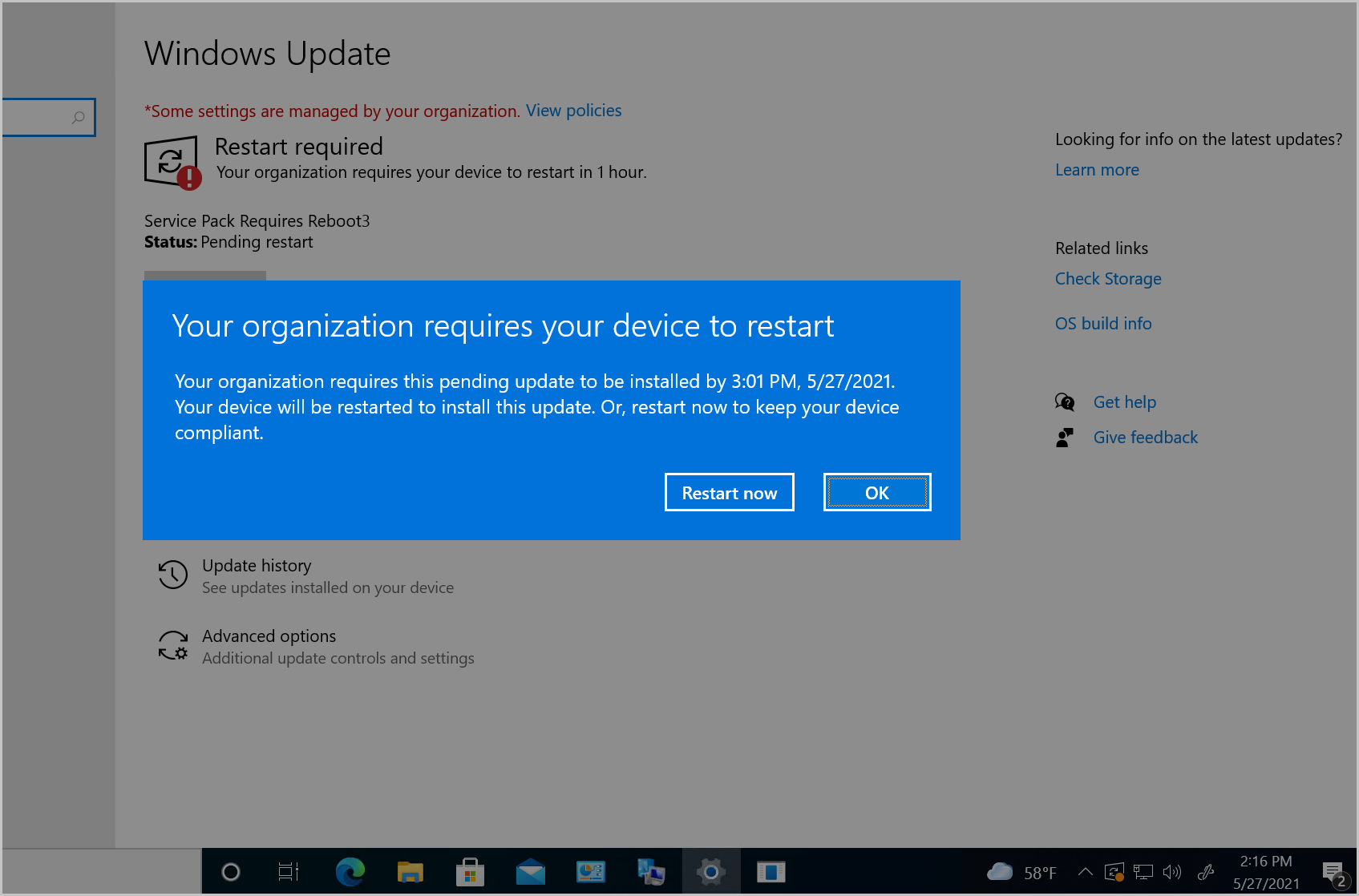
Custom properties for devices
Starting in the Configuration Manager technical preview, you can use the administration service to set this data on devices. Then, you can use the custom properties in Configuration Manager for reporting or to create collections.
Prerequisites for Custom Properties
The account that makes the API calls requires the following permissions on a collection that contains the target device:
- To set properties: Modify Resource
- To view properties: Read Resource
- To remove properties: Delete Resource
It’s good to try it out, so let’s check for more details about creating custom properties!
Hardware inventory for client log settings
You can now inventory client log file settings such as log levels and size. This behavior allows you to track settings you change based on Client Diagnostics actions. This new inventory class isn’t enabled by default.
- In the Configuration Manager console, edit the default or custom client settings.
- Enable the new inventory class, Client Diagnostics (CCM_ClientDiagnostics). This class includes the following attributes:
- Debug Logging Enabled
- Logging Enabled
- Log Level
- History File Count
- Max Log File Size
- Download the computer policy for a device and then use the client notification action to Collect hardware inventory.
- After the client completes the inventory cycle, use Resource Explorer to view the hardware inventory.
Improvements to CMPivot
The following enhancements were added to CMPivot
Know more about – SCCM CMPivot Architecture Fast Channel | ConfigMgr
- A key value was added to the registry entity.
- Added a new RegistryKey entity that returns all registry keys matching the given expression
- Added maxif and minif aggregators that we can use with the summarize operator
- Improvements to query autocomplete suggestions in the query editor
Simplified CMPivot Permissions Requirements
SCCM 2105.2 technical preview release simplified the CMPivot permissions requirements. The new permissions are applicable for CMPivot standalone and CMPivot in the on-premises console. The following changes have been made:
- CMPivot no longer requires SMS Scripts to read permission
- The SMS Provide still requires this permission if the administration service falls back to it due to a 503 (Service Unavailable) error, as seen in the CMPivot.log.
- The default scope permission isn’t required.
Hierarchy-approved Console Extensions Don’t Require Signing
Starting in the Configuration Manager technical preview, you can allow unsigned hierarchy-approved console extensions. You may need to enable unsigned console extensions due to an unsigned internally developed extension or for testing your custom extension in a lab.
To allow unsigned hierarchy-approved console extensions –
- In the Configuration Manager console, navigate to the Administration workspace, expand Site Configuration, and select Sites. Select Hierarchy Settings from the ribbon.
- Enabling the Hierarchy-approved console extensions on the General tab can be an unsigned option.
- Select Ok when done to close the Hierarchy Settings Properties.
PowerShell New cmdlets release
Here are the latest Configuration Manager PowerShell cmdlets.
This set of new cmdlets was released to manage to install behaviors for application deployment types –
- Add-CMDeploymentTypeInstallBehavior -Use this cmdlet to add the executable files to the specified deployment type, which must be closed for the app install to succeed.
- Get-CMDeploymentTypeInstallBehavior – Use this cmdlet to get the list of executable files that must be closed for the app install to succeed from the specified deployment type.
- Remove-CMDeploymentTypeInstallBehavior– Use this cmdlet to remove the executable files from the specified deployment type that need to be closed for the app install to succeed.
- Set-CMDeploymentTypeInstallBehavior – Use this cmdlet to modify the executable files that must be closed for the app install to succeed.
This set of new cmdlets for application deployment type return codes –
- Add-CMDeploymentTypeReturnCode – Use this cmdlet to add return codes to a supported deployment type.
- Get-CMDeploymentTypeReturnCode – Use this cmdlet to get the list of return codes from the specified deployment type.
- Remove-CMDeploymentTypeReturnCode – Use this cmdlet to delete return codes from the specified deployment type.
- Set-CMDeploymentTypeReturnCode – Use this cmdlet to modify return codes for the specified deployment type.
- Get-CMClientSettingDeployment – Use this cmdlet to get a deployment of a custom client settings object. You can use this object with Remove-CMClientSetting.
- Get-CMDeploymentTypeDetectionClause –This cmdlet allows you to retrieve a detection clause from one app and apply it to another.
Send Product Feedback From Error Windows
In this release, error messages include a link to Report errors to Microsoft. This action opens the standard “send a frown” window to provide feedback. It automatically includes details about the user interface and the error to help Microsoft engineers diagnose it.
It not only makes it easier to send a frown, but it also lets you include the full context of the error message when you share a screenshot.
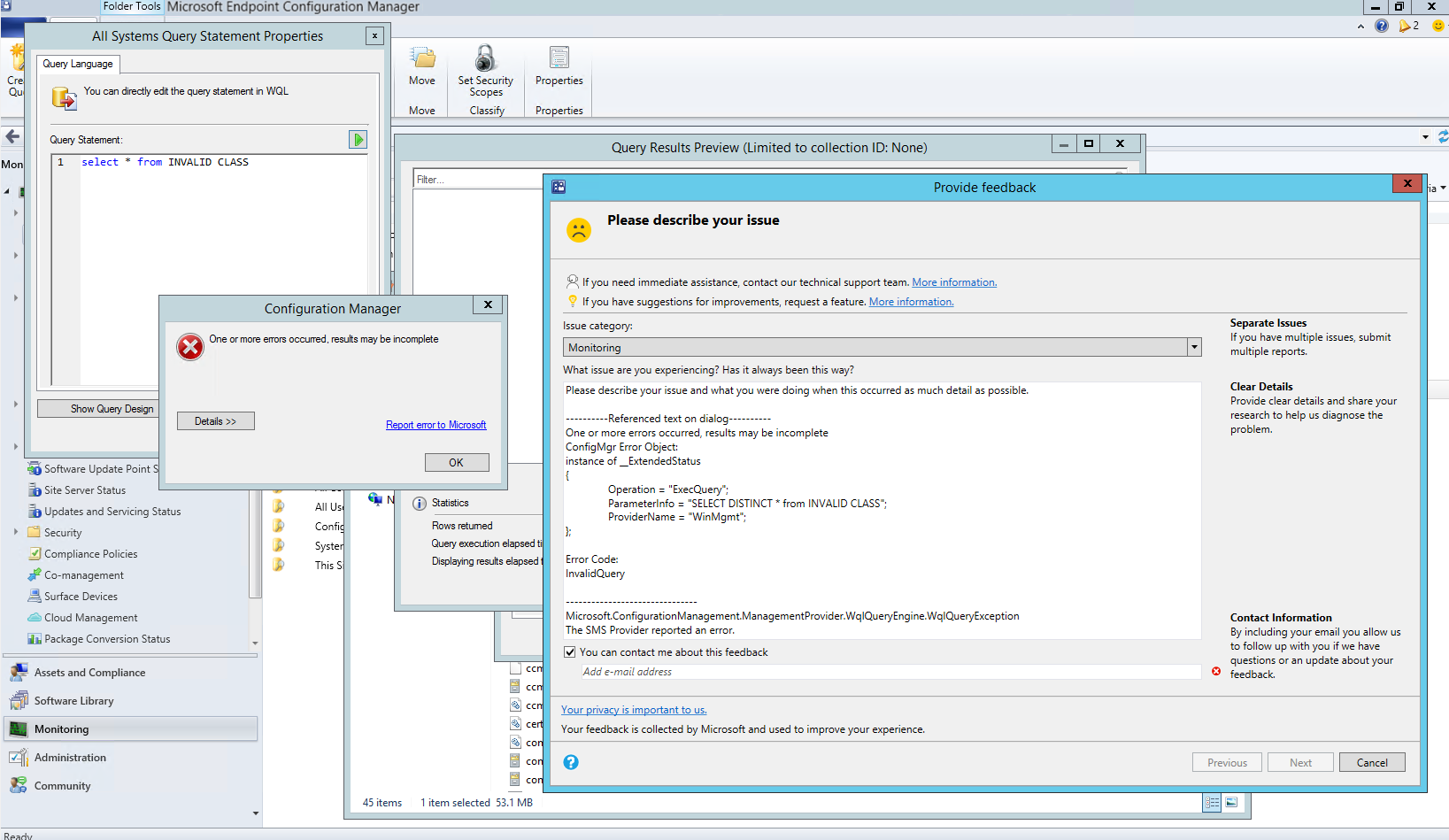
Resources
- ConfigMgr 2105 Technical Preview New Features | SCCM
- How to Build Configuration Manager Technical Preview LAB
We are on WhatsApp. To get the latest step-by-step guides and news updates, Join our Channel. Click here –HTMD WhatsApp.
Author
Anoop C Nair has been Microsoft MVP for 10 consecutive years from 2015 onwards. He is a Workplace Solution Architect with more than 22+ years of experience in Workplace technologies. He is a Blogger, Speaker, and Local User Group Community leader. His primary focus is on Device Management technologies like SCCM and Intune. He writes about technologies like Intune, SCCM, Windows, Cloud PC, Windows, Entra, Microsoft Security, Career, etc.
