Let’s understand the ConfigMgr Client Action called Hardware Inventory Collection Cycle in a bit more detail. The users/admins can initiate the Hardware Inventory Collection Cycle to speed up the inventory as part of troubleshooting scenarios from Windows 10 clients. In this post, I will cover the details of this action on the client side.
I have explained about Application Deployment Evaluation Cycle in the previous post. But, it’s also important to understand ConfigMgr Client Component Status details for troubleshooting. There are three different status details are available for each component of the client. Those are installed, disabled, and enabled.
I have seen many admins getting confused between ConfigMgr Client App and SCCM Software Center. Both are different and client actions are available with ConfigMgr Client App (a.k.a Configuration Manager Application) available in the control panel.
Hardware Inventory Collection Cycle
There are 8 (eight) client actions available in Configuration Manager client application properties as of the ConfigMgr 2010 version. The Hardware Inventory Collection Cycle client action is the third (3rd) one from the top.
Navigate to:
- You can launch the client app from any computer that has an SCCM client installed.
- Open Command Prompt
- Run the following command – Control smscfgrc
- Click on the Actions tab
- Select Hardware Inventory Collection Cycle
- Click on OK from the Hardware Inventory Collection Cycle popup window
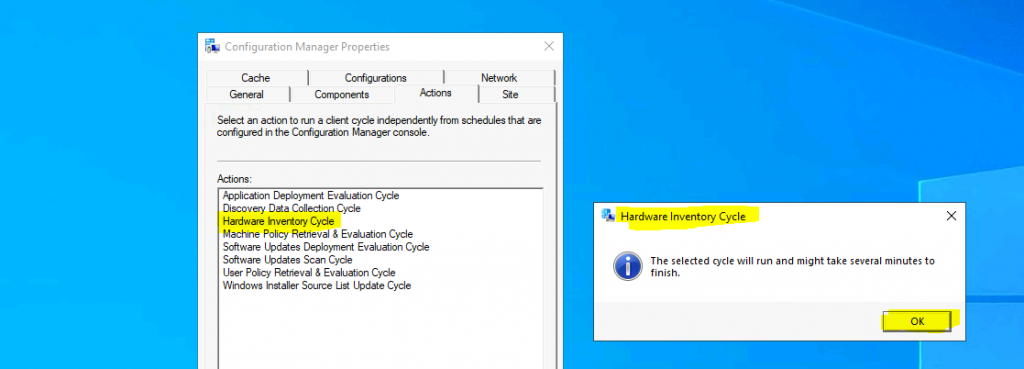
Background Processes
This SCCM client action Hardware Inventory Collection Cycle “immediately” triggers the Inventory collection process from Windows 10 client.
Let’s understand the inventory collection process via log files. When you initiate this action from the ConfigMgr client app, you can see the inventory agent is triggered. It started collecting all the Software and Hardware details from the computer. The data collected is based on the hardware inventory configuration on Client settings.
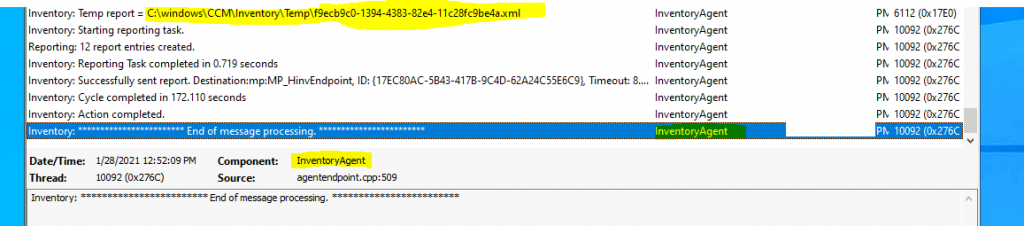
- smscliui.log
- Perform Action: Hardware Inventory Collection Cycle – {00000000-0000-0000-0000-000000000101}. Message sent, id={D3511F63-41EC-4E88-A9AD-C2FF55BFF4D8}
- InventoryAgent.log
- Inventory: * Start of message processing. *
- Inventory: Temp report = C:\windows\CCM\Inventory\Temp\bbf1c889-06c3-4b3d-8bca-a9f4687b9024.xml
- Inventory: Successfully sent report. Destination:mp:MP_HinvEndpoint, ID: {56591937-736A-4941-B577-1736445B2D3F}, Timeout: 80640 minutes MsgMode: Signed, Not Encrypted
- Inventory: Cycle completed in 177.266 seconds
- Inventory: End of message processing.
Logs
The following are the log files that recorded a few entries when I triggered the Hardware Inventory client action. More details about SCCM clients logs are available here.
- smscliui.log
- InventoryAgent.log
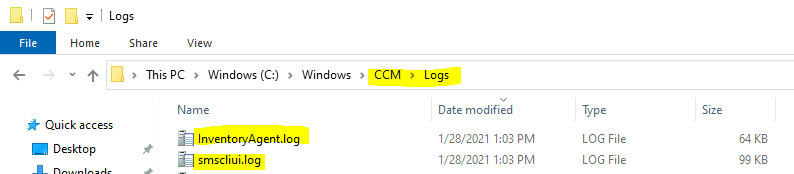
Resources
- ConfigMgr Client Action Discovery Data Collection Cycle | SCCM
- ConfigMgr Client App Vs SCCM Software Center
Author
Anoop is Microsoft MVP! He is a Solution Architect in enterprise client management with more than 20 years of experience (calculation done in 2021) in IT. He is a blogger, Speaker, and Local User Group HTMD Community leader. His main focus is on Device Management technologies like SCCM 2012, Current Branch, and Intune. E writes about ConfigMgr, Windows 11, Windows 10, Azure AD, Microsoft Intune, Windows 365, AVD, etc…

