Learn how to Redistribute Content to the Distribution Point. I have seen several issues with the content distribution of SCCM packages. Several reasons could cause this type of failure, and I have given some examples in the section below.
The first troubleshooting step to resolve content transfer failures is redistributing content to the problematic distribution point(s). This post will teach you how to redistribute the ConfigMgr content to individual DPs from the admin console.
The following posts might help you understand issues related to content distribution. Learn about Fixing the ConfigMgr DP Issue: RPC server is unavailable, Error Code 0x800706ba, and Fixing the SCCM SendFiles Failed 0x80070003 Error.
Let’s assume you have already distributed the content to distribution points. The Redistribute Content ensures (as part of troubleshooting) that all the content files are again copied to the same distribution point or distribution point group. This redistribution action might overwrite the existing files.
Table of Contents
What is Redistribute Content
As mentioned above, this action helps repair content files in the package or resend the content when the initial distribution to DPs fails. You can redistribute the content from different places in the admin console. More details are in the section below.
- DP Content Validation Options in SCCM | Easy Method
- How to Remove ConfigMgr Package from Multiple DPs at the Same Time | SCCM | Configuration Manager Endpoint
- Update SCCM Application Content on Distribution Points
Software Library – Redistribute Content to Distribution Point
Redistribution from the Software library is the first and most commonly used method to repair or fix a package or application’s content distribution issue. This action is beneficial when troubleshooting a single package or application’s distribution issues.
Let’s check how to Redistribute package or application content to the Distribution Point.
- Navigate to the Software Library workspace.
- Select the content types that you want to redistribute.
- You can choose any type of content available in the software library
- Package
- Applications
- Software Update
- Boot Image
- Operating System Images
- Etc…
- You can choose any type of content available in the software library
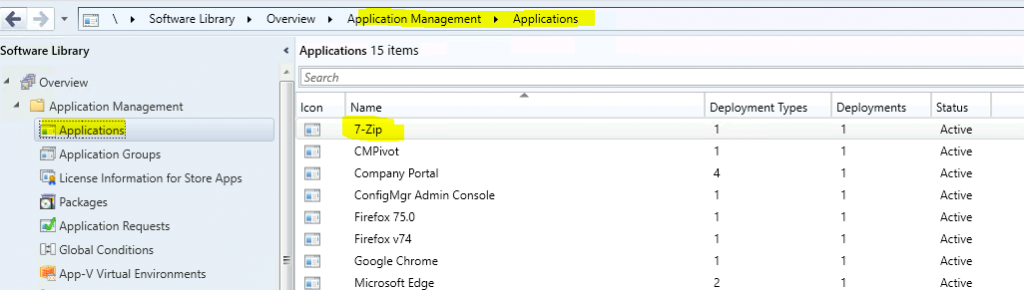
On the Home tab of the ribbon, in the Properties group, select Properties. Click on the Content Locations tab.
- Select the distribution point (or distribution point group) to redistribute the content.
- Click on the Redistribute button.
- Click OK on the warning window to initiate the redistribution of the content.
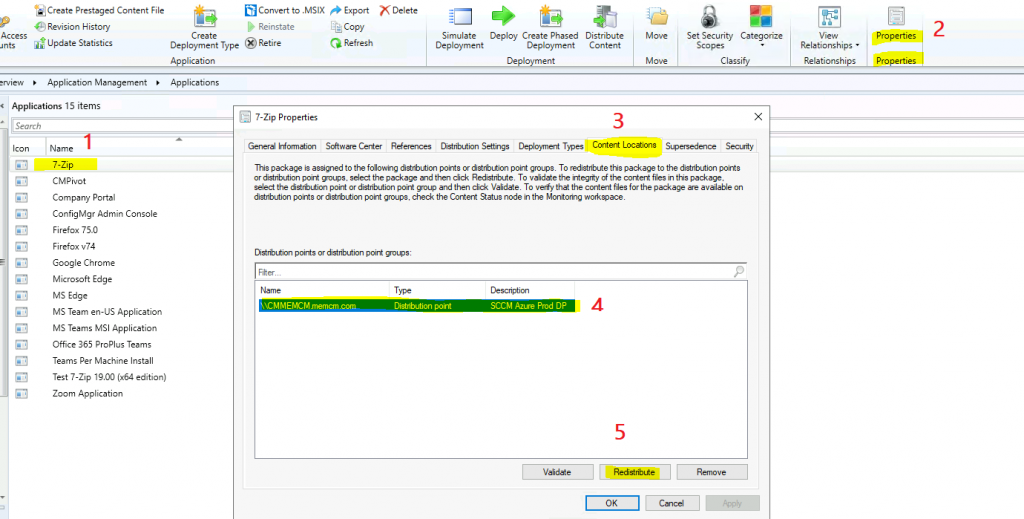
Administration Workspace – Redistribution Option
The redistribution option from Administration workspace distribution point properties is a good option when a particular DP has issues with content distribution for many packages/applications.
Let’s check how to redistribute package or application content from DP properties to the Distribution Point.
- Navigate to the Administration workspace.
- Select the Distribution Points node.
- Select the distribution point to which you want to redistribute content.
- Click on the Home tab of the ribbon.
- In the Properties group, select Properties.
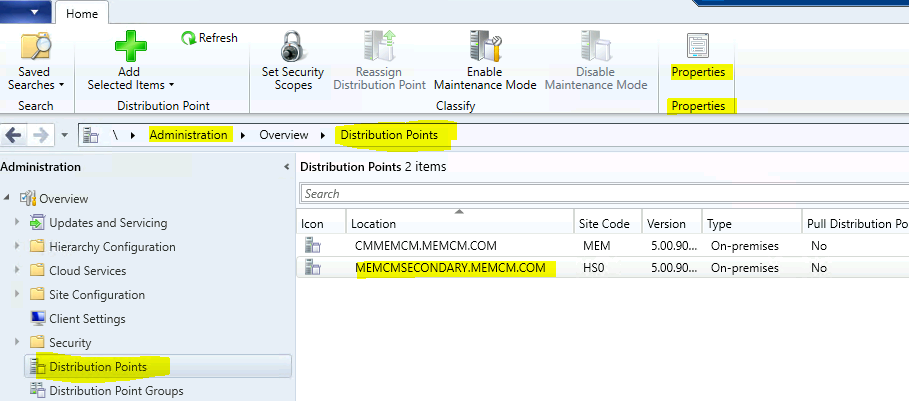
Select the Content tab. Select the content to redistribute. Select Redistribute. Click OK on the warning window to initiate the redistribution of the content.
Warning Message! – Do you want to redistribute the Configuration Manager Client Package to the selected distribution point? This action recopies the content files from the local site server to the distribution point.
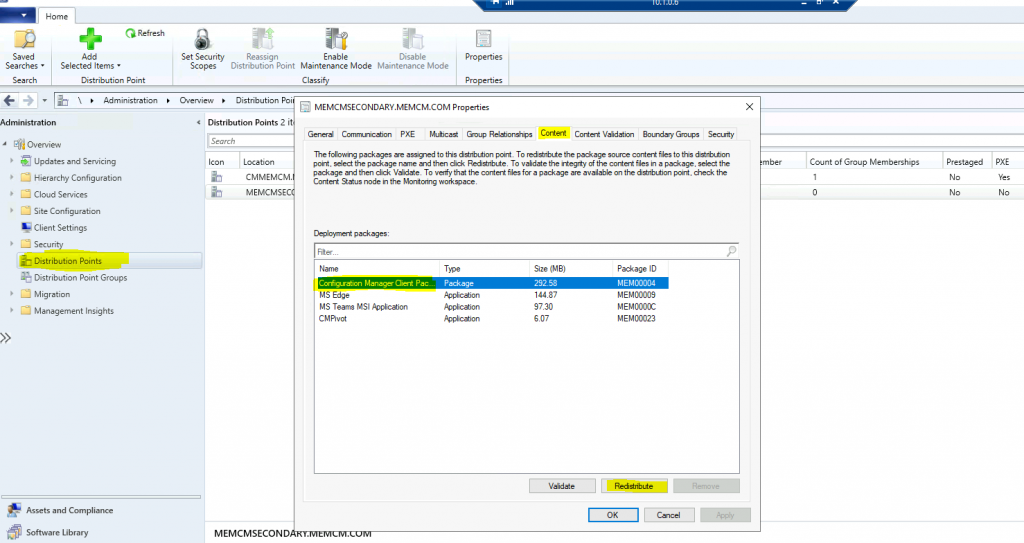
Best Place to Redistribute Package
Here you go! In my experience, the following is the best method for determining how to redistribute the package for different workloads or deployment packages in SCCM.
| Best Place to Redistribute Package |
|---|
| Navigate to \Monitoring\Overview\Distribution Status\Content Status |
| Use the search bar to find deployment packages such as Applications, Task Sequences, Boot Images, and Software Updates. |
| Select one particular package (7-Zip) that you want to redistribute. |
| Right-click and select the View Check the View Status option. |
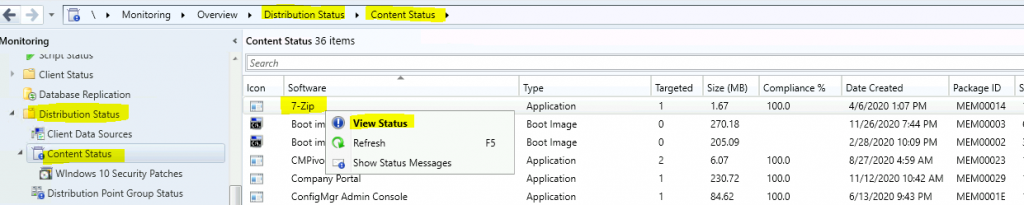
Select the DP where you have an issue with package replication. Right-click on the DP and click on Redistribute. Click OK on the warning window to initiate the content’s redistribution.
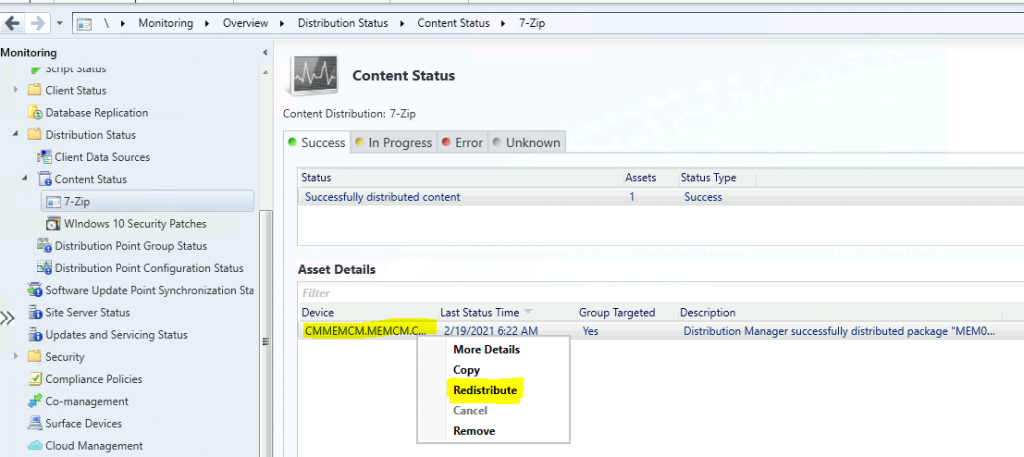
DistMgr.Log Process
The DistMgr.log snippet provides an overview of Package redistribution. Logfile entries might help you troubleshoot and confirm whether the redistribution worked.
- I am adding package ‘MEM00014’ to the package processing queue.
- You are currently using 0 out of 3 allowed package processing threads.
- Started package processing thread for package ‘MEM00014’, thread ID = 0xB6EC (46828)
- Processing package MEM00014 (SourceVersion:1;StoredVersion:1)
- Start updating package MEM00014 on the server
- CDistributionSrcSQL::UpdateAvailableVersion PackageID=MEM00014, Version=1, Status=2301
- CStateMsgReporter::DeliverMessages – Created state message file: F:\Program Files\Microsoft Configuration Manager\inboxes\auth\statesys.box\incoming\p19a6sl1.SMX
- Package MEM00014 is new or has changed, replicating to all applicable sites.
- Successfully sent state change notification 8ACCAE01-5079-4FCD-A988-C1CD3004B698
- I am exiting the package processing thread for package MEM00014.
Check the SCCM log files related to DPs. The PkgXferMgr.log file is your best friend for remote DP distribution/package replication issues.
| Log Name | Description |
|---|---|
| distmgr.log | Package Application distribution process |
| PkgXferMgr.log | Records the actions of the SMS_Executive component that is responsible for sending content from an SCCM primary site to a remote DP. |
NOTE! – The PkgXferMgr.log is the log file you need to check to understand how redistribution works for remote DPs.
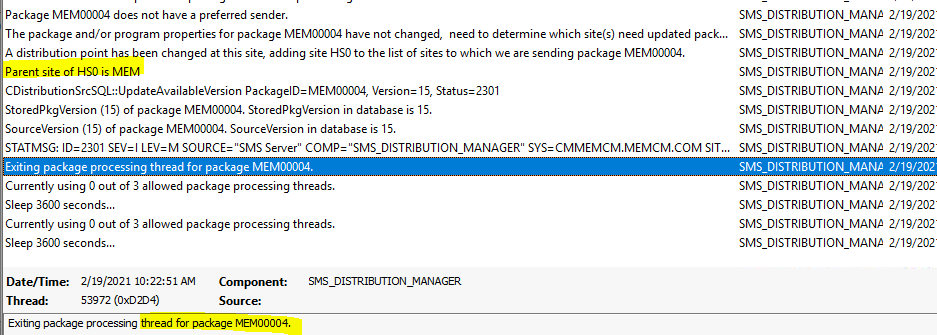
Resources
We are on WhatsApp now. To get the latest step-by-step guides, news, and updates, Join our Channel. Click here – HTMD WhatsApp.
Author
Anoop C Nair is Microsoft MVP! He is a Device Management Admin with more than 20 years of experience (calculation done in 2021) in IT. He is a Blogger, Speaker, and Local User Group HTMD Community leader. His primary focus is Device Management technologies like SCCM 2012, Current Branch, and Intune. He writes about ConfigMgr, Windows 11, Windows 10, Azure AD, Microsoft Intune, Windows 365, AVD, etc.

Hi Anoop
I am seeing issues with content in a hierarchy with a CAS and 2 primaries. Some content created in a primary site seems to be stuck getting to the other primary. I can’t find much documentation on what the content flow looks like for this scenario. If I can understand that, then I might be able to locate issues via the logs. All content distribution logs seem to only contain references to child sites under that primary. Content has seemingly crossed primaries in the past, so it looks possible. Any idea what might be going on here?
Hi Gary – This should follow the normal CAS -> Primary server deployment flow? DistrMgr.log and PkgXferMgr.log are the logs to perform the reverse engineering to understand the flow. I know Microsoft stopped updating flowcharts.
Hi,
In DP server, the package has been installed by SCCM but its not distribute to client.
What will be the possible cause of this issue.
How we can troubleshot it.
Thanks,
I think I have already mentioned the log file you want to check for troubleshooting
distmgr.log Package Application distribution process
PkgXferMgr.log Records the actions of the SMS_Executive component that is responsible for sending content from an SCCM primary site to a remote DP.
Very, very helpful how-to on the distribution process. My app was deployed; distributed and available of software center. When attempting to install I received a “software could not be found on any servers at this time” message. This KB info helped me find the redistribute options for each DP! My app is now able to be installed via software center after running through these steps! Thank you!
When “Content Validation” is enabled, does this automatically attempt to redistribute failed packages to the affected DP? If not, is there any way to have SCCM automatically redistribute packages that have failed the validation checks?