Let’s discuss Allow Users to Choose Merging or Keeping Both Copies during Office File Sync Conflicts using Intune. As you all know, Microsoft Intune is a cloud-based solution used to manage devices. One of its key features is the Settings Catalog, which allows administrators to deploy various types of policies for users.
In this catalog, there is an important policy called Users can choose how to handle Office file sync conflicts. This policy helps manage what happens when different versions of Office files are synced at the same time, giving users or admins control over how to handle those conflicts.
This policy setting controls what happens when there is a conflict between different versions of an Office file during synchronization using the OneDrive sync app. These conflicts can happen when multiple people edit the same file offline or at the same time. Handling such situations efficiently is important to avoid data loss and confusion.
This setting specifies what happens when there’s a conflict between Office file versions during sync. By default, users can decide if they want to merge changes or keep both copies. So, In this post let’s discuss how this policy deployed through the Intune Portal.
Table of Contents
What Happens When you Enable the Policy?
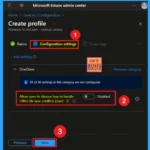
If you enable this setting or do not configure this setting, users can decide if they want to merge changes or keep both copies. Users can also select in OneDrive sync app settings to keep both copies
Allow Users to Choose How to Handle Office File Sync Conflicts
Above, we discussed many details about the policy “Users can choose how to handle Office file sync conflicts.” To deploy this policy, you first need to assign it in the Microsoft Intune Admin Center. Then, go to Devices > Configuration. In the Configuration section, select the + Create option.
- You will see a new window called Create a profile.
- Here, set the Platform as Windows 10 and later, and choose Settings catalog as the Profile type.
- Then, click on the Create button to proceed.
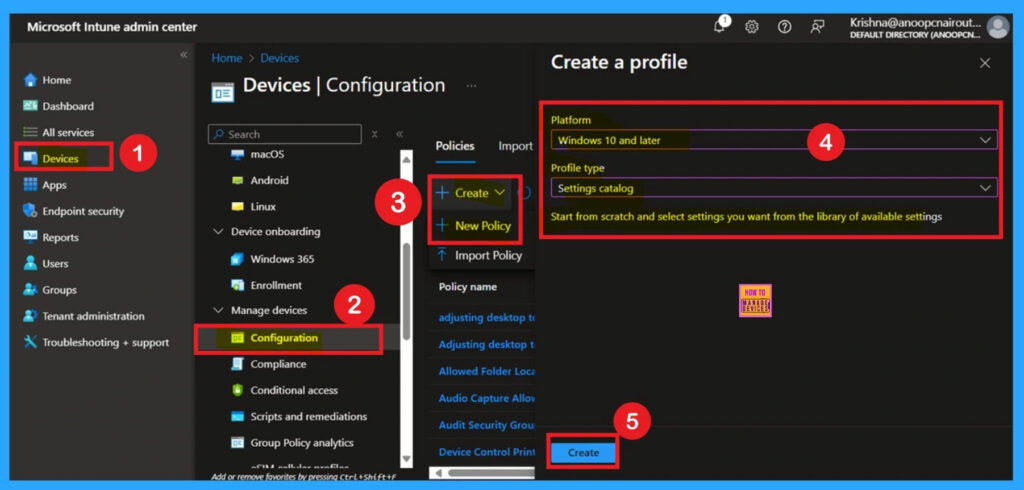
- Prevent Users From Syncing Personal OneDrive Accounts using Intune Policy
- OneDrive in Windows 11 Control Policies | 77 Intune Policy Settings | 5 Group Policy Settings
- FIX OneDrive Icon is Missing from Quick Links Section of Windows Explorer
Create Basic Details
After creating the profile, you will be on the Basics tab. In this tab, you need to enter the basic details, such as the Name and a Description. For example, I entered the name as Allow users to choose how to handle Office file sync conflicts and provided an appropriate description for it. The Platform is already set to Windows, which is the default option. So you don’t need to change it. Once done, click on the Next button to continue.
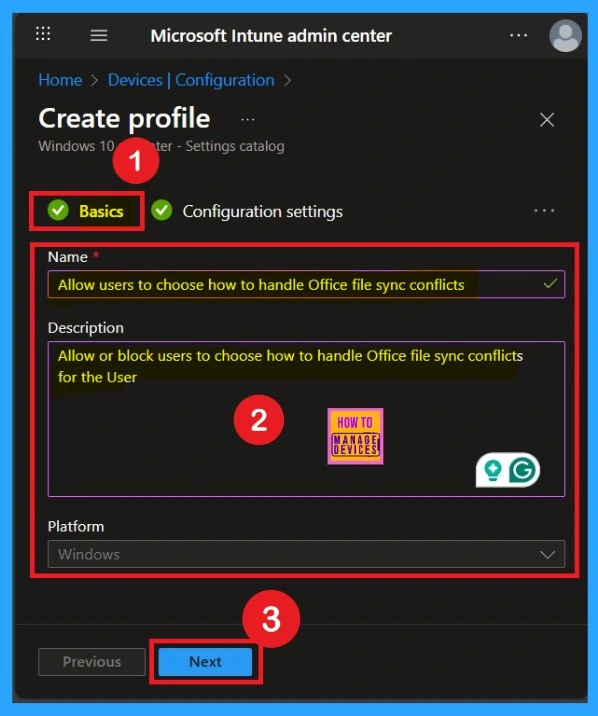
Know the Configuration Setting for the Policy
After the Basics tab, you will move on to the Configuration settings tab. This is the most important part of the deployment process. Here, you will see a hyperlink labeled “Add settings.” Click on it. Once you click, a Settings picker window will appear. In this window, you’ll find a list of different settings categories.
From the list, I chose the OneDrive category. When I selected OneDrive, I found 86 settings available under that category. From these, I selected the setting called “Allow users to choose how to handle Office file sync conflicts (User).”
- After selecting the setting, I closed the Settings picker window.
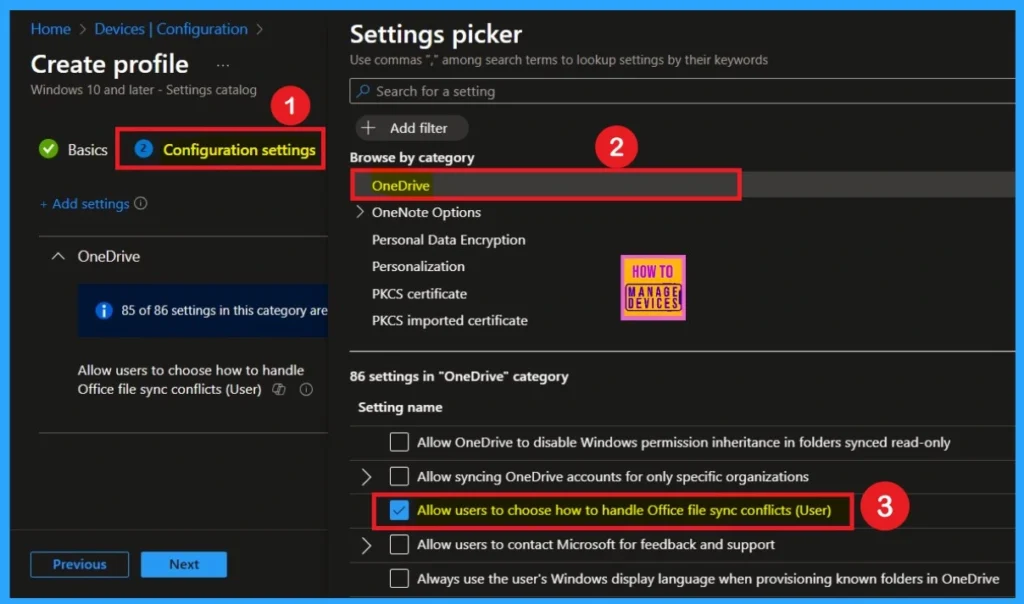
Disabled by Default
After you close the Settings picker window, you will return to the Configuration settings main page. Here, you can see that the selected policy is disabled by default. If you want to continue with the default setting, you can simply click the Next button to proceed.
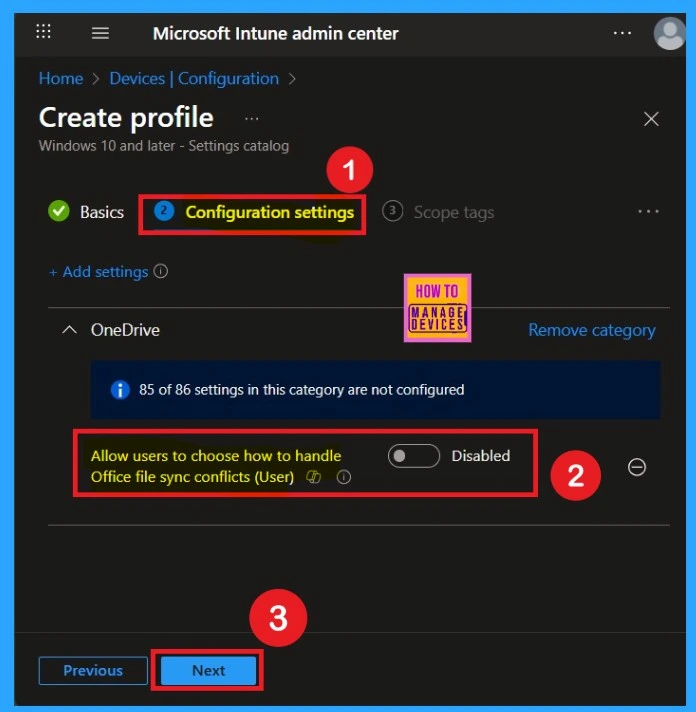
Enable Users to Choose How to Handle Office File Sync Conflicts
If you want to enable this policy, simply toggle the switch from left to right. Once enabled, the toggle will turn blue, indicating that the policy is now active. After enabling it, click on the Next button to continue.
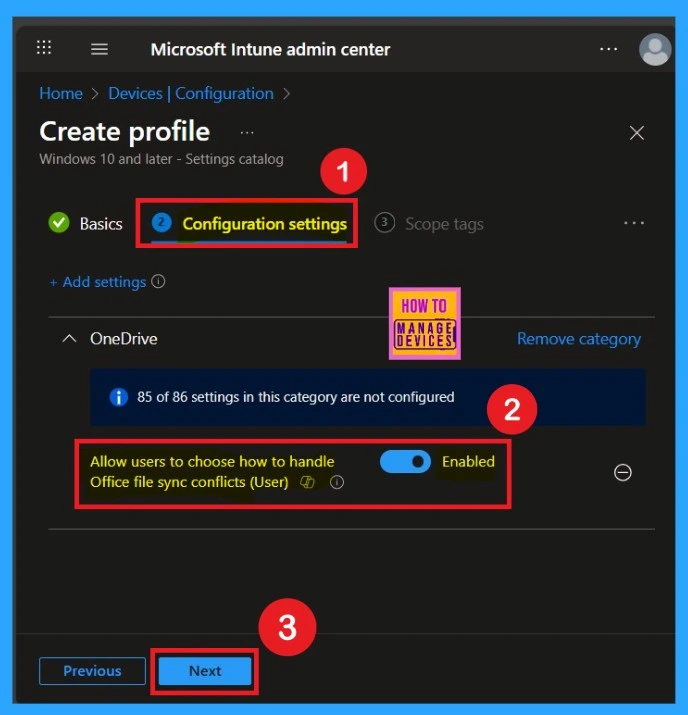
Know about the Scope Tag Section
The next step is Scope Tags. If you want to add a scope tag to the policy, you can do so easily by clicking the +Select Scope Tags and selecting the appropriate scope tag. In this case, I am not adding any scope tags, so I will skip this section and click Next to continue.”
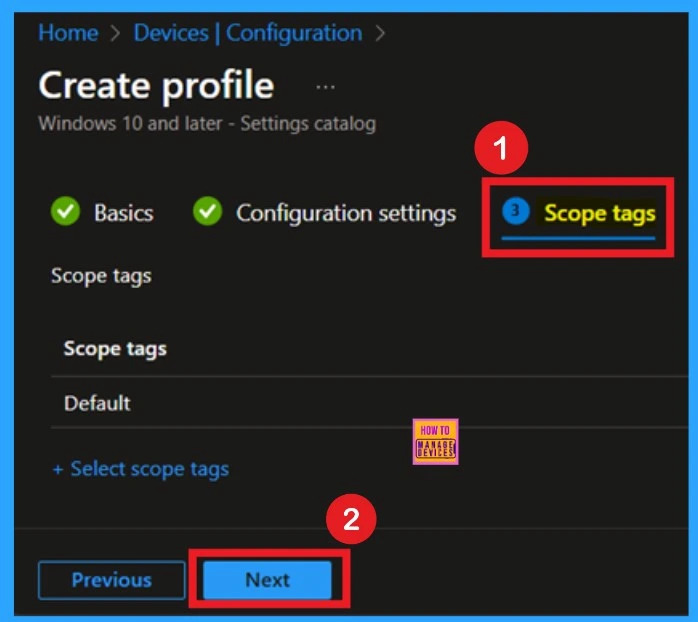
Add Groups through Assignments
After the Scope Tags section, you are now on to the Assignments section. In this section, you can add specific groups to the policy. To add a specific group, go to the Included Groups section and select the group you want to assign. Always remember that you can add one or more groups to a policy. Once done, click Next to continue.
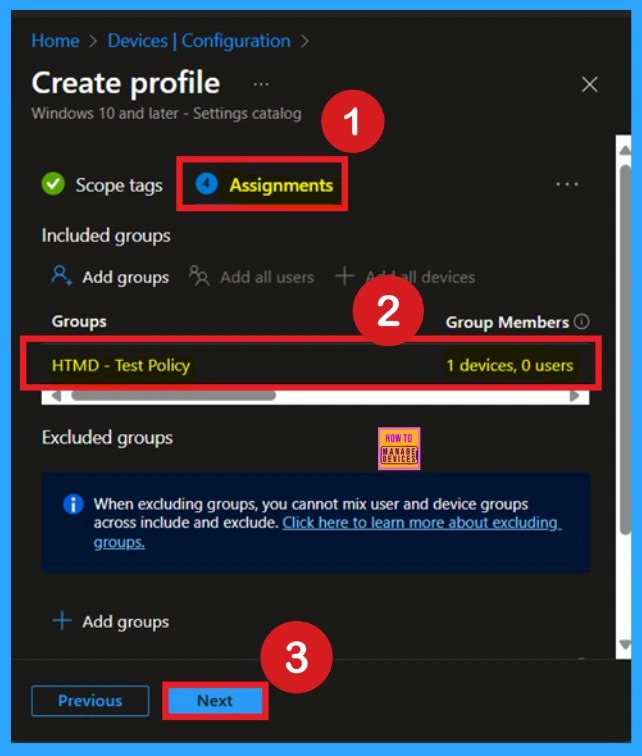
Review + Create the Final Tab
The final tab is called review + create option in this section the admin can review all details that you are entered like a summary page in this section have all the details about the Basics configuration settings etc. read carefully and click on the Next to continue.

Device and User Check in Status for the Policy
Monitoring status is an important part of the deployment process. It helps you confirm whether the policy was successfully applied or not. To check the monitoring status or to verify device and user check-in, go to the Microsoft Intune Admin Center. Then navigate to Devices > Configuration Policies.
From the list of configuration policies, search for the one you just created. Once you find it, you will be able to see its deployment status, such as “Succeeded“, which indicates the policy has been successfully deployed.
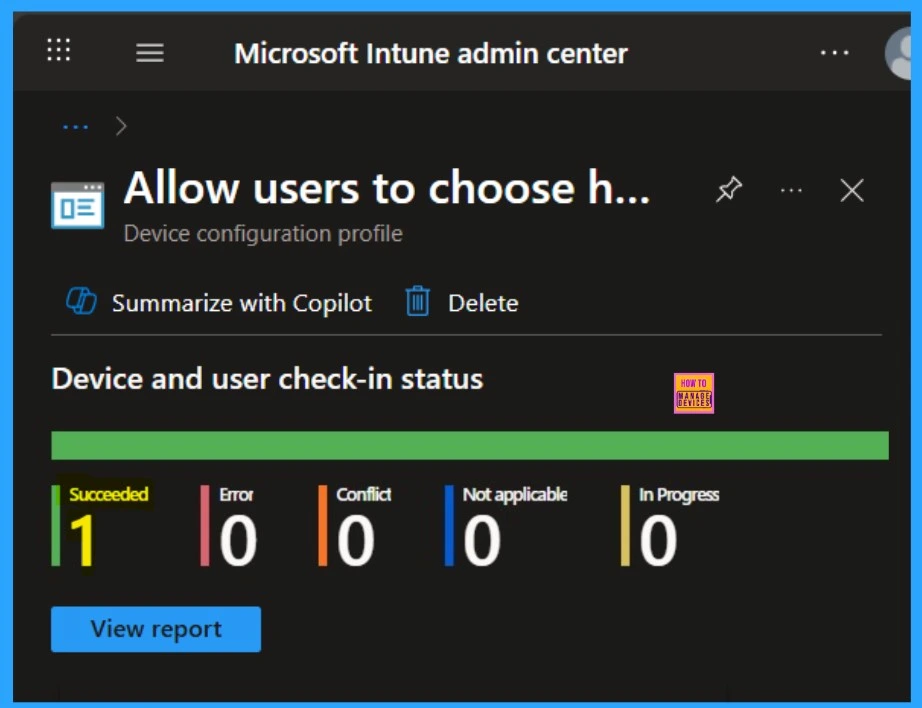
Client-Side Verification through Event Viewer
To confirm whether the policy has been successfully applied, you can use Event Viewer. Open the Event Viewer and navigate to: Applications and Services Logs > Microsoft > Windows > Device Management > Enterprise Diagnostic Provider > Admin Look for Event IDs 813 or 814, as these usually contain policy-related information. To make the search easier, use the “Filter Current Log” option in the right-hand pane.
| Policy Details |
|---|
| MDM PolicyManager: Set policy string, Policy: (EnableHoldTheFile), Area: (OneDriveNGSCv2 I~Policy~OneDriveNGSC), EnrollmentID requesting merqe: (EB427D85-802F-46D9-A3E2- D5B414587F63), Current User: (S-1-12-1-3449773194-1083384580-749570698-1797466236), String: (), Enrollment Type: (0x6), Scope: (0x1). |
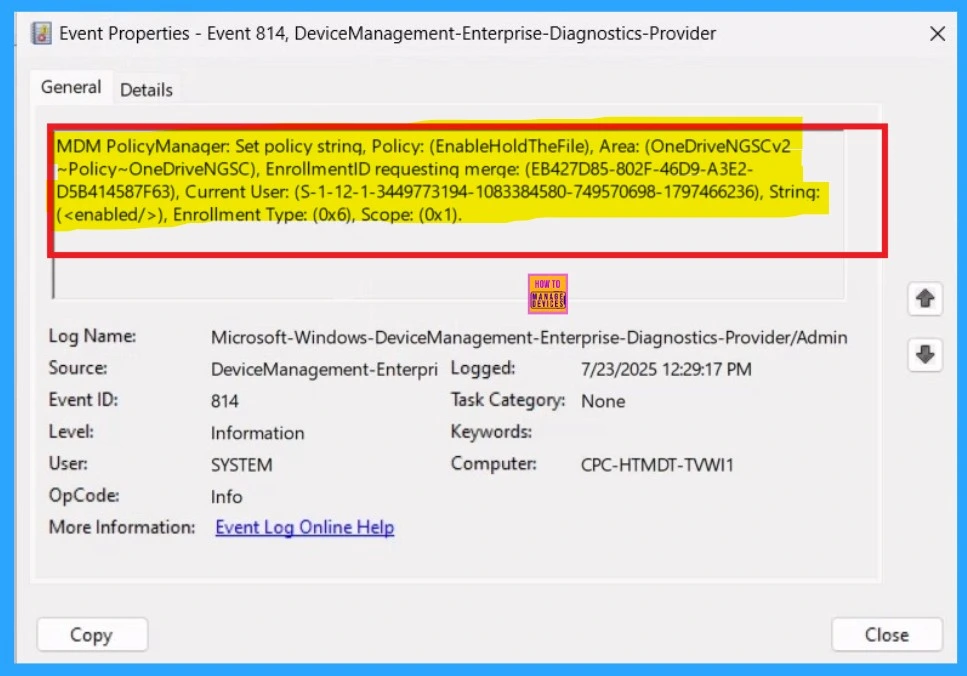
Remove Group of Users to Choose How to Handle Office File Sync Conflicts Policy
If you want to remove a specific group that was previously assigned to the policy, you can do this easily after the policy has been created. First, go to Devices > Configuration Policies and search for the policy name. Once the policy appears, click on it. Scroll down to find the Assignment Details section. In this section, click on the Edit option. This will take you to the Assignment page, where you will see a Remove option next to the group you had assigned earlier.
- Click Remove, then click Review + Save to confirm the changes.
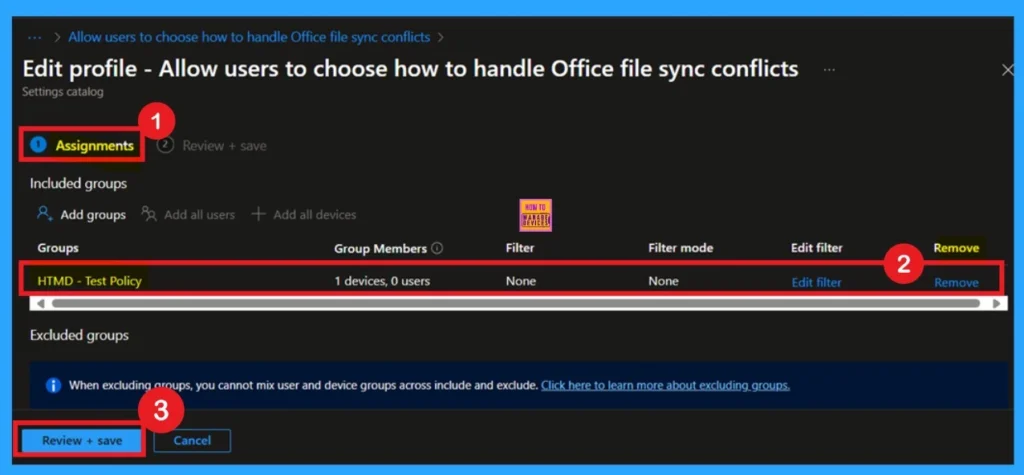
Delete Policy
If you want to delete this policy for any reason, you can easily do so. First, search for the policy name in the configuration section. When you find the policy name, you will see a 3-dot menu next to it. Click on the 3 dots to open a menu and click on the Delete option now your policy will be deleted.
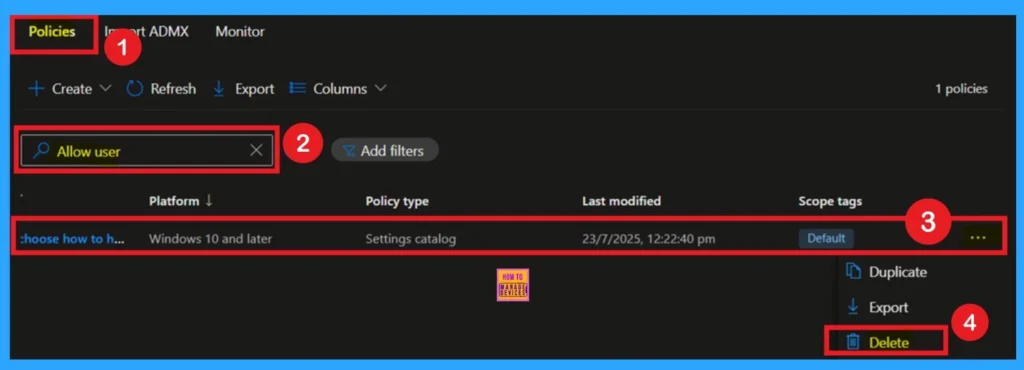
Need Further Assistance or Have Technical Questions?
Join the LinkedIn Page and Telegram group to get the latest step-by-step guides and news updates. Join our Meetup Page to participate in User group meetings. Also, Join the WhatsApp Community to get the latest news on Microsoft Technologies. We are there on Reddit as well.
Author
Anoop C Nair has been Microsoft MVP from 2015 onwards for 10 consecutive years! He is a Workplace Solution Architect with more than 22+ years of experience in Workplace technologies. He is also a Blogger, Speaker, and Local User Group Community leader. His primary focus is on Device Management technologies like SCCM and Intune. He writes about technologies like Intune, SCCM, Windows, Cloud PC, Windows, Entra, Microsoft Security, Career, etc.
