Let’s explore How to Create PPT from Word PDF Files using Microsoft 365 Copilot in PowerPoint. Microsoft has declared the latest update to Copilot and added additional features to Copilot in PowerPoint. This is my fifth post in the series Microsoft 365 Copilot.
Establishing Microsoft 365 Copilot for day-to-day assistance at work. Copilot in PowerPoint supports you in starting beautiful presentations with a minimal prompt, adding appropriate content from a document, or using the template.
Microsoft 365 Copilot in PowerPoint enhances your writing capabilities by applying large language models (LLMs) to your data in the Microsoft 365 apps and Microsoft Graph. Copilot can perform even more complicated tasks and queries as it learns about new zones and methods.
If you are eager to know more about Copilot, refer to my previous posts on Microsoft Copilot in Windows, Excel with Python, Pages, and Word.
Table of Contents
Copilot in Powerpoint
In PowerPoint, Copilot is designed to assist you in making, formatting, and presenting presentations altered to the exact topics or keywords. It offers supervision on layouts, photos, icons, and animations. It can generate an initial presentation draft with key content, graphics, and animations.
- Top 83 Windows 11 Desktop Admin Interview Questions
- Top 75 Latest Intune Interview Questions and Answers
- Free Generic Windows 10 Product Keys from Microsoft
How to Enable Copilot in PowerPoint?
This feature is available to customers with a Microsoft 365 Copilot (work) or Copilot Pro (home) license.
- Get a license for Microsoft 365 E3 or Microsoft 365 E5 and a license for Microsoft Copilot for Microsoft 365.
- Install the latest PowerPoint version.
- Open a new PowerPoint presentation or a current one.
- Click on the Home tab in the ribbon at the top of the PowerPoint window.
- Then, search for the Copilot button in the ribbon’s design section. It is on the right side of the ribbon, next to the Design Ideas button.
- Click on the Copilot button to open the Copilot panel on the right side of the PowerPoint window.
How to Use Copilot in PowerPoint?
There are many ways to use Copilot in PowerPoint. I would like to explore four methods to make our workplace easier. Following these steps, you can obtain Copilot’s full potential and confirm that your presentations are informative, retaining, and visually appealing.
| Methods to use Copilot in Powerpoint |
|---|
| Presentation with a New PowerPoint |
| Presentation with Copilot Chat |
| Presentation with a Template |
| Presentation from a File with Copilot |
Create PPT from Word PDF Files using M365 Copilot
You can use Copilot to create a first draft when you start a new presentation. Select Copilot on the ribbon to open the Copilot pane, then demand what you want or use the recommended prompts.
Note: This feature is now rolling out to Microsoft 365 Insiders and will soon be available for all Copilot subscribers.
- If you would like to create presentations from Word documents, URLs, or active themes and templates, click or type Create presentation from file.
- If you only have a general idea of your PPT, click or type “Create a presentation about.”
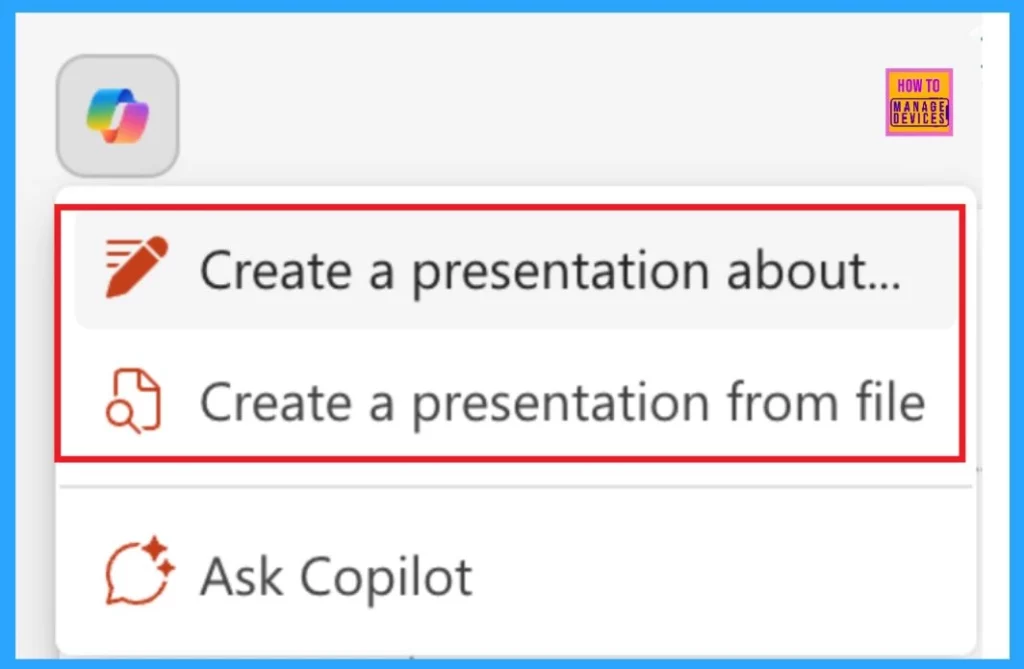
Complete the prompt with what you would like Copilot to help you draft.
- Analysis and alter the topics that Copilot makes for you. Select the pencil button to improve your prompt and regenerate new issues.
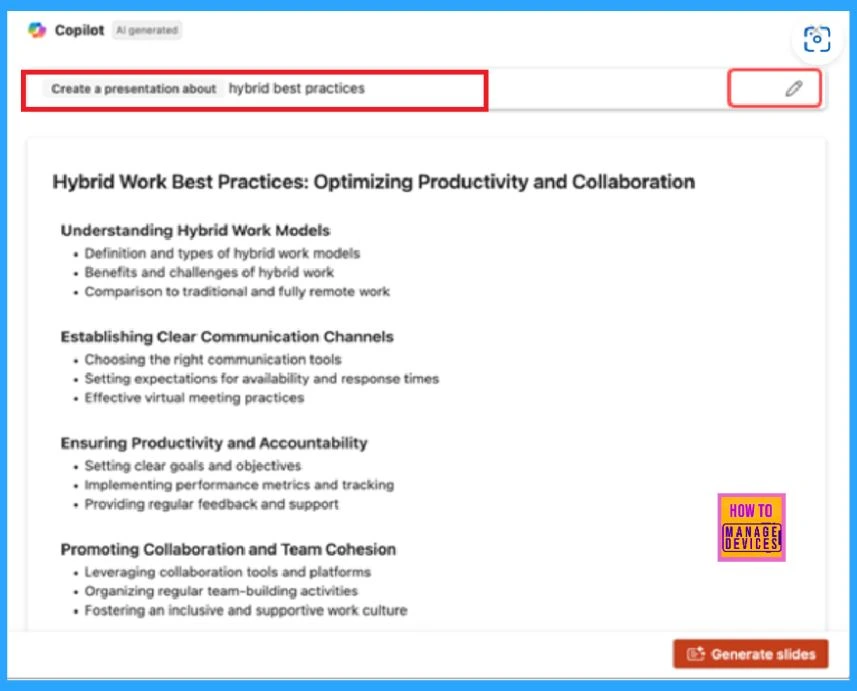
Add a topic by selecting the + button, then describe your topic.
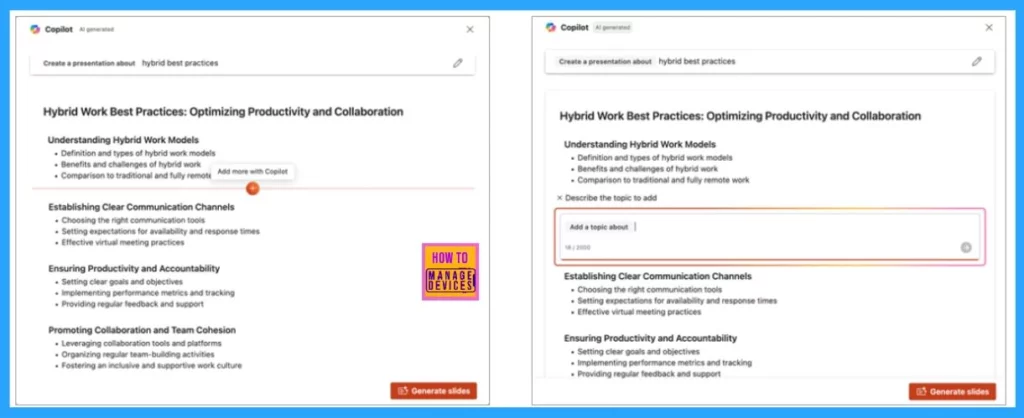
Once you’ve completed your topics, select Generate Slides, and Copilot will send you an expertly drafted presentation.
Create a Presentation with Copilot Chat
Microsoft Copilot Chat is an AI associate in Microsoft 365 who enhances your presentations. It is best at creating content, aiding you in creating informative and visually attractive slides:
Note: This feature is currently available for all Copilot subscribers.
To make a new blank presentation on PowerPoint, open the PowerPoint and select Copilot from the ribbon.
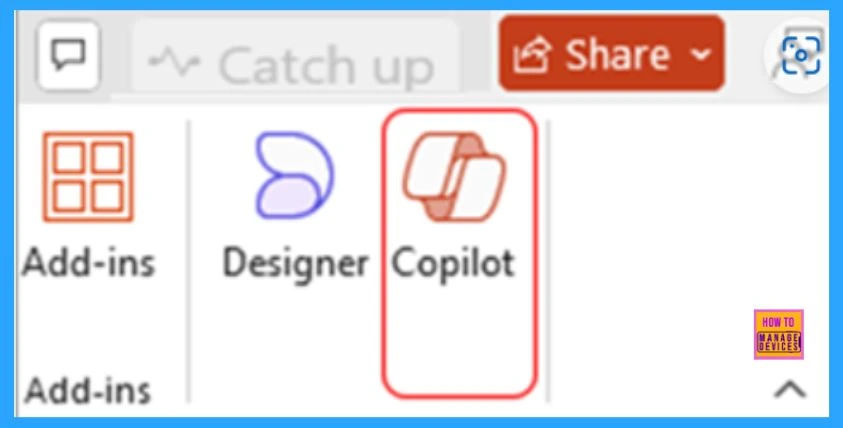
Type Create presentation from file in the prompt box. Enter key points or a topic summary in the Copilot Chat.
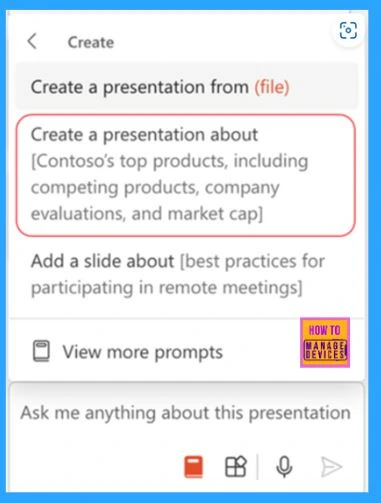
Copilot can create explained content for each slide based on your input. You can also modify the content by commanding Copilot to refine it, like adding more, shortening, or rephrasing sections.
For example, create a presentation about best practices for hybrid meetings that include examples for team building.
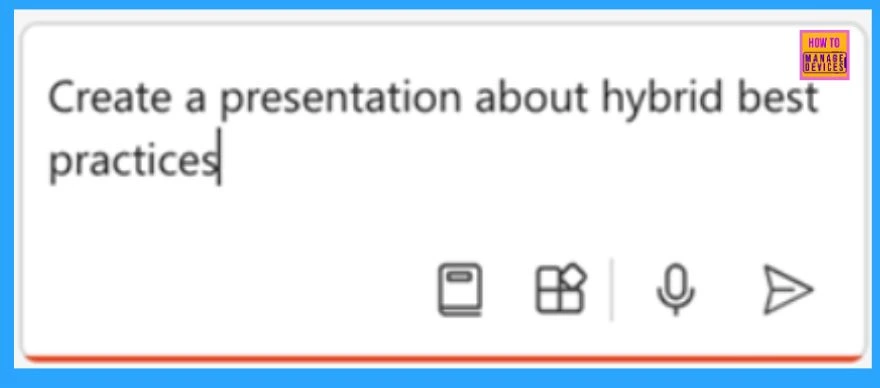
Create a Presentation with a Template
Note: The feature is available to customers with a Microsoft 365 Copilot (work) license.
Copilot works excellently with presentations created from blank and with Microsoft templates. However, you can also use Copilot in PowerPoint with your corporate templates to tailor presentations to your organization.
Copilot can work with your active themes and templates to make a presentation.
- You can open a current presentation with your theme or create a new one using a template from File > New or Office.com.
- Select the Copilot button in the Home tab of the ribbon.
- Enter your prompt or select Create Presentation from file to create a first draft of your presentation using your theme or template.
- Copilot will replace your current presentation with a new one. If needed, save a copy first and rerun the steps mentioned above. Confirm with Copilot to create your new draft if you already have a copy.
- You can customise the presentation to your needs, ask Copilot to insert a slide, arrange the presentation, or add images.
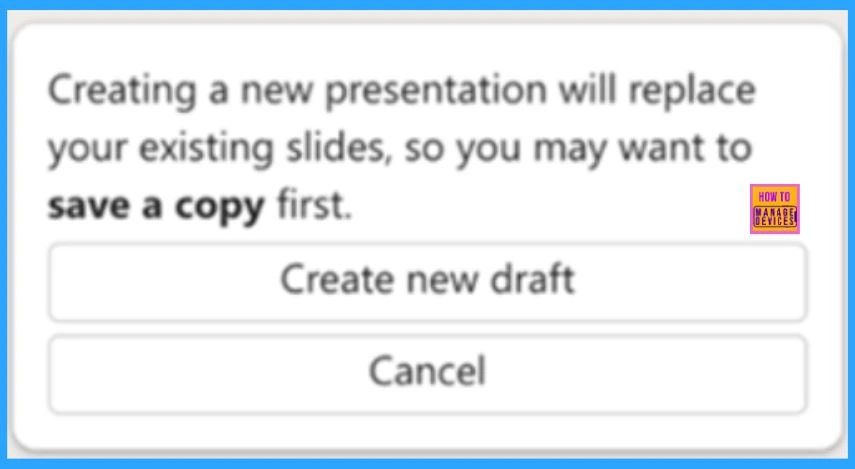
Create a Presentation from a File with Copilot
This feature is accessible to customers with a Microsoft 365 Copilot license for full options or a Copilot Pro license for restricted options.
If you have a Microsoft 365 Copilot (work) license, you can create a presentation from a Word document or a PDF with Copilot in PowerPoint.
Note: If the file selector doesn’t appear, type a front slash (/) to cause it to pop up
- Create a new presentation in PowerPoint.
- Select the Copilot button in the Home tab of the ribbon.
- Select or type Create presentation from file.
- From the selector, you can choose the document you want. If there isn’t any document you wish to use, please start typing any part of the filename or search for it. You can use a Word document to do that. If you have a Microsoft 365 Copilot (work) license, you can use PDF, and programmed documents are also available.
- Select Send, and Copilot will draft a presentation for you.
- Edit the presentation to suit your needs, ask Copilot to add a slide, organize your presentation, or add images.
Join the LinkedIn Page and Telegram group to get the latest step-by-step guides and news updates. Join our Meetup Page to participate in User group meetings. Also, Join the WhatsApp Community to get the latest news on Microsoft Technologies. We are there on Reddit as well.
Author
Anoop C Nair has been Microsoft MVP for 10 consecutive years from 2015 onwards. He is a Workplace Solution Architect with more than 22+ years of experience in Workplace technologies. He is a Blogger, Speaker, and Local User Group Community leader. His primary focus is on Device Management technologies like SCCM and Intune. He writes about technologies like Intune, SCCM, Windows, Cloud PC, Windows, Entra, Microsoft Security, Career, etc.
