Let’s learn how to create SCCM Windows 10 21H1 device collection using a WQL query. The first requirement is to know the details of the Windows 10 21H1 version. You can read the details from Windows 10 21H1 Version Number | Build Number | Best Easiest Way To Find Out Build Numbers.
The dynamic collections can help to organize all the Windows 10 21H1 devices in your organization. You can read more about Windows 10 21H1 upgrade methods using Manual, Intune, and SCCM. Before proceeding further, you must get more details about the best practices for creating the SCCM collection.
In the following blog posts, you can read more about SCCM collections, static collections, dynamic collections, etc. 1. What is Collection, How to Create SCCM Direct Membership Collections 2. How to create dynamic collections? 3. SCCM Collection Query Preview Tool | Best Tool to Analyse Collection Query | ConfigMgr.
In this post, we will learn how to Create an SCCM Windows 10 21H1 Device Collection Using WQL Query ConfigMgr | Endpoint Manager.
Table of Contents
Create SCCM Windows 10 21H1 Device Collection
Now, it’s time to learn how to create SCCM Windows 10 21H1 device collection. The ConfigMgr Windows 10 21H1 Device Collection can be created using the following steps.
- Navigate to the SCCM console – Assets and Compliance – Device Collections to create a Windows 10 Device.
- Right-click and select “Create Device Collection” from the Device Collections node.
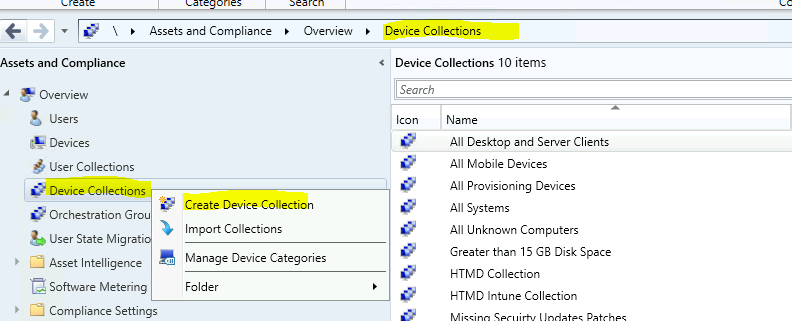
- On the General page, provide a Name and a Comment.
- You can limit the collection; choose Browse to select a limiting collection. The collection contains members from the limiting collection.
- Click on the Next button.
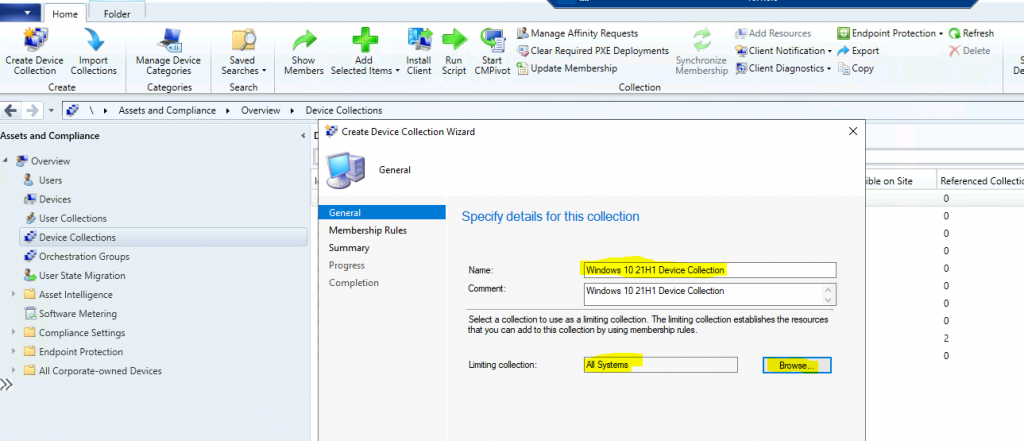
- On the Membership Rules page of the Create Device Collection Wizard, in the Add Rule list, select the Query Rule membership rule type for this collection.
- You can configure multiple rules for each collection if there is a requirement.
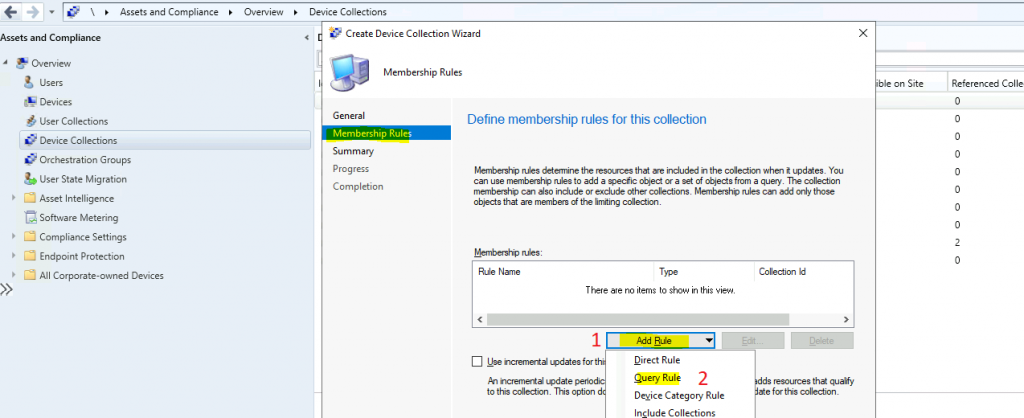
- Enter the name of the Dynamic query – Windows 10 21H1 Devices
- Click on Edit Query Statement to add Windows 10 21H1 devices
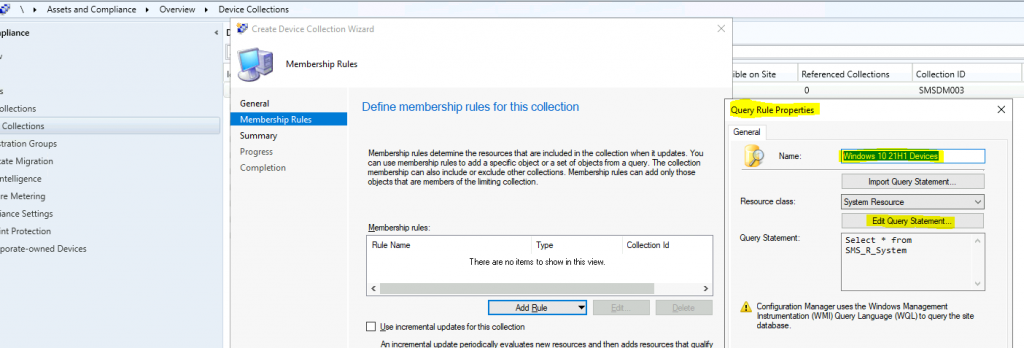
- Windows 10 21H1 Patch | June 2021 | Intune | Outlook | Excel | 3D Paint | Defender | Remote Desktop | Microsoft Edge
- What’s New in Windows 10 21H1 for IT Pros
- WQL Query SMS Units Changes after SCCM CB 1710 Upgrade
You can click on Criteria and click on * to create the dynamic query.
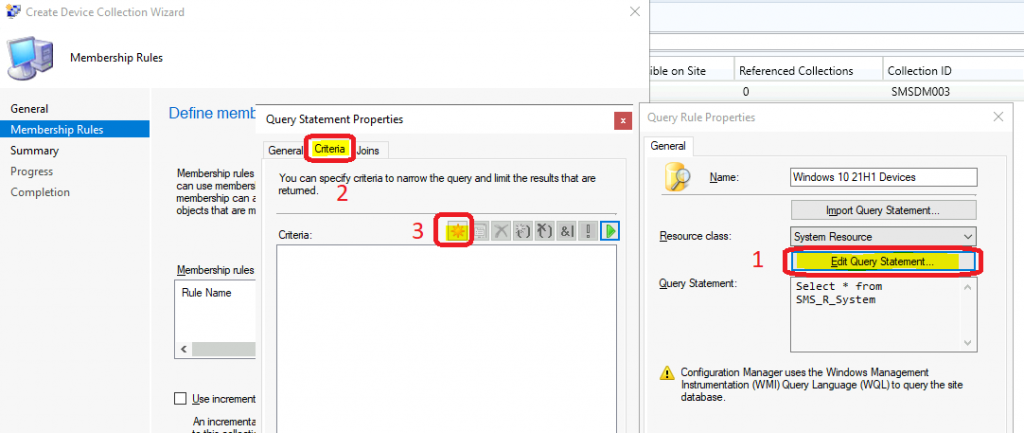
You can select the Criteria type as Simple Value.
From the Select Attribute, the window selects the following values to find out Windows 10 21H1 devices. Click on OK to continue.
| Criteria Type | Simple Value |
| Attribute Class | Operating System |
| Attribute | Version |
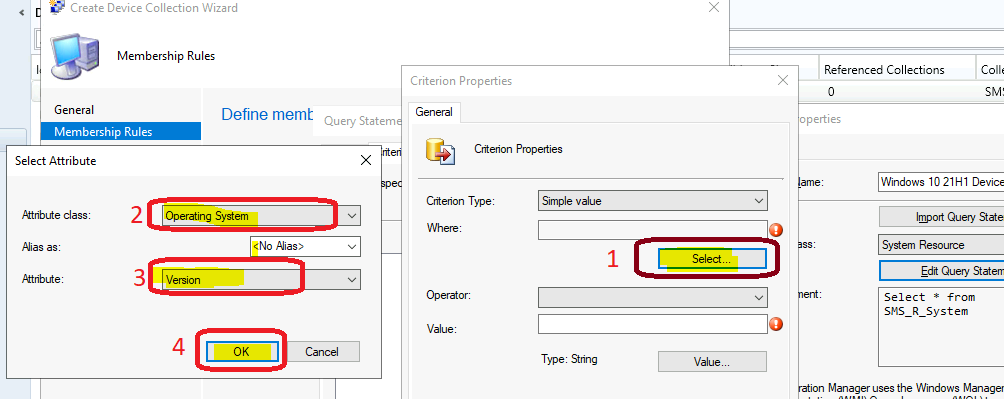
To find Windows 10 21H1 devices, select the following values from the Criterion Properties window. Then click OK to continue.
| Operator | is equal to |
| Value | 10.0.19043 |
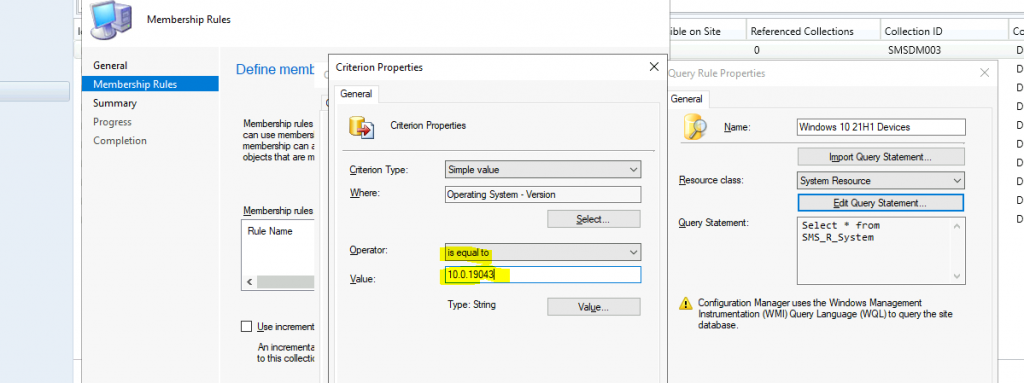
Click OK, OK, and OK to continue.
Schedule Options for Dynamic Collections
Note! – Also, make sure you create an automatic schedule to update the dynamic collections. You should be careful about the schedule.
The schedule is 7 (seven) days by default. However, in the real world, you might need to change it for better results.
You can click the Schedule button to change the schedule and select the custom interval, such as Recur every 7 days. Then click the OK button to continue.
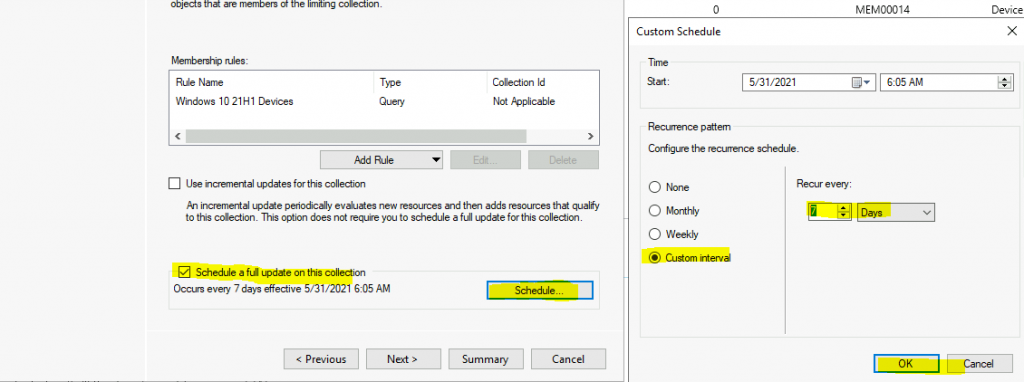
Click on the Next, Next, Close button to continue.
Dynamic Query for SCCM Device Collection for Windows 10 21H1
You can copy the below query to create a Windows 21H1 devices collection.
select * from SMS_R_System inner join SMS_G_System_OPERATING_SYSTEM on SMS_G_System_OPERATING_SYSTEM.ResourceId = SMS_R_System.ResourceId where SMS_G_System_OPERATING_SYSTEM.Version = "10.0.19043"
Resources
We are on WhatsApp. To get the latest step-by-step guides and news updates, Join our Channel. Click here –HTMD WhatsApp.
Author
Anoop C Nair has been Microsoft MVP for 10 consecutive years from 2015 onwards. He is a Workplace Solution Architect with more than 22+ years of experience in Workplace technologies. He is a Blogger, Speaker, and Local User Group Community leader. His primary focus is on Device Management technologies like SCCM and Intune. He writes about technologies like Intune, SCCM, Windows, Cloud PC, Windows, Entra, Microsoft Security, Career, etc.

Great Article