Let’s check out How to Create SCCM Dynamic Collection—Part 2. Most organizations use Dynamic collections to deploy applications. If you ask me whether dynamic groups are best for your SCCM environment, my answer would be no.
I would rather avoid creating an SCCM dynamic collection and use the Active Directory group. SCCM Query All Active Directory Security Groups Dynamic Collection provides more details about this topic.
I recommend reading the static collection post to learn more about the basics of collections, best practices, and how to create static groups.
This post will explore creating dynamic collections, organising collections, and some best practices. Also, I have uploaded a video tutorial with an audio explanation of all those points.
Table of Contents
Video Tutorial – How to SCCM Dynamic Collection?
The following video will explain how to create dynamic collections and organise collections, as well as some best practices and an audio explanation of all those points.
How to Organize Collections?
Why do you need to organize collections? First, many admins create two(2) unique groups for each application. One is for the application’s installation, and the other is for its uninstallation.
- Walkthrough of SCCM Console
- How to Promote Pre-Production SCCM Client to Production
- What is Collection? How to Create SCCM Static Collections
- How to create dynamic collections? (this post)
- Create AD Group-Based SCCM Collection
I don’t recommend creating two (2) collections for each app deployment (update:- more details in Microsoft blog post). With this kind of practice, you will have many groups and need to organize collections to manage them better.
You can create folders to organize collections and tidy up the SCCM environment. You can also have folders and subfolders to manage groups better.
I don’t think creating loads of folders will impact the performance of your environment. You can generate Collection folders based on deployments. One example is given below:-
- Applications
- OD Deployment
- Patch Deployment
How to Create Collection Folders and Move Collections
To create SCCM collection folders, follow the steps:-
- Right-click on Device or User Collections
- Select Folder
- Enter the Folder Name “Default Collections” (as you can see in the video tutorial)
- Click OK button
The points mentioned in the picture are just a pictorial representation of the steps, and they are not the same as those mentioned above.
How to Move Collections to Folders?
We need to move the collections to different folders and between the folders to organize collections. How do you move the collections to folders? Follow the steps below:-
- Select the collections that you want to move
- Right Click on those selected collections
- Select the Move button on the right-click menu
- Select the Folder from the “Move Selected Items” windows
- Click OK to complete the move of the collections to a particular folder
How to Create SCCM Dynamic Collection and Dynamic WQL Query?
As I explained in the video tutorial, you need to use a Query rule to create a dynamic collection. In the following sections, I will teach you how to create an SCCM dynamic Collection.
You can use the same method to create SCCM dynamic Devices and User collections.
- Navigate to the SCCM console – Assets and Compliance – User Collections
- Right-click and select “Create User Collection” from the User Collections node
On the General page, provide a Name and a Comment. Then, in Limiting collection, choose Browse to select a limiting collection. The collection will only contain members from the limited collection.
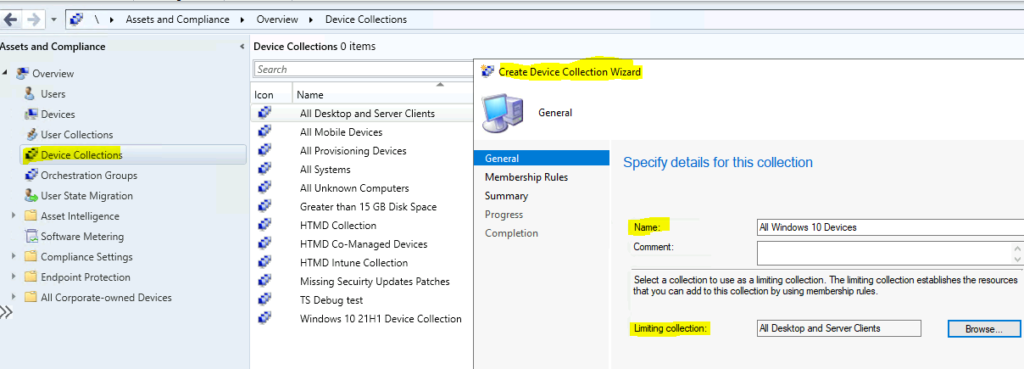
On the Membership Rules page of the Create User Collection Wizard, in the Add Rule list, select the type Query Rule membership rule for this collection. You can configure multiple rules for each collection.
On the Membership Rules page of the Create User Collection Wizard, in the Add Rule list, select Query Rule.
On the Query Rule Properties windows, specify the following information: the above steps.
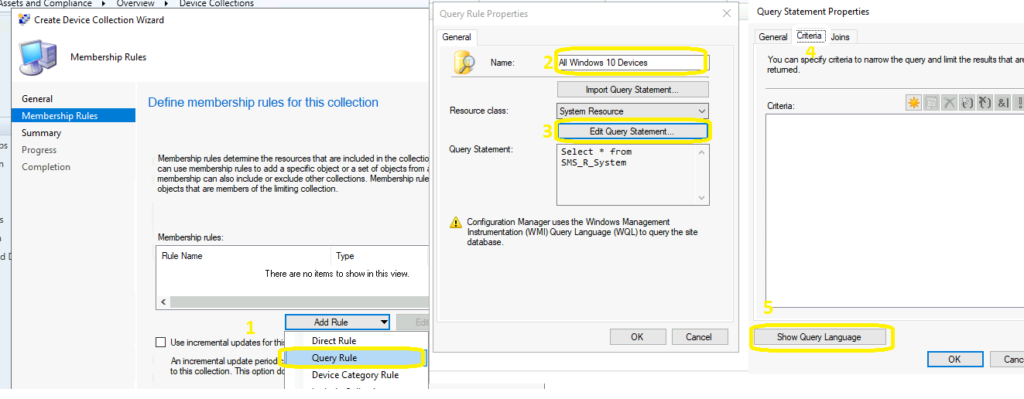
Building Dynamic Query
You will need to build a dynamic WQL query for the dynamic collection. To complete the process, follow the steps mentioned in the video.
- Name: Specify a unique name (my query name = User Name Starts with Anoop).
- Resource class: Select the type of resource you want to search for and add to the collection. You must select User Resource to create a Dynamic User Collection in SCCM.
- Click Edit Query Statement to open the Query Statement Properties dialog box, where you can create a query to use as the rule for the SCCM dynamic collection.
- On Query Statement Properties, click on the Criteria tab.
- On the Criteria Properties, the dialog box Criteria value is Simple Value.
- The dialog box clicks on the Select button on the Criteria Properties to open the Attribute Dialog box.
- On the Attribute Dialog box, Select Attribute class as User Resource, Alias as = No Alias, and Attribute as Name. Click OK to close the Select Attribute Dialog box.
- The dialog box selects the Operator “is like” on the Criteria Properties.” Is Like is not the operator that gives the best performance.
- The dialog box specifies Value as “Anoop%” to create a dynamic user collection with user names starting with Anoop on the Criteria Properties.
- Click OK OK OK to close all dialog boxes.
- On the Membership Rules page, click on NEXT.
- Click NEXT NEXT and Close to finish the Create User Collection Wizard.
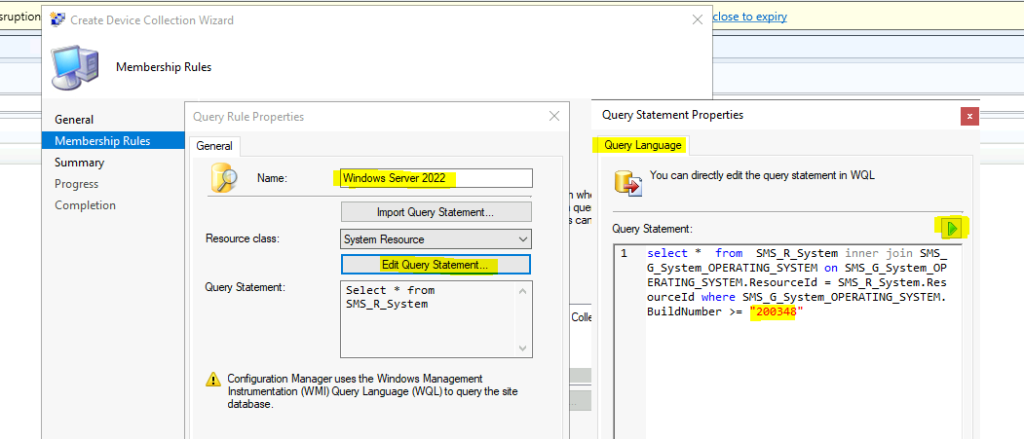
Best Practices – Dynamic Collections
- Try to avoid wildcard (%) in WQL Queries used in dynamic collections.
- Try to avoid OR conditions in WQL Queries used in dynamic collections wherever possible.
- Direct Collection Rules have disadvantages as well. More details in Rogers’s post in the resources section
- Check and evaluate your collections with the Collection Evaluation Viewer tool SCCM Collection Evaluation Viewer Tool Collection Eval Issue (anoopcnair.com)
We are on WhatsApp. To get the latest step-by-step guides and news updates, Join our Channel. Click here –HTMD WhatsApp.
Author
Anoop C Nair is Microsoft MVP! He is a Device Management Admin with more than 20 years of experience (calculation done in 2021) in IT. He is a Blogger, Speaker, and Local User Group HTMD Community leader. His primary focus is Device Management technologies like SCCM 2012, Current Branch, and Intune. He writes about ConfigMgr, Windows 11, Windows 10, Azure AD, Microsoft Intune, Windows 365, AVD, etc.


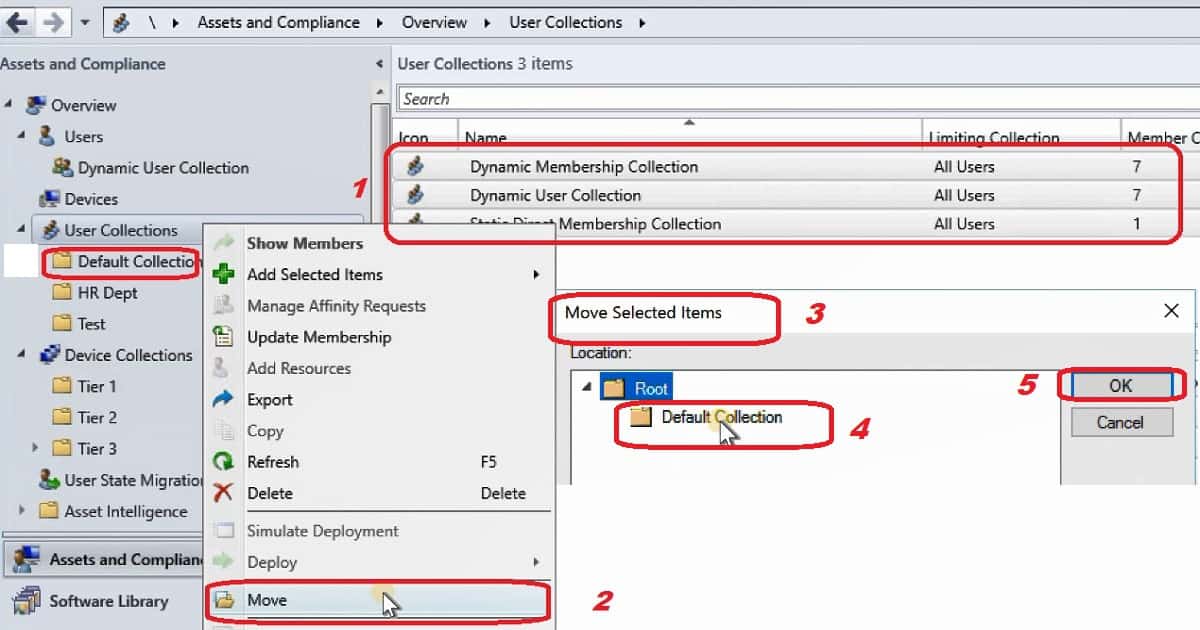
“First of all, many admins create two(2) unique collections for each application. One for installation of the application and the other one is for uninstallation of the application. I don’t recommend creating two (2) collections for each app deployment.”
As the Technical support need being able to install/uninstall apps then if you don’t suggest 2 collections what are you suggesting?
Yes good question. I have some points mentioned about this topic in the following post… https://www.anoopcnair.com/review-sccm-1804/
I agree there could be valid scenarios to have uninstall collection. However, where ever possible, try to avoid …..
Rather than using dynamic query, I would suggest to use AD Groups in collections
This is another post from Microsoft which explains the ways to avoid individual collections for App install and uninstall… https://cloudblogs.microsoft.com/enterprisemobility/2018/08/30/updates-to-the-application-approval-process-in-configuration-manager/