Let us learn the SCCM Console Beginners Guide | ConfigMgr. This is my first post on the SCCM Educational Post series. I will provide more information about the “SCCM Educational post series” in upcoming posts.
If you are a newbie to SCCM, these are important guidelines. The details of SCCM Console nodes or buttons will give you an overall idea of UI capabilities. In this post, let’s walk through all SCCM admin console workspaces and Tier 1 nodes.
This post will help me better learn and understand SCCM. I always think about a teaching technique that starts from the SCCM console. Do you think beginning SCCM learning with an overview of the console would be okay? You can get more detailed training on SCCM from HTMD SCCM Free training videos.
The following list includes our Top 50 Intune and SCCM interview questions. We have also included some great tips and tricks for getting selected in the Interview process. But first of all, understanding the SCCM admin console is the most important step!
Table of Contents
SCCM Admin Console Walkthrough Video
Let’s check out SCCM Admin Console Walkthrough Video – SCCM Admin Console Walkthrough | 6 Workspaces | Several SCCM console Nodes.
SCCM Education Series Posts
Another set of interesting posts related to the basics of Configuration Manager. Also, there are deep-dive technical training videos on SCCM. Free SCCM Training 37 Hours Of Latest Technical Content Lab Setup.
- How to Promote Pre-Production SCCM Client to Production
- What is Collection? How to Create SCCM Static Collections
- 63 Episodes of Free Intune Training videos from HTMD
What is the SCCM Console?
SCCM console is an administrative tool where an admin can perform various device management, application deployment, network, and server administration tasks.
- Top 50 Latest SCCM Interview Questions and Answers
- Top 50 Latest Intune Interview Questions and Answers
This is the single pane of glass from where the SCCM admin can perform Applications, Patch, OS deployments, and many more administrative functions.
The SCCM console uses the common System Center framework for its administrator console (“Microsoft.ConfigurationManagement.exe”), and it no longer relies on an MMC interface used in old versions of SMS 2003 and 2007.
How to Launch the SCCM Console?
Launch ConfigMgr / SCCM console – Click Start | <All Programs> | Microsoft System Center | Configuration Manager Console. For SCCM, console logs are located in the following location. The SCCM / ConfigMgr administrative console issues can be traced in the SMSAdminUI.log file.
“~\Microsoft Configuration Manager\AdminConsole\AdminUILog”- ConfigMgr Admin Console Silent Install Application Using SCCM
- Install SCCM Console on Remote Windows 10 Devices | ConfigMgr
- New Method to Install SCCM Console Extensions
How to Connect to the SCCM Primary/CAS site with SCCM Console?
Launch the SCCM console and click on the drop-down Arrow near to Home button. You can select the “Connect to a New Site” option from the drop-down list. Through this, “You can connect to a CAS or primary by specifying the FQDN or computer name of the server in that site.”
Commonly Used Terminologies – SCCM Console
The following terminology is used in all Microsoft Docs, so it’s useful to understand each part of the SCCM console. An overview of the SCCM Console nodes will help newbies understand the console functionalities better.
Following are the 7 (seven) most commonly used terms within the SCCM admin community. If Microsft can check the heatwave of the SCCM console, I think admins spend most of their time between Assets and Compliance and Software Library workspaces.
- Workspaces
- Navigation Pane
- Ribbon
- Search Box
- List View
- Details Pane
- Result Pane
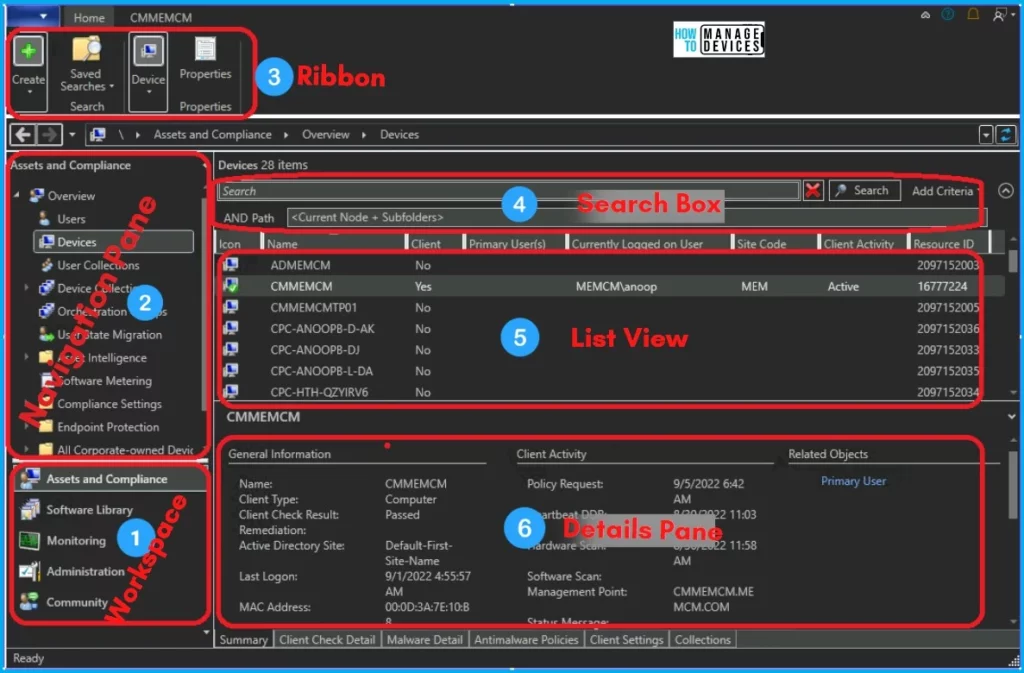
Workspace
Workspace is a set of large ‘bars‘ in the bottom left window pane of the SCCM console. The workspace provides high-level features or topics that can be accessed to perform duties such as:-
- Administration
- Software Library
- Monitoring
- Assets and Compliance
- Community
- Tools
When a workspace is selected, the SCCM Console reflects the workspace accessed. The default workspace selection can be “Asset and Compliance” SCCM Console. SCCM Admin Console Beginners Guide ConfigMgr Walkthrough Table 1 provides the details of each workspace in the SCCM admin console.
| Workspaces | Description |
|---|---|
| Administration | Administration of the site and cloud configurations. Global Settings are configured here. |
| Software Library | Manage software, OS, Patches, Windows 10/11, Microsoft Edge Browser & Office365 Servicing |
| Monitoring | Alerts, Queries, Monitoring Status of all deployments, Site Servers |
| Assets and Compliance | Users, Devices, Collections, Compliance settings, etc |
| Community | MS Documentation access from the console. Download Community tools, Reports from the admin console |
| Tools | Hidden workspace for troubleshooting |
Navigation Pane
Navigate is located above the workspaces in the far left window pane. The nodes displayed in the navigation pane depend on the workspace selected.
Ribbon
The ribbon is in the SCCM console where the admin cab performs a set of actions or tasks for the selected navigation pane node or list view/ results pane item chosen.
Results Pane
The Result Pane is the large windowpane in the middle of the SCCM Console. It displays objects based on the node or item selected in the navigation pane. The results pane comprises a list view, a details pane, and a filter box (see below for more information on these items).
List View
List View is the top portion of the results pane and displays items based on the node or object selected in the navigation pane.
Details Pane
The Details Pane is the bottom portion of the results pane. When it appears, it displays additional details about the object selected in the list view.
SCCM Console Nodes Overview – Workspaces
This SCCM console nodes overview will give a high-level overview of each function underneath four (4) workplaces.
- Assets and Compliance
- Software Library
- Monitoring
- Administration
Assets and Compliance SCCM Console Workspace
The following are the basic functionalities of the Assets and Compliance workspace of the SCCM console. The following are the nodes that will help you with admin activities. Let’s understand what the Result Pane is in the SCCM console.
- Users
- Devices
- User Collection
- Device Collections
- User State Migration
- Asset Intelligence
- User State Migration
- Compliance Settings
- Software Metering
- All Corporate Devices
- Endpoint Protection
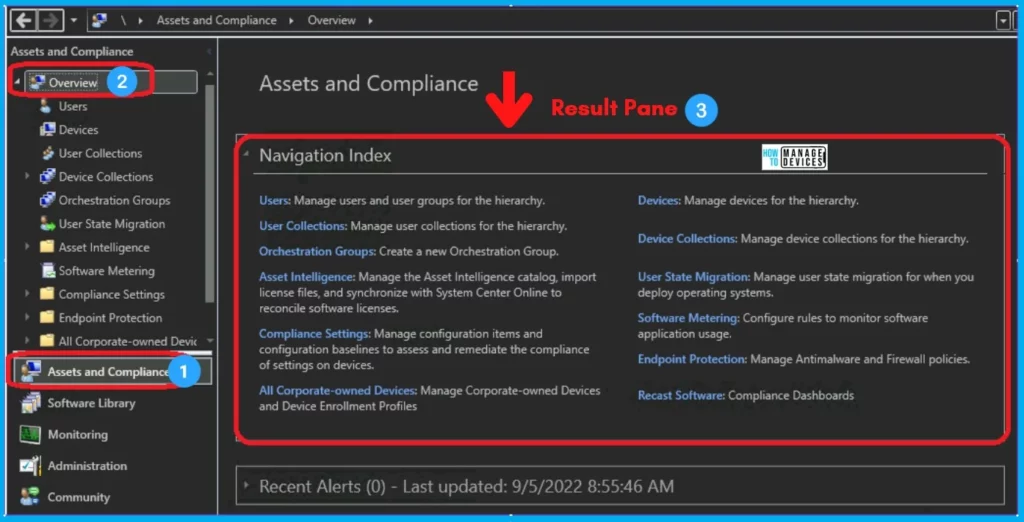
Users: The users node helps to manage users and user groups for this SCCM hierarchy. Navigate via \Assets and Compliance\Overview\Users
Devices: The devices node in the console helps manage devices for the SCCM environment. Navigate via \Assets and Compliance\ Overview\Devices
User Collections: The user collection node in the SCCM console manages user collections for the SCCM hierarchy or environment. Navigate via \Assets and Compliance \Overview \User Collections
Device Collections: The device collections node helps to manage device collections for the hierarchy/environment. Navigate via \Assets and Compliance\Overview\Device Collections
User State Migration: The user state migration node helps manage user state migration for when you deploy operating. SCCM Console nodes Overview will get you a walk-through. Navigate via \Assets and Compliance\Overview\User State Migration
Asset Intelligence: The Asset Intelligence node in the SCCM console helps manage the asset intelligence catalog, import license files, and sync with System Center Online to reconcile software licenses. Navigate via \Assets and Compliance \Overview\Asset Intelligence
User State Migration: User state migration helps manage user state migration when you deploy the Operating System. Navigate via \Assets and Compliance\Overview\User State Migration
Compliance Settings: Compliance settings help manage Configuration Items and Configuration baselines to assess and remediate the compliance of settings on devices. Navigate via \Assets and Compliance\ Overview \Compliance Settings
Software Metering: The software Metering node in the SCCM console helps to configure rules to monitor software application usage. Navigate via \Assets and Compliance\Overview\Software Metering
All Corporate Devices: The all Corporate Devices node helps manage corporate-owned devices and device enrollment profiles. Navigate via \Assets and Compliance\Overview\All Corporate-owned Devices
Endpoint Protection: The endpoint Protection node helps manage anti-malware and firewall policies. Navigate via \Assets and Compliance\Overview\Endpoint Protection
Software Library – SCCM Console Workspace
The Software Library node is the SCCM console workspace node that manages the software-related configuration and deployments. More details are available in the below section. Also, find the sub-nodes of Software Library Work-Space, and its brief description in the following area.
- Application Management
- Software Updates
- Operating Systems
- Windows 11 Servicing
- Windows 10 Servicing
- Office 365 Client Management
- Microsoft Edge Management
- Scripts
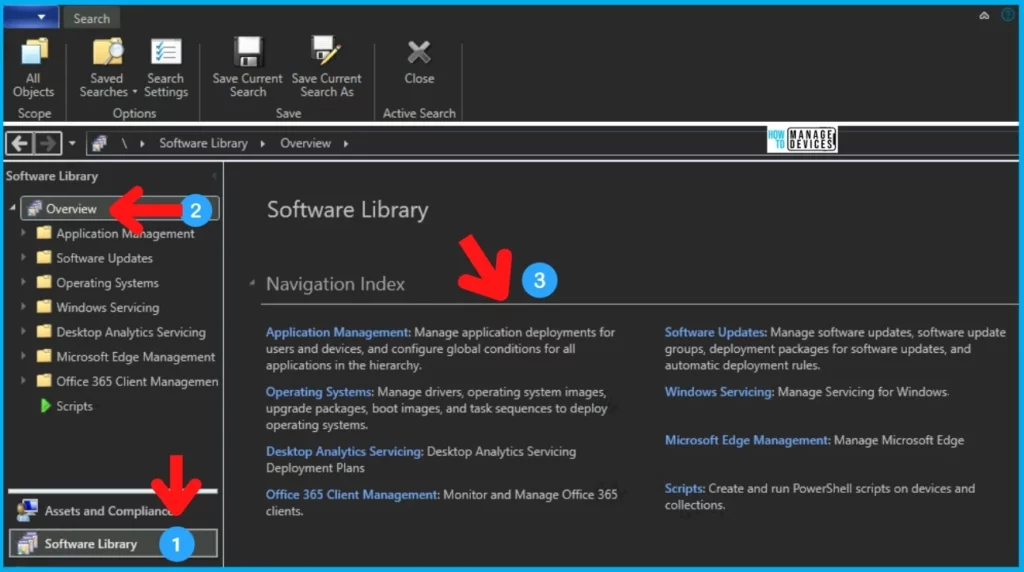
Application Management:
In your SCCM environment, you can manage application deployments for users and devices and configure global conditions for all applications. Navigate via \Software Library\Overview\Application Management
Software Updates:
The software Updates node helps to manage software updates(patches), software update groups (groups of individual patches), deployment of software updates (patch packages), and ADR (Automatic deployment rules to automate the entire patch deployment flow for your organization). Navigate via \Software Library\Overview\Software Updates
Operating Systems:
The Operating System node helps manage drivers, operating system images, Update packages, boot images, and task sequences to deploy operating systems and virtual hard disks. Navigate via \Software Library\Overview\Operating Systems
Windows Servicing:
Windows Servicing is the place where you can manage Windows 10 servicing. Windows 10 OS upgrades without using Task Sequences. Navigate via \Software Library\Overview\Windows Servicing
Office 365 Client Management:
Office 365 Client Management mode helps install, configure, monitor, and manage Office 365 clients. Navigate via – \Software Library\Overview\Office 365 Client Management
Scripts:
Scripts help you deploy PowerShell scripts to Devices and collections using the fast channel deployment method. Navigate via – \Software Library\Overview\Scripts
Monitoring – SCCM Console Workspace
The monitoring workspace in the SCCM console is where you check the status and view the alerts for your SCCM environment. Monitoring the workspace is the first place to go when you have to perform some troubleshooting in the SCCM environment. Following are the nodes of the Monitoring workspace.
- Site Hierarchy
- System Status
- Deployments
- Client Operations
- Script Status
- Client Status
- Distribution Status
- Data Replication
- Updates and Servicing Status
- Software Update Point Synchronization Status
- Compliance Settings
- Upgrade Readiness
- Co-Management
- Surface Devices
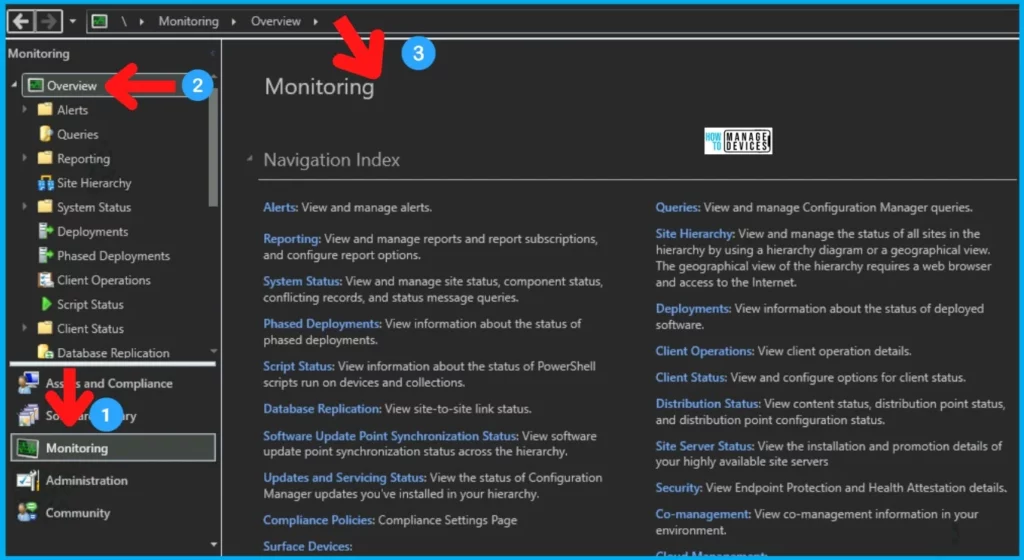
Alerts
The alerts node helps to view and manage alerts. This will help you subscribe or forward email alerts of some alerts from the SCCM environment. SCCM Console nodes Overview will get you a walk-through. Navigate via \Monitoring\Overview\ Alerts.
Queries
The queries node helps to view and manage SCCM queries. You can create custom queries using the WQL language. Navigate via – \Monitoring\Overview\Queries
Reporting
The reporting node helps to view and manage reports and report subscriptions and configure report options. This is the shortcut node for SQL SSRS reports. Navigate via – \Monitoring \Overview\Reporting
Site Hierarchy
The site Hierarchy node helps to view and manage the status of all sites in the hierarchy by using a hierarchy diagram or a geographical view. SCCM Console nodes overview will get you a walk-through. The geographical idea of the hierarchy requires a web browser and access to the internet. Navigate via – \Monitoring\Overview\ Site Hierarchy
System Status
The system Status node helps to view and manage site status, component status, conflicting records, and status message queries. Navigate via – \Monitoring\Overview\System Status.
Deployments
The deployments node helps to view information about the status of the deployed software. All the deployment first-line reports are available in the node for each deployment. Navigate via – \Monitoring\Overview\Deployments
Client Operations
The client Operations node helps to view client operation details. More details about client operations are available in the following blog post. Navigate via – \Monitoring\Overview \Client Operations.
Script Status
The script Status node helps to get the PowerShell script status. SCCM admins will push PowerShell scripts to all the machines. Also, this is almost real-time script deployment through the fast-channel push method. More details are here. Navigate via – \Monitoring\Overview \ Script Status.
Client Status
The Client Status node helps get the view and configuration options for client status. We have a blog post to give you an overview of the Client’s Online Status in the SCCM Console. Navigate via – \Monitoring\Overview\Client Status.
Distribution Status
The distribution status node helps view content, distribution status, and distribution point configuration status. Navigate via – \Monitoring\Overview\Database Replication.
Data Replication
The data Replication node helps get a view of the site or its status to the site database replication link. I have a blog post about FAQs Related to SCCM SQL-Based Database Replication. Navigate via – \Monitoring\Overview\Database Replication
Updates and Servicing Status
The updates and Servicing Status node helps view the status of the SCCM updates you have installed in your SCCM environment. It’s like the SCCM CB upgrade from the 1802 to 1806 version. I have a blog post to help you understand the secret behind the success of SCCM CB Updates and Servicing. Navigate via – \Monitoring\Overview\Updates and Servicing Status.
Software Update Point Synchronization Status
The Software Update Point Synchronization Status node helps to view the software update point (SUP) synchronization status across the hierarchy. Navigate via – \Monitoring\Overview\ Software Update Point Synchronization Status
Compliance Settings
The compliance Settings node helps you get the details of your SCCM environment’s compliance settings. SCCM Console nodes overview will get you a walkthrough. Navigate via – \Monitoring\Overview \Compliance Settings
Upgrade Readiness
To facilitate upgrades, the Upgrade Readiness node helps analyze device compatibility with Windows 10. Navigate via – \Monitoring\Overview\Upgrade Readiness.
Co-Management
The co-management node helps you view co-management information in your environment. I have a series of blog posts on co-management and how to set up co-management video tutorials. Navigate via – \Monitoring\Overview\Co-management.
Surface Devices
The surface Devices node helps you view the surface device details of your SCCM environment. Navigate via \Monitoring\Overview\Surface Devices.
Administration – SCCM Console Workspace
The Administration node in the SCCM console workplace performs all the admin or server management configurations. From this place, you can configure the SCCM server and cloud management options via UI. The functionalities of the following nodes are explained in the section below this post.
- Updates and Servicing Status
- Hierarchy Configuration
- Cloud Services
- Site Configuration
- Client Settings
- Security
- Distribution Points
- Distribution Point Group
- Migration
- Management Insights
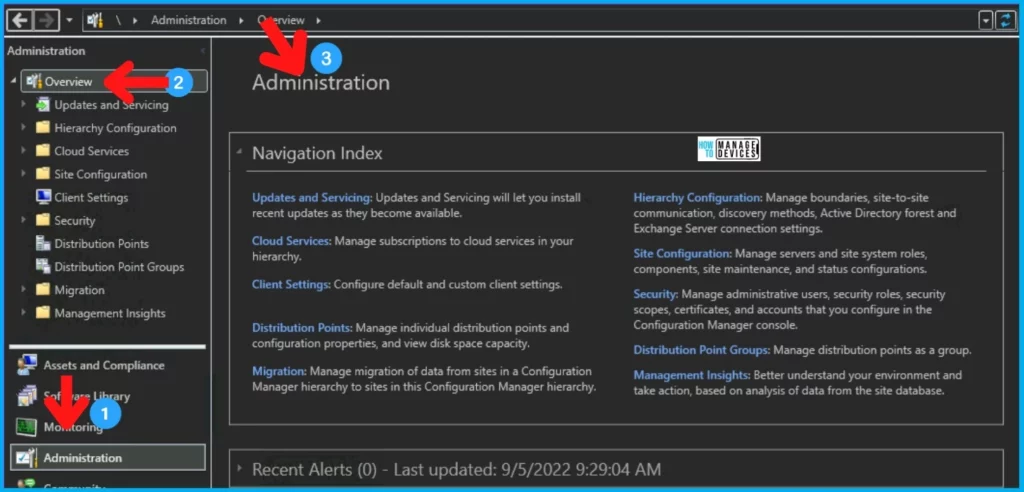
Updates and Servicing Status: Updates and Servicing Status node helps install recent updates of the SCCM current branch (CB) when Microsoft makes them available. You can download and install those updates directly from this node. Navigate via – \Administration\Overview\Updates and Servicing.
Hierarchy Configuration: Hierarchy Configuration helps SCCM admins manage boundaries, site-to-site communications, discovery methods, Active Directory forest, and Exchange server connection settings. Navigate via – \Administration\Overview\Hierarchy Configuration.
Cloud Services: The Cloud Services node manages the cloud subscriptions and configuration for your SCCM environment. SCCM Console nodes overview will give a walkthrough of UI functionalities. Co-management, Azure Services, Microsoft Intune, CDP, CMG, etc., setup and configurations are done from this node. Navigate via – \Administration\Overview\Cloud Services.
Site Configuration: The site Configuration node helps the SCCM admin manage SCCM site servers and site system roles, security scopes, certificates, and accounts that you configure in the SCCM console. Navigate via \Administration\Overview\Site Configuration.
Client Settings: The client Settings node helps SCCM admins configure client device/user policies from a central location. These policies will define the SCCM client’s behavior in many scenarios. Navigate via – \Administration\Overview\Client Settings.
Security: The security node helps SCCM admins manage admin users, security roles, security scopes, certificates, and accounts that you configure in the SCCM console. Navigate via – \Administration\Overview\Security.
Distribution Points: The distribution Points node helps SCCM admins manage individual DPs and configuration properties and view disk space capacity. SCCM Console nodes overview will give a walkthrough of UI functionalities. Navigate via – \Administration\Overview \Distribution Points.
Distribution Point Group: The distribution Point Group node helps to manage distribution points as a group. Navigate via \Administration\Overview\Distribution Point Groups.
Migration: The migration node helps manage data migration from sites in an SCCM hierarchy to sites in your SCCM environment. Navigate via – \Administration\Overview\Migration.
Management Insights: The Management Insights node helps to manage the SCCM CB environment. It will help you gain valuable insights into the current state of the SCCM CB environment based on data analysis in the site database.
One of the scenarios in the management insight would be useful for better understanding your environment and taking action based on that insight. I have a post that talks about What SCCM CB Management Insights is.
Community Workspace
The community workspace is the newest one introduced to the SCCM admin console. There are two nodes under the SCCM Community workspace.
- Documentation – SCCM Documentation from Microsoft Doc is pulled directly to the admin console.
- Community Hub – The hub uses GitHub to share the tools between the SCCM community directly via console.
SCCM Community Hub is the central location where you can share and download SCCM Scripts, Reports, and console extensions with other admins. It is released in the SCCM 1902 Production version and has limited capabilities.
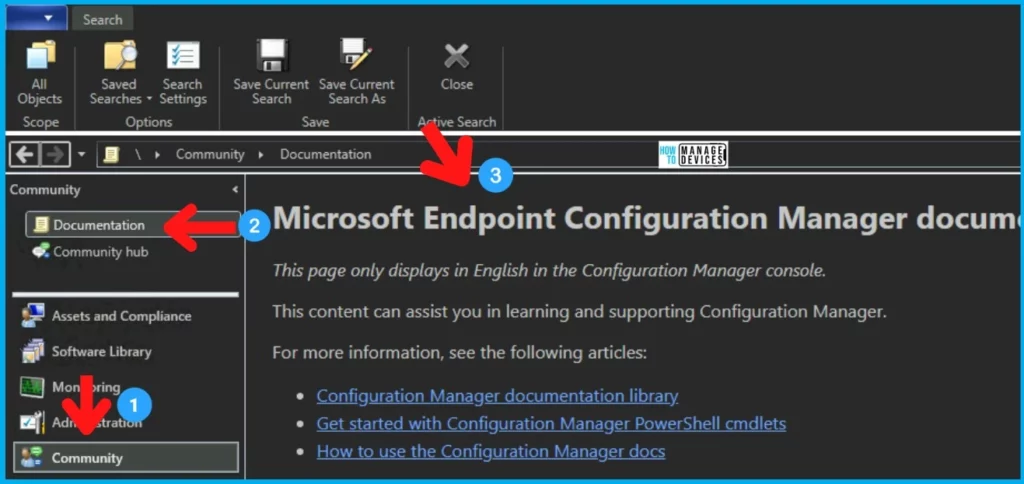
Tools SCCM Workspace – Hidden
SCCM Tools workspace in many troubleshooting scenarios. The Tools workspace is a hidden workspace within the SCCM console.
Read More – SCCM Console Tips Tools Hidden Workspace Debug View!
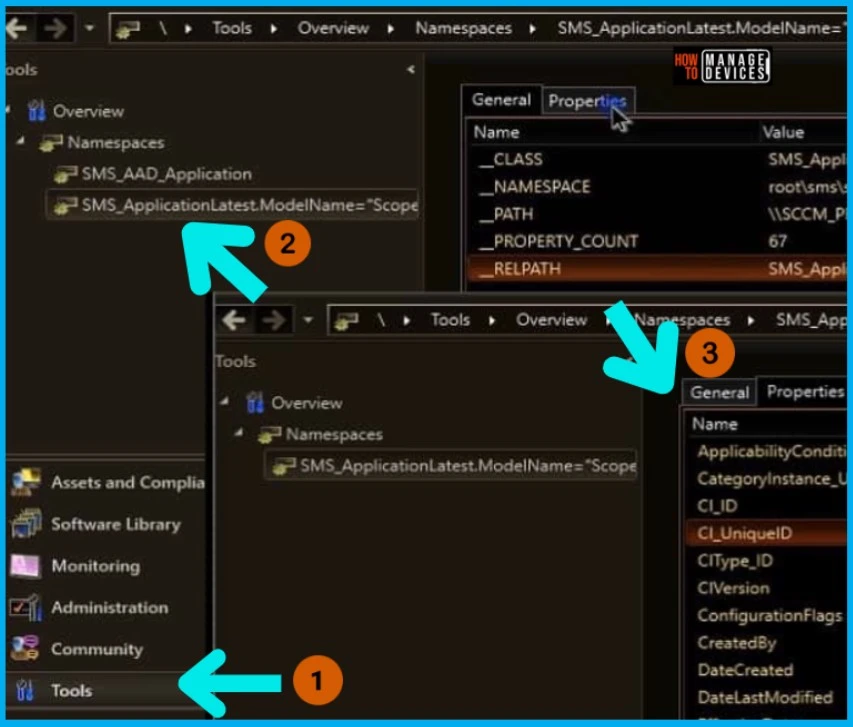
We are on WhatsApp. To get the latest step-by-step guides and news updates, Join our Channel. Click here –HTMD WhatsApp.
Author
Anoop C Nair is Microsoft MVP! He is a Device Management Admin with more than 20 years of experience (calculation done in 2021) in IT. He is a Blogger, Speaker, and Local User Group HTMD Community leader. His primary focus is Device Management technologies like SCCM 2012, Current Branch, and Intune. He writes about ConfigMgr, Windows 11, Windows 10, Azure AD, Microsoft Intune, Windows 365, AVD, etc.

Hi Anoop,
How to create package please share video as I want to learn package creation.
Here you go https://www.anoopcnair.com/how-to-deploy-mdm-msi-to-intune-mdm-lightweight-client-via-sccm-configmgr-cb/
I will also have a detailed video tutorial in future..
Hi
Ive just tried to access this link however its no longer working can you provide a new one please.
Thanks
Hi Anoop
SCCM CAS Console is getting opened….
Please help to understand the issue related to….
Hi, Do you know whether any firewall or permission changes happened recently? Check out https://www.anoopcnair.com/configmgr-sccm-how-to-verify-wmi-permission-for-console-access/